Office 2019 for Mac: Installation and Activation Tutorial
Navigate to your account on our site. Hover over Profile (no clicking needed), and a menu will appear. Choose Product Keys to get your key for activating Office 2019.
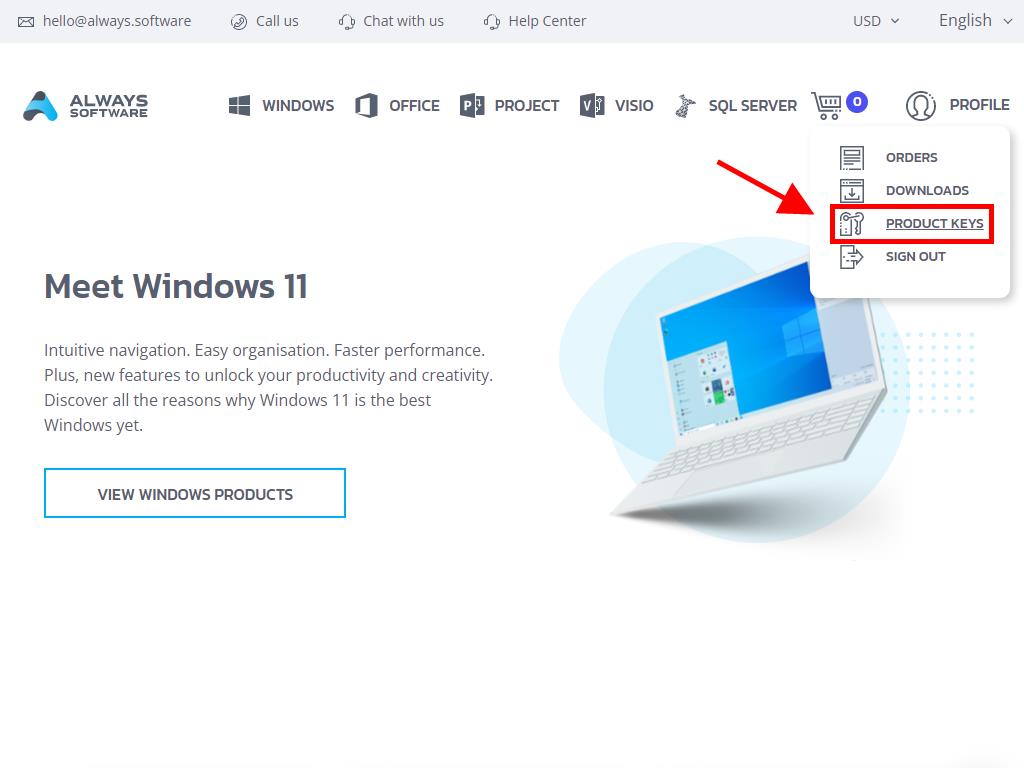
Follow these steps to install and activate:
- Visit the Microsoft site. Click here and hit Login.
- Log in with your Microsoft account (Hotmail, Outlook or Live). If you don’t have one, create a new account.
- Enter the product key when prompted.
- The system will verify the licence and prompt you for your region. Select it and click Next.
- You will see your product name and the associated key with your signed-in email. Click Download.
- The download will start and install automatically on your Mac. Once finished, you can access your product.
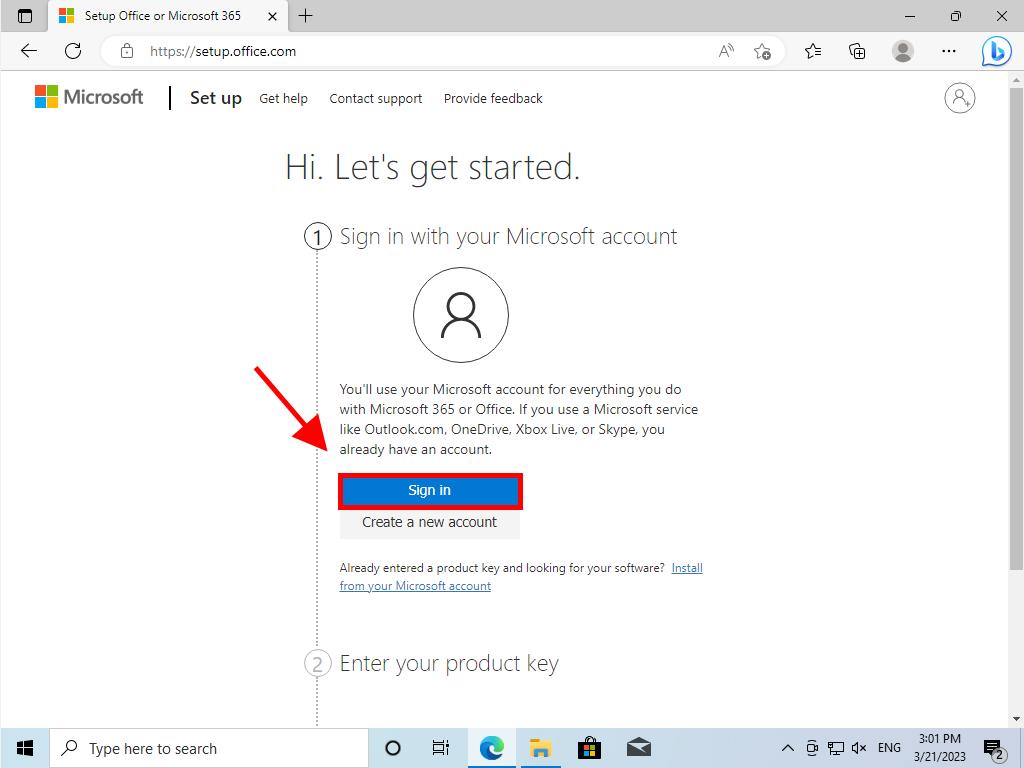
Note: Keep your account details safe. Write them down and store them securely, as you will need them for future reinstallation.
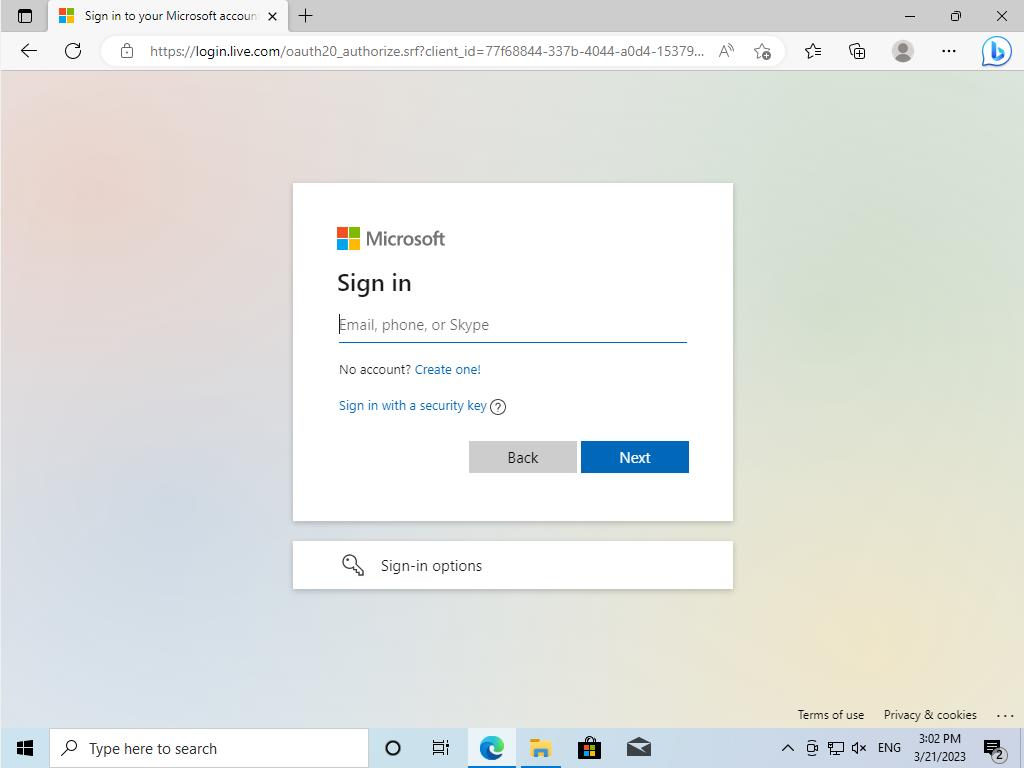
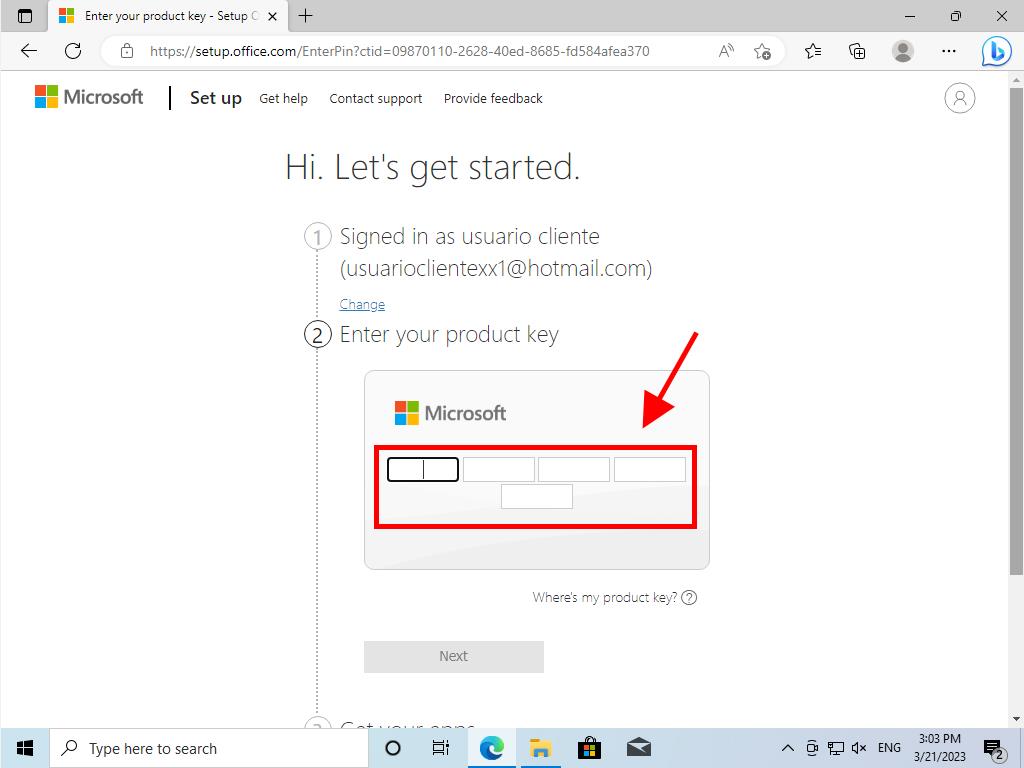
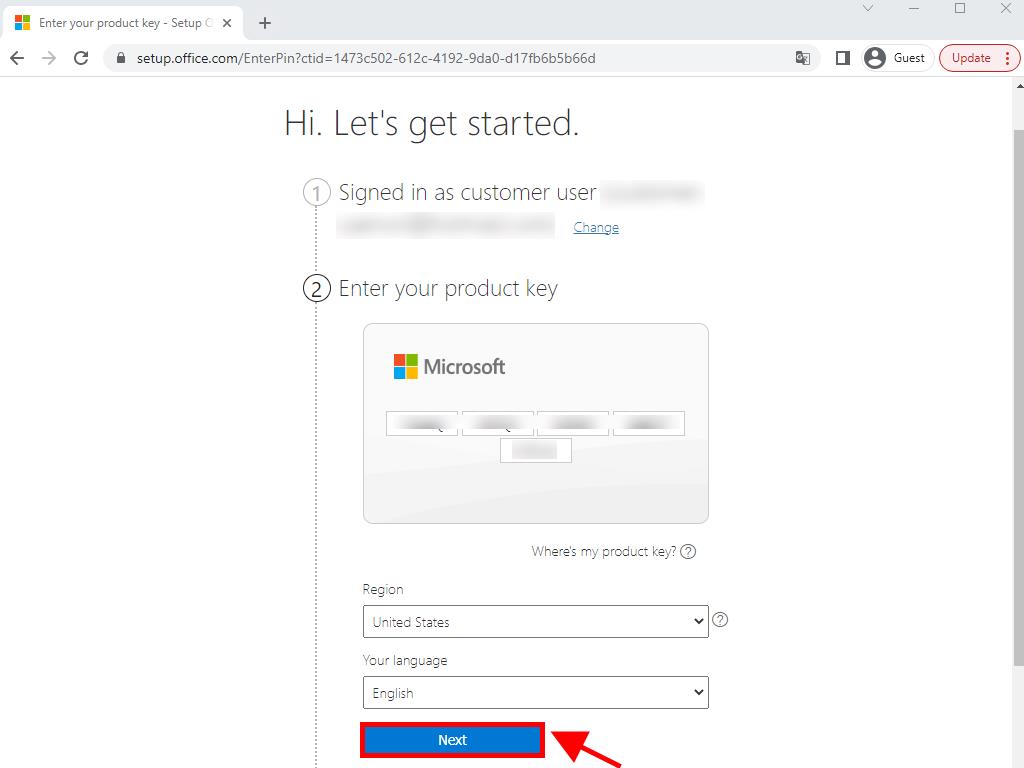
 Sign In / Sign Up
Sign In / Sign Up Orders
Orders Product Keys
Product Keys Downloads
Downloads

 Go to notfound
Go to notfound