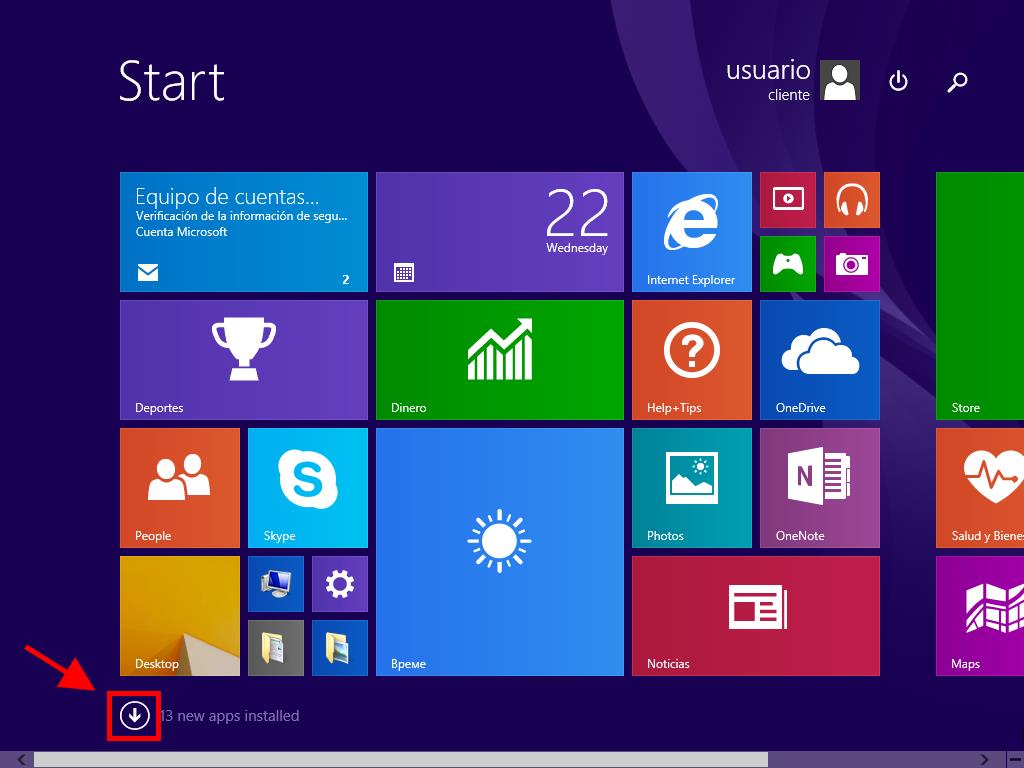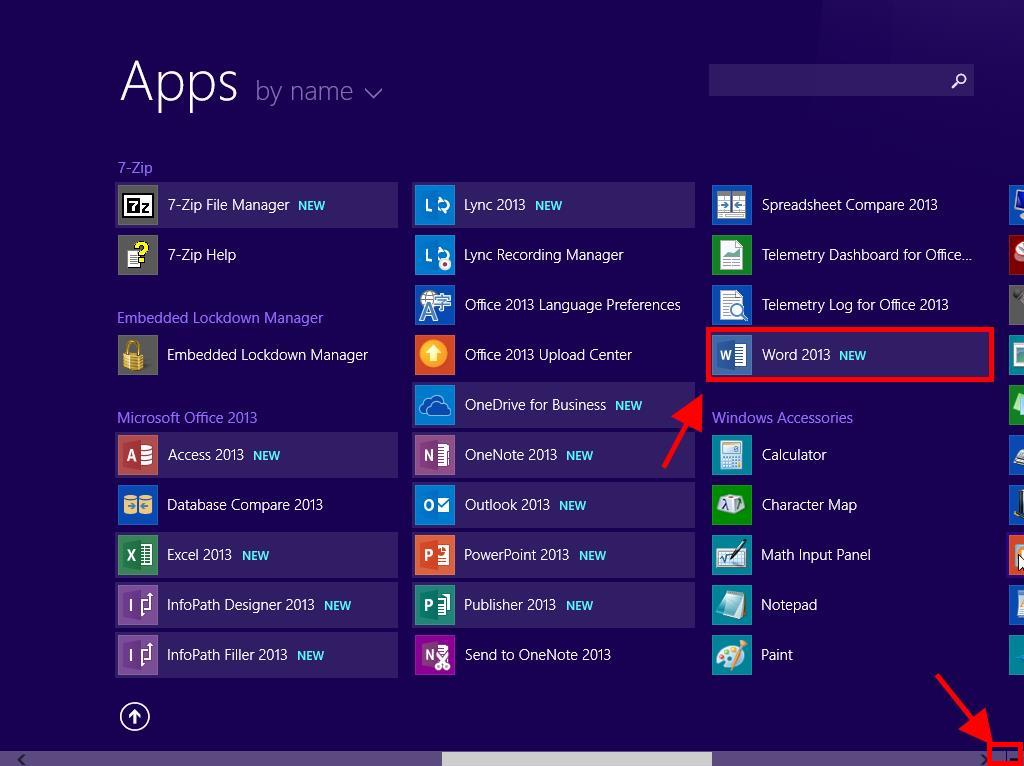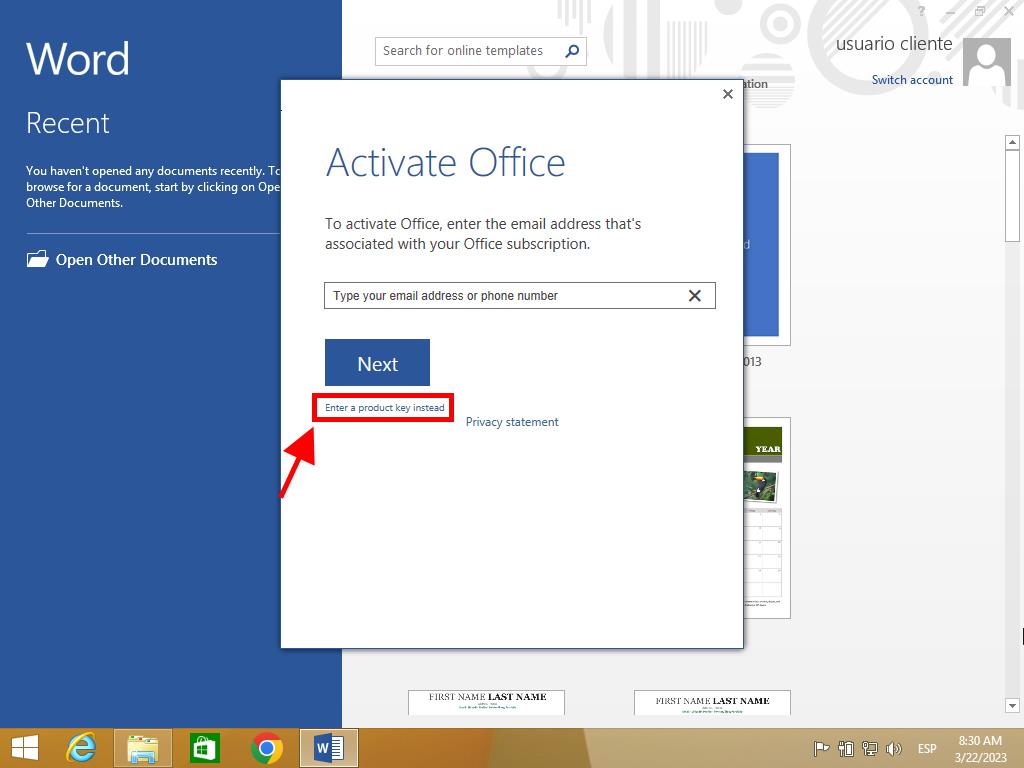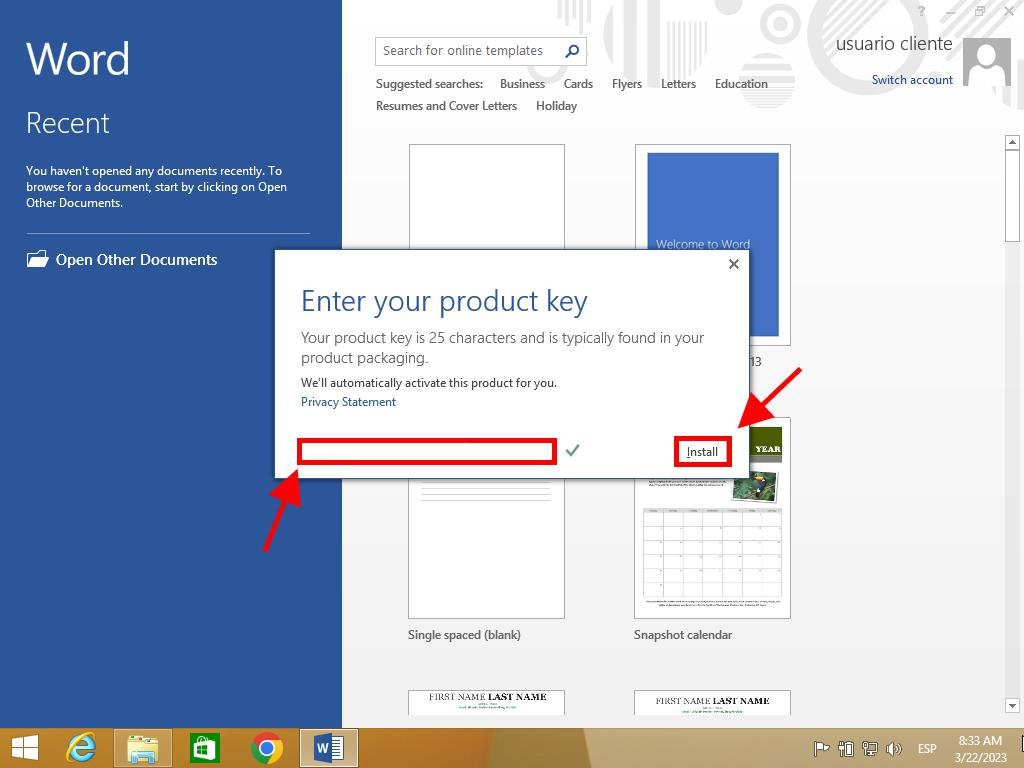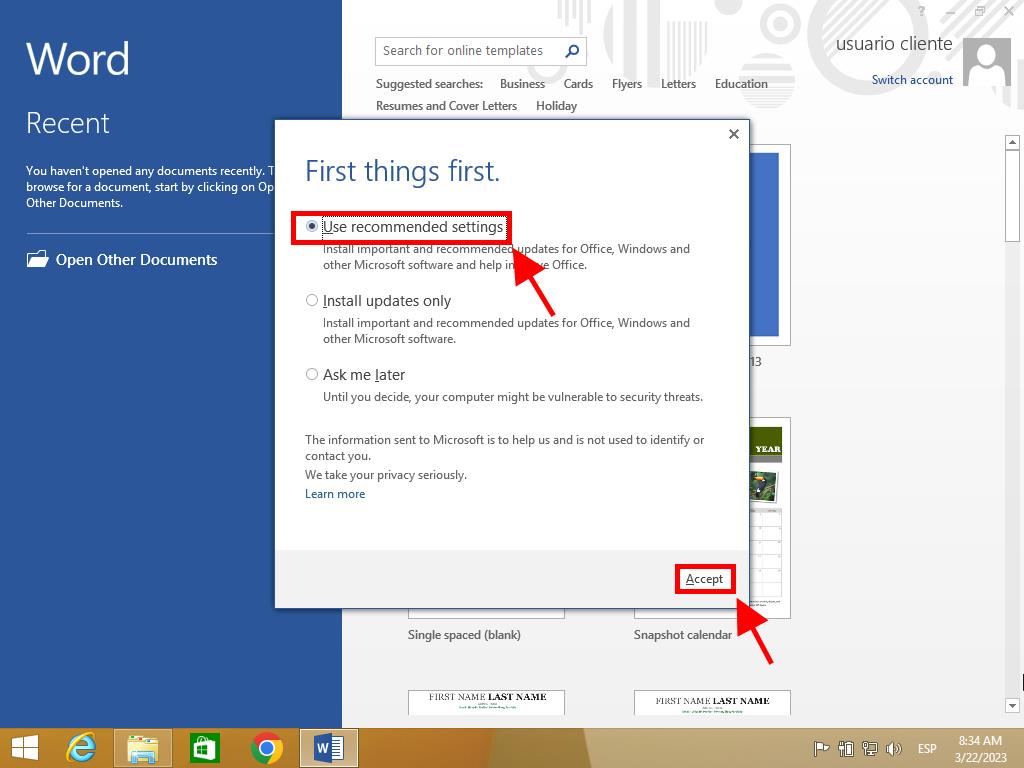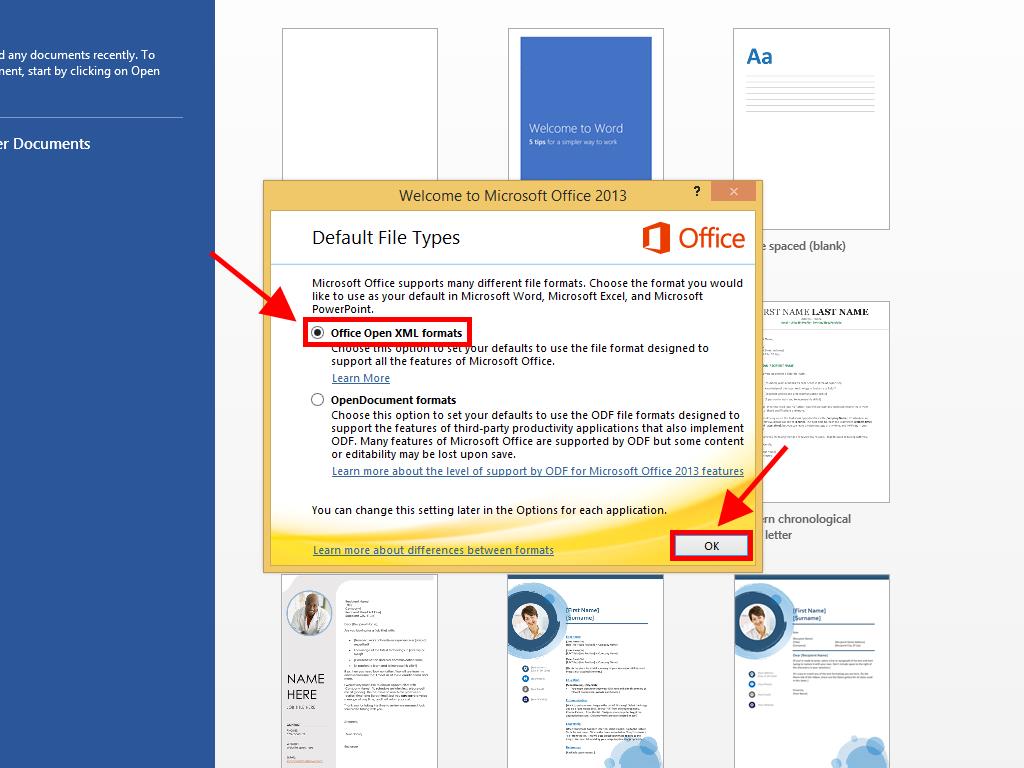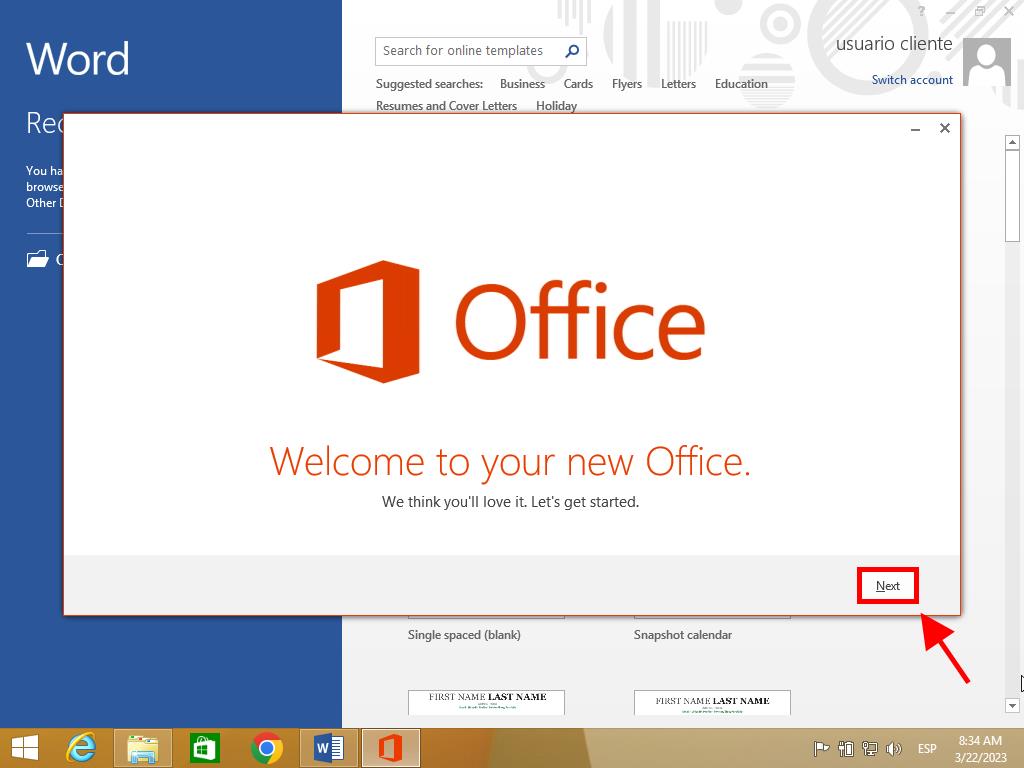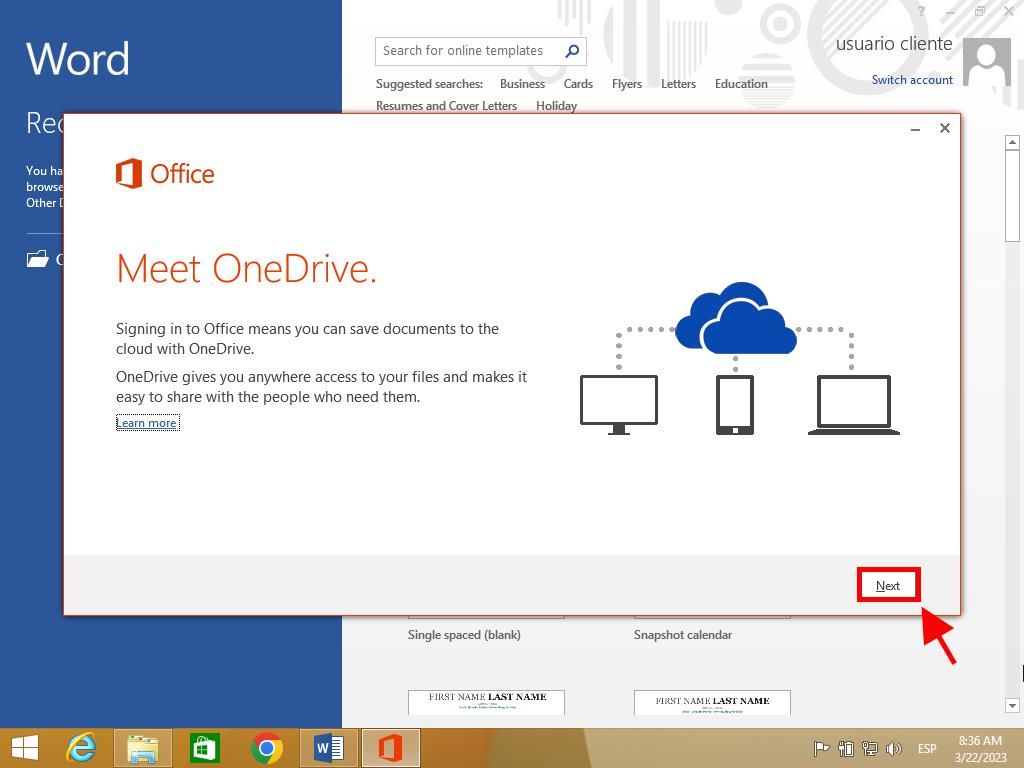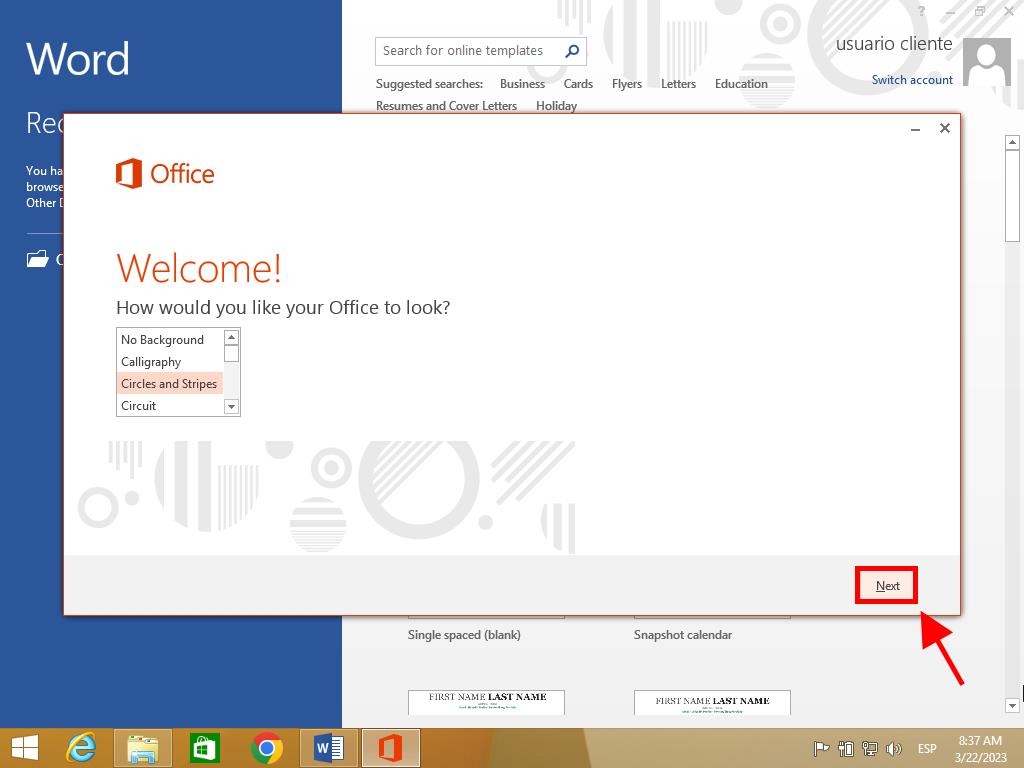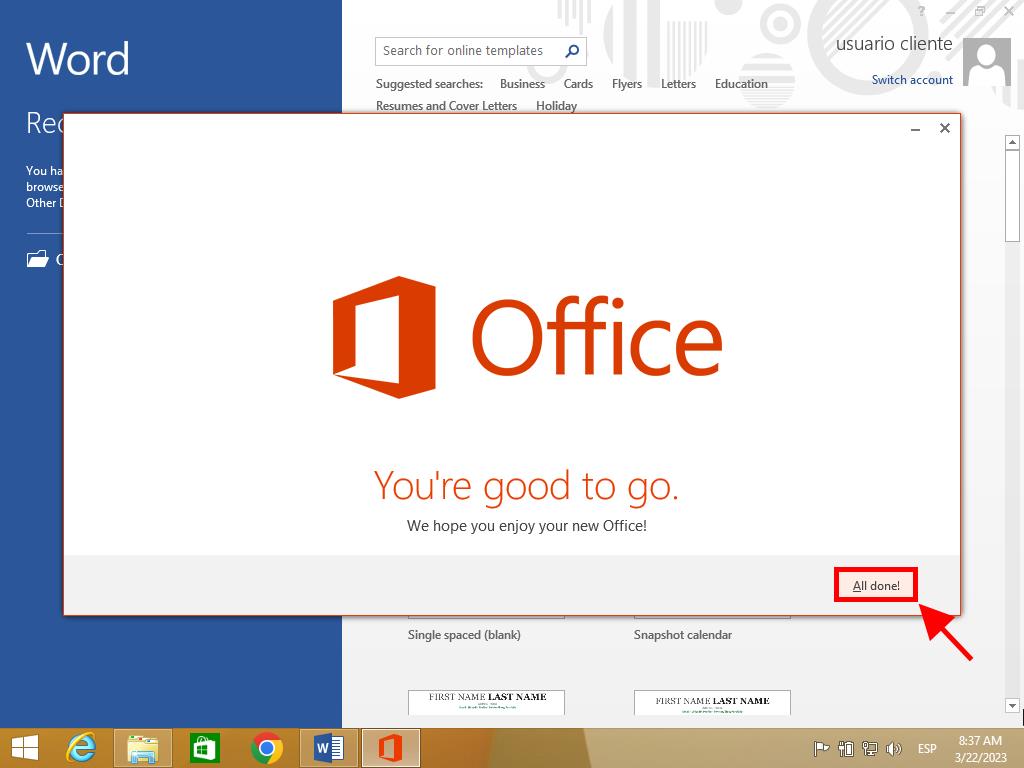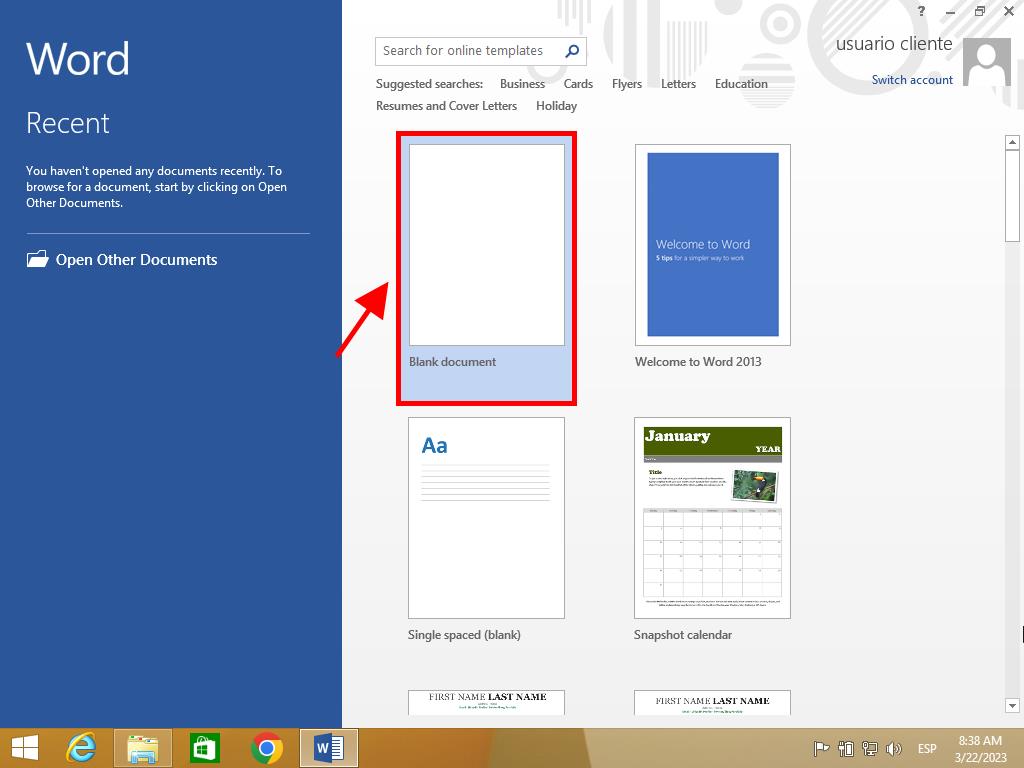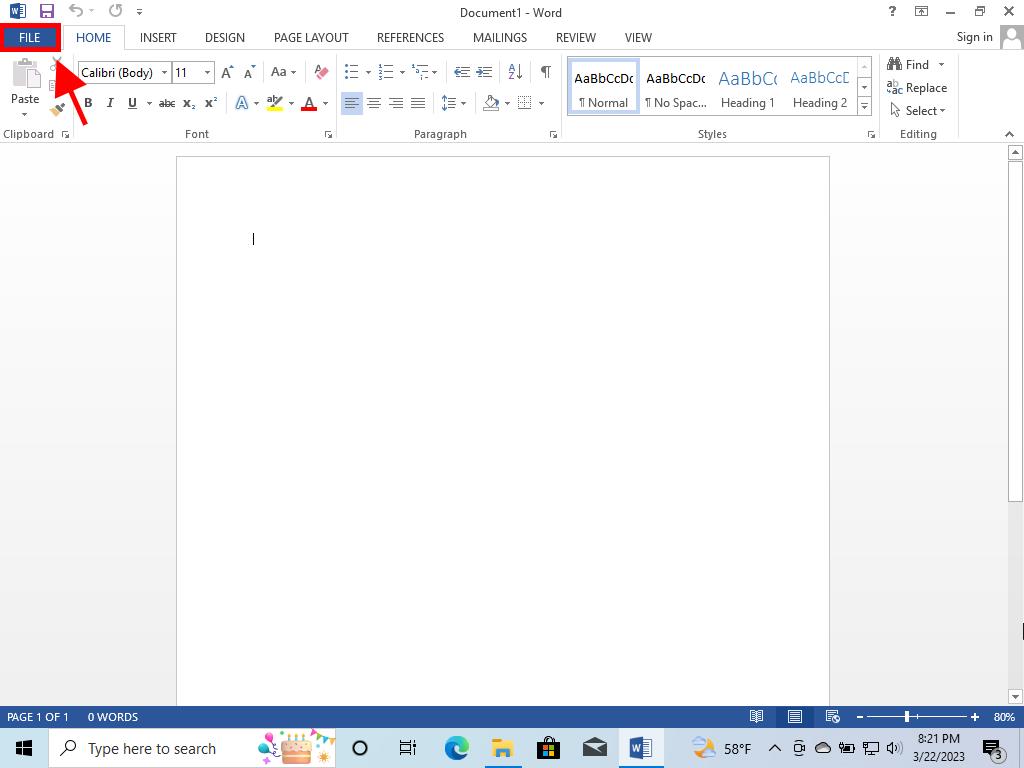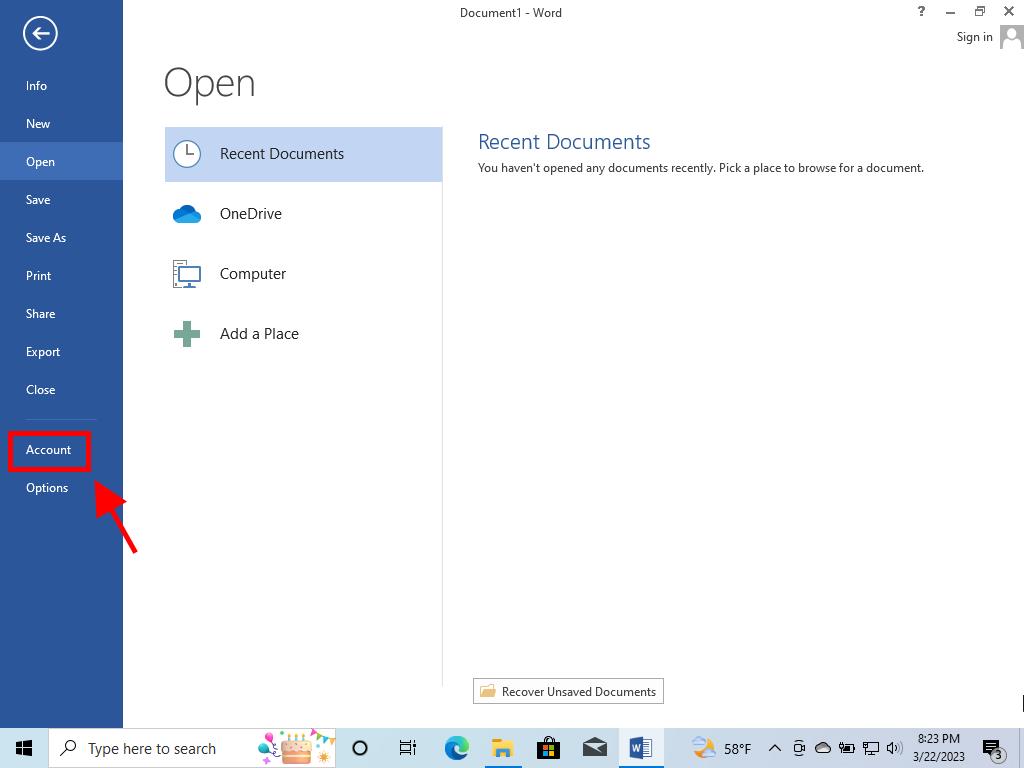Activating Microsoft Office 2013: Step-by-Step Guide
Access the account area on our site. Hover over the Profile tab to reveal a drop-down menu. Click on Product Keys.
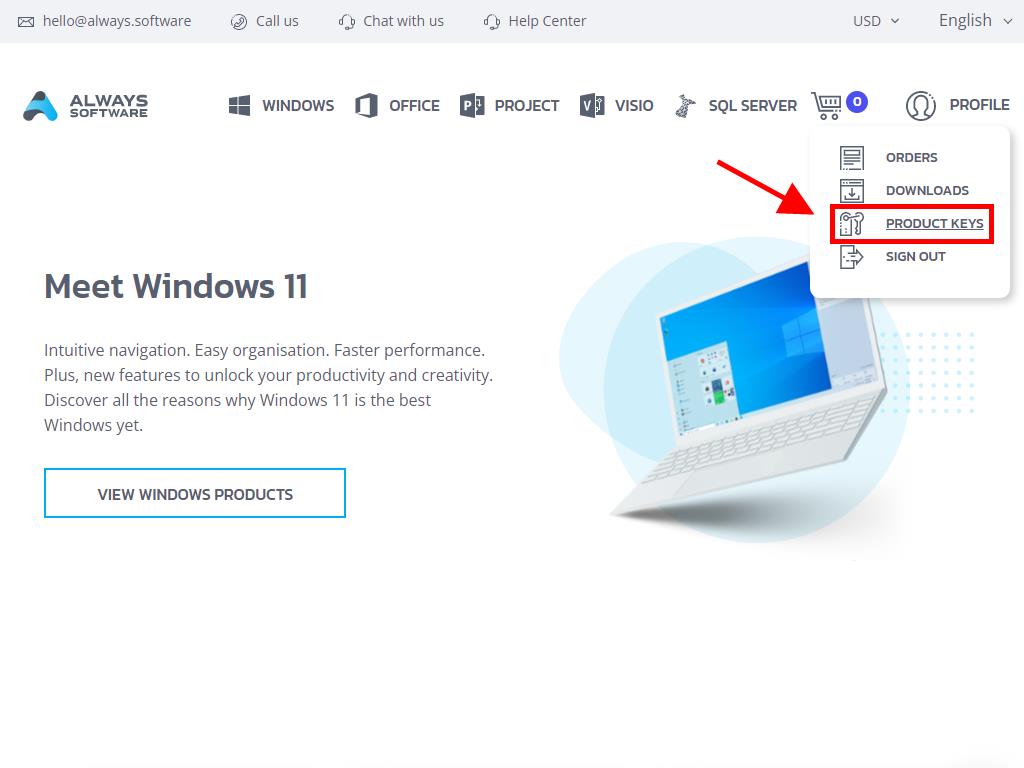
Locate your activation key for Office 2013 here. Proceed as follows on Windows 8.1:
- Hit the Windows key on your keyboard.
- Once the system menu appears, select the downward-pointing arrow.

- Search for any Office app, like Word or Excel. Scroll right on your screen to see the apps.

- Open the app to see an Activate Office prompt; select Enter a product key instead.

- Enter your product key and select Install.

- Choose Use recommended settings and select Accept.

- Select Office Open XML formats and press OK.

- Click on Next.

- Further, select Next at the following prompt.

- Choose your Office theme, select it, and click on Next.

- With Office set up, select All done!.

- Finally, click on Blank document.

- In the upper left, click on File.

- Lastly, at the bottom left, click on Account.

- This confirms that your Office is fully activated.
 Sign In / Sign Up
Sign In / Sign Up Orders
Orders Product Keys
Product Keys Downloads
Downloads

 Go to notfound
Go to notfound