How to Create Windows 7 Installation Media
After downloading the setup file (Windows 7 .iso), you need to create a bootable USB drive for installation.
Note: Ensure your USB device has at least 4 GB of storage capacity.
The suggested application for this procedure is:
Rufus
- Get Rufus for free here.
- Scroll down to the Download section and select the newest version of Rufus.
- Plug in your USB drive and open the Rufus application.
- Click on Select and locate the Windows 7 .iso file you downloaded.
- Click on Start and wait for Rufus to create the bootable USB drive.
- Once the process is finished (progress bar reaches 100%), click on Close. Your bootable USB drive is now ready for Windows 7 installation.
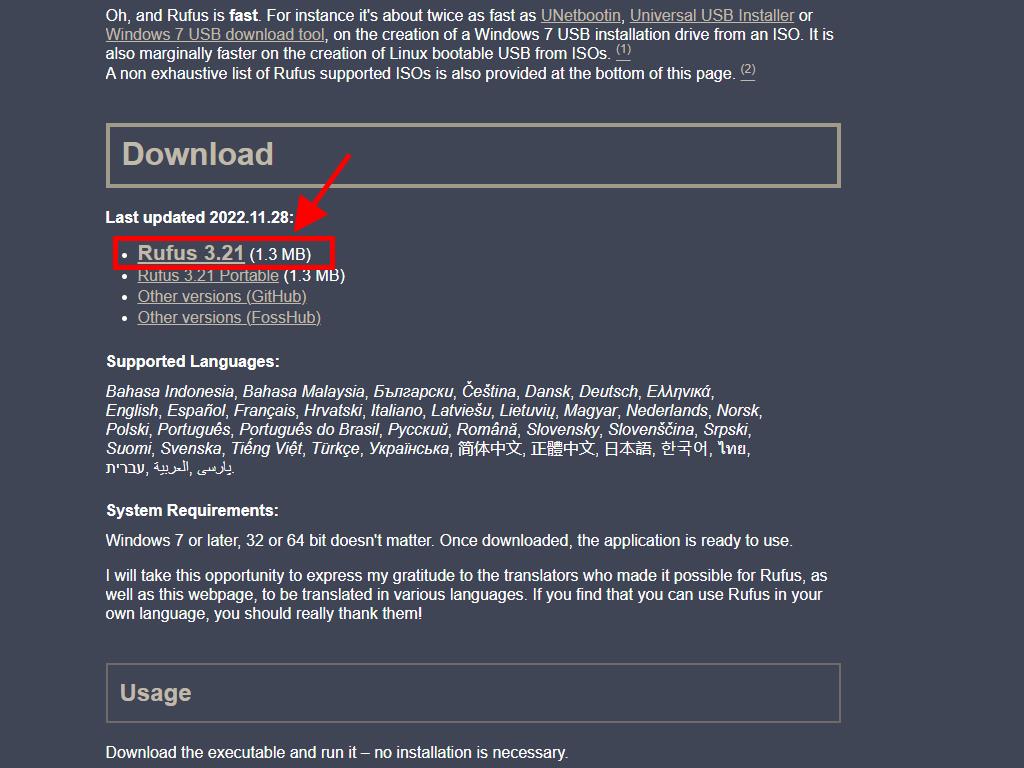
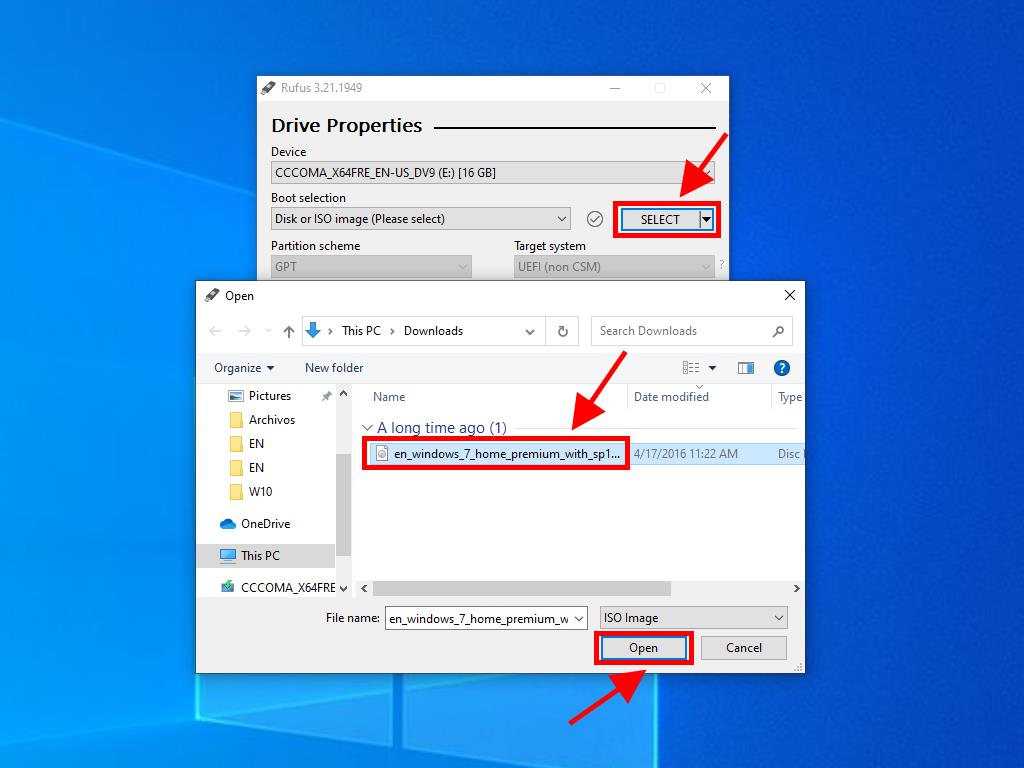
Note: A popup window named Customize Windows Installation will appear. Select Disable Data Collection and wait for the process to finish.
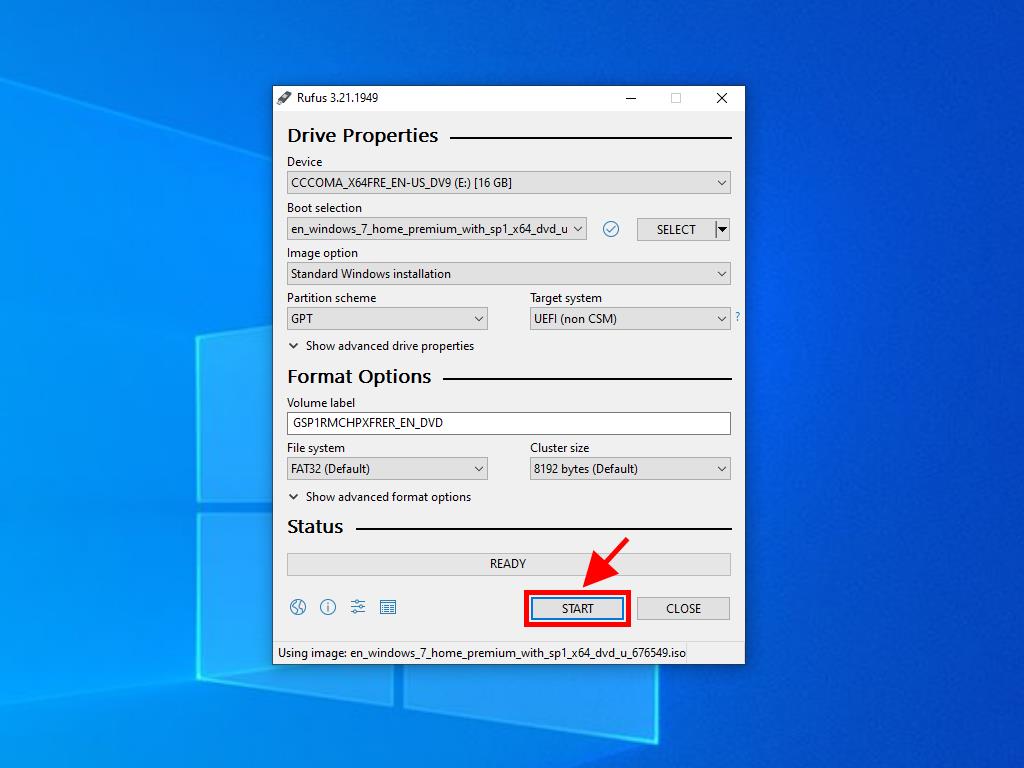
Note: For PCs released after 2020, select the GPT partition scheme. For PCs released before 2020, select MBR.
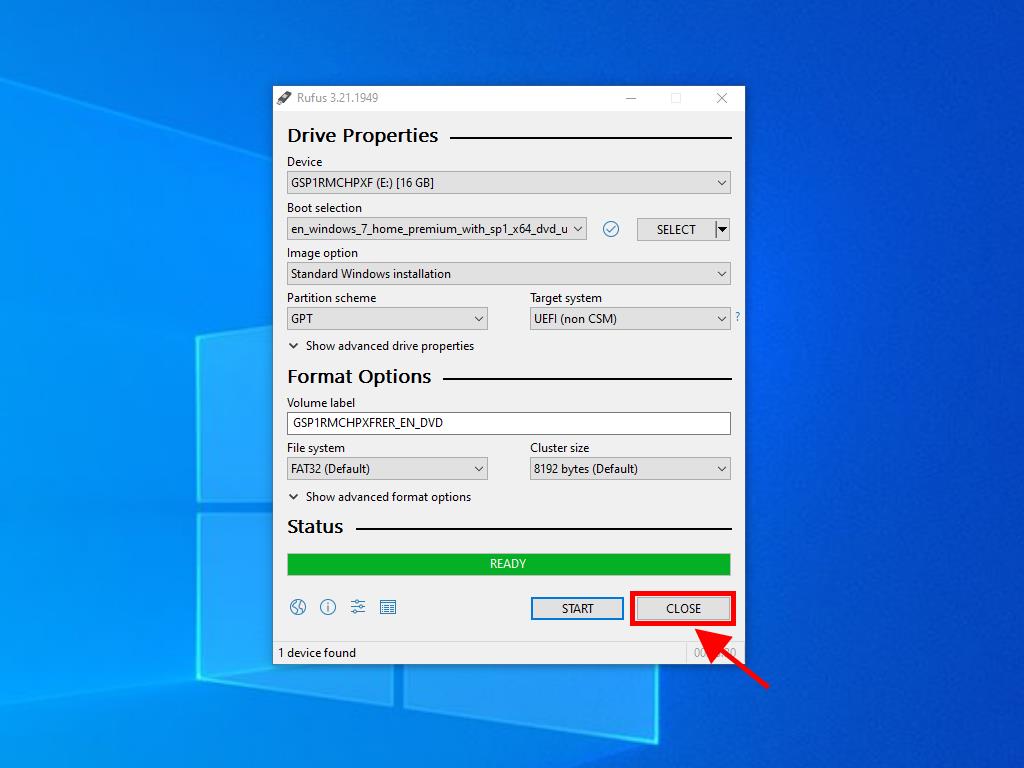
 Sign In / Sign Up
Sign In / Sign Up Orders
Orders Product Keys
Product Keys Downloads
Downloads

 Go to notfound
Go to notfound