Guide to Making Windows 8.1 Installation Media
After you have downloaded the installation file (Windows 8.1 .iso), you can create a bootable USB drive to carry out the installation.
Note: You will need a USB device with at least 4 GB of storage for a 32-bit Windows .iso file or 8 GB of storage for a 64-bit Windows .iso file.
The application recommended for this process is:
Rufus
- Download it for free here.
- Scroll down and download the latest version of Rufus from the Download section.
- Connect the USB drive and then open the Rufus program.
- Click on Select and locate the Windows 8.1 .iso file you want to configure.
- Finally, click on Start and wait for the program to create the bootable USB drive.
- Once the setup is complete (progress bar at 100%), click on Close and your USB drive will be ready to install Windows 8.1.
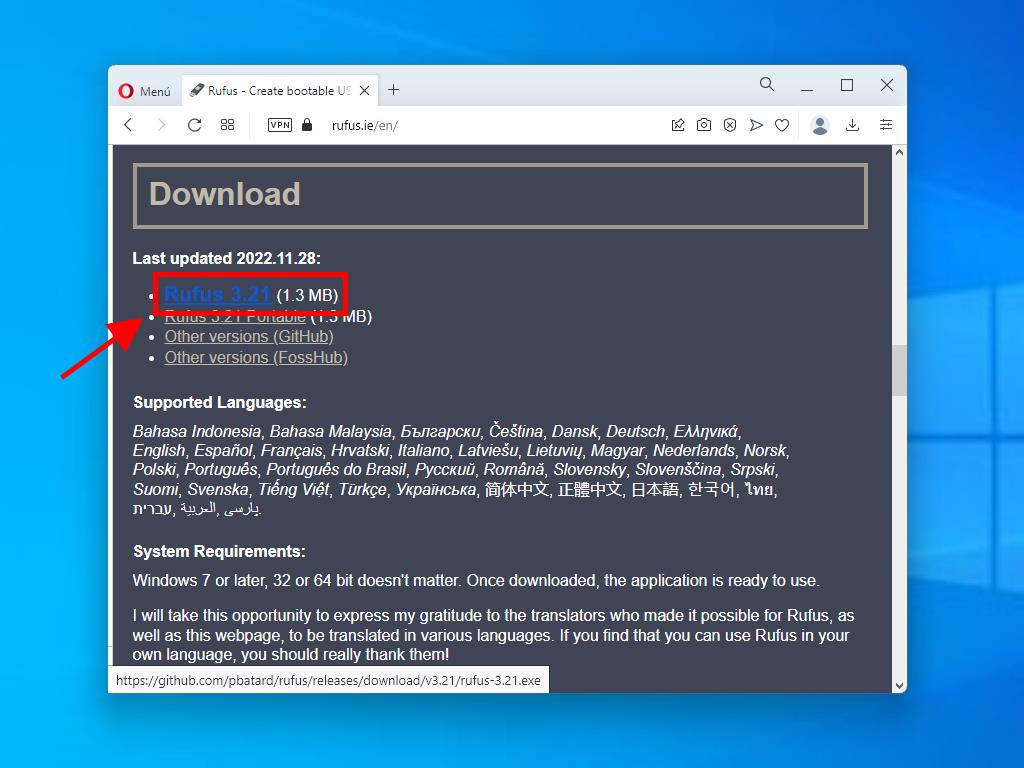
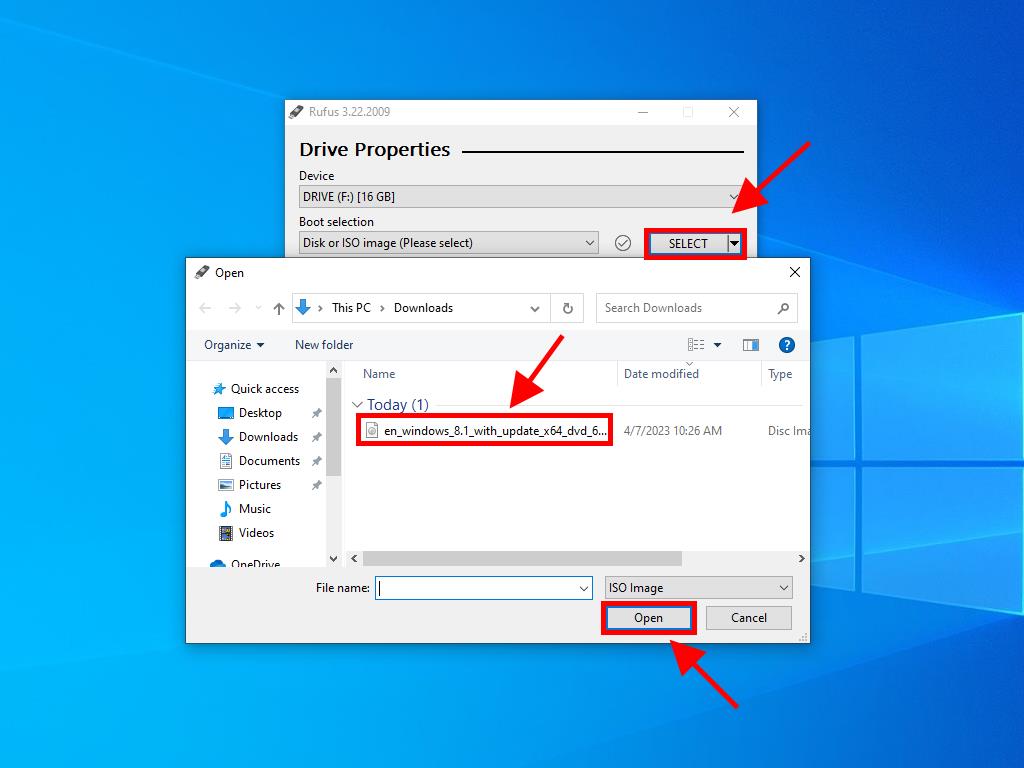
Note: If your PC is a model released after 2020, select the GPT partition scheme option. If your PC is a model from before 2020, select MBR.
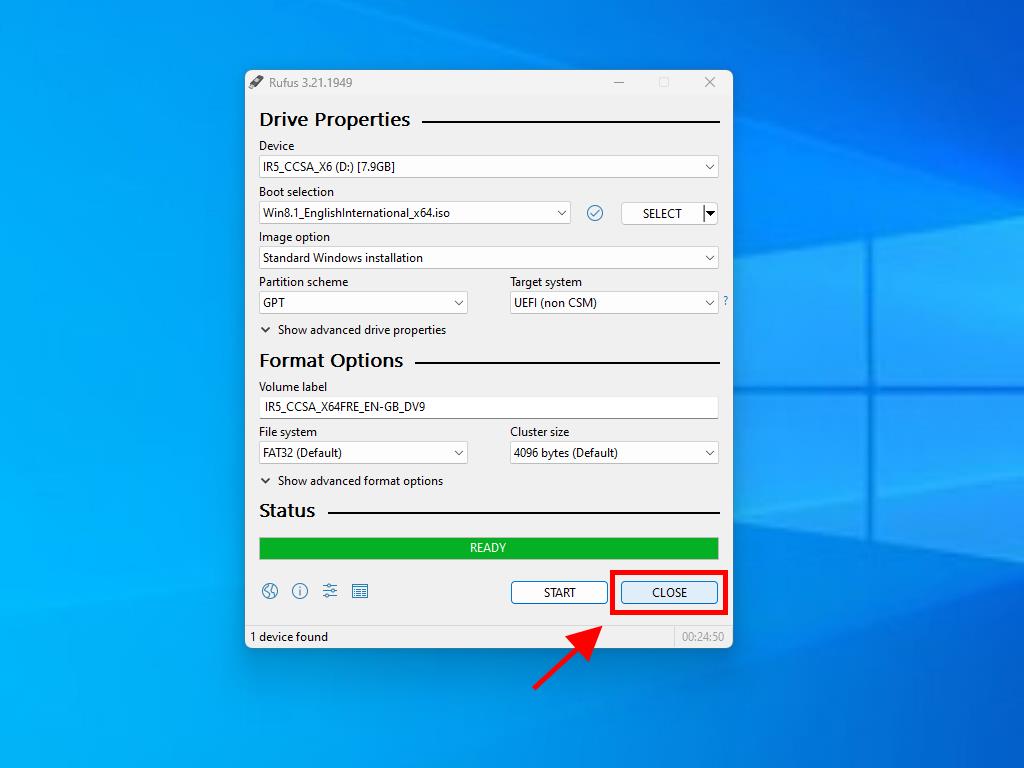
 Sign In / Sign Up
Sign In / Sign Up Orders
Orders Product Keys
Product Keys Downloads
Downloads

 Go to notfound
Go to notfound