VirtualBox Setup: How to Run Windows 8.1 on a Virtual Machine
To install VirtualBox on your PC, follow these steps:
- Open this link and select the Windows Hosts option from the list.
- The VirtualBox file will begin to download on your PC.
- Open the VirtualBox file and install it. Click Next.
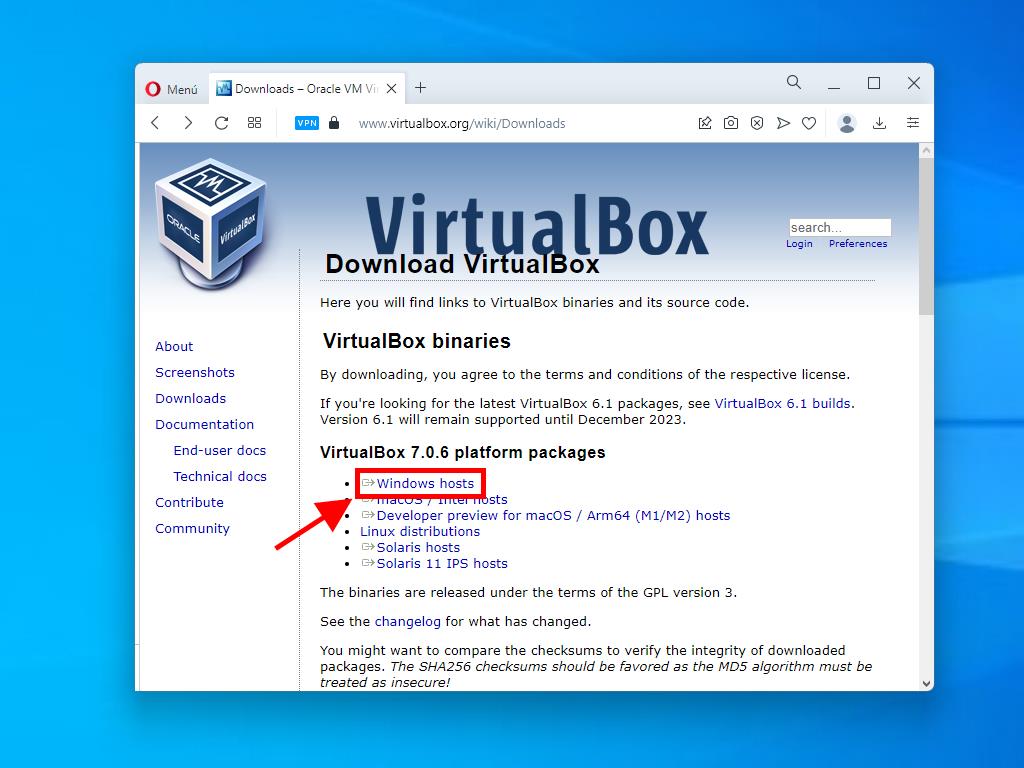
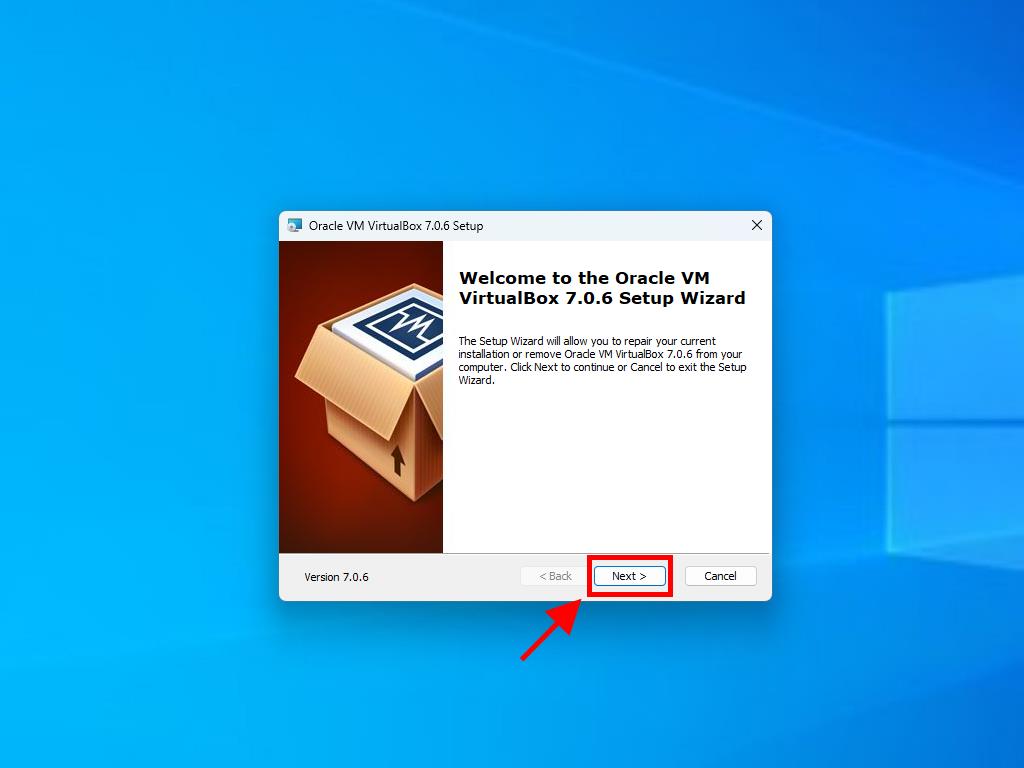
Note: If you encounter problems installing VirtualBox, deselect the USB features in the installation wizard.
This is how you can create a new virtual machine (VirtualBox):
- Click the New button in the Machine section.
- Enter a name for the new Virtual Machine and select the location of the Windows 8.1 .iso file. Click Next.
- Use at least 2 GB of RAM and click Next.
- Click the option to Create a Virtual Hard Disk Now (you should use a minimum of 40 GB for proper functioning). Then click Next.
- In the following Summary window, click Finish.
- Select the Windows 8.1 .iso file by clicking the three-dot button next to the Tools option. A dropdown menu will then open. Click Media.
- Next, select the Optical Disks tab and click Add. Select the Windows 8.1 .iso file.
- Power on the virtual machine by clicking Start.
- The Windows 8.1 installation will begin.
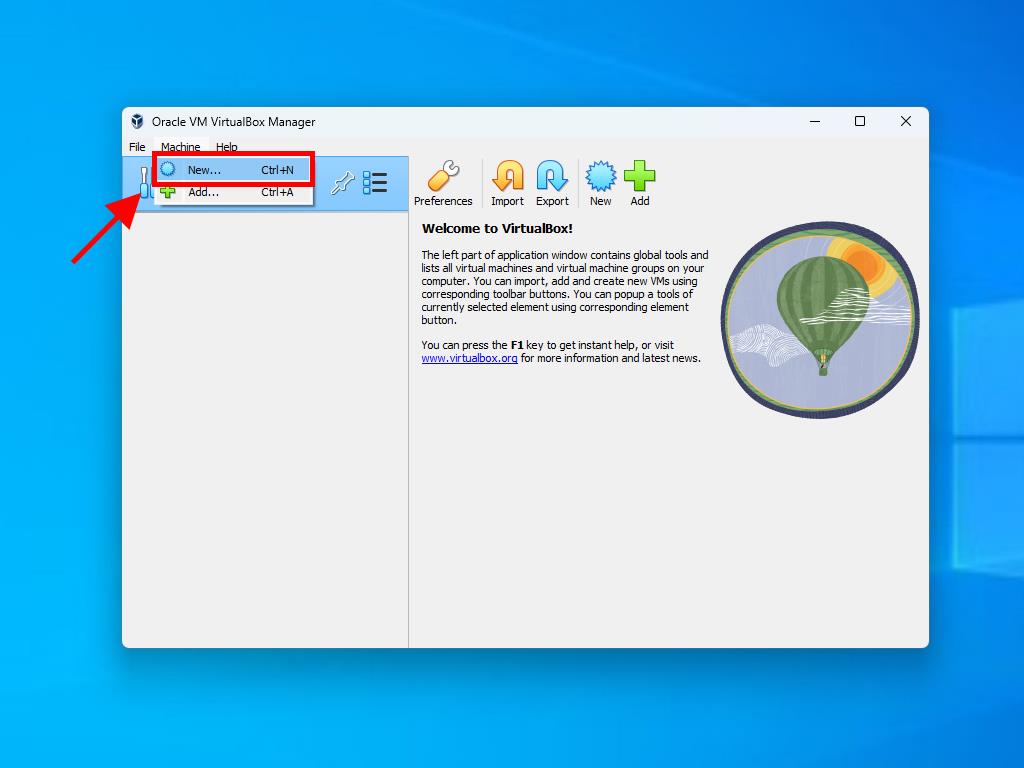
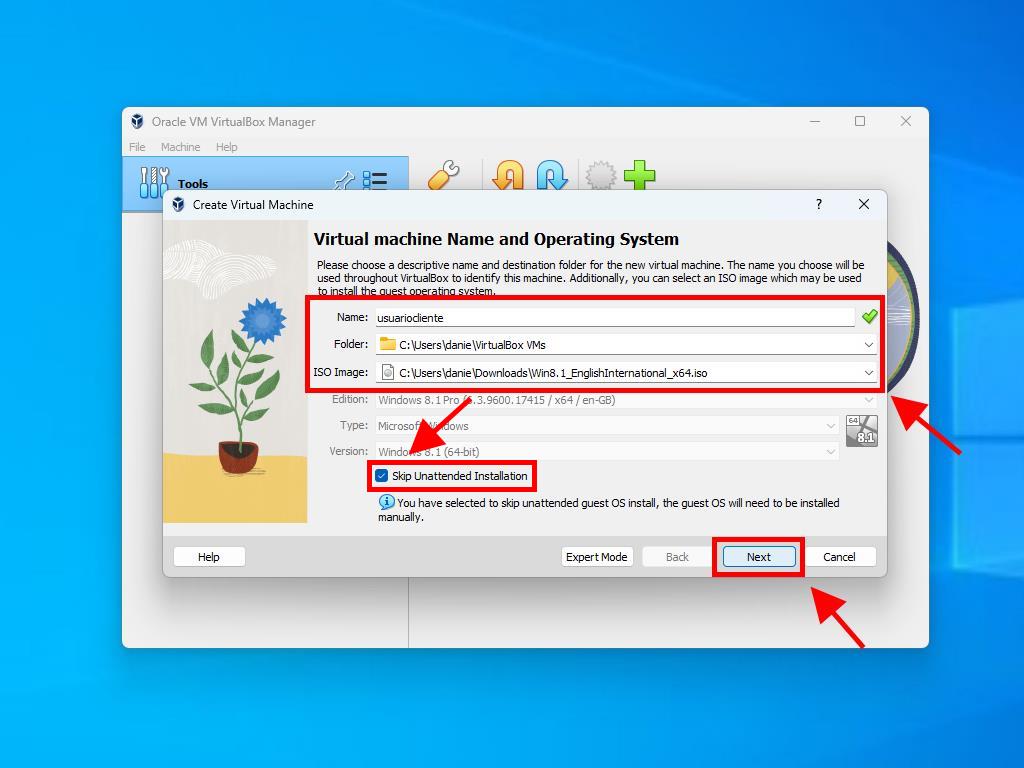
Note: Tick the box called Skip Unattended Installations.
Note: You can choose any other value according to your preferences as long as they meet the system requirements for Windows 8.1.
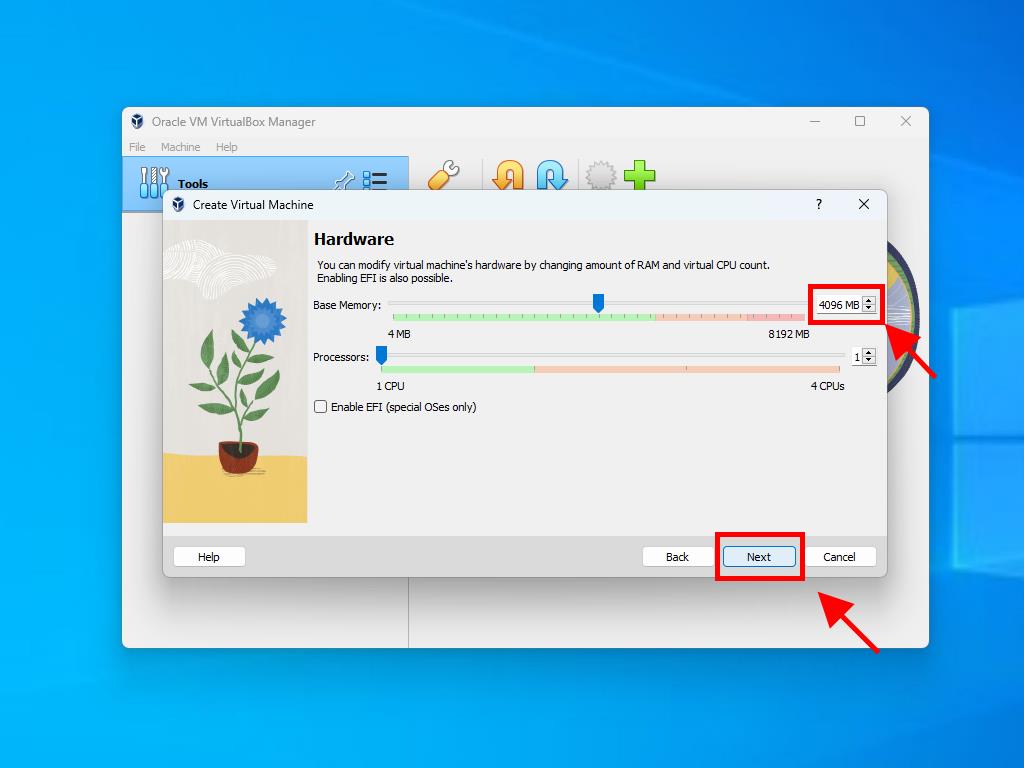
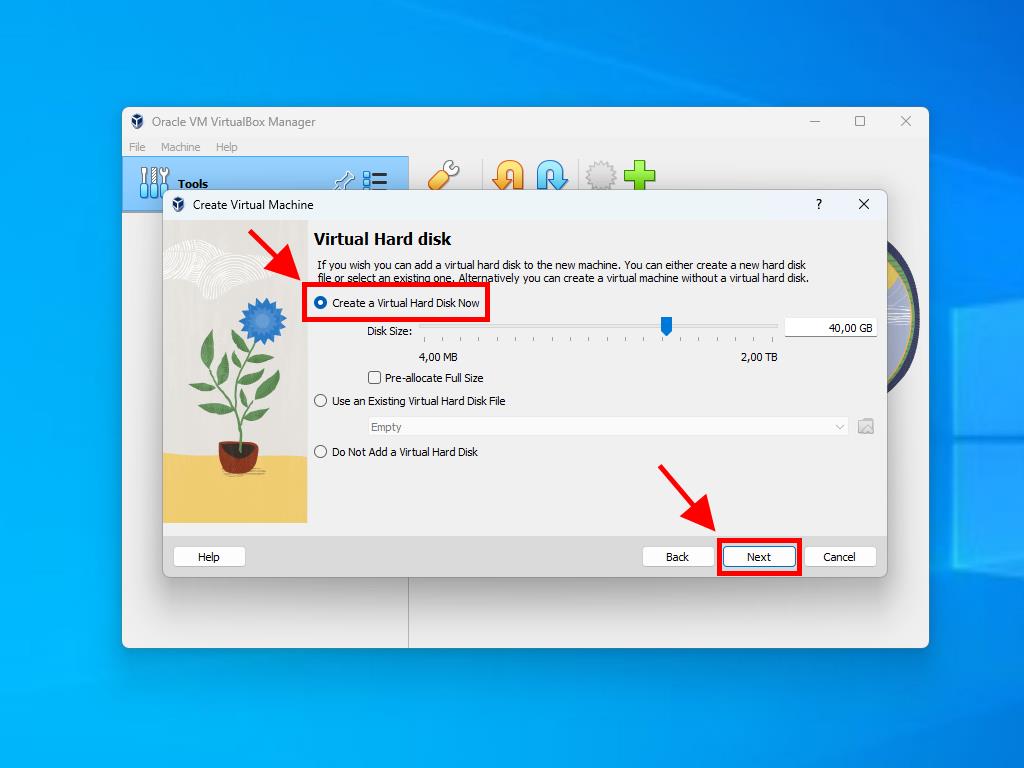
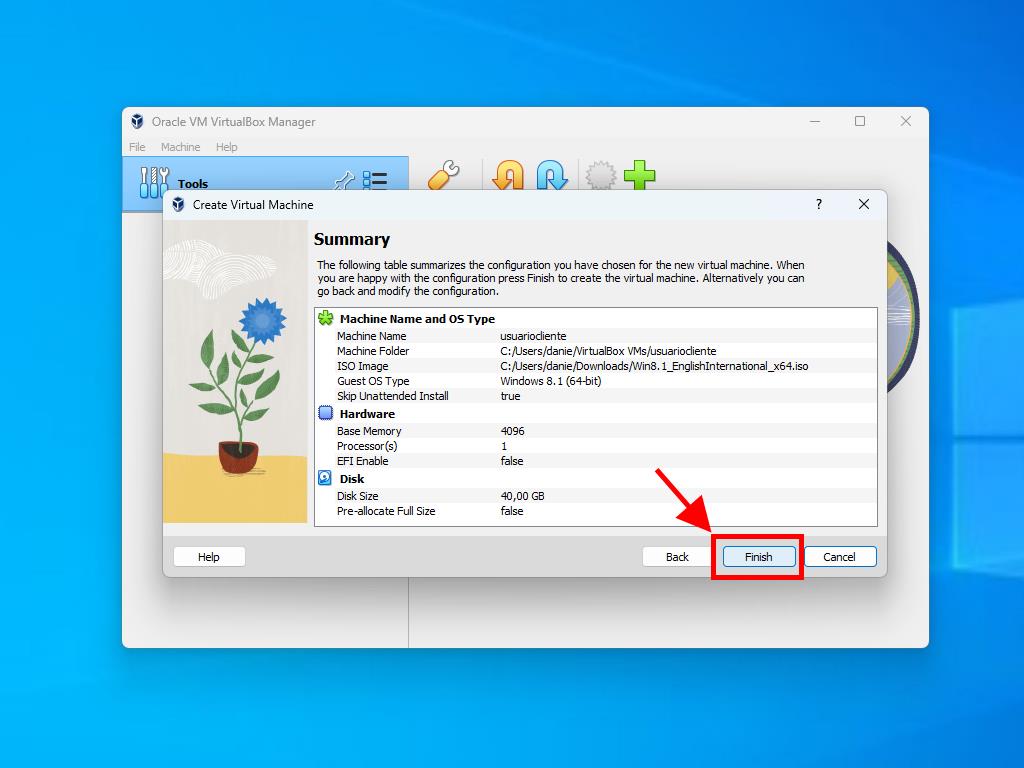
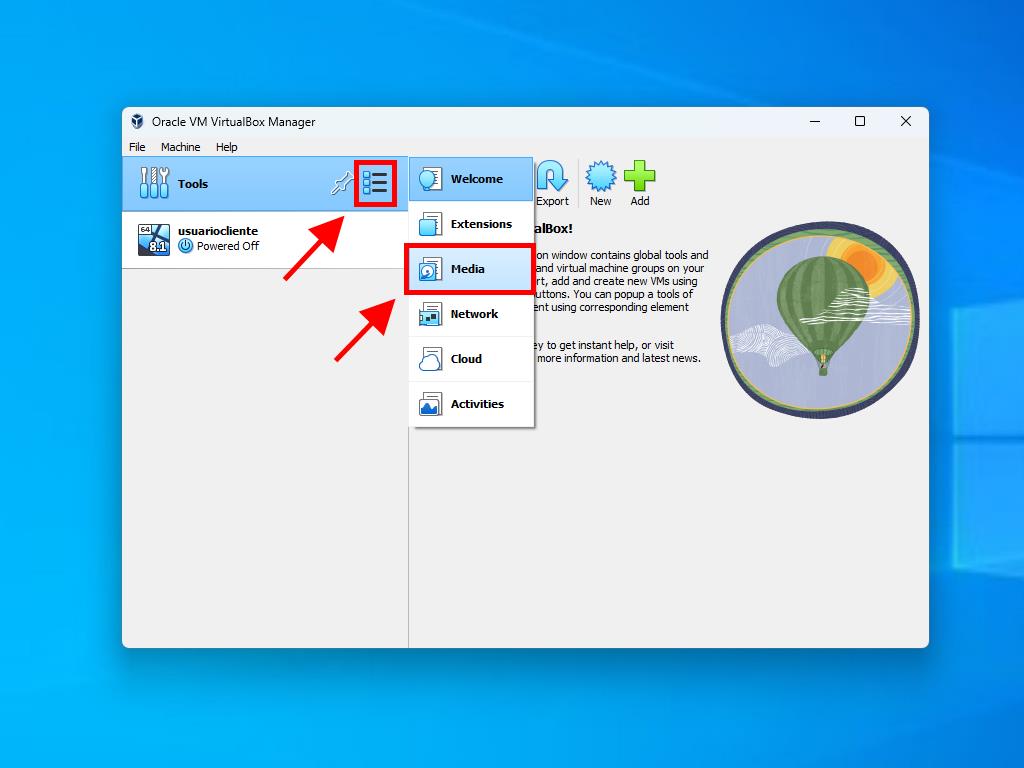
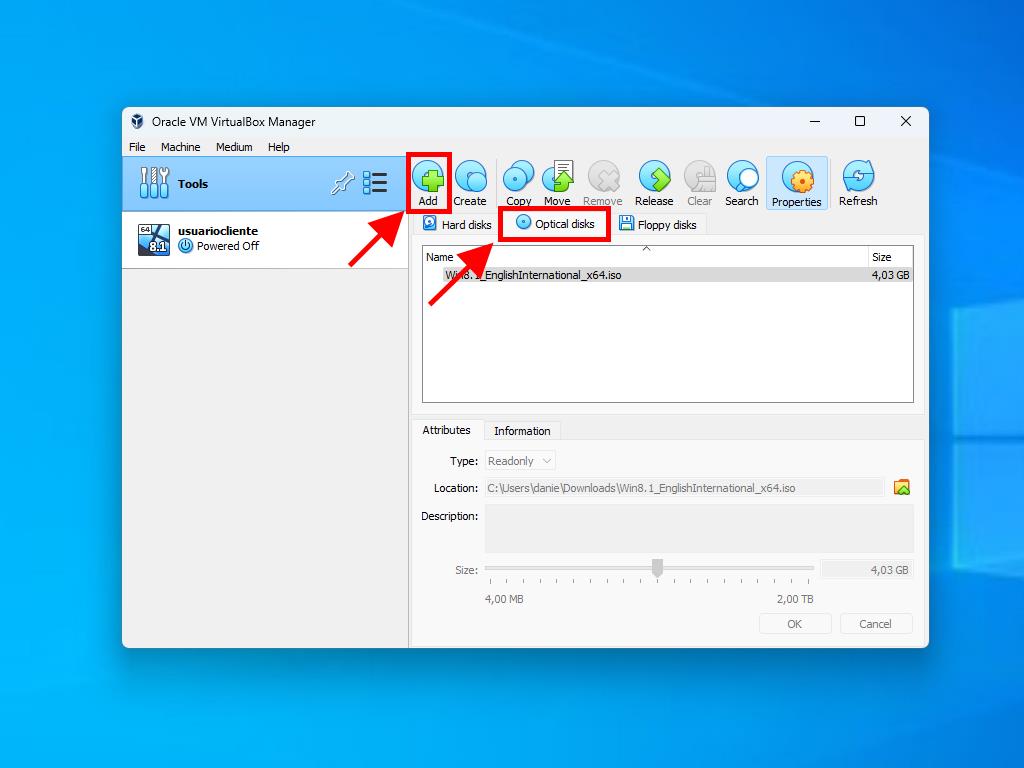
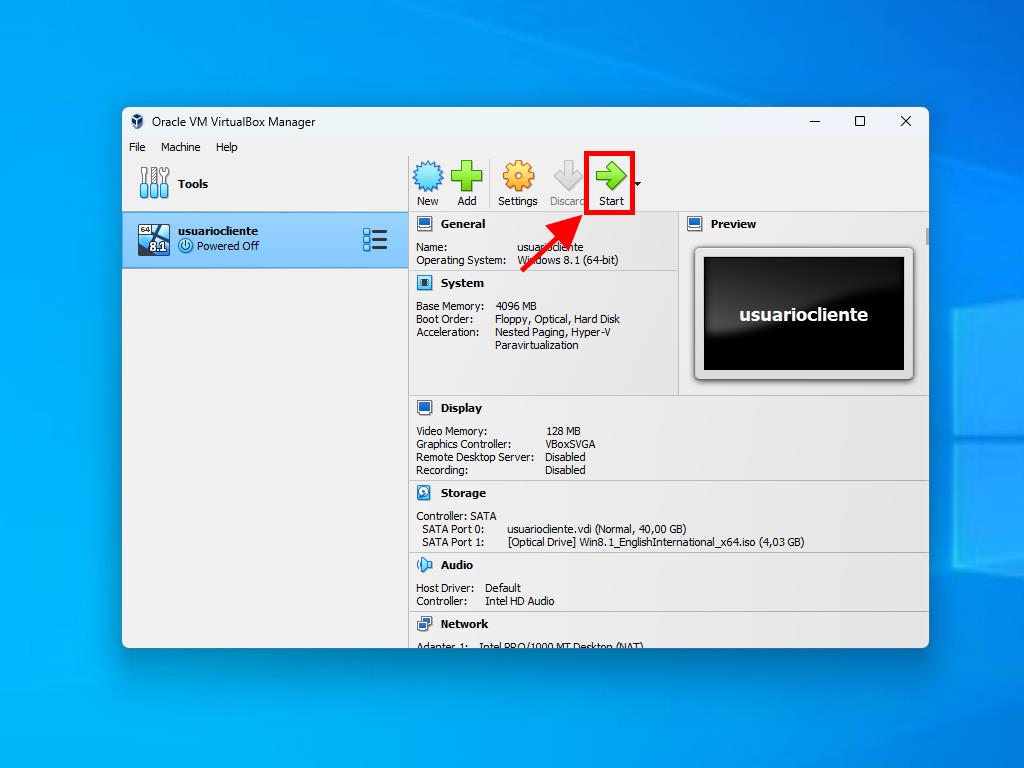
For more information on how to set up Windows, refer to the section: How to install Windows 8.1?.
 Sign In / Sign Up
Sign In / Sign Up Orders
Orders Product Keys
Product Keys Downloads
Downloads

 Go to notfound
Go to notfound