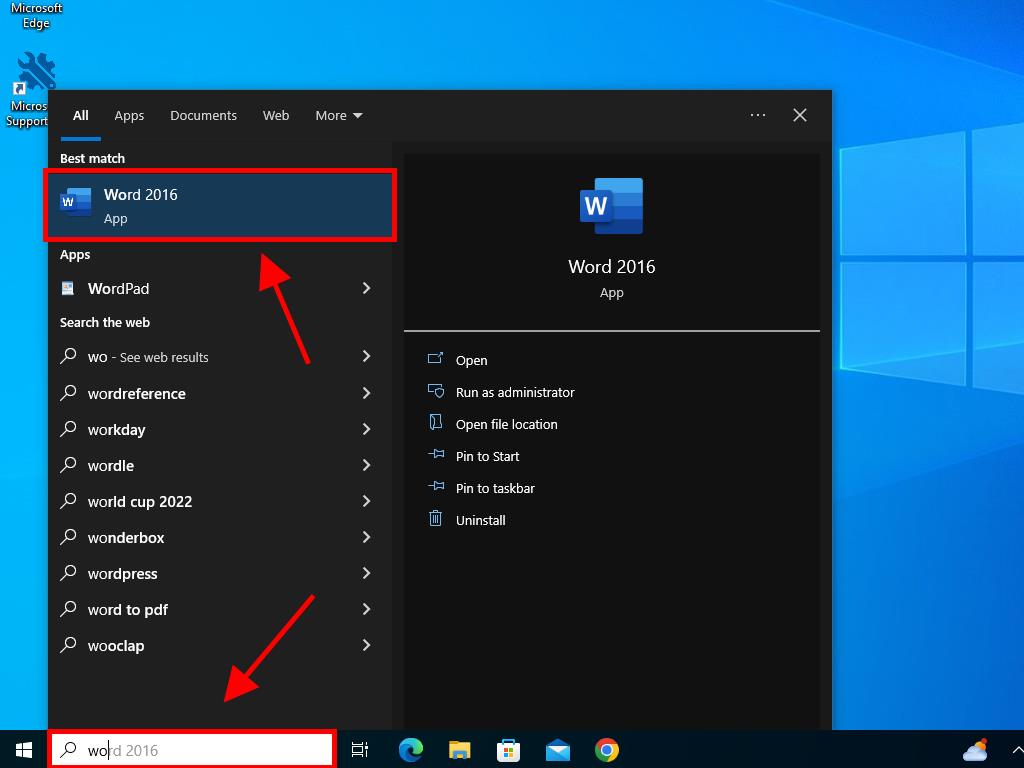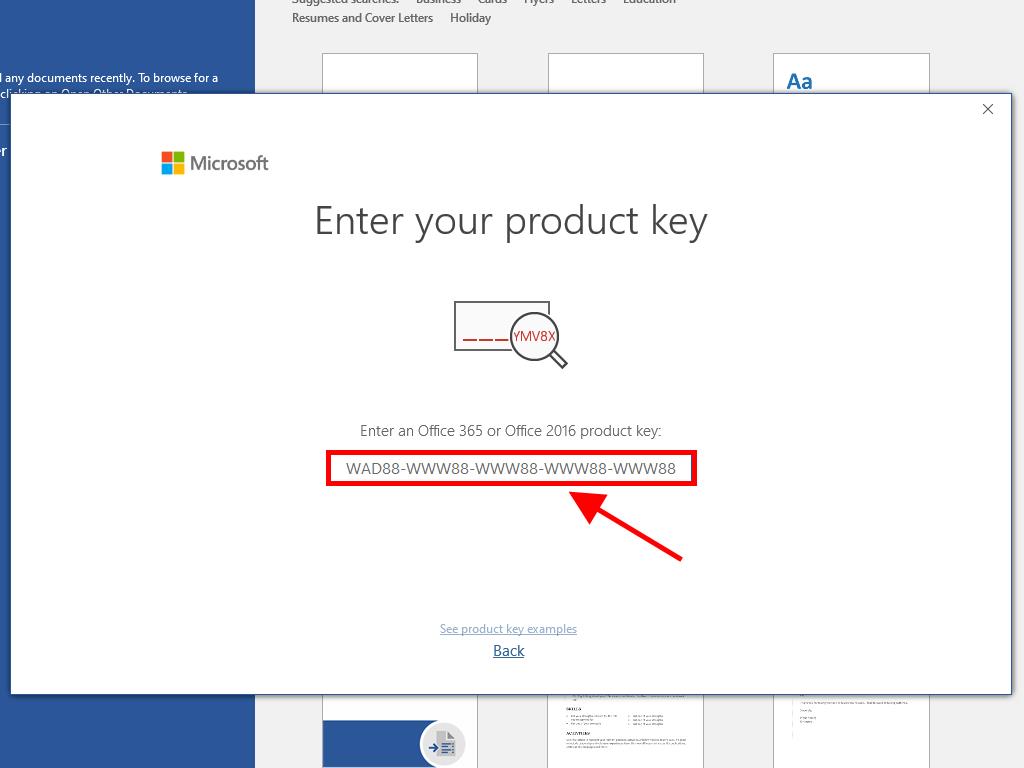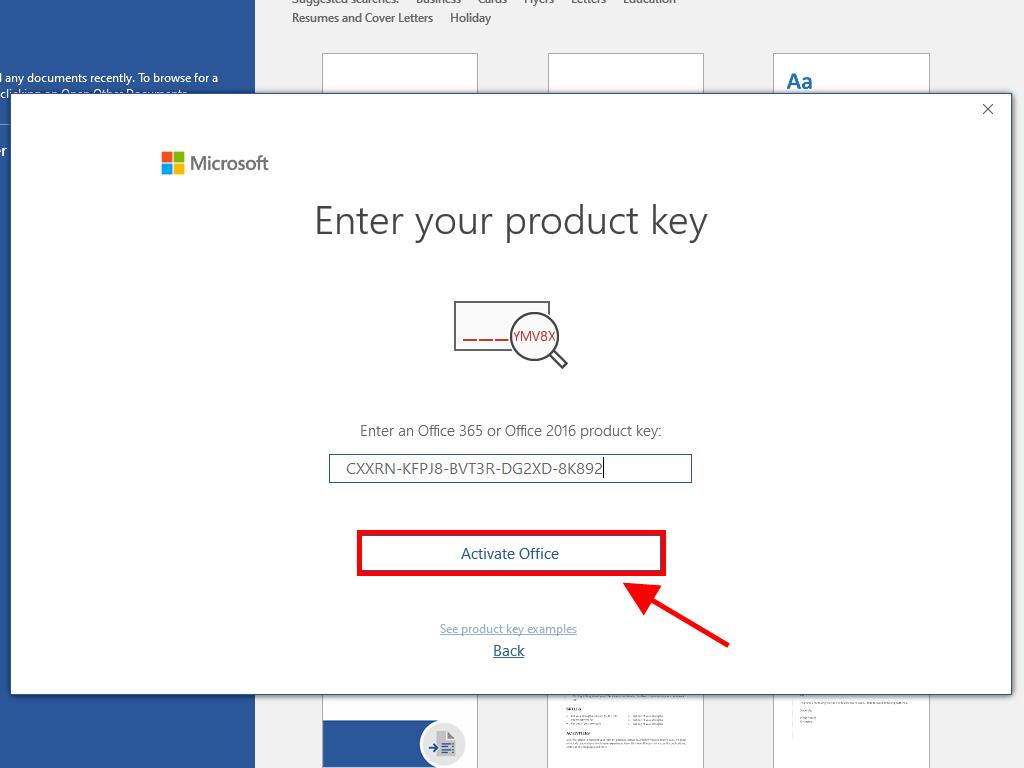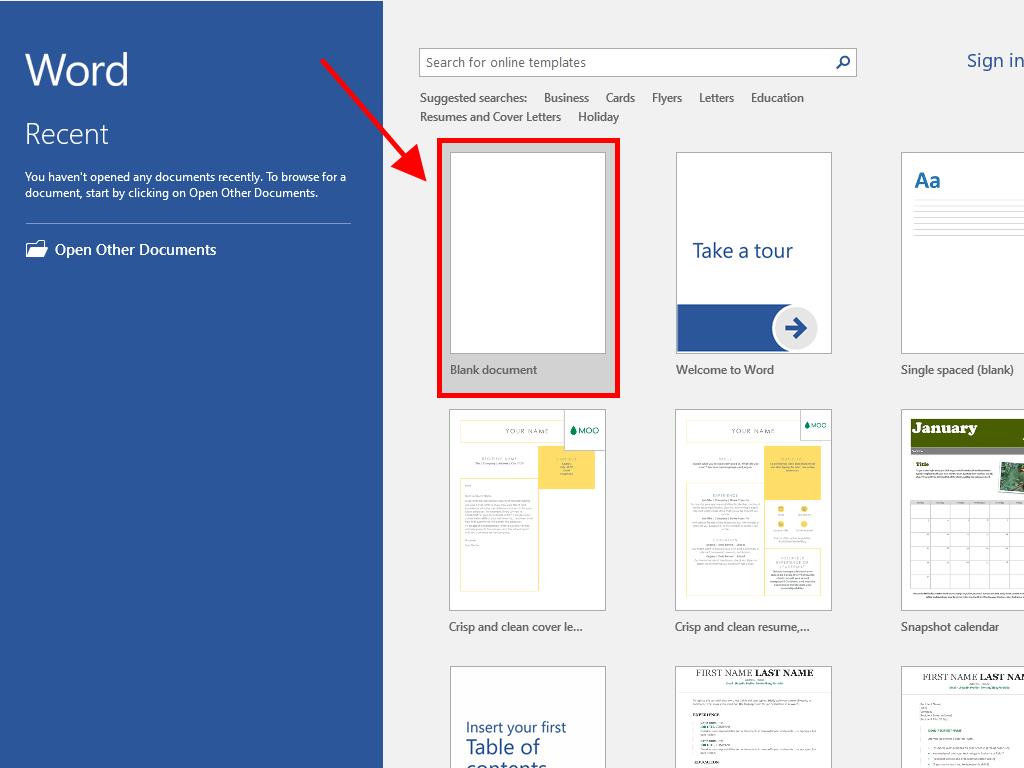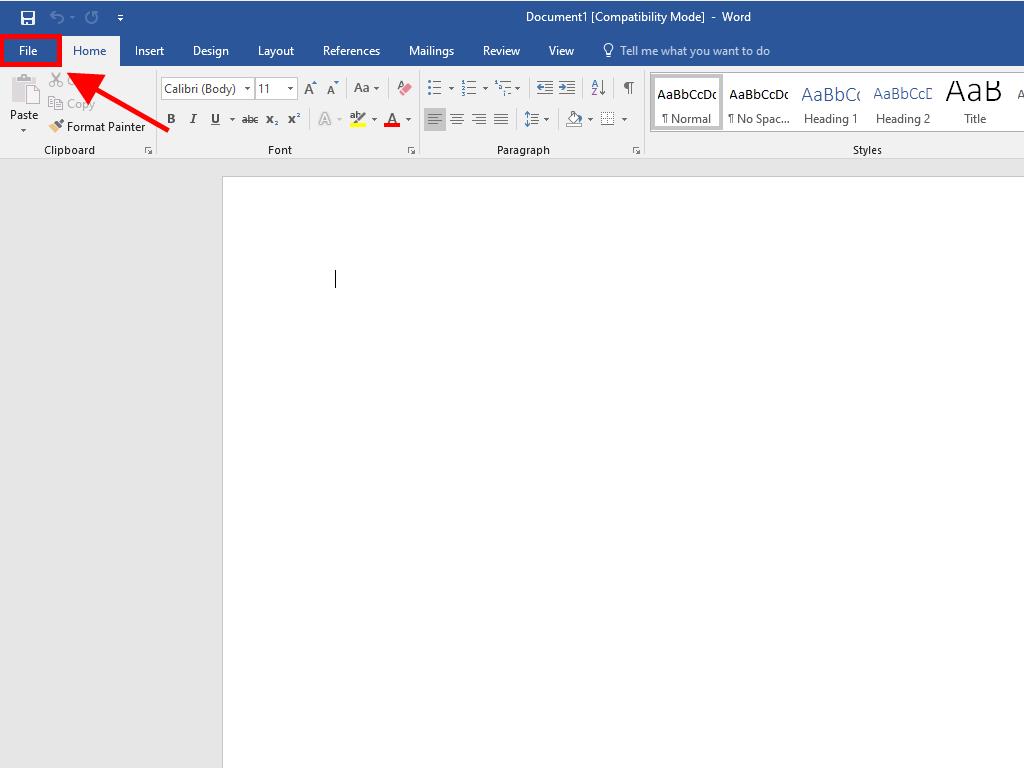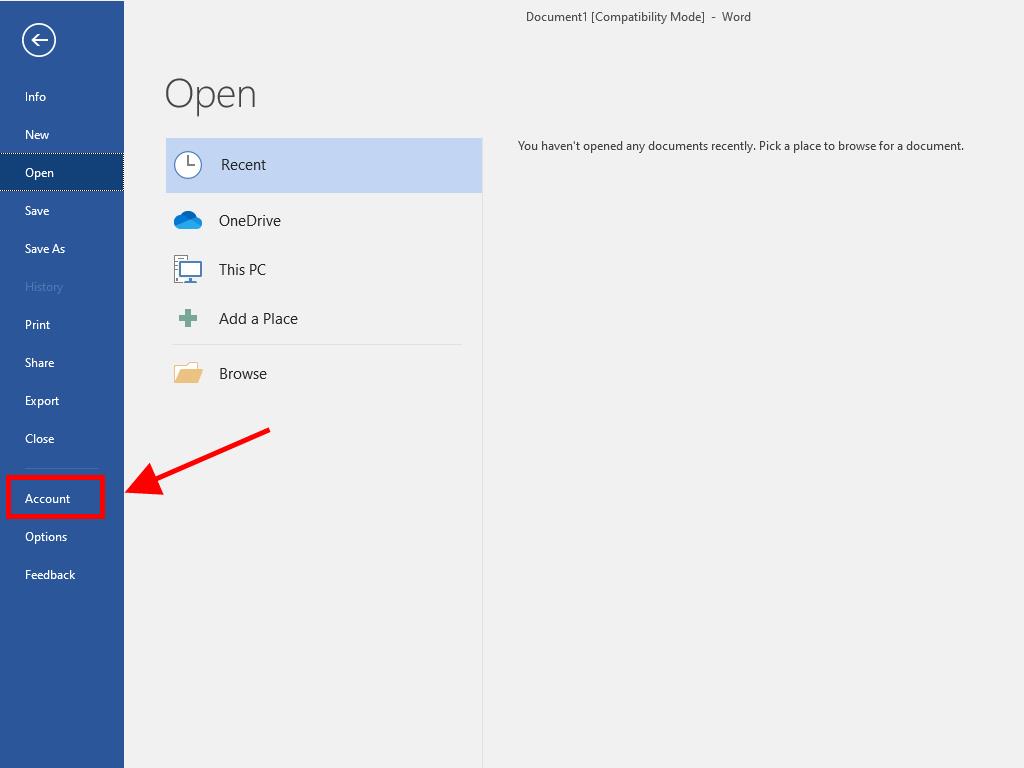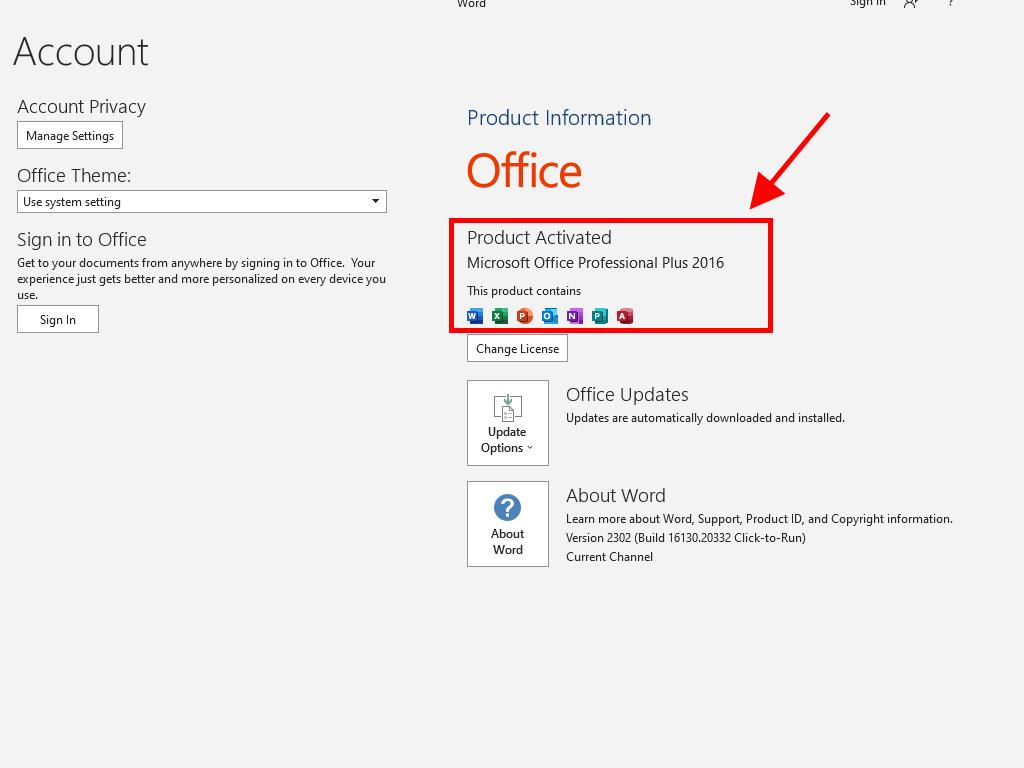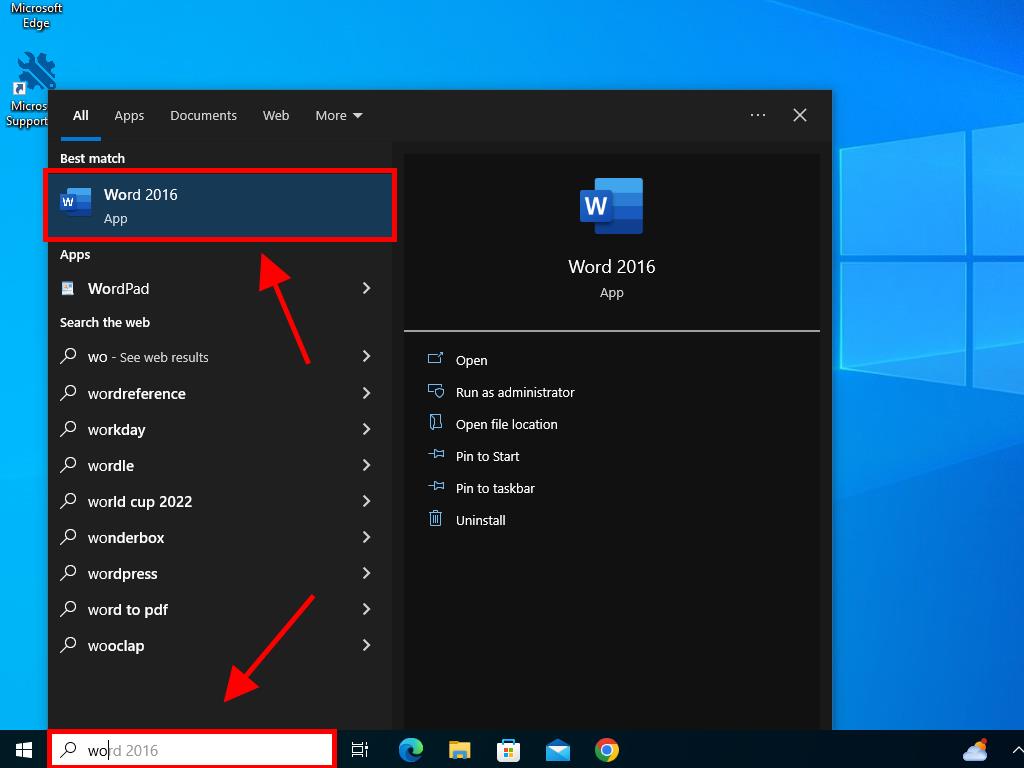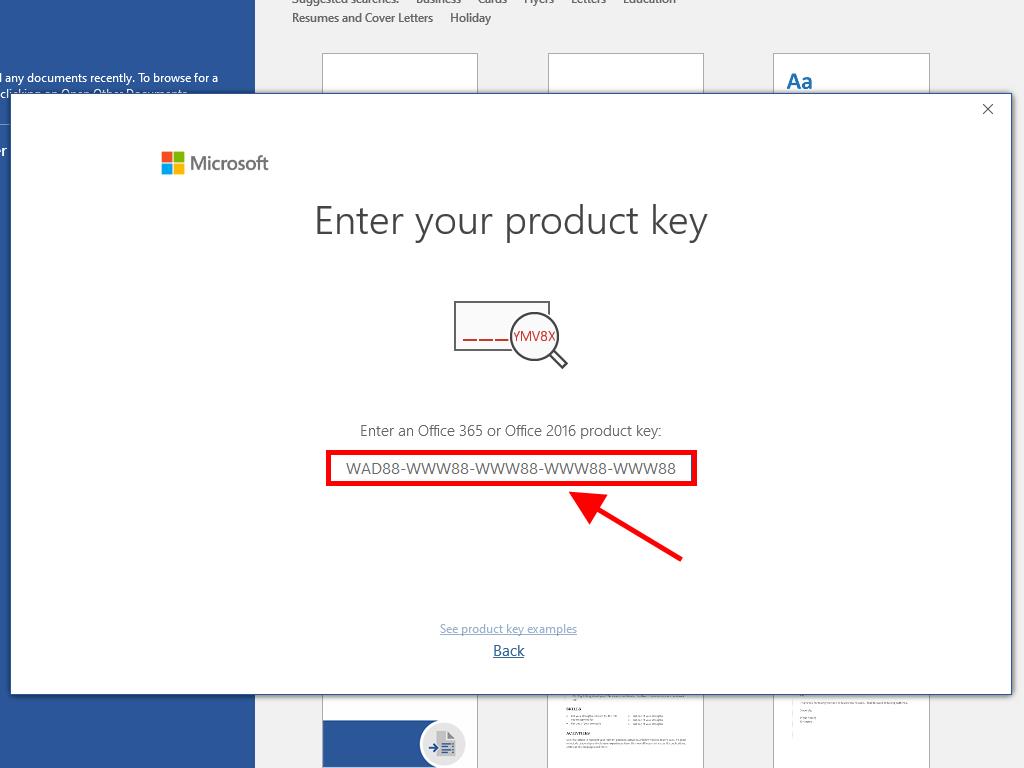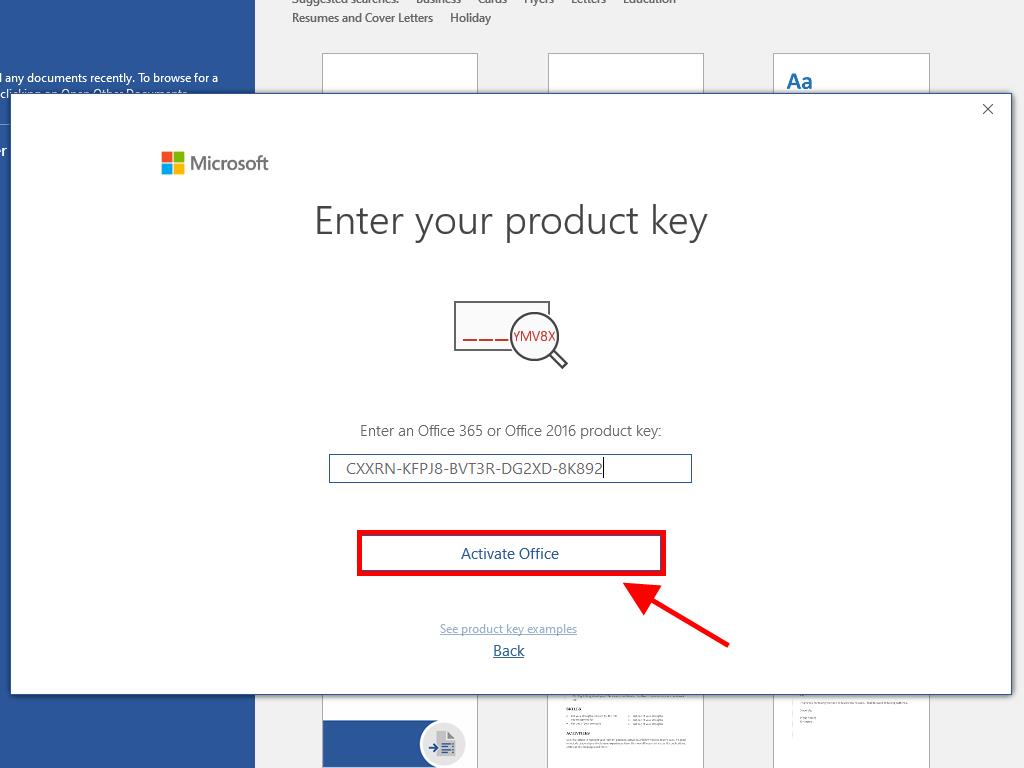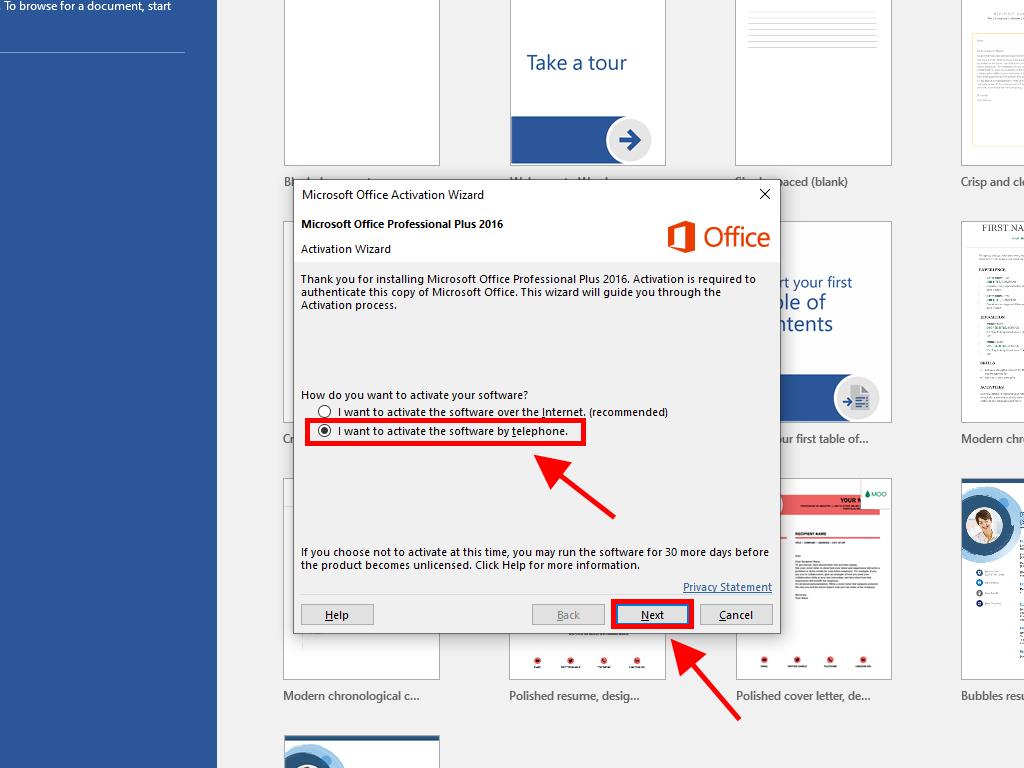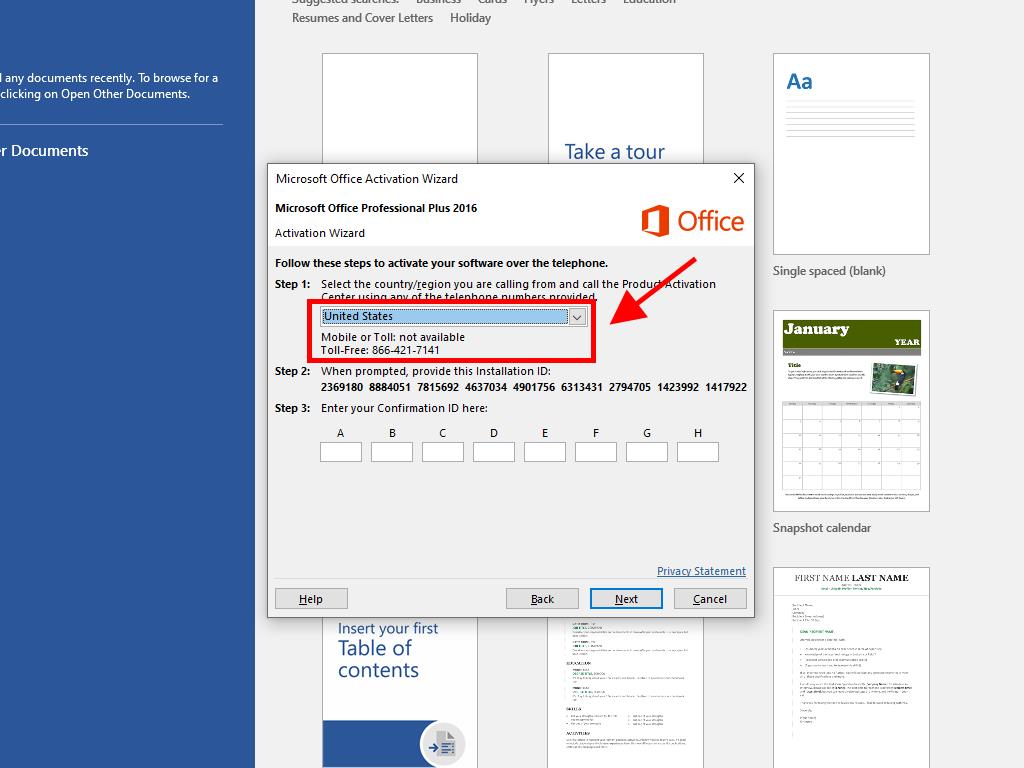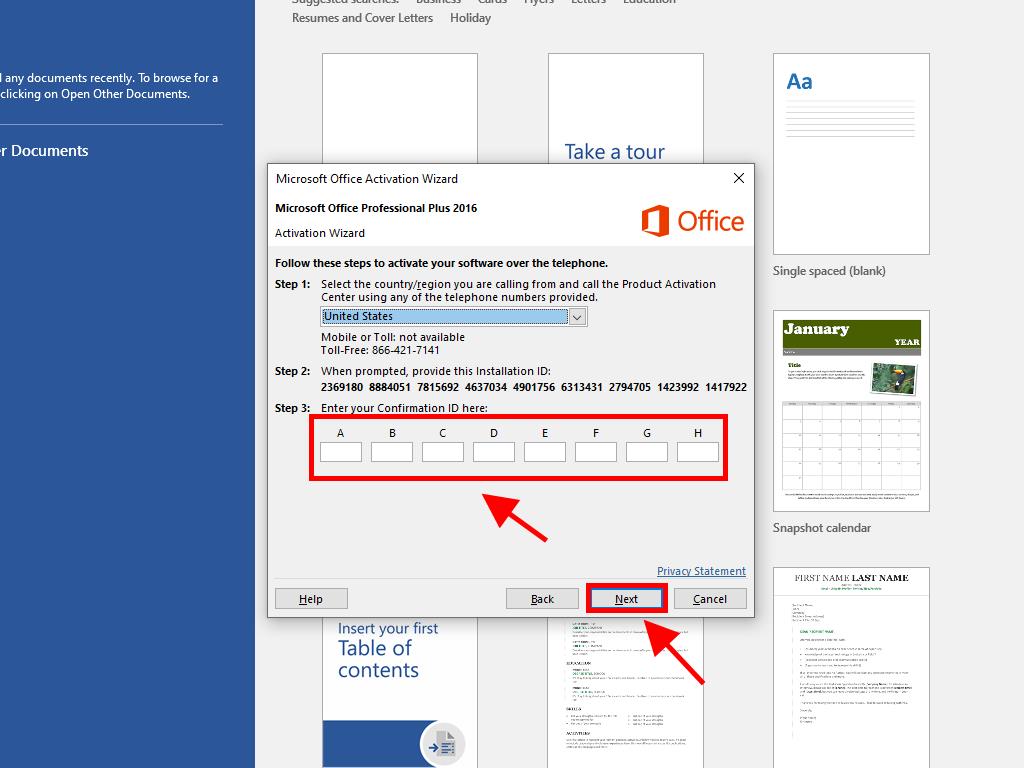Activating Your Office 2016 Step by Step
Access the account area on our site. Hover over Profile to see a dropdown menu. Choose Product Keys.
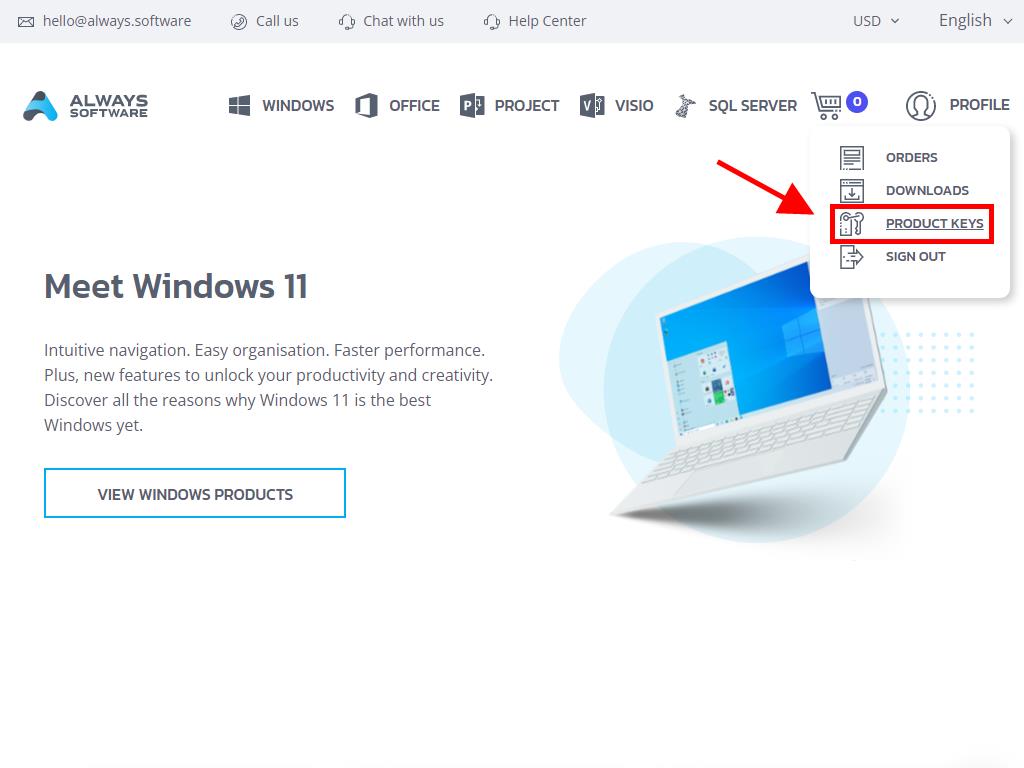
Discover the product key for Office 2016 activation there.
Choose from two activation methods: Online or by Phone.
Online Activation
- Search for an Office app like Word, Excel, or PowerPoint by typing its name in the desktop's bottom left search box (we'll use Word for illustration, but the steps are the same for any app). Open Word.

- System prompts for product key entry.

- Insert the product key and initiate Activate Office.

- Confirm activation by selecting Blank Document at the top left.

- Proceed by clicking File.

- Click on Account.

- Check that the product is now activated.

Phone Activation
- Type an Office application name in the search box at the desktop's bottom left, like Word, Excel, or PowerPoint (using Word as an example here, but all apps follow similar steps). Start Word.

- System prompts for product key entry again.

- Input the product key and select Activate Office.

- Choose the option to activate by telephone and press Next.

- Select your country, dial the provided toll-free number, and follow the instructions from the activation center.

- Once you receive the confirmation ID, proceed with Next.

- You've now successfully activated your Office 2016 product.
 Sign In / Sign Up
Sign In / Sign Up Orders
Orders Product Keys
Product Keys Downloads
Downloads

 Go to notfound
Go to notfound