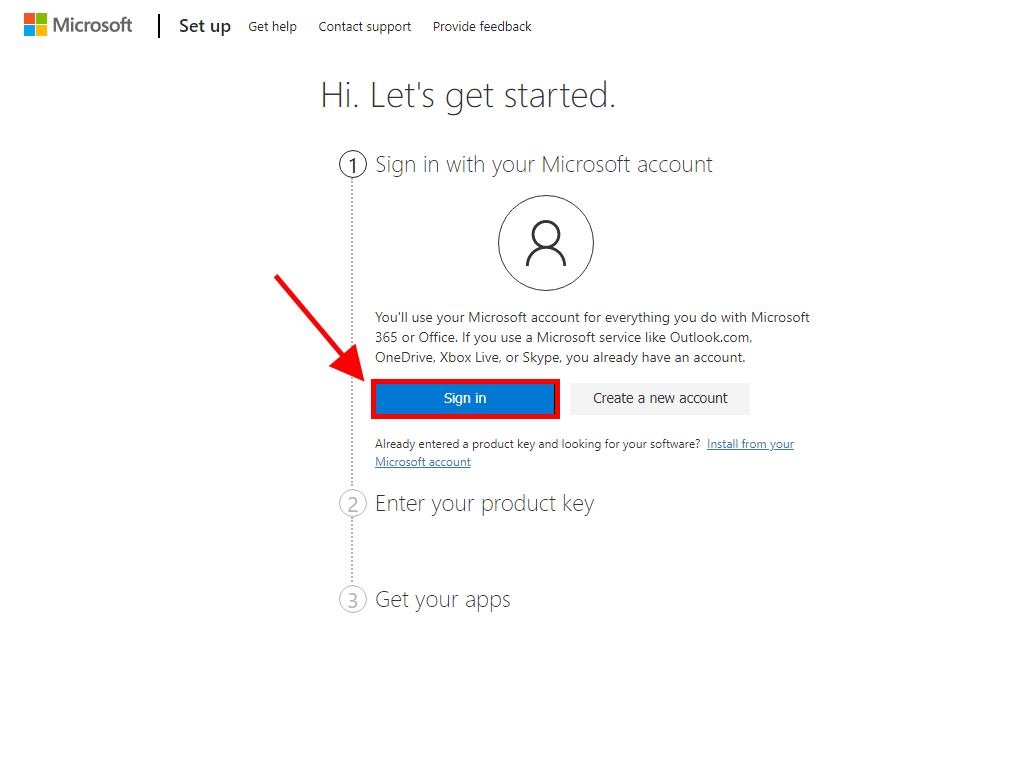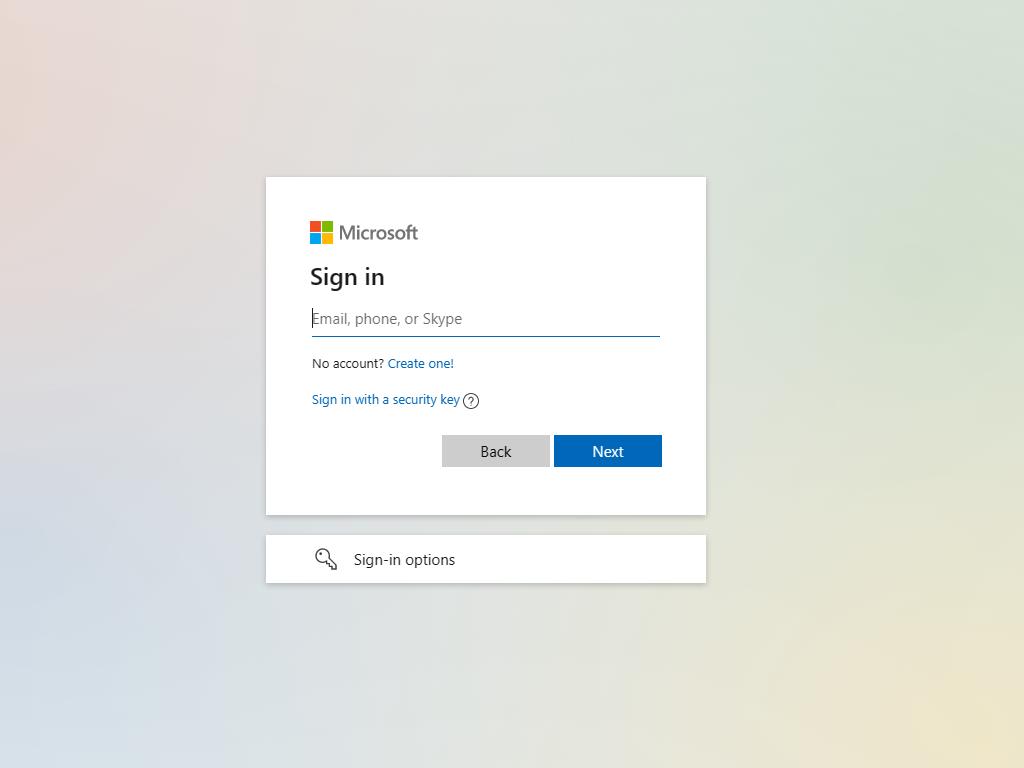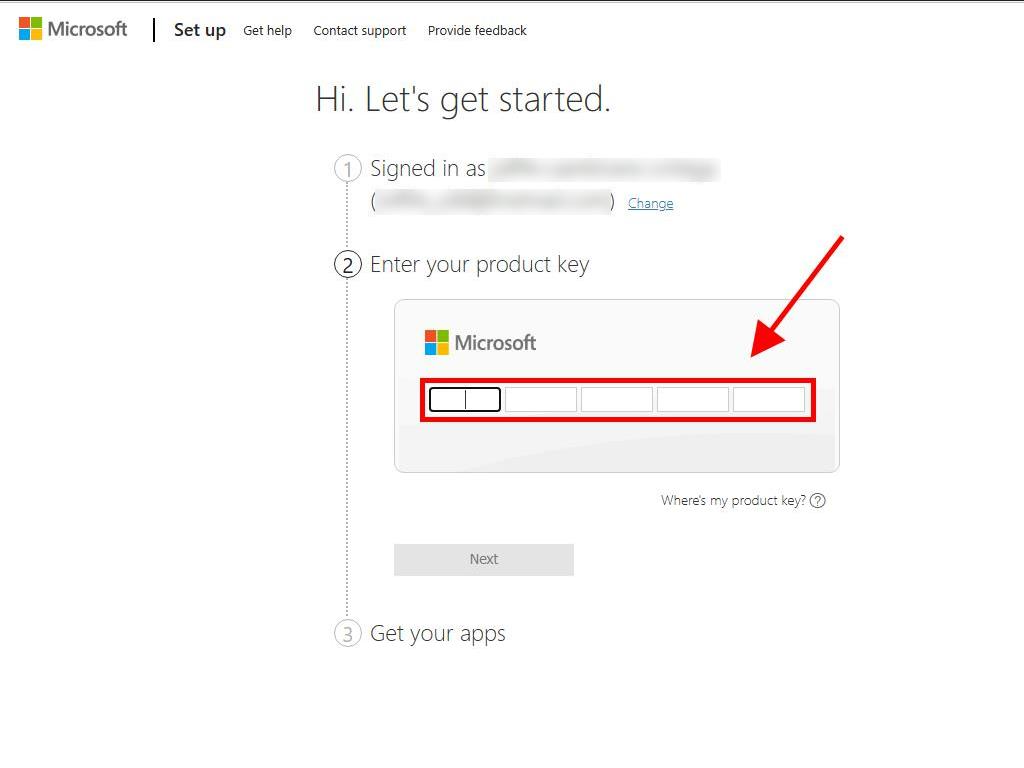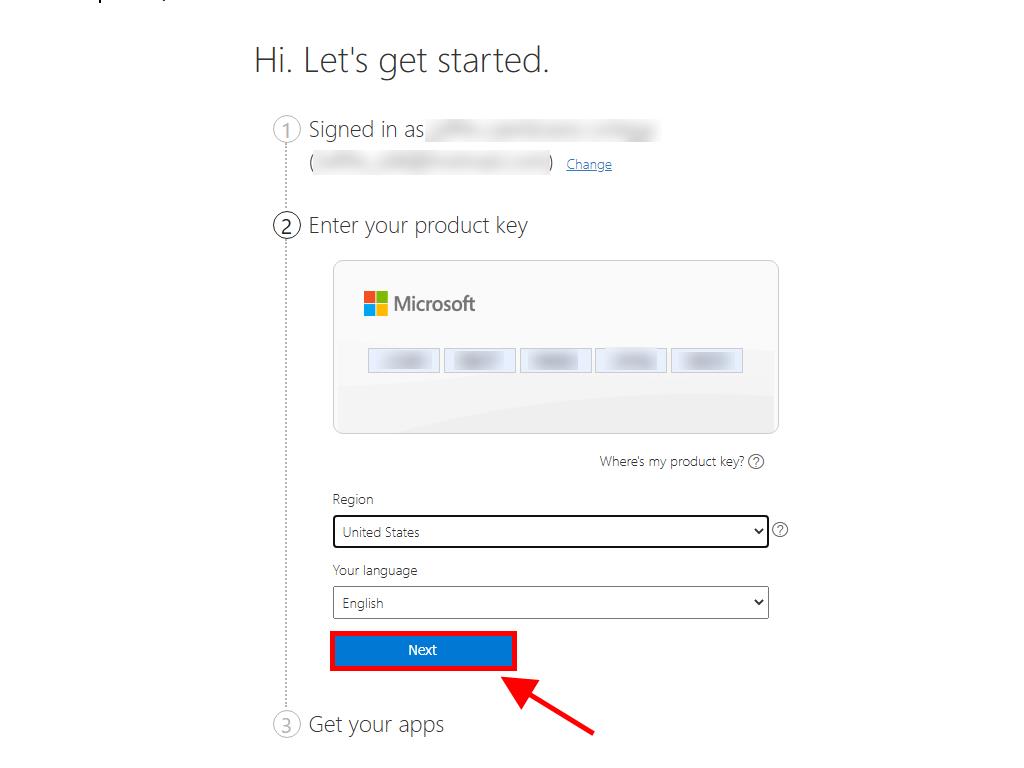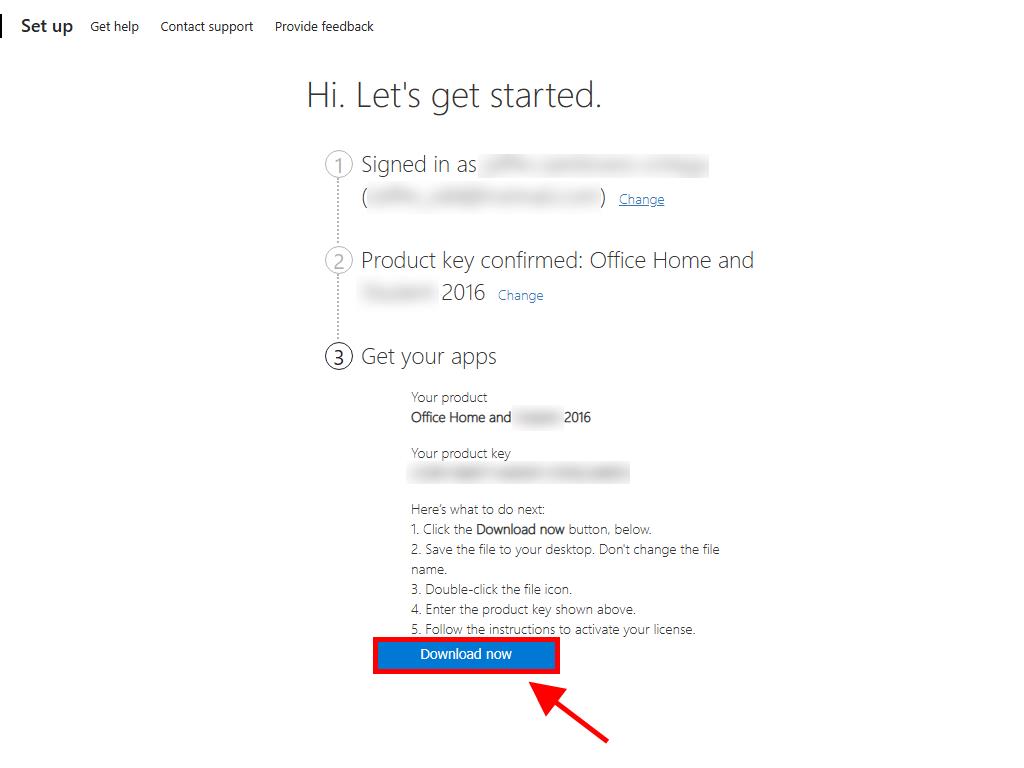Setting Up and Activating Office 2016 on Your Mac
Navigate to our site's account area. Hover over Profile to display a menu. Select Product Keys for your activation key.
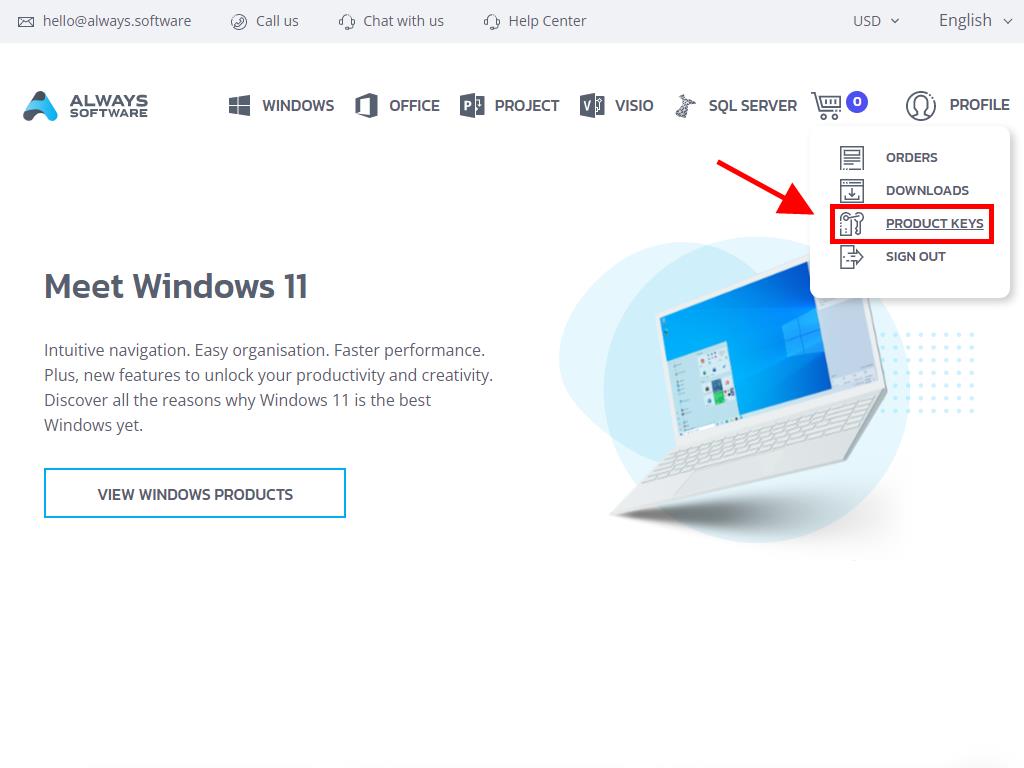
For installation and activation, follow these steps:
- Visit the Microsoft site. Click here and then select Login.

- Login using your Microsoft credentials (Hotmail, Outlook, or Live). Create one if necessary. Note: Remember to securely note down your login details for future reference.

- Input your product key.

- Choose your region when prompted and proceed with Next.

- Your product name and the associated key will display. Click Download.

- Following the download, the installation will automatically commence, allowing you to soon utilize your Office 2016 on Mac.
 Sign In / Sign Up
Sign In / Sign Up Orders
Orders Product Keys
Product Keys Downloads
Downloads

 Go to notfound
Go to notfound