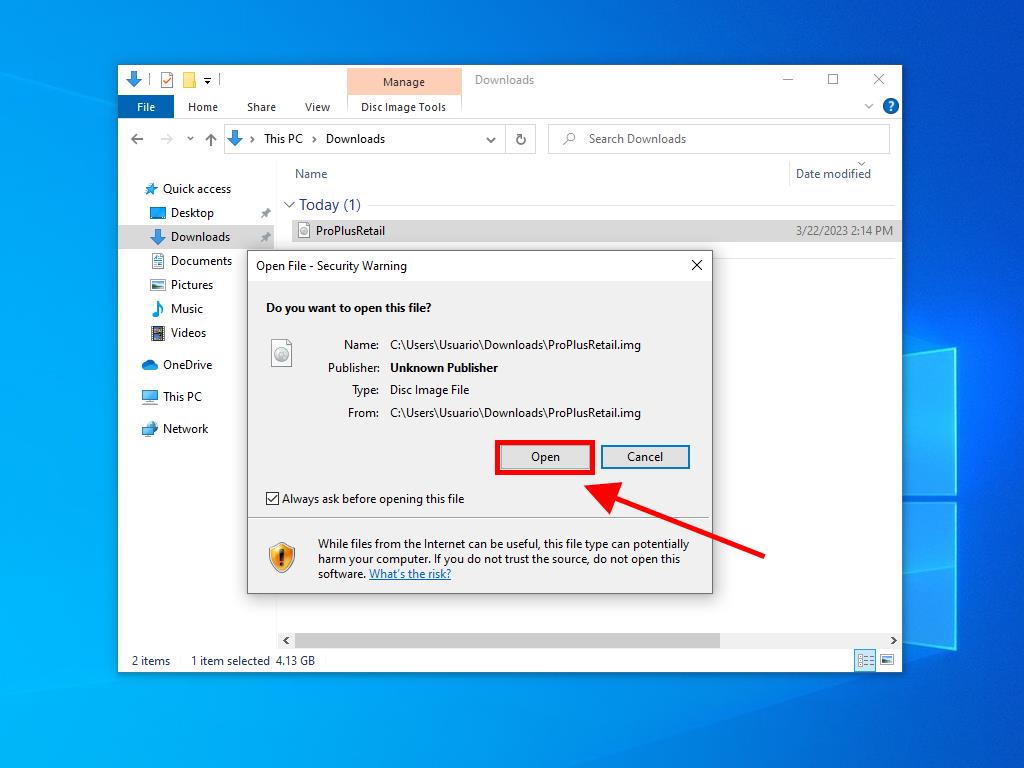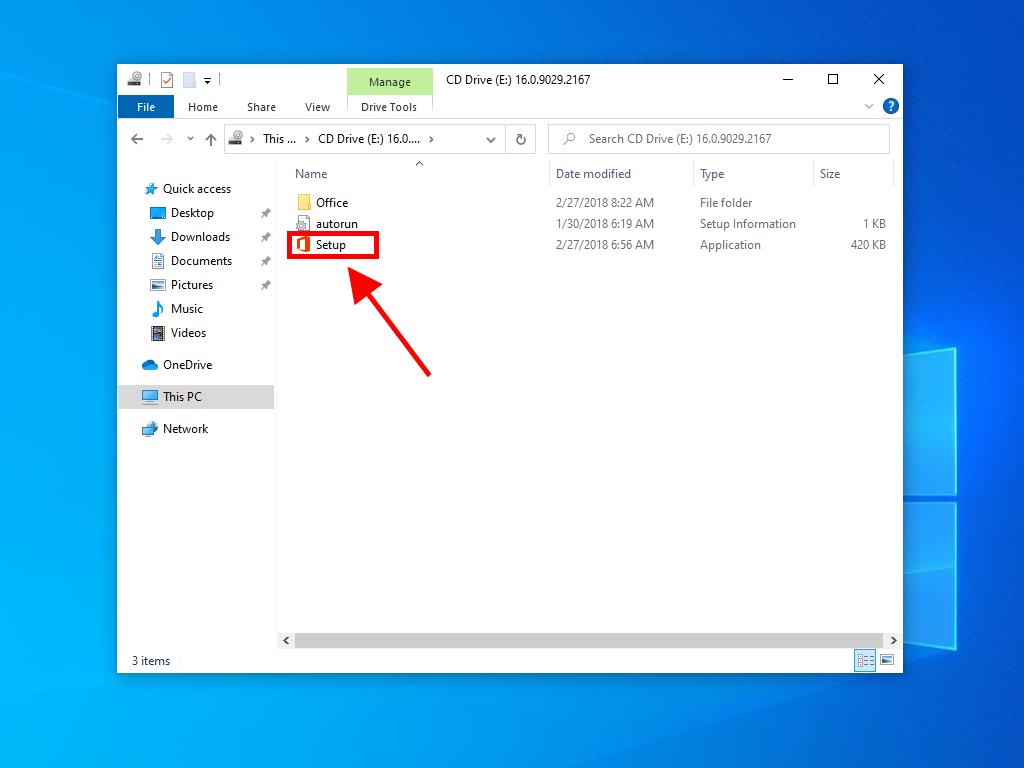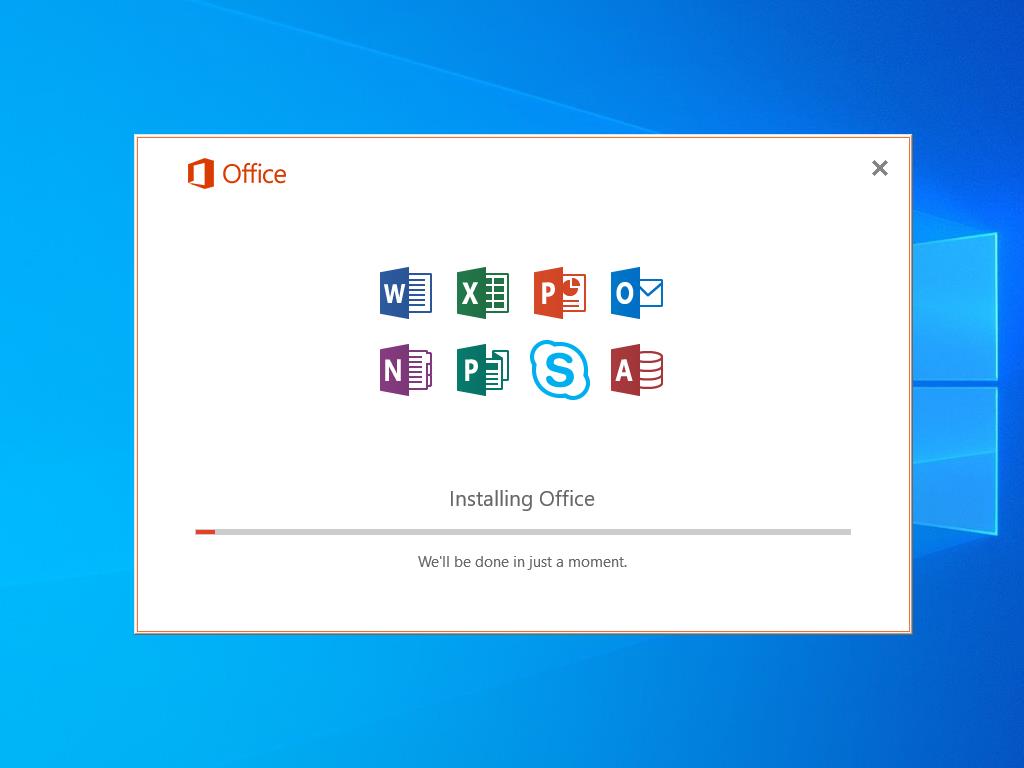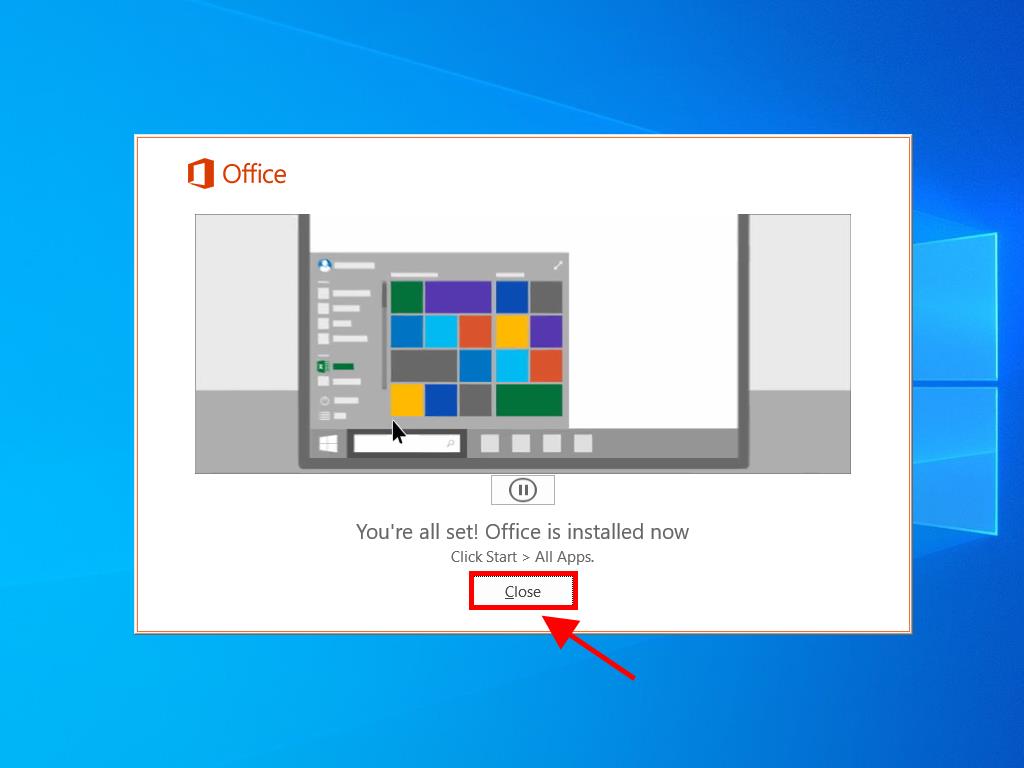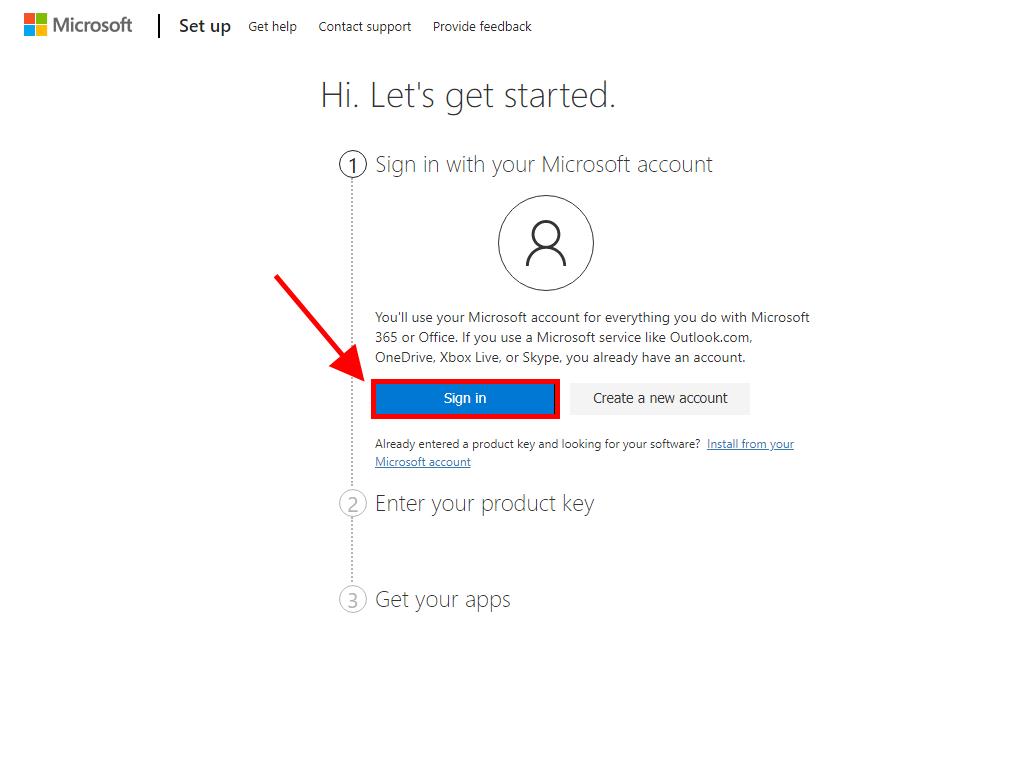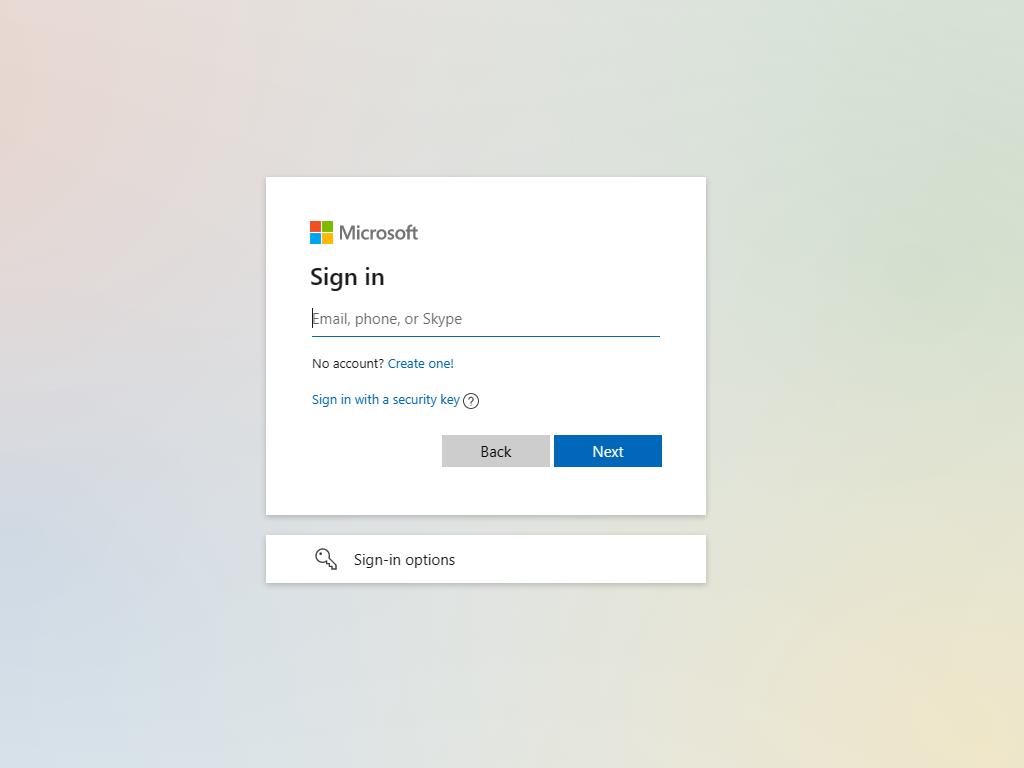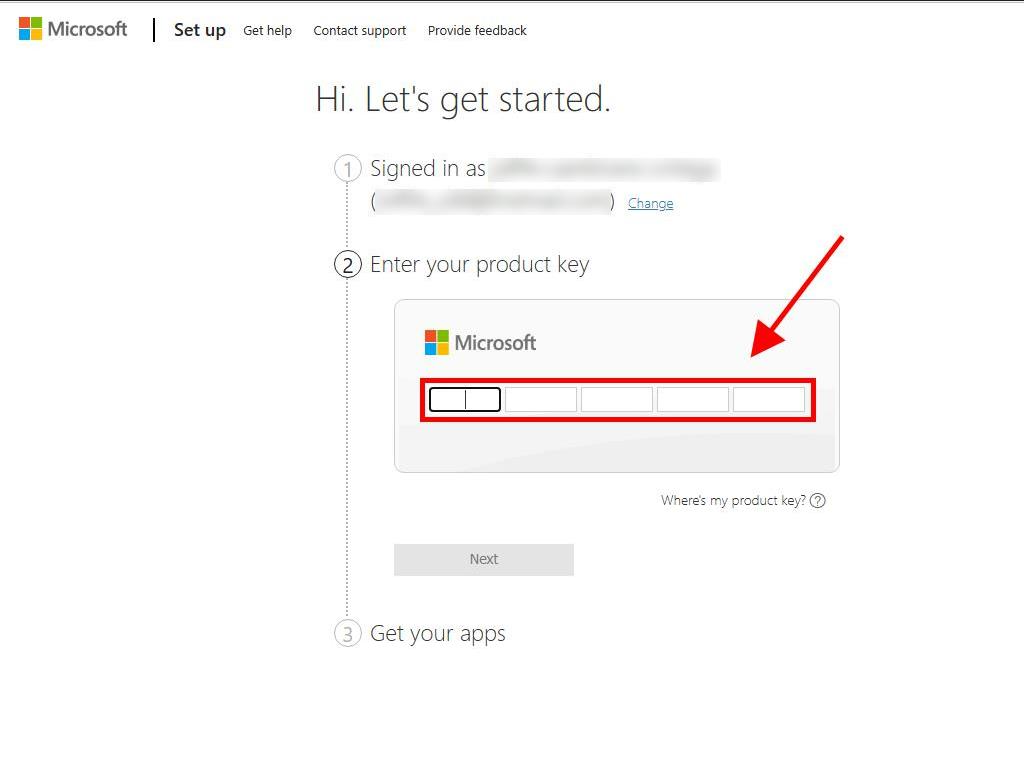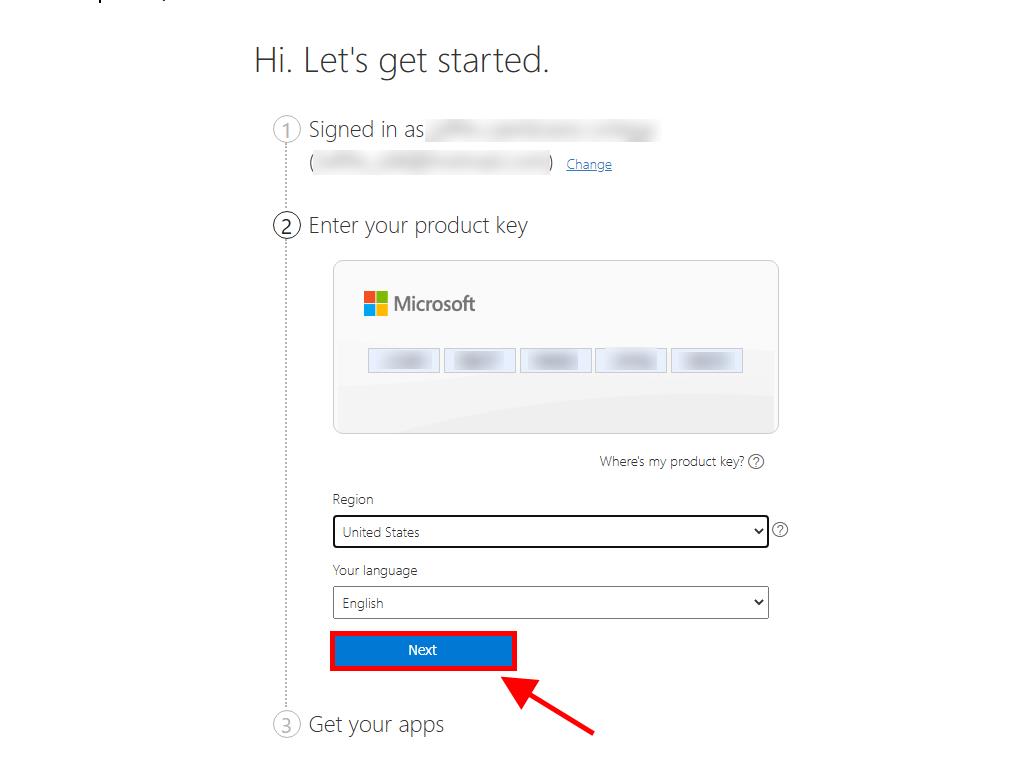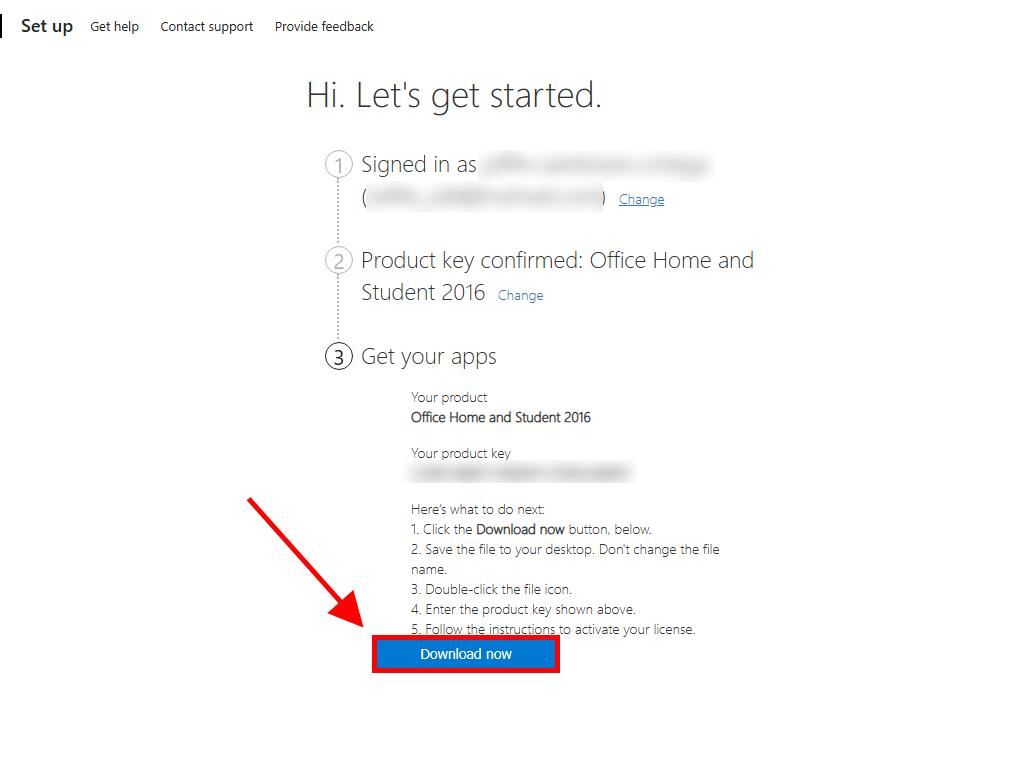Your Step-by-Step Navigator for Deploying Office / Project / Visio / Outlook 2016
- After downloading the Office 2016 .iso, find the file on your device and double-tap to open. A dialog box will appear; select Open.

- Next, an installation window will appear. Locate and double-tap the Setup file to continue.

- Allow some time for the software to install.

- Once installation is complete, hit Close to finish setting up your Office 2016.

Installation and activation guide for Office 2016 Home and Student:
- Navigate to the official Microsoft website. Click here, then select Login.

- Log in with your Microsoft credentials (Hotmail, Outlook, Live) or create a new account if necessary. Tip: Securely record your account information to ensure easy access for future reinstallation.

- Enter your product key next.

- Select your region when prompted and click Next.

- Confirm your product and associated email, then initiate the Download.

- The software will automatically install after the download, ready for use on your computer.
 Sign In / Sign Up
Sign In / Sign Up Orders
Orders Product Keys
Product Keys Downloads
Downloads

 Go to notfound
Go to notfound