How to install and activate Office 2021 for Mac?
Navigate to the account section on our website. Hover over Profile without clicking to open a dropdown menu. Click on Product Keys to retrieve the key needed to activate Office 2021.
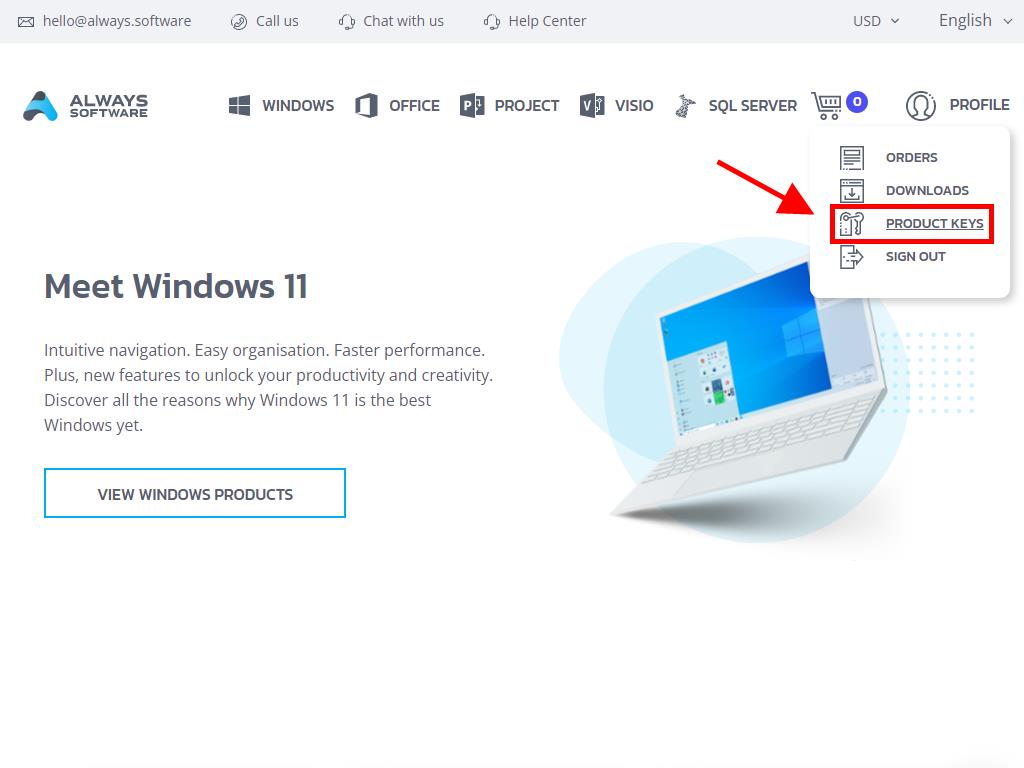
To install and activate, follow these steps:
- Visit the Microsoft website by clicking here. Select Login.
- Log in with your Microsoft account (Hotmail, Outlook, or Live). If you don't have an account, you can create one.
- Enter the product key.
- The system will automatically recognise the licence and ask for your region. Select it and click Next.
- You will see the name of your product and the key linked to the email you used to sign in. Click on Download.
- The download will begin, and the installation on your Mac will be automatic. Once finished, your product will be ready to use.
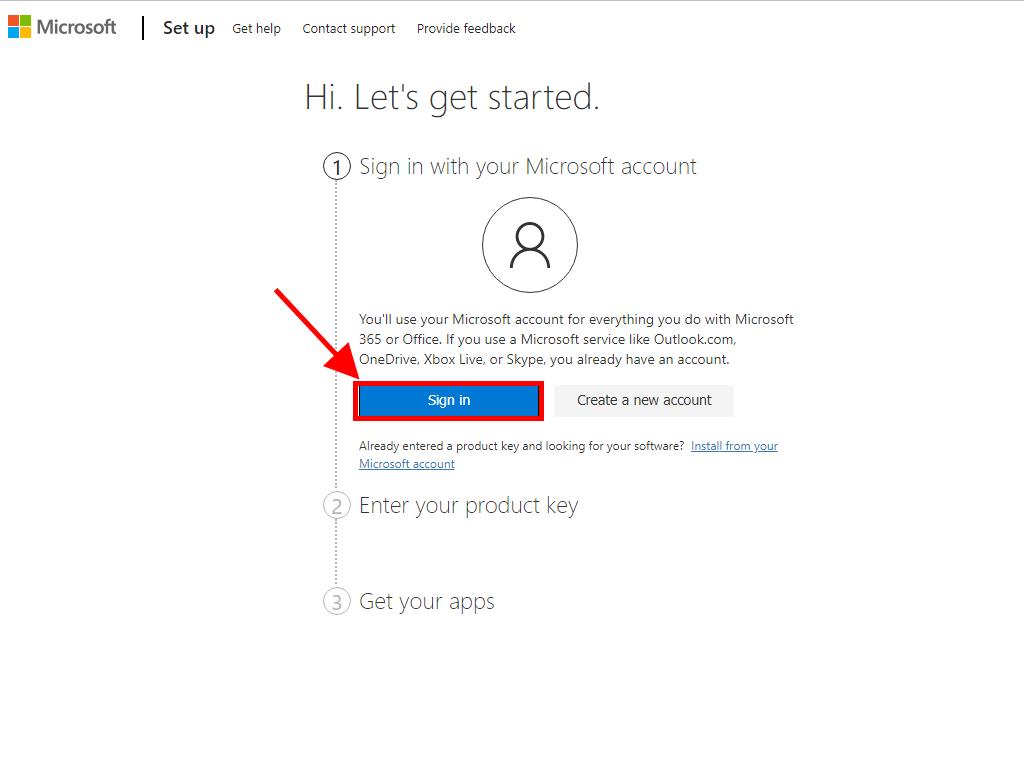
Note: Remember your account details. It's advisable to write them down and keep them safe, as you'll need them for any future reinstallations.
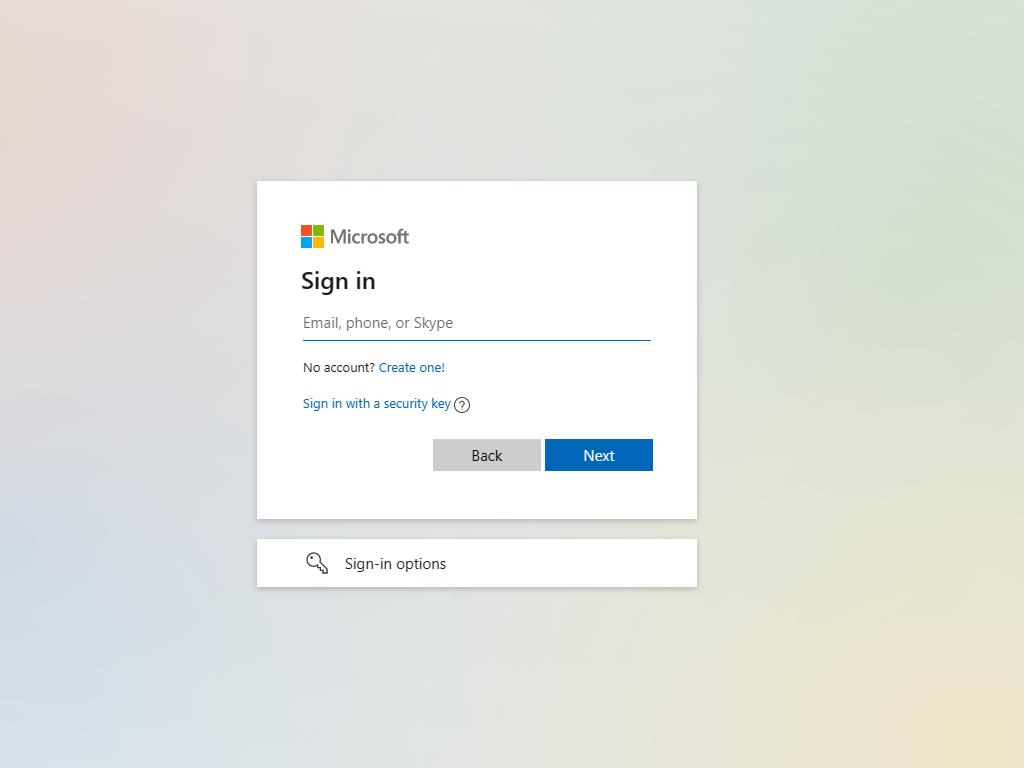
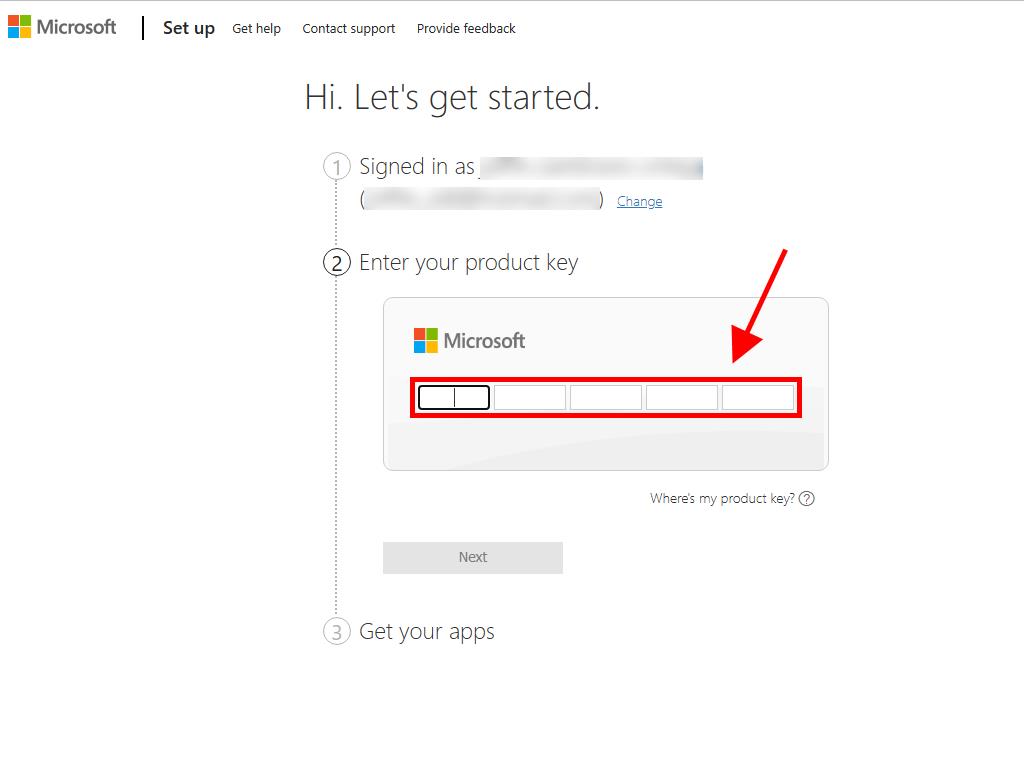
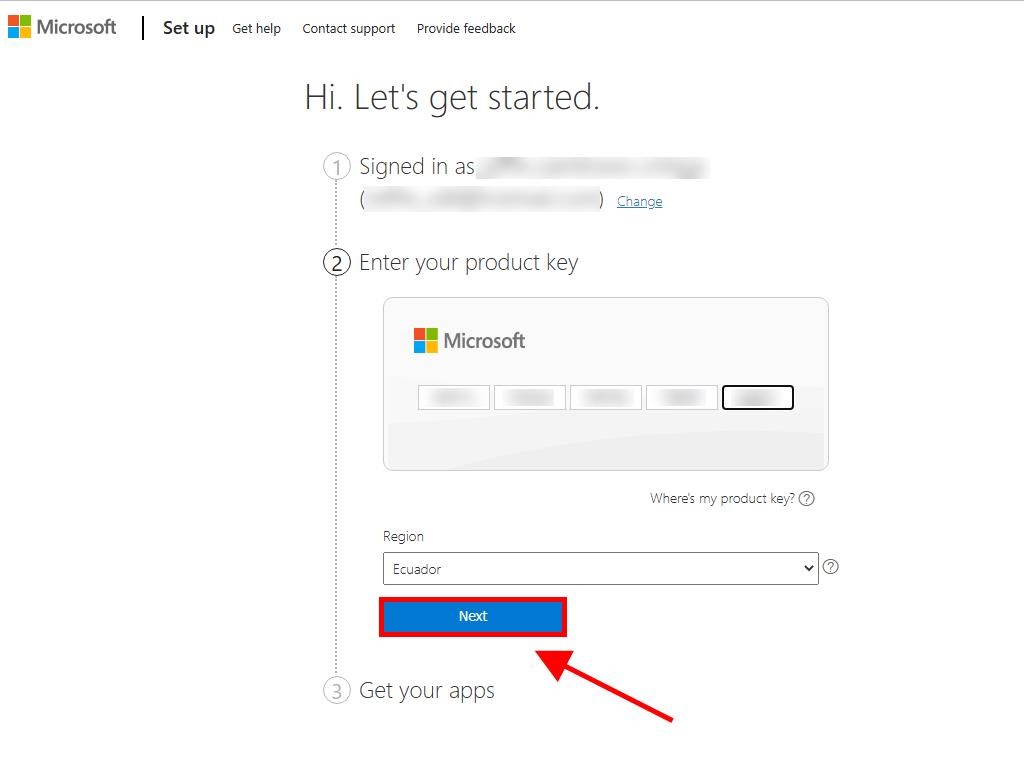
 Sign In / Sign Up
Sign In / Sign Up Orders
Orders Product Keys
Product Keys Downloads
Downloads

 Go to notfound
Go to notfound