Adjusting Windows 10 Language Preferences
- Click the Start button and then click on Settings.
- Next, click on Time & Language.
- In the options on the left side of the screen, select Language.
- Scroll down to the Preferred languages section and click on Add a language.
- Then, search for the language you want to install on your PC and click on Next.
- Select the Set as my Windows display language checkbox.
- Finally, select Install.
- After that, in Preferred languages, select the downloaded language.
- Choose Options. The system will ask you to log out in order to apply the changes. Click Yes, sign out now.
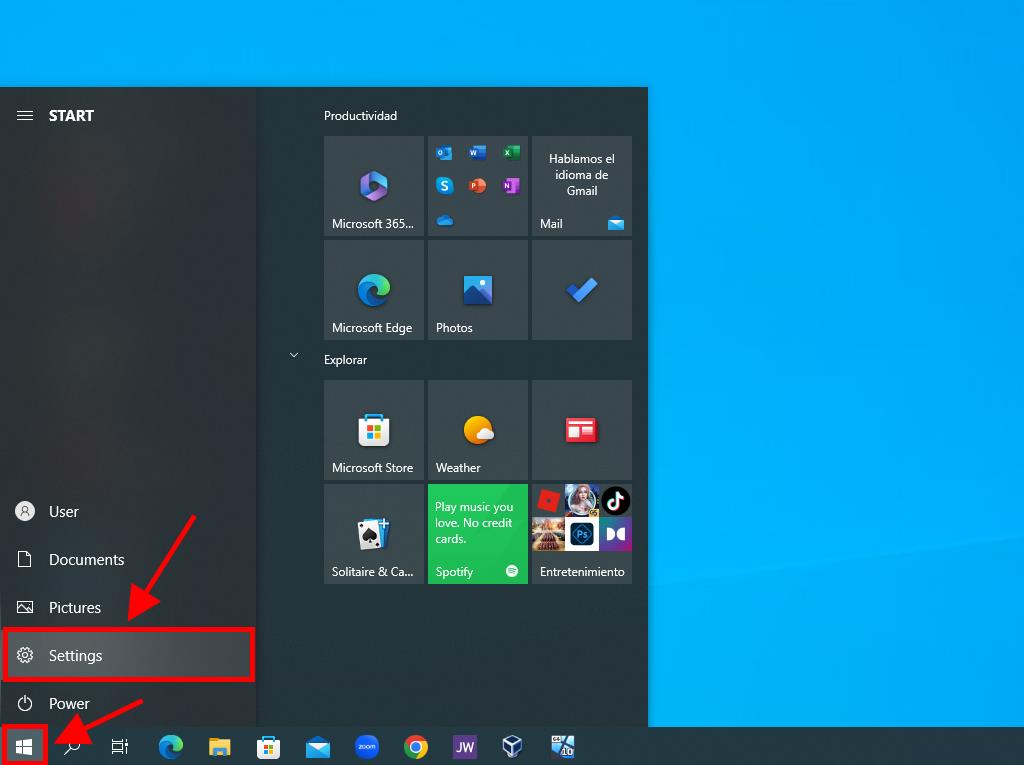
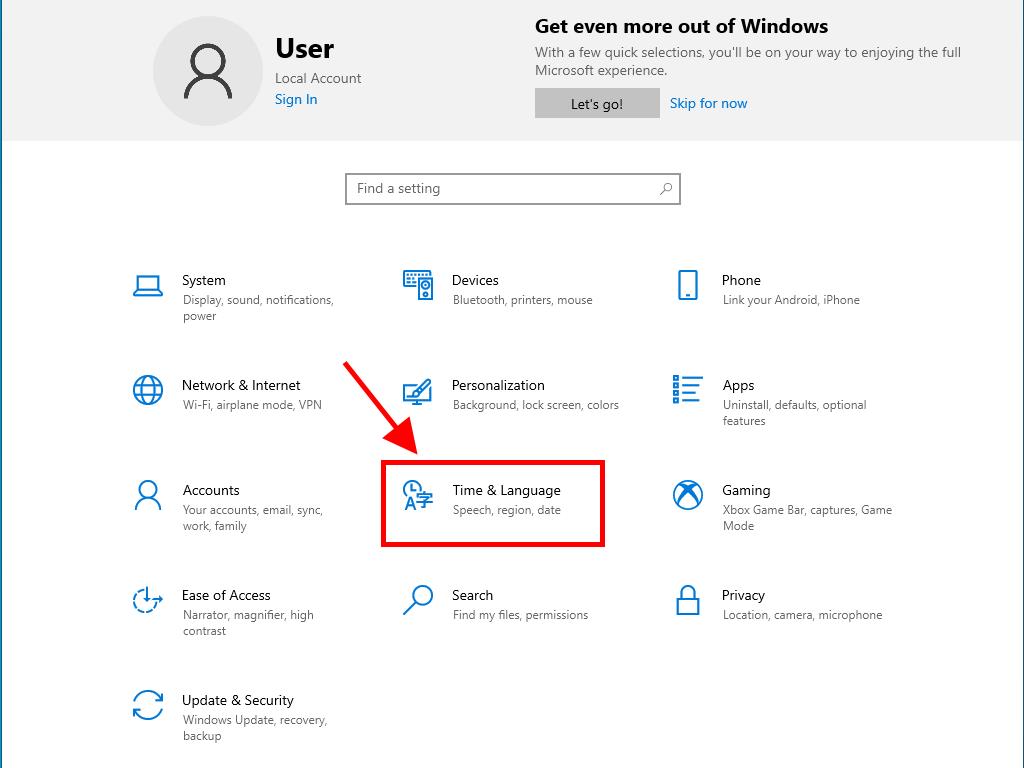
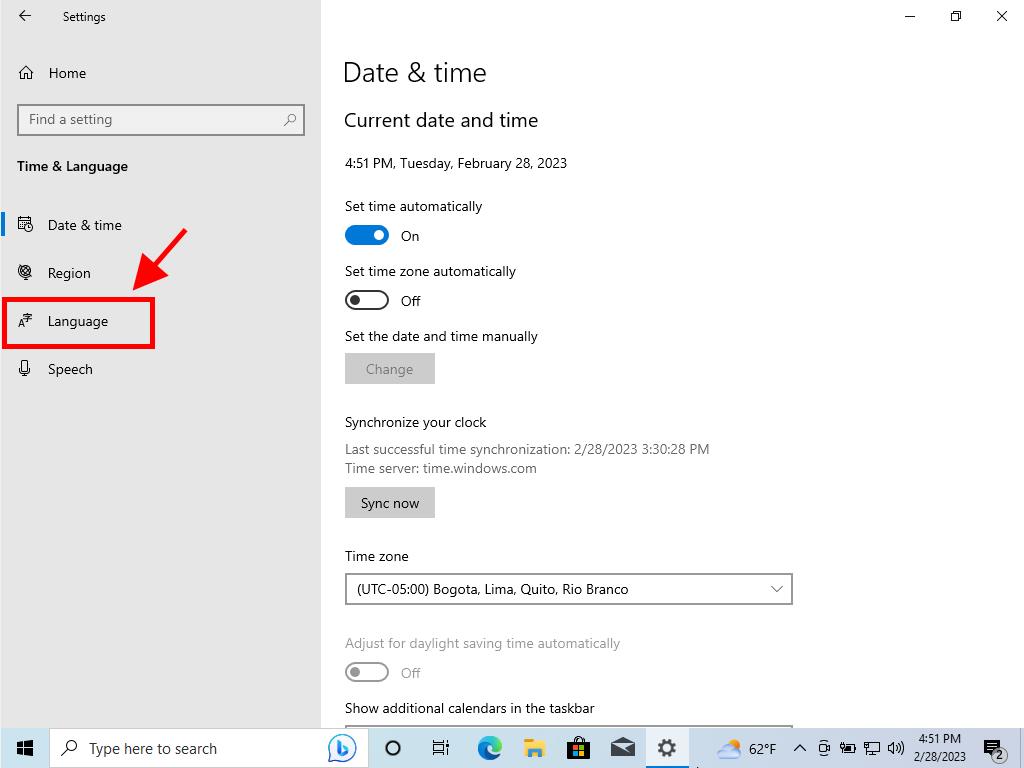
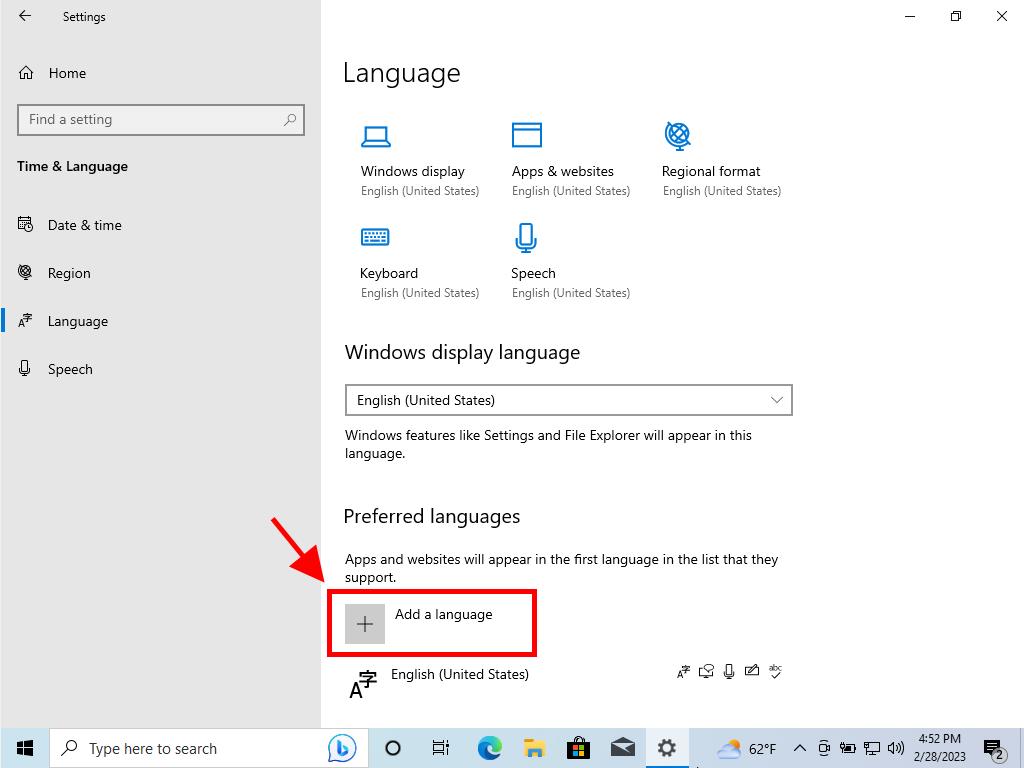
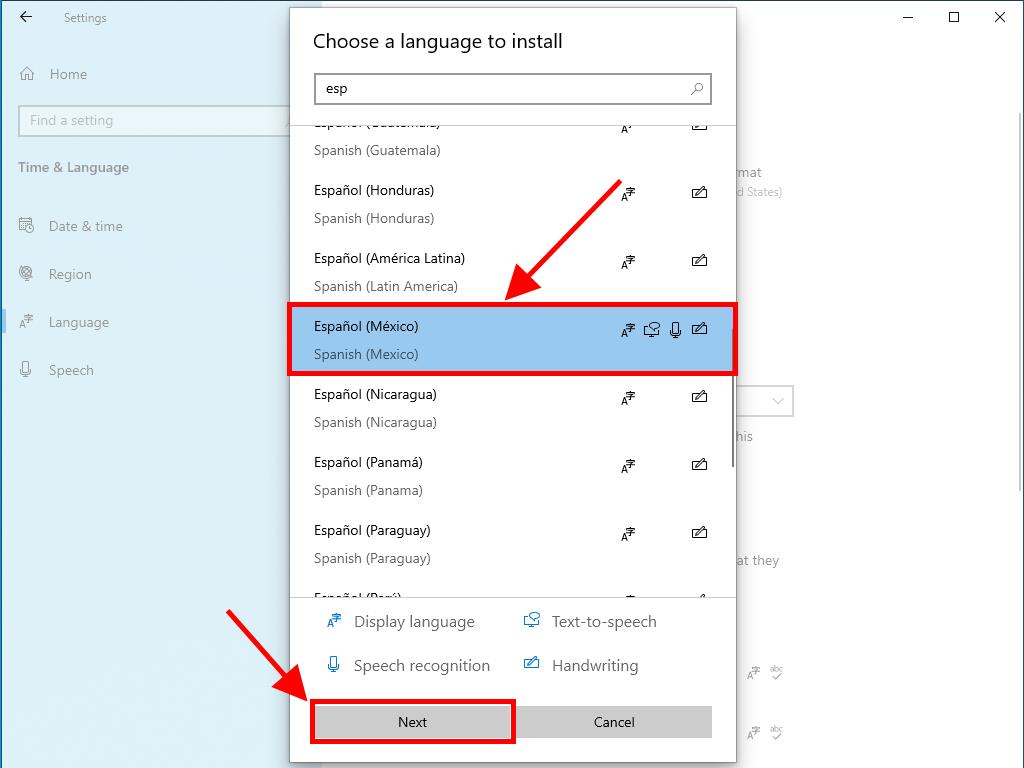
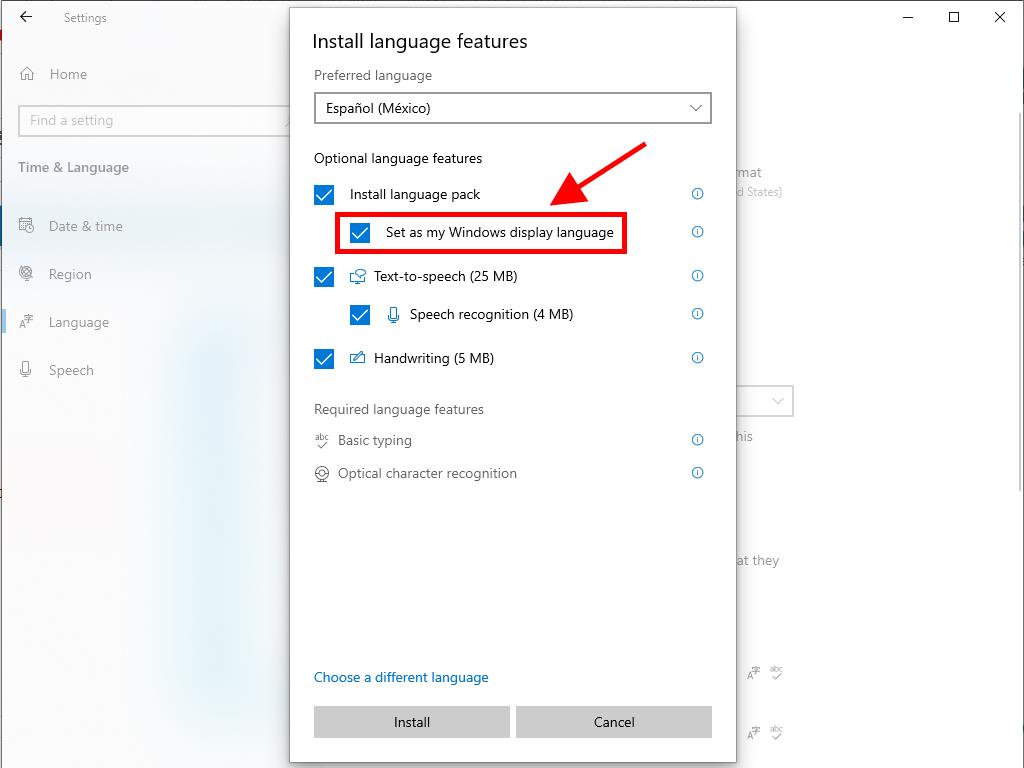
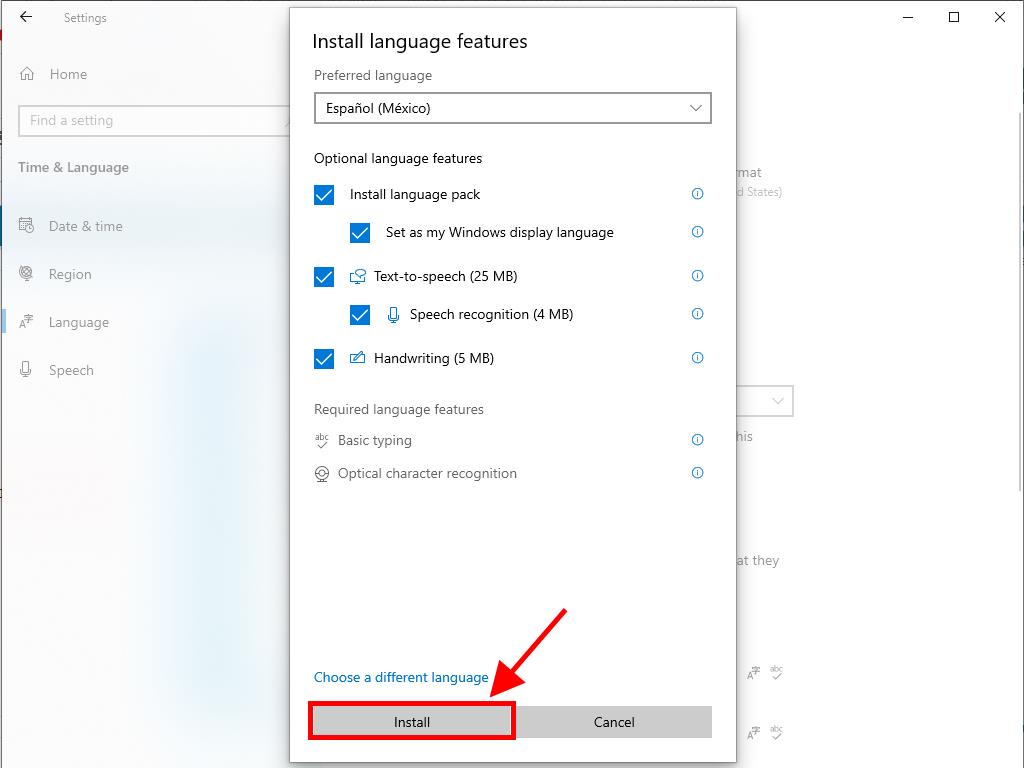
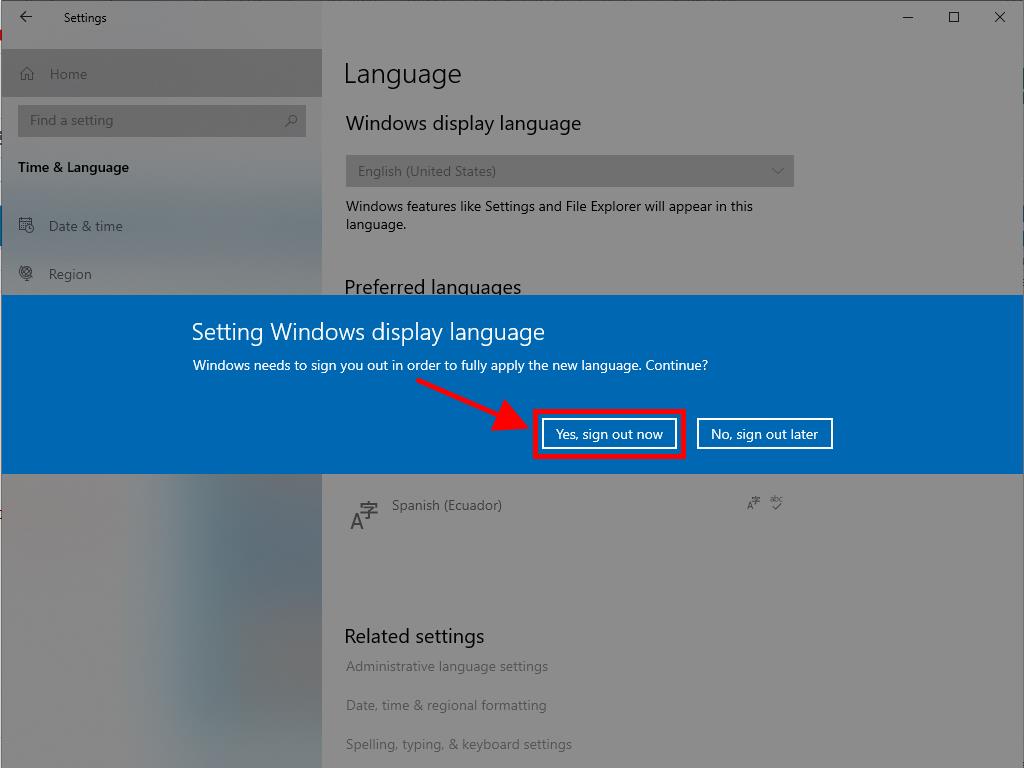
After doing so, you'll be able to use your PC in the new language.
 Sign In / Sign Up
Sign In / Sign Up Orders
Orders Product Keys
Product Keys Downloads
Downloads

 Go to notfound
Go to notfound