Transition from Windows 10 Home to Pro: A Comprehensive Guide
Note: This process is only applicable to systems with genuine Microsoft software. If this process fails, a clean installation might be required to ensure the correct software is installed.
Follow these steps:
- Press the Windows key and select Settings from the menu that appears.
- A window will open, then select Update & Security.
- In the options on the left, choose Activation.
- Click on Change product key.
- A box will appear where you'll need to enter your Windows 10 Pro product key. Once entered, click Next. The system will automatically upgrade the edition.
- In the final step, simply restart your PC, and the upgrade will be complete.
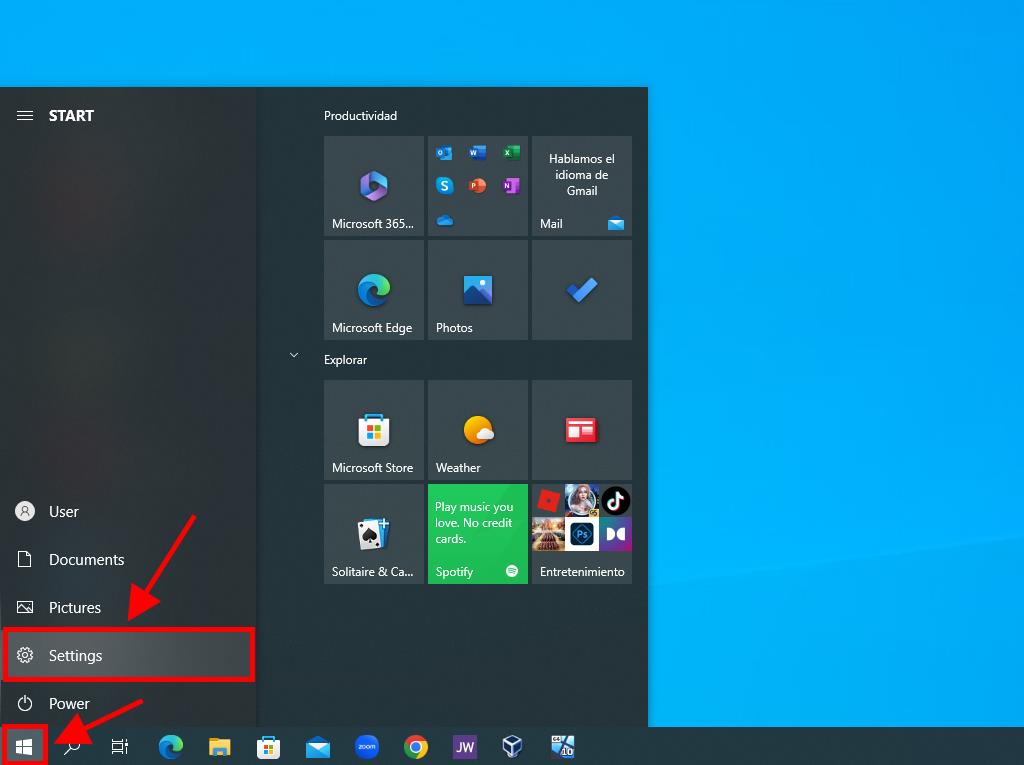
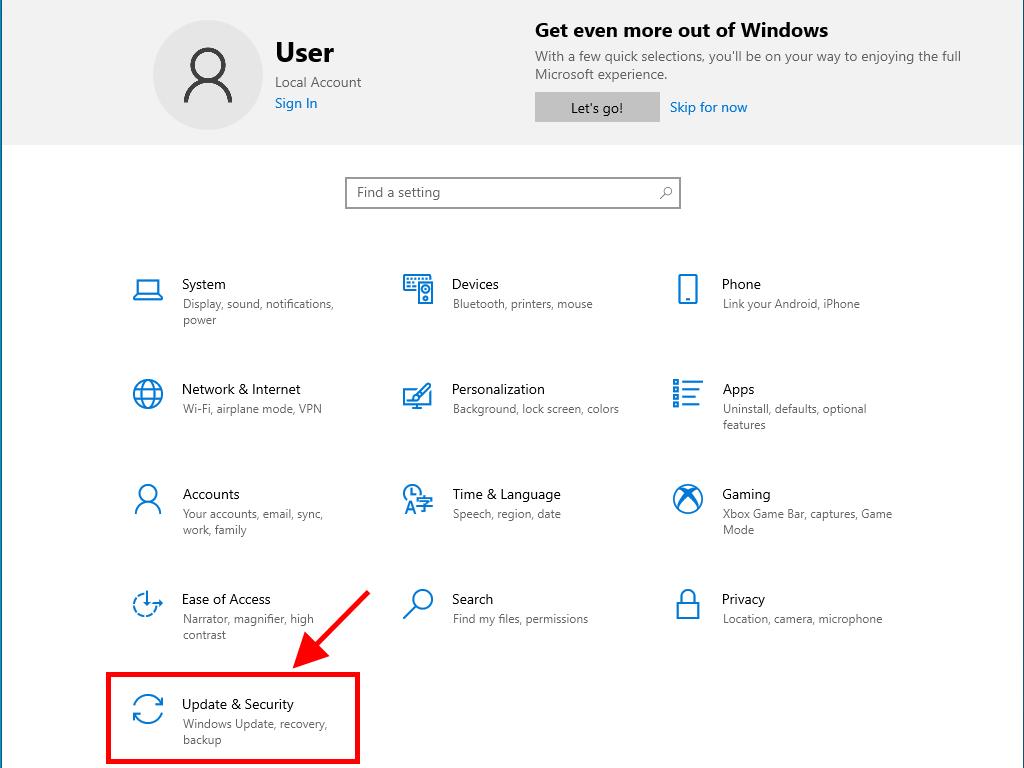
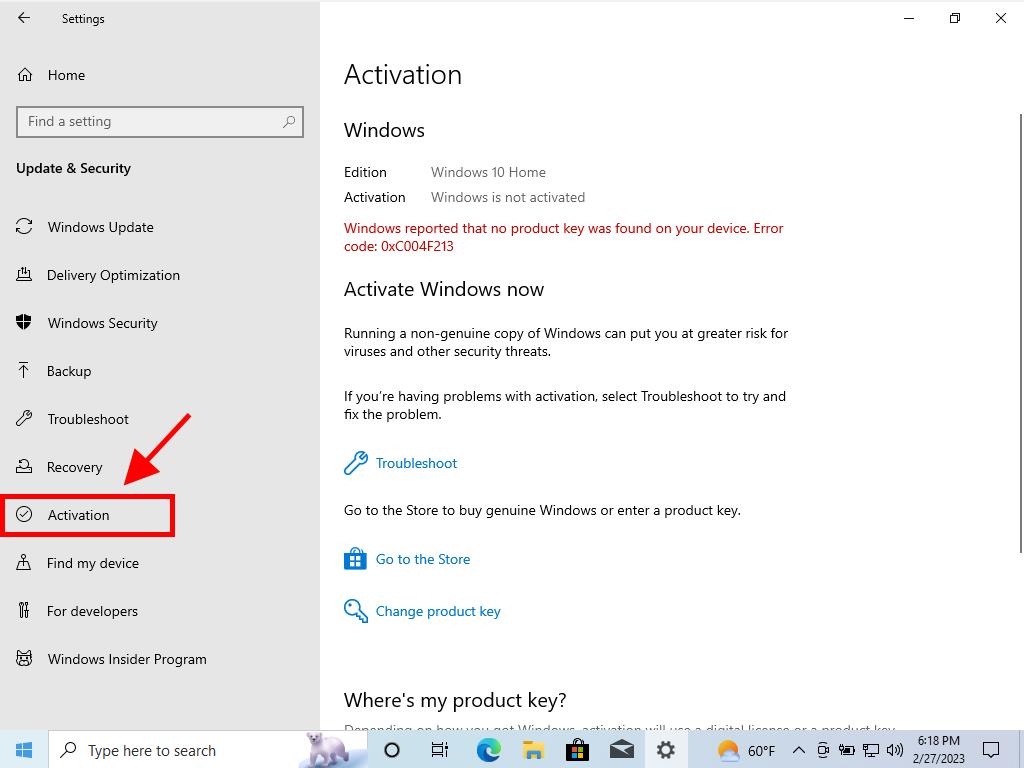
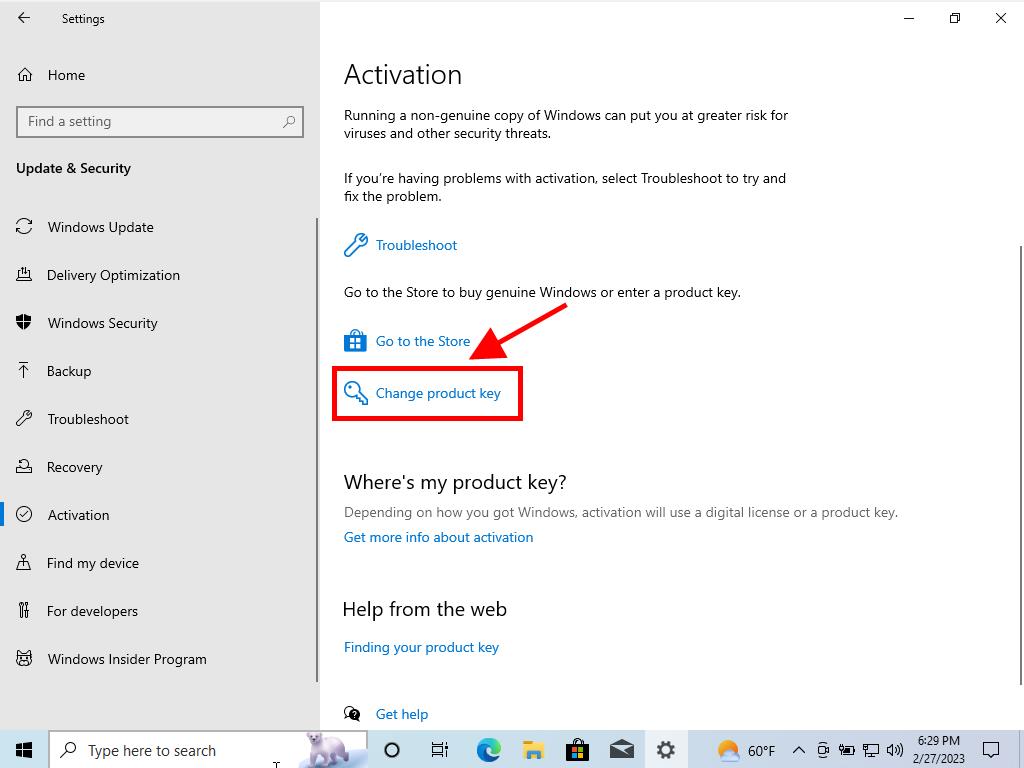
Note: We recommend copying and pasting the product key exactly as it appears in the Product Keys section.
Note: If an error occurs during the upgrade process and it doesn't complete, but the progress was more than 50%, don't worry. You only need to manually restart your PC to apply the changes.
 Sign In / Sign Up
Sign In / Sign Up Orders
Orders Product Keys
Product Keys Downloads
Downloads

 Go to notfound
Go to notfound