Activating Your Windows 11: A Complete Guide
Go to the account section on our website. Without clicking, hover over Profile, and a drop-down menu will appear. From there, choose Product Keys.
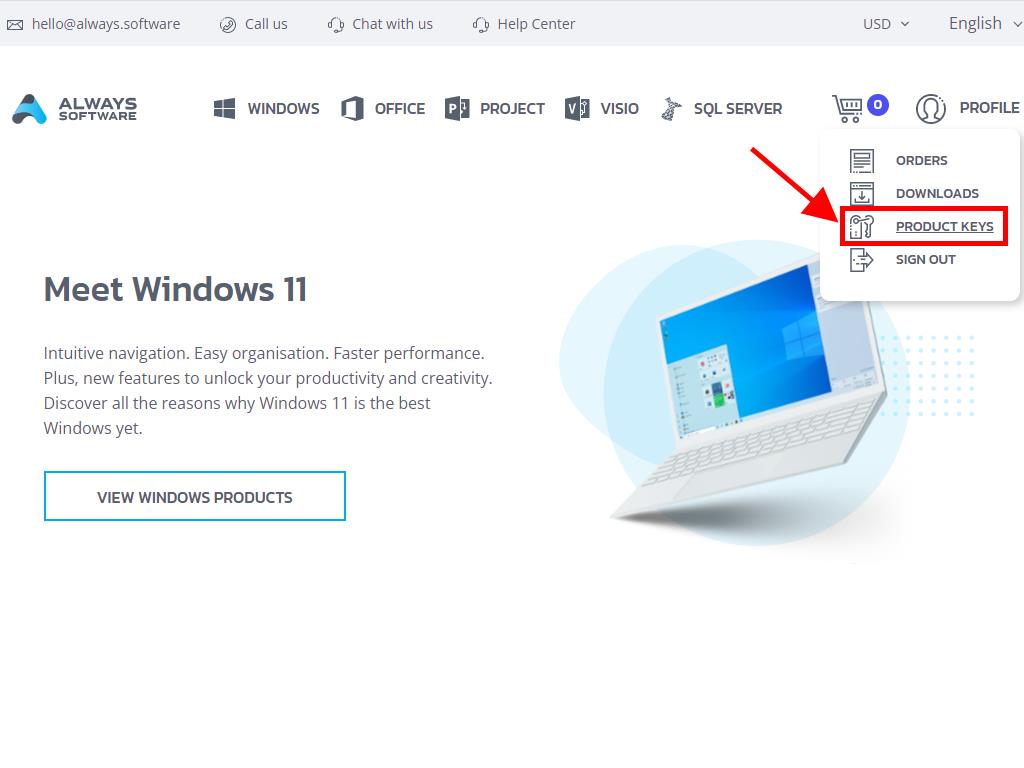
In that section, you'll find your product key to activate Windows 11. Enter this key during installation. If you need to activate Windows 11 post-installation, follow these instructions:
- Press the Windows key and select the Settings icon.
- Scroll down until you find the Activation option.
- Select Upgrade your edition of Windows, and a drop-down menu will appear.
- In the change product key field, click Change.
- Enter your Windows 11 product key.
- Click Next, and your activation will proceed automatically.
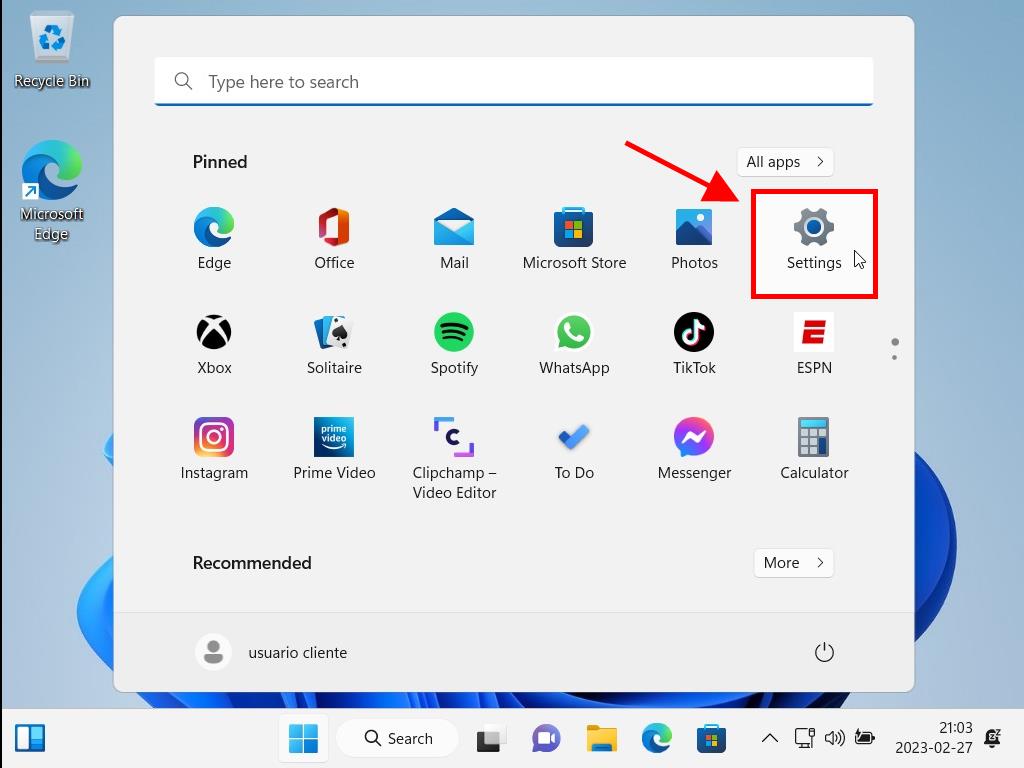
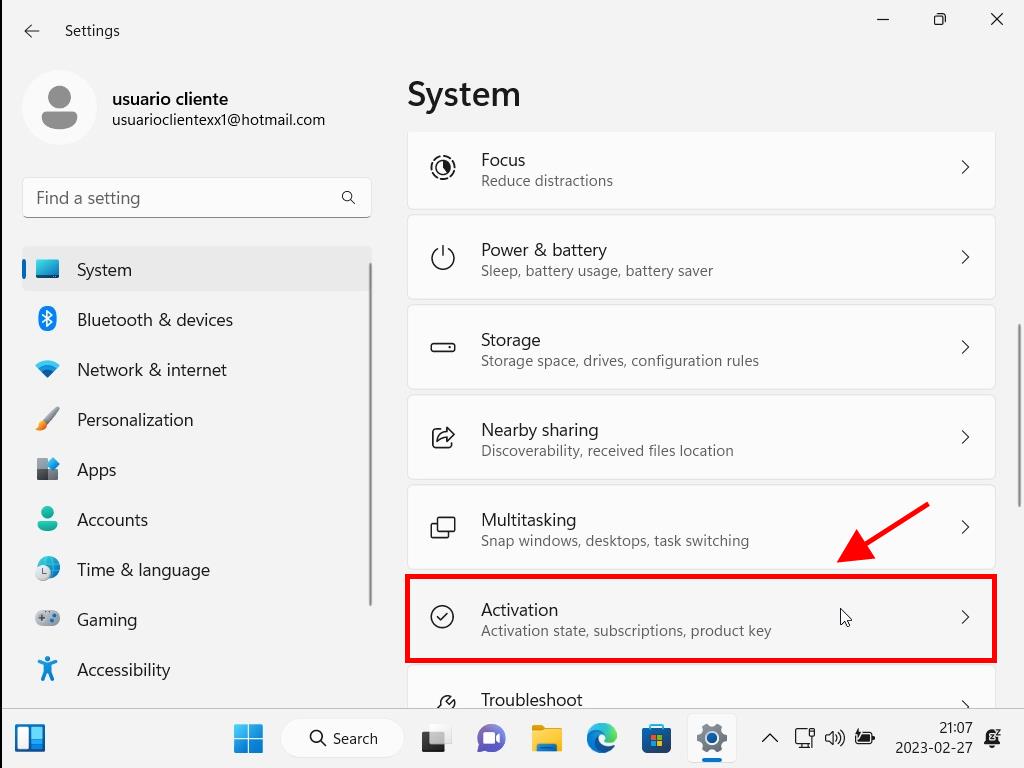
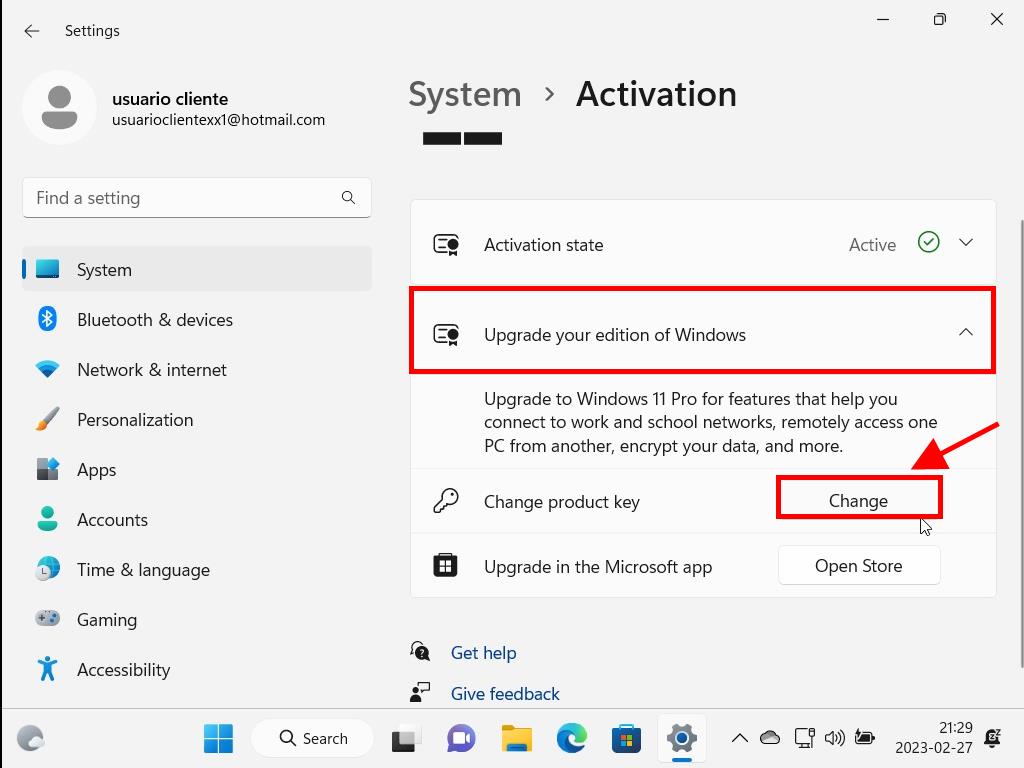
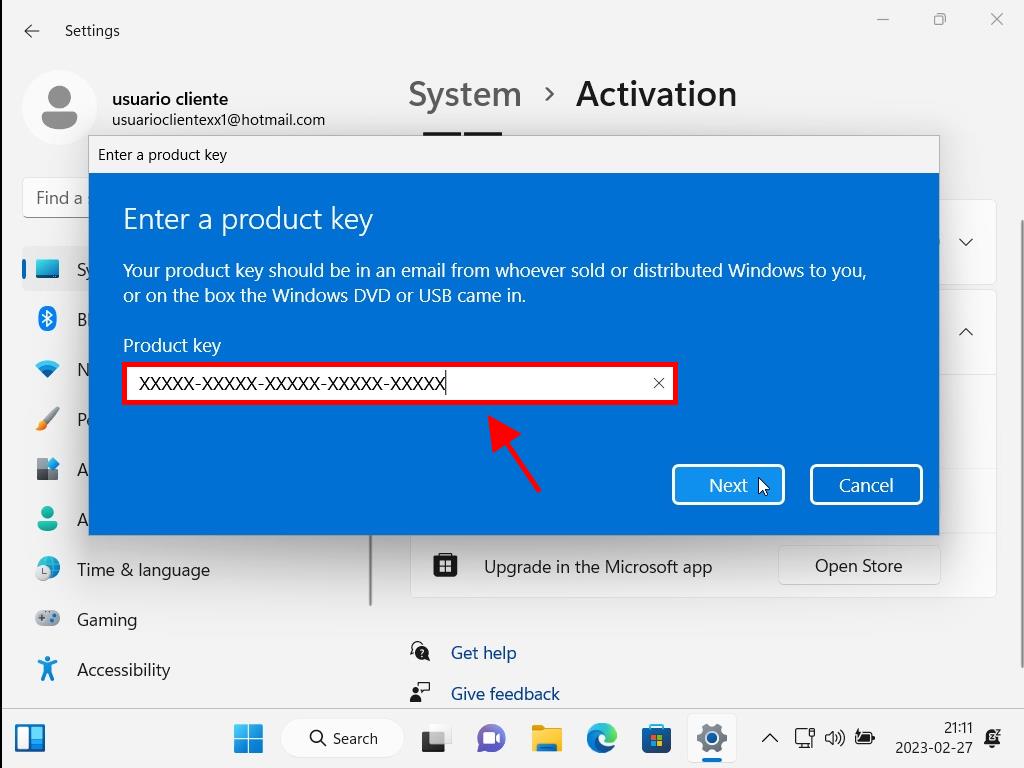
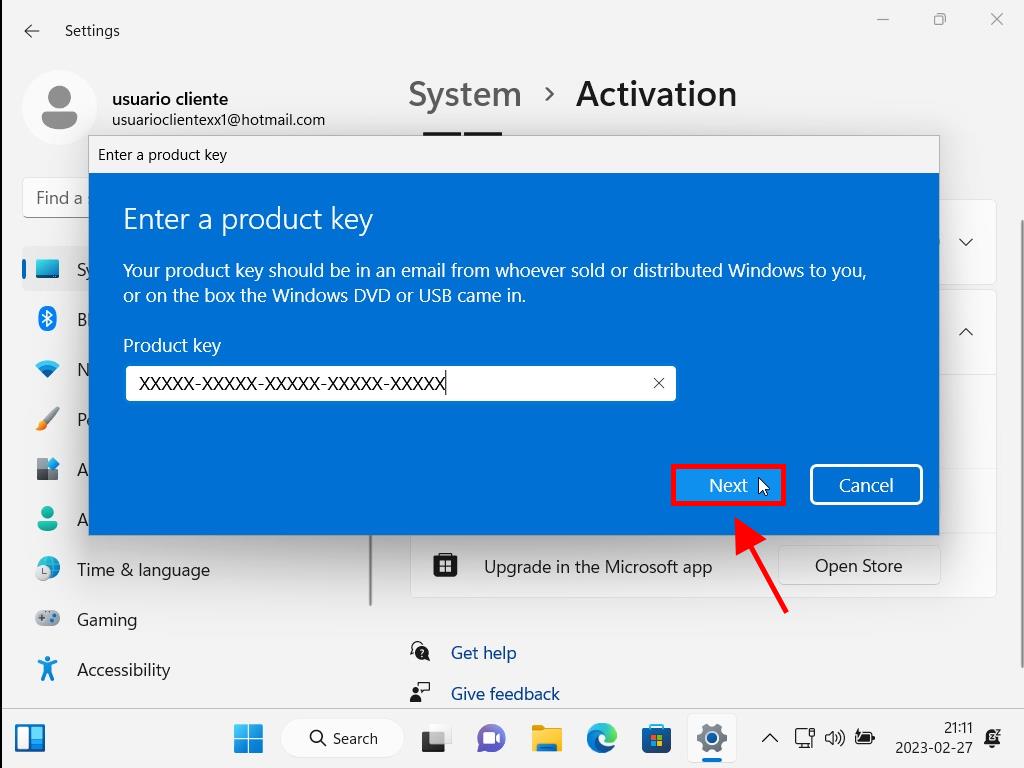
Tip: To avoid any issues, it's best to copy and paste the product key directly from the Product Keys section.
 Sign In / Sign Up
Sign In / Sign Up Orders
Orders Product Keys
Product Keys Downloads
Downloads

 Go to notfound
Go to notfound