Changing System Language on Windows 11
- Click on Windows.
- Select the Settings icon. A list of options will appear on the left side.
- Then, click on Time & Language.
- Select Language & region.
- Click on Add Language.
- Select the language and click on Next.
- Click on Install and wait for the language pack to download and complete the configuration.
- Once the language pack has downloaded, click on Sign out to apply the changes.
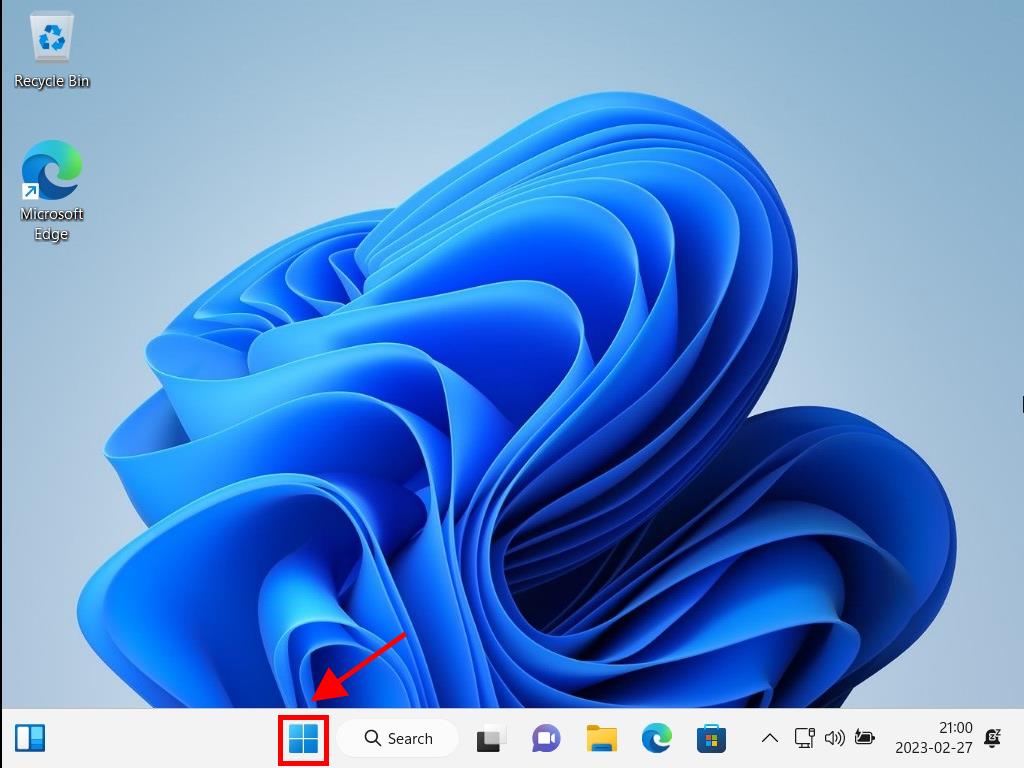
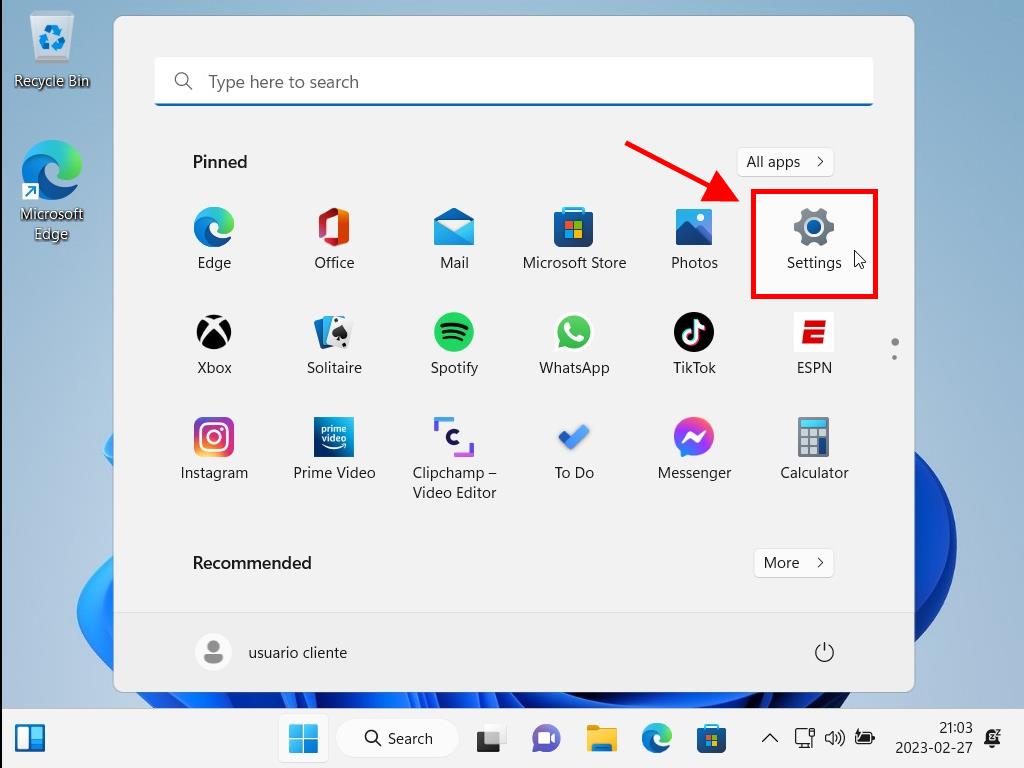
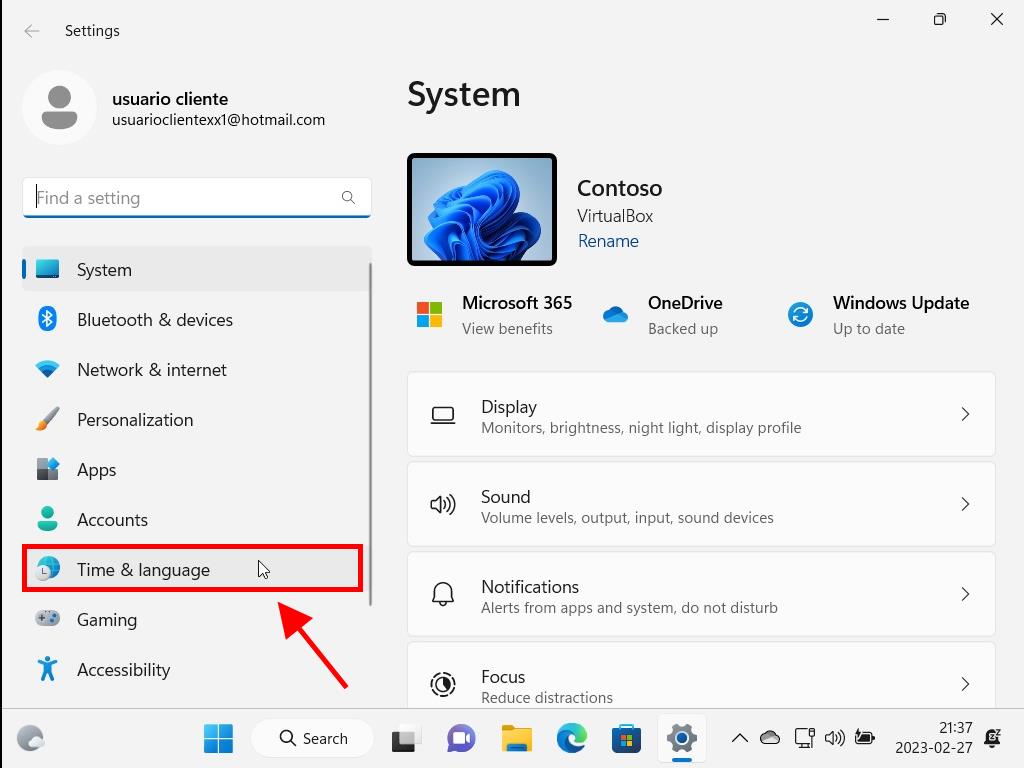
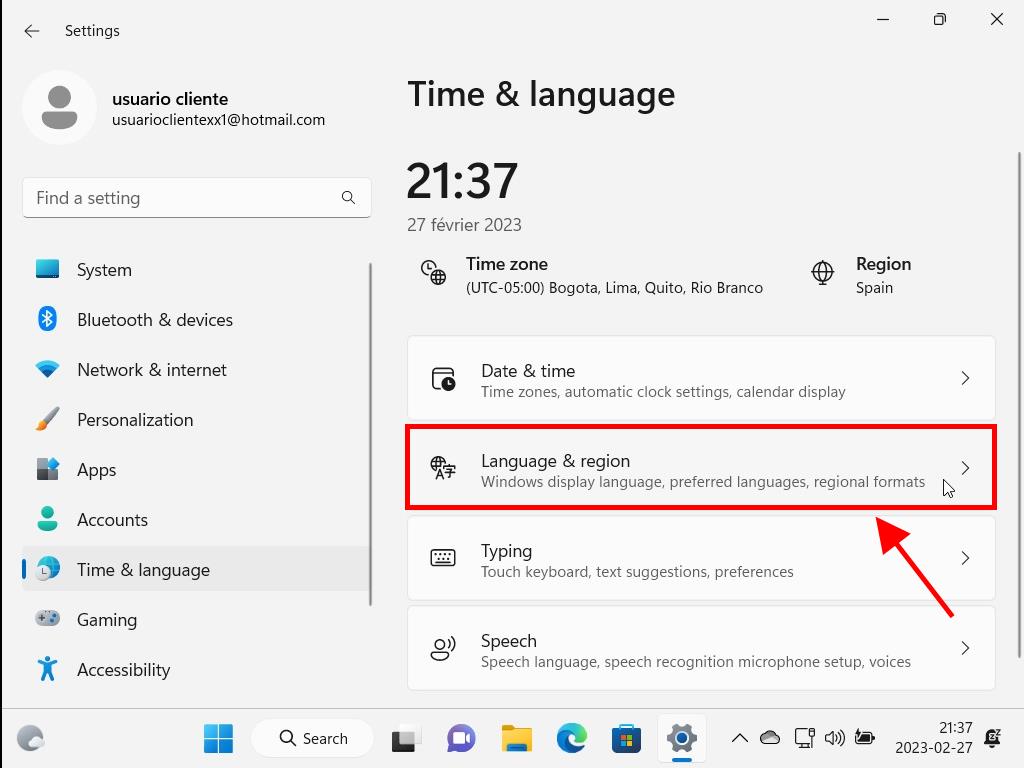
Note: You can use the search function to find and add the language to your PC.
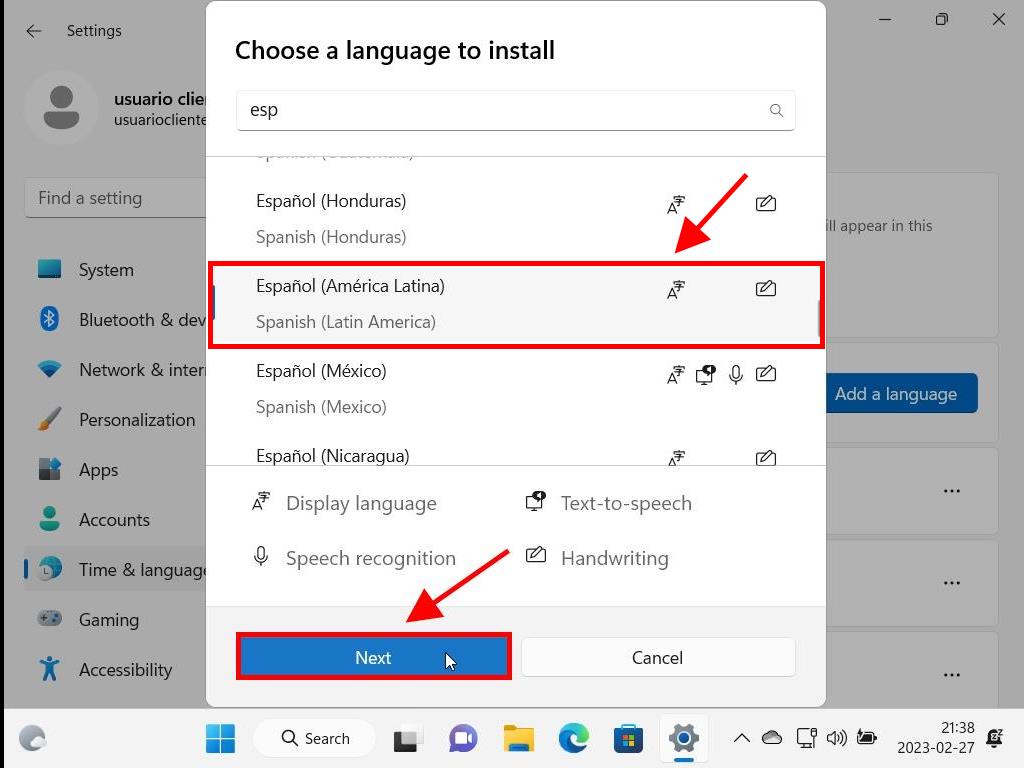
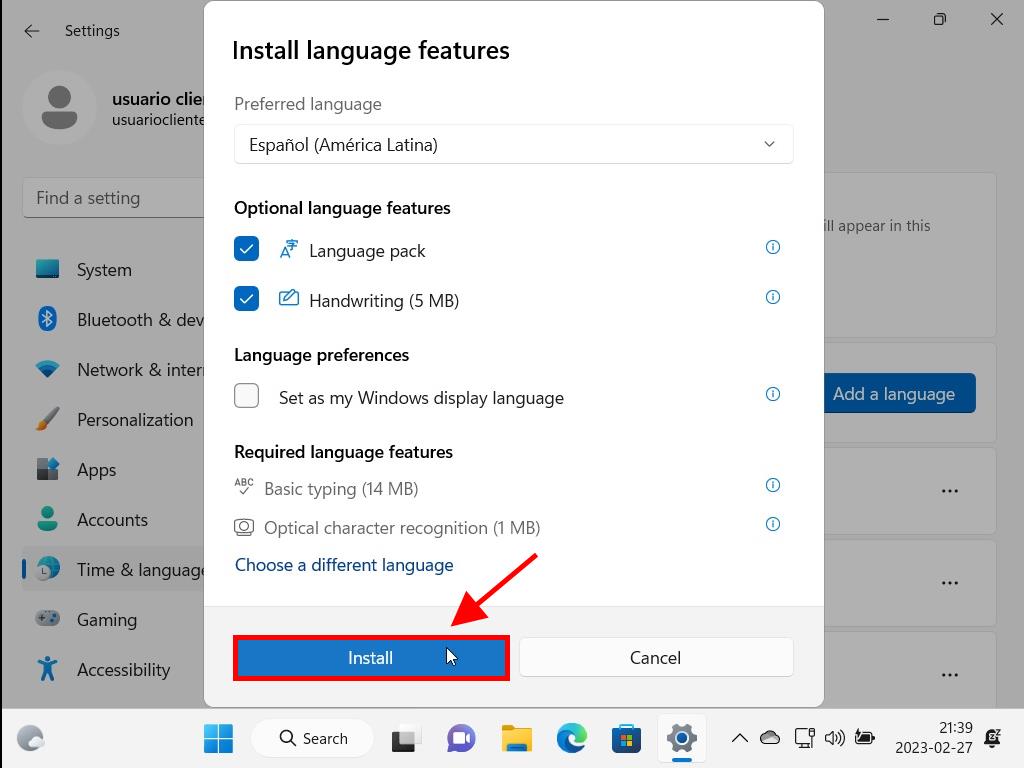
Note: Depending on your internet connection, this operation will take approximately 10 minutes.
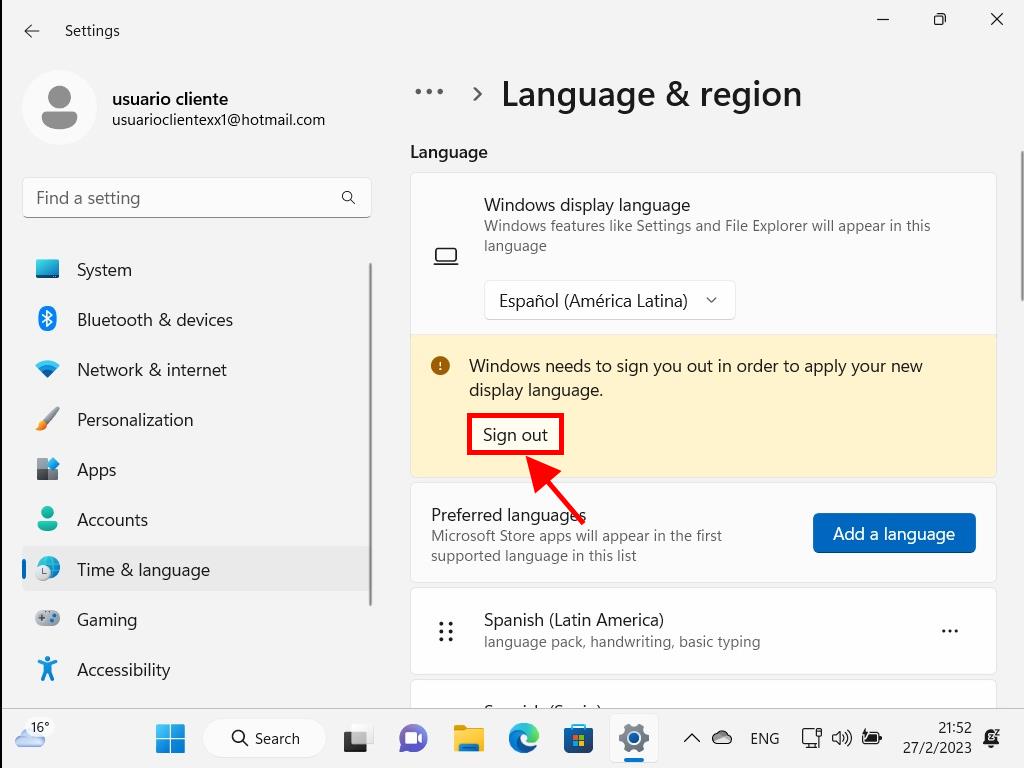
Note: The next time you sign in, your account will use the new language. If some parts of the system still appear in the previous language, restart the computer.
 Sign In / Sign Up
Sign In / Sign Up Orders
Orders Product Keys
Product Keys Downloads
Downloads

 Go to notfound
Go to notfound