Upgrade Windows 11 Home to Pro: Step-by-Step Guide
To upgrade your PC from Windows 11 Home to Windows 11 Pro, follow these instructions:
- Press the Windows key.
- Click on the Settings icon.
- Scroll down and select Activation.
- Find the option Change product key in the dropdown menu.
- Click on Change.
- Enter your Windows 11 Pro product key.
- Click Next to start the upgrade to Windows 11 Pro.
- Restart your PC to activate the Pro features.

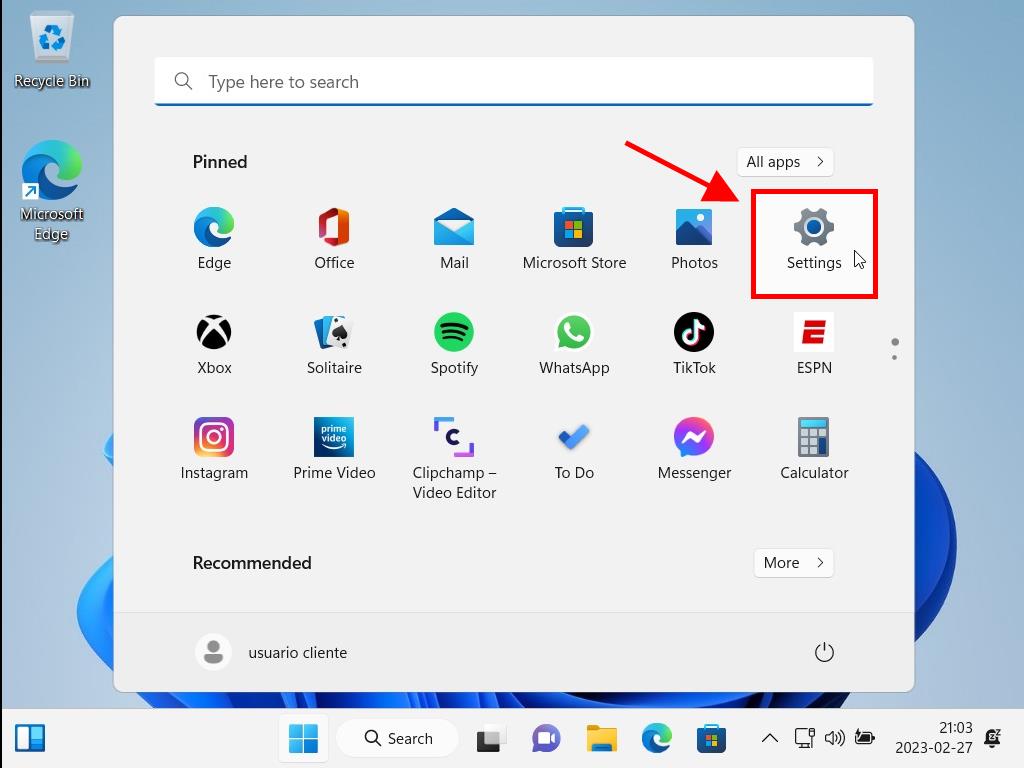
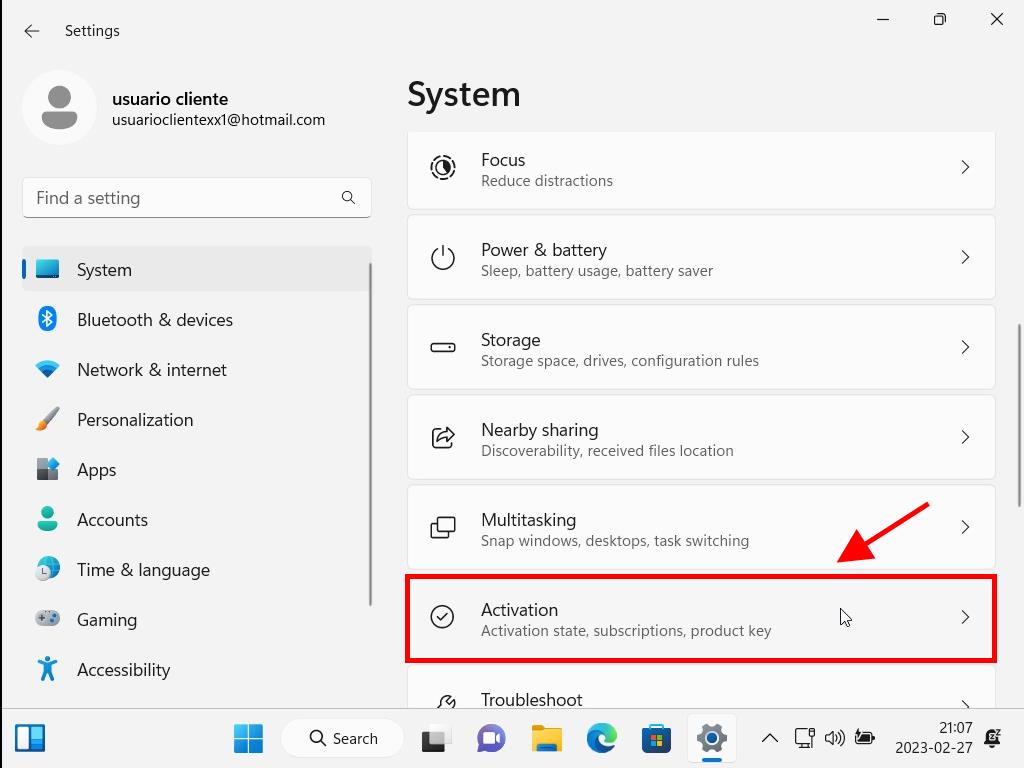
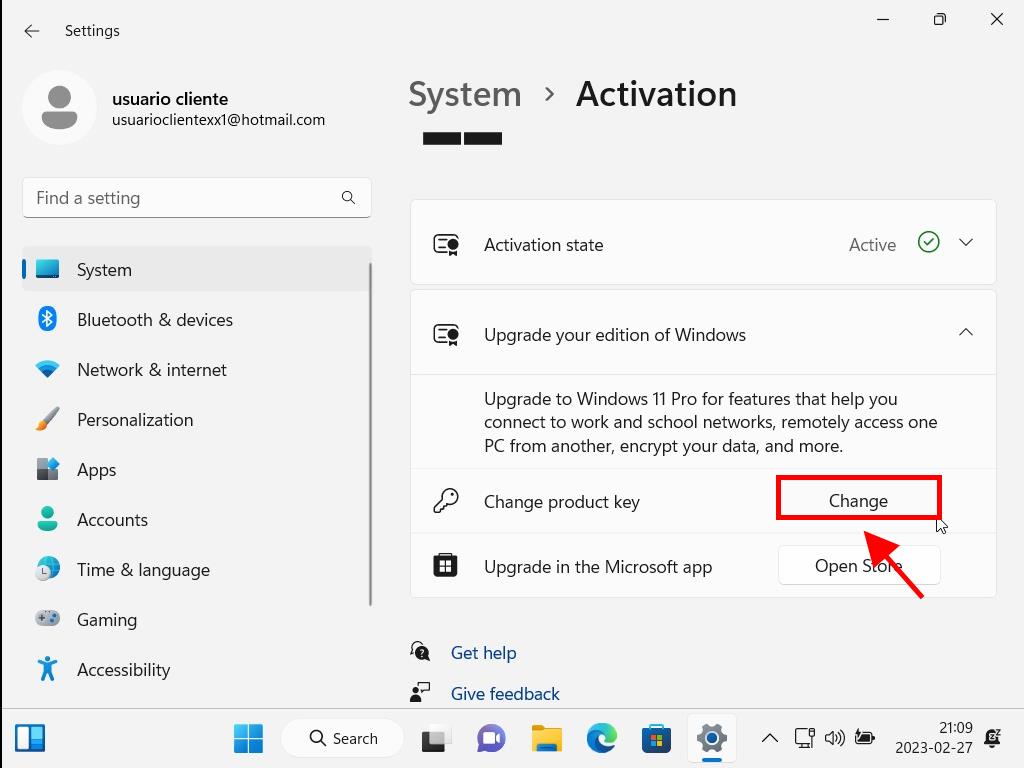
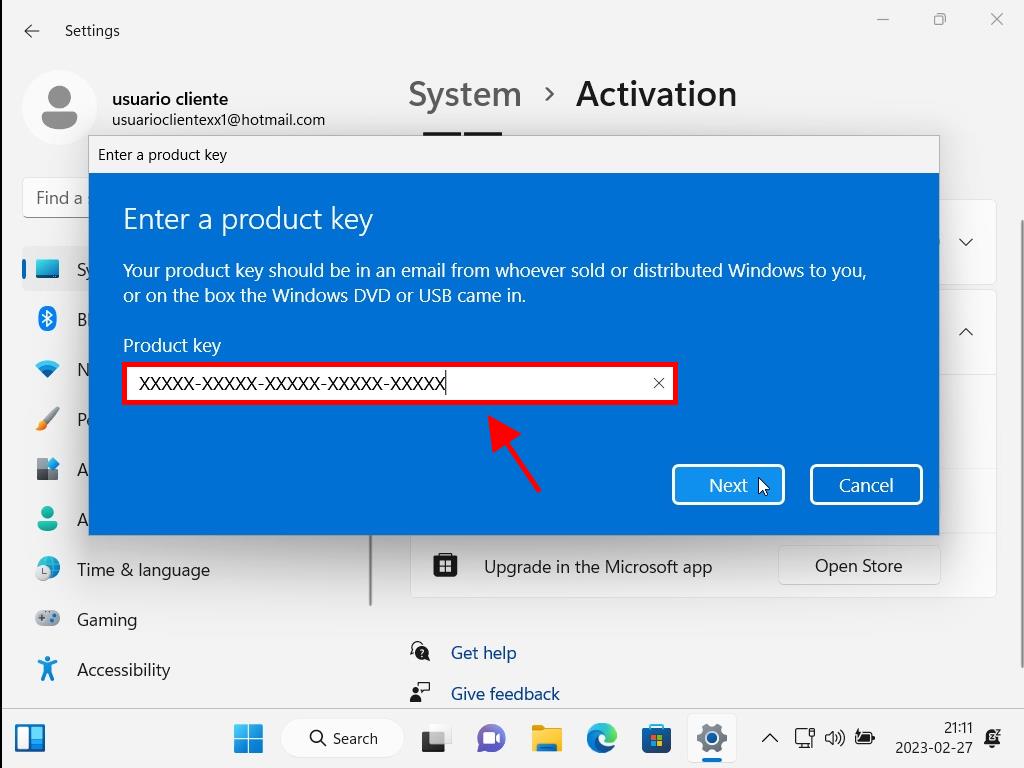
Note: If your product key doesn't initiate the upgrade, a fresh installation of Windows might be necessary due to a non-genuine installer.
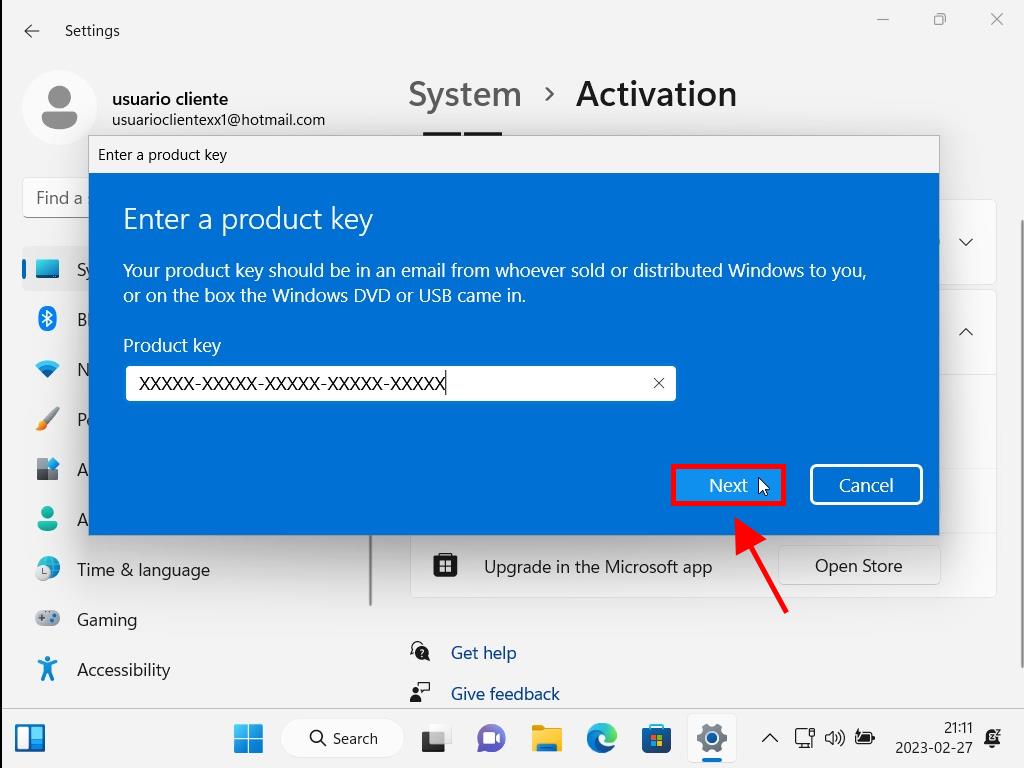
Note: Genuine Microsoft Windows 11 Home and Pro share the same installation files, so a reinstall is not needed to upgrade. Restart your PC to finalise the configuration. If an error occurs, the setup will still complete correctly.
 Sign In / Sign Up
Sign In / Sign Up Orders
Orders Product Keys
Product Keys Downloads
Downloads

 Go to notfound
Go to notfound