Step-by-Step Guide: Creating Installation Media for Windows Server 2008 R2
To begin installing Windows Server 2008 R2, first download the .iso file and then prepare a bootable USB flash drive.
Important: Ensure your USB drive has at least 16 GB of storage.
For creating the bootable drive, use:
Rufus
- Click here to download Rufus for free.
- Proceed to the Download section and select the latest version of Rufus.
- After connecting your USB, open Rufus.
- Select the Select button and locate the .iso file for Windows Server 2008 R2.
- Hit Start to initiate the USB preparation.
- Once the process completes, close Rufus and your USB is set to install Windows Server 2008 R2.
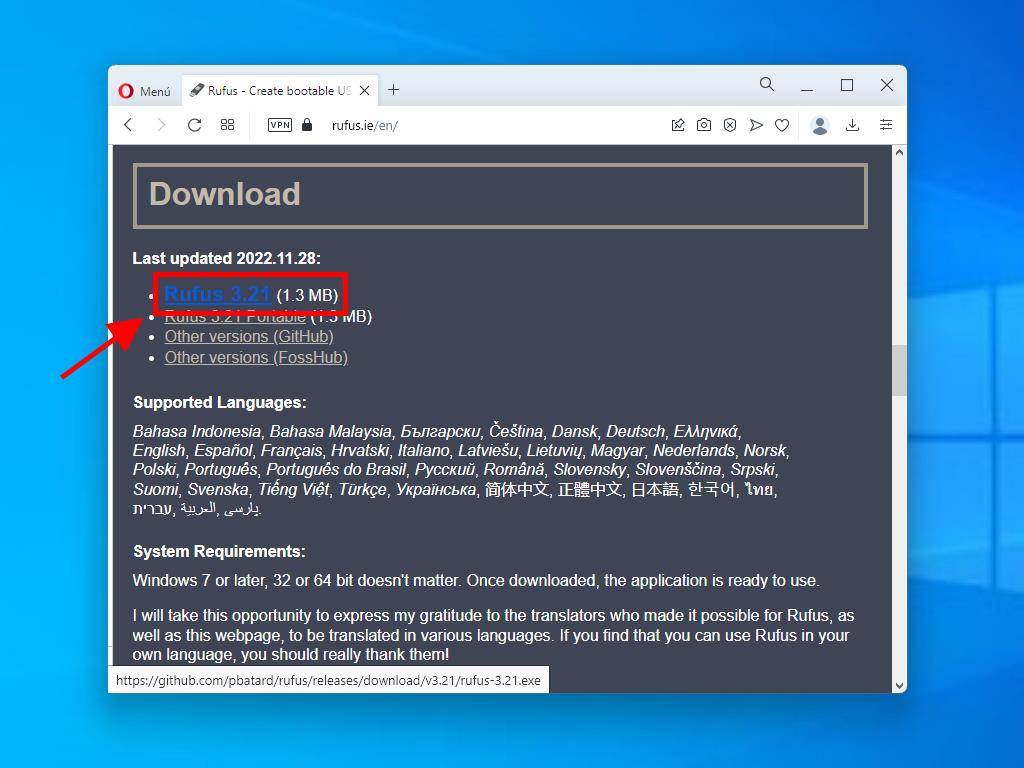
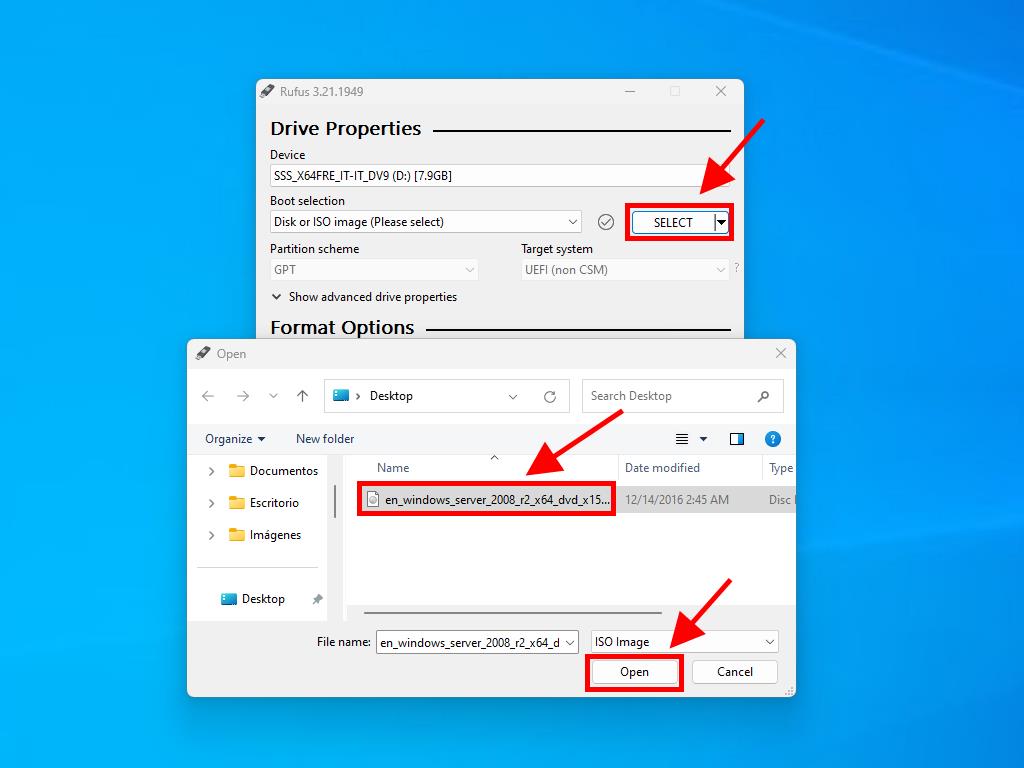
Note: When the Customize Windows Installation popup appears, choose the Disable Data Collection option.
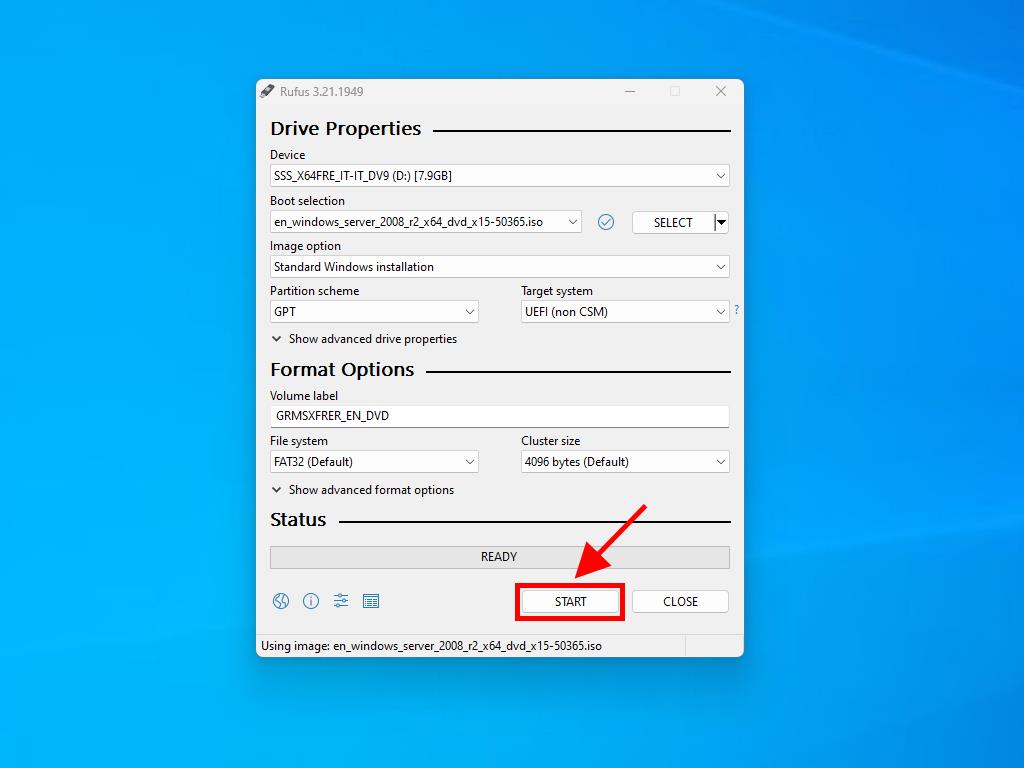
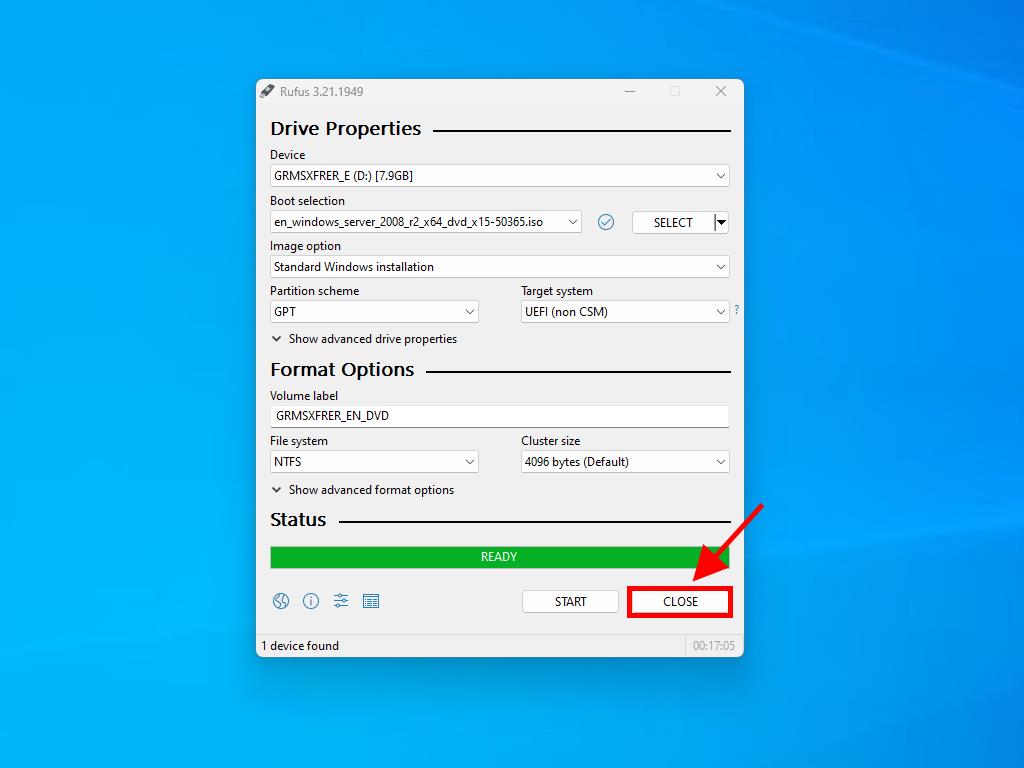
 Sign In / Sign Up
Sign In / Sign Up Orders
Orders Product Keys
Product Keys Downloads
Downloads

 Go to notfound
Go to notfound