How to Set Up Windows Server 2008 R2
Once you've created a bootable USB drive, follow these instructions for a fresh installation:
- Start your server normally, insert the Windows Server USB, then restart the server.
- The server will boot from the USB drive. When prompted with Press any key to boot from CD or DVD, press any key.
- Restart your PC. When the manufacturer's logo appears, press the BOOT menu key, usually F2, F10, F11, F12, or Del, to open the menu.
- Set the boot order to USB.
- In the setup program, choose your language, time, currency, and keyboard settings, then click Next.
- Click Install now to begin.
- Select the Windows Server edition to install (we recommend the full installation), then click Next.
- Agree to the license terms and click Next.
- Click Custom (advanced).
- Select the hard drive for installation and click Next.
- Installation will begin and take a few minutes.
- Click OK to set a password.
- Create a memorable password.
- You've now successfully installed Windows Server.
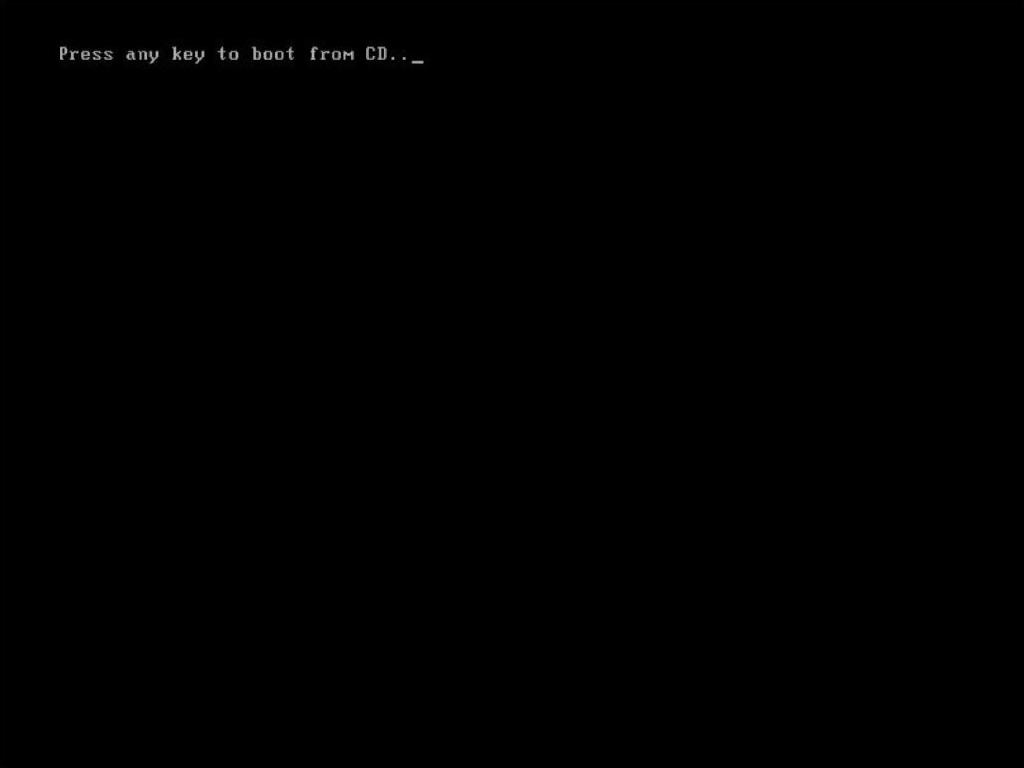
Note: If the installation doesn't start, change the boot order in the BIOS settings to boot from the USB.
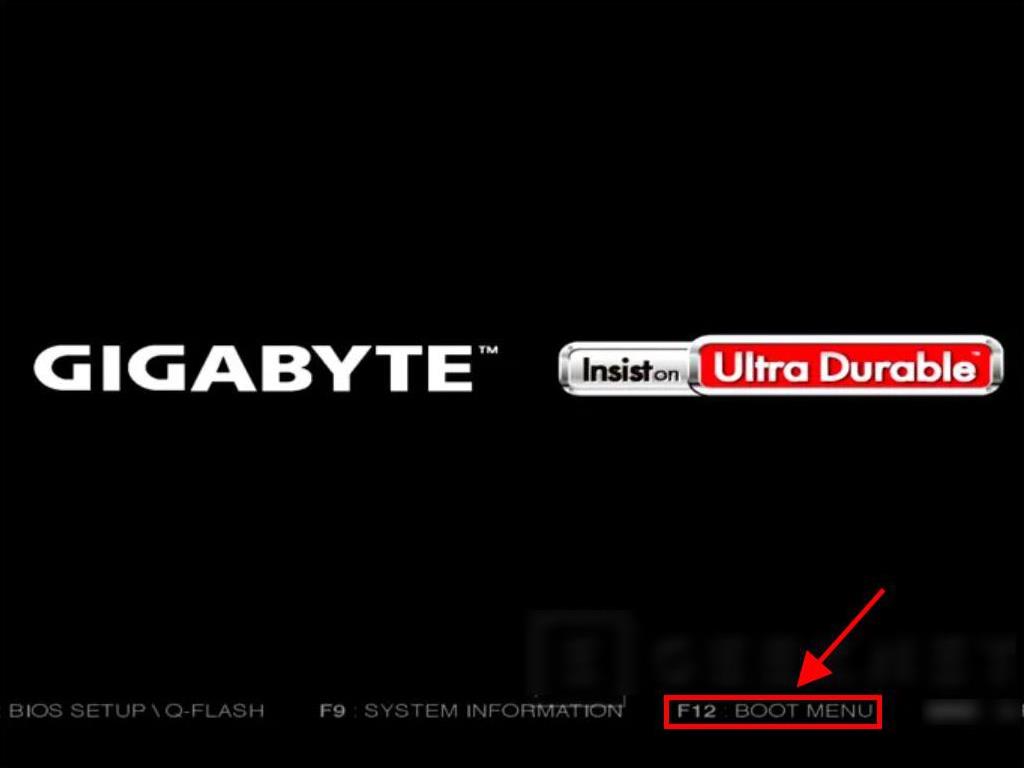
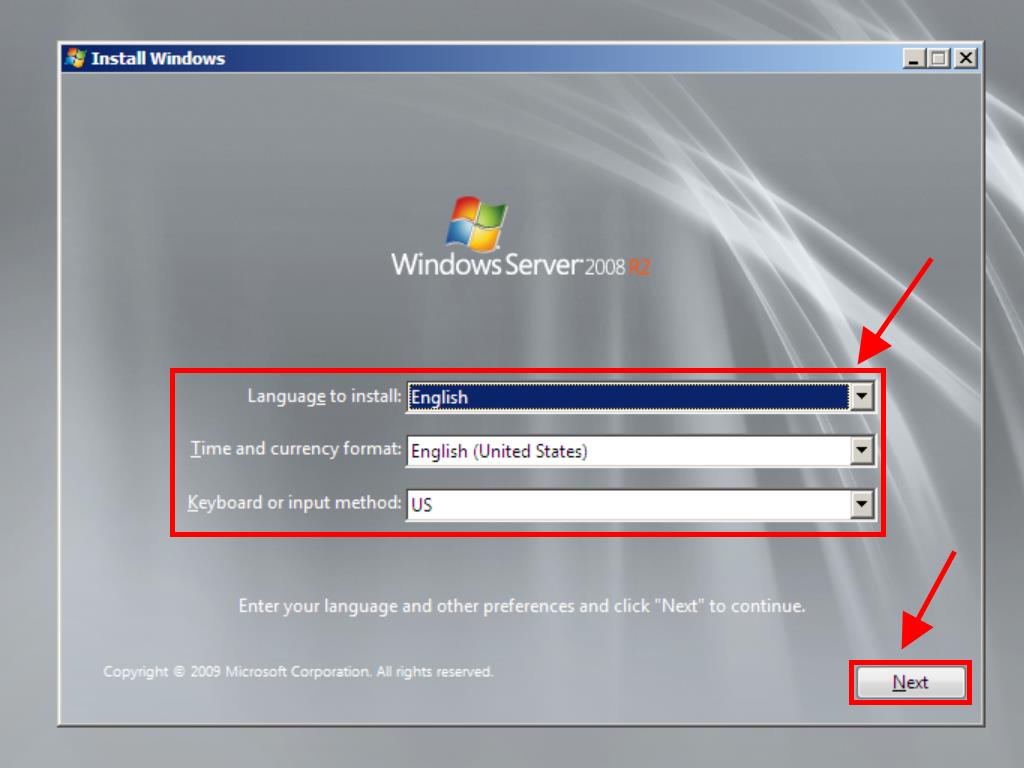
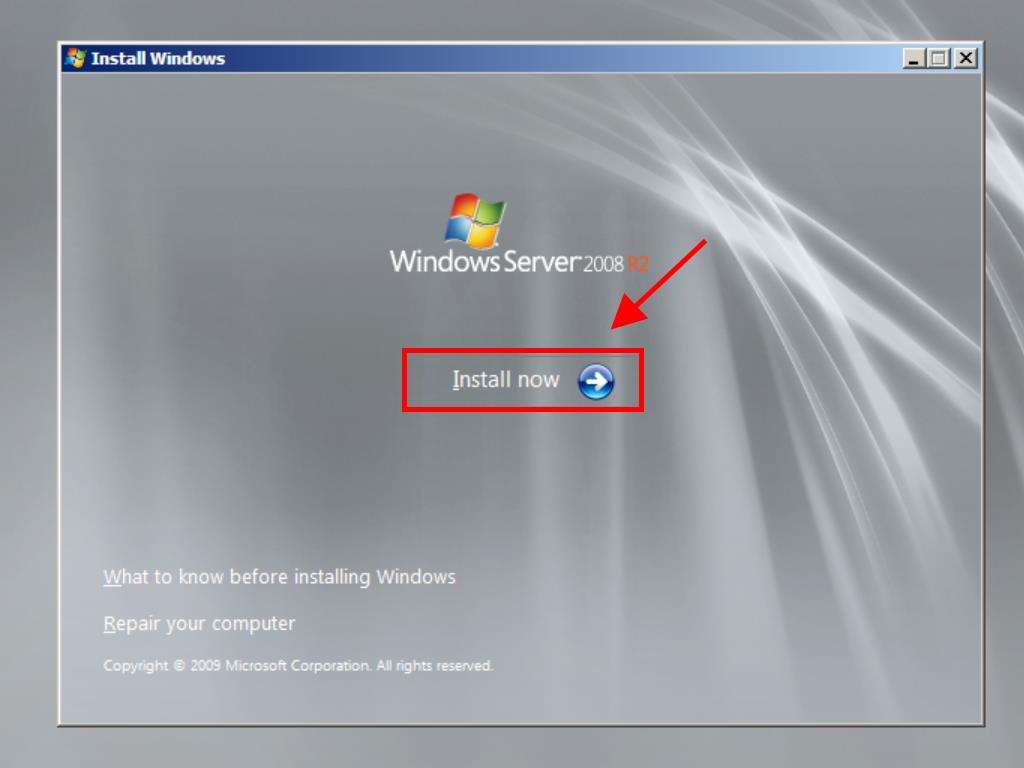
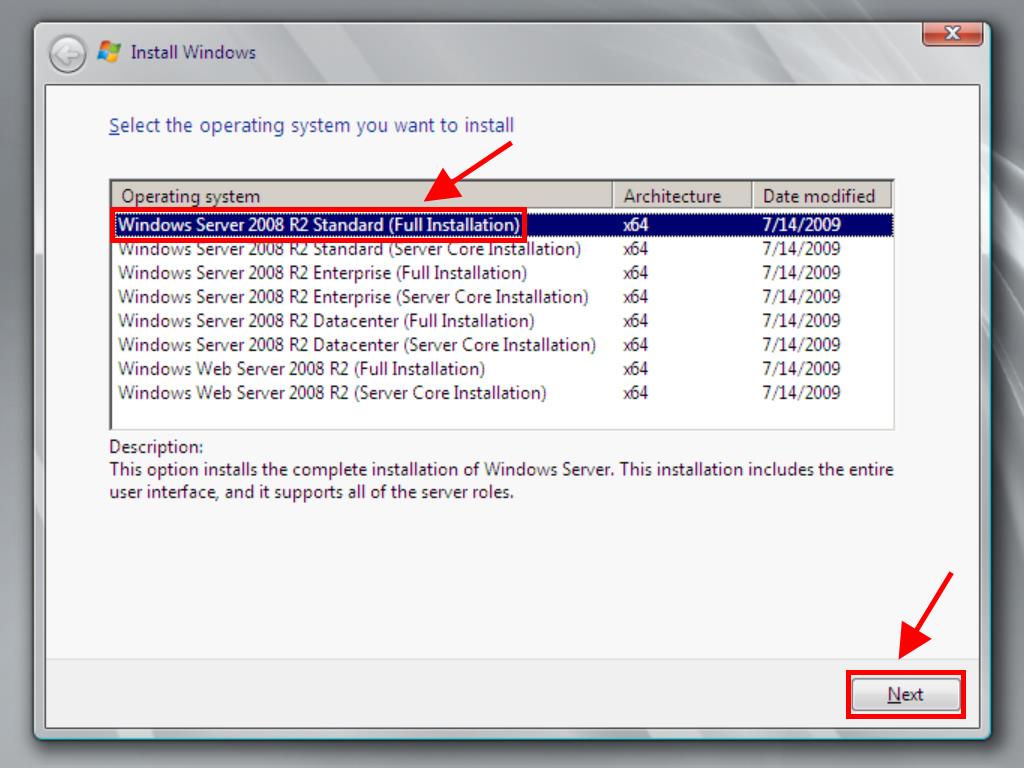
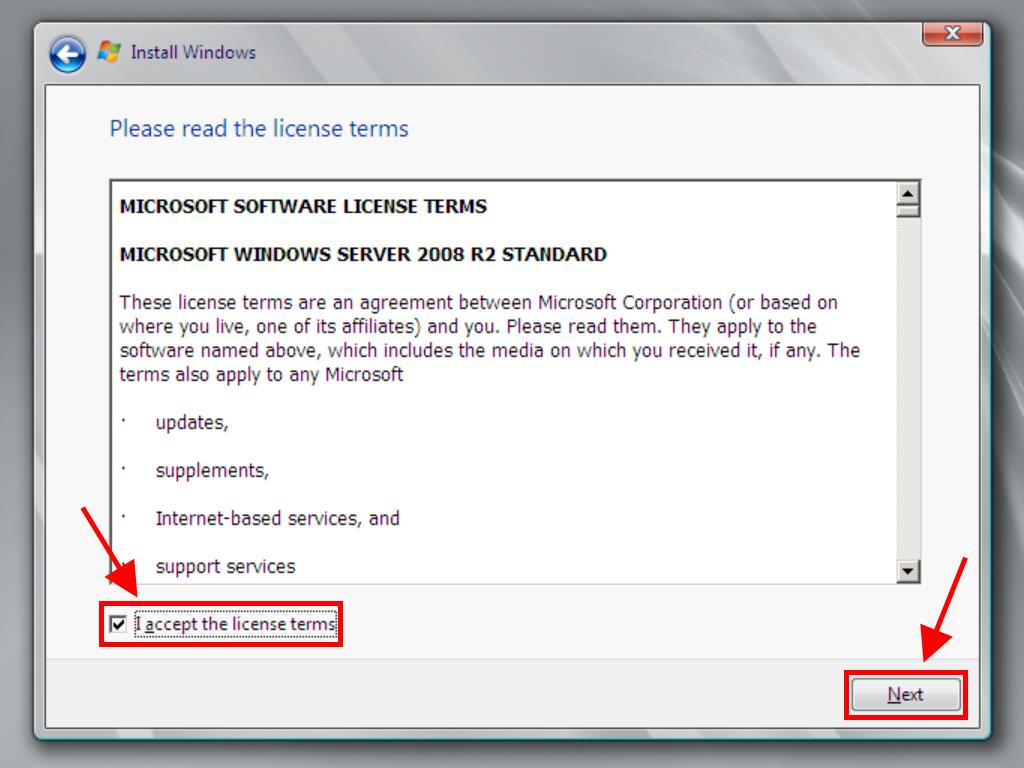
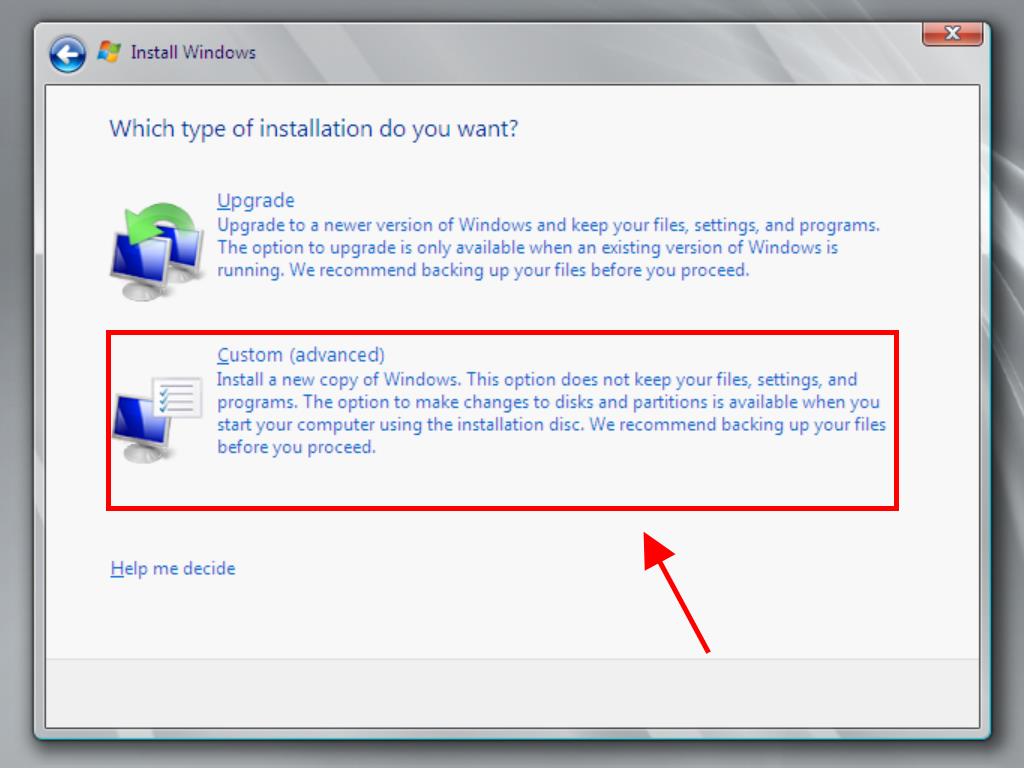
Note: We recommend deleting all partitions on the hard drive for optimal performance. If the hard drive is new, simply click next.
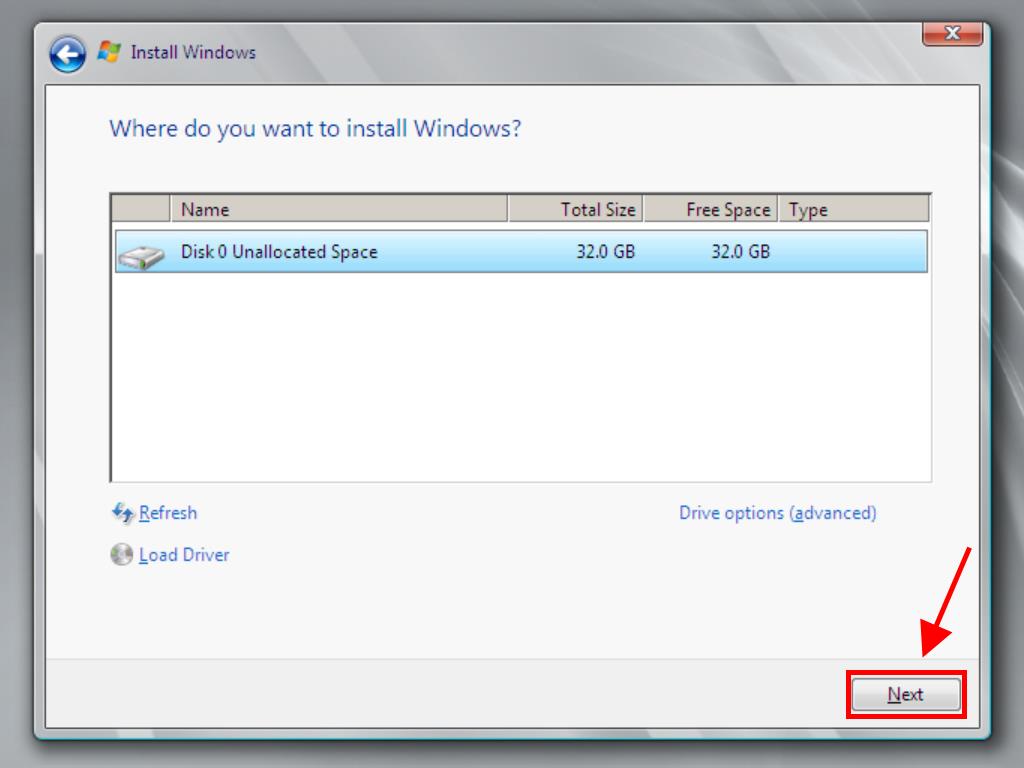
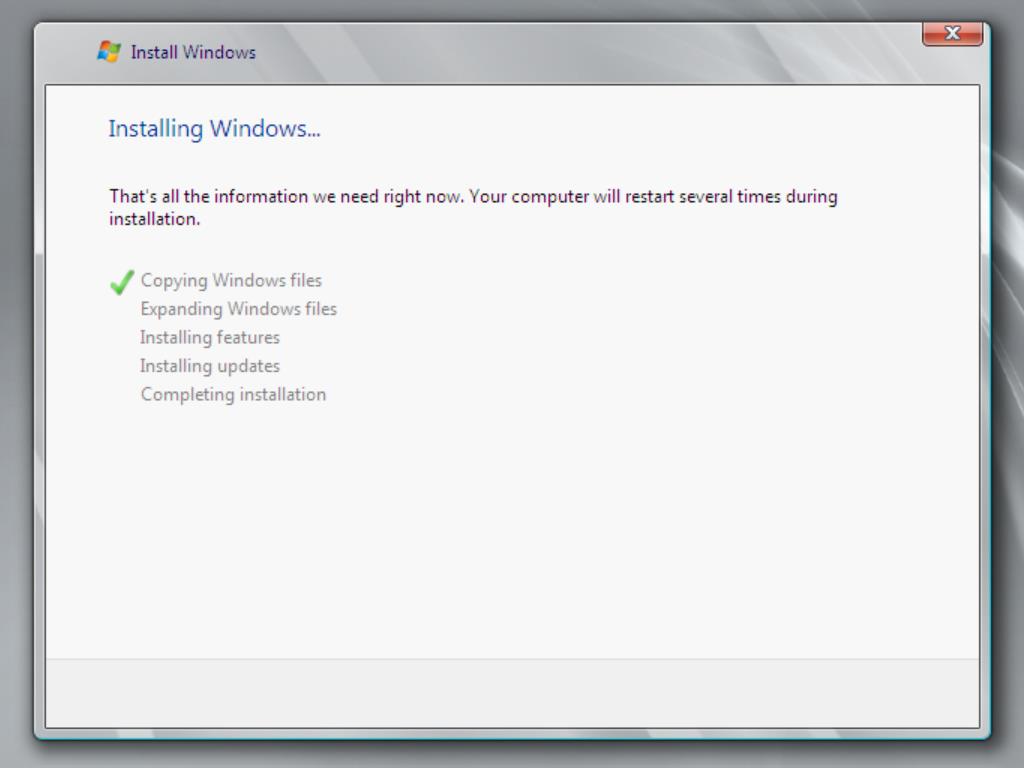
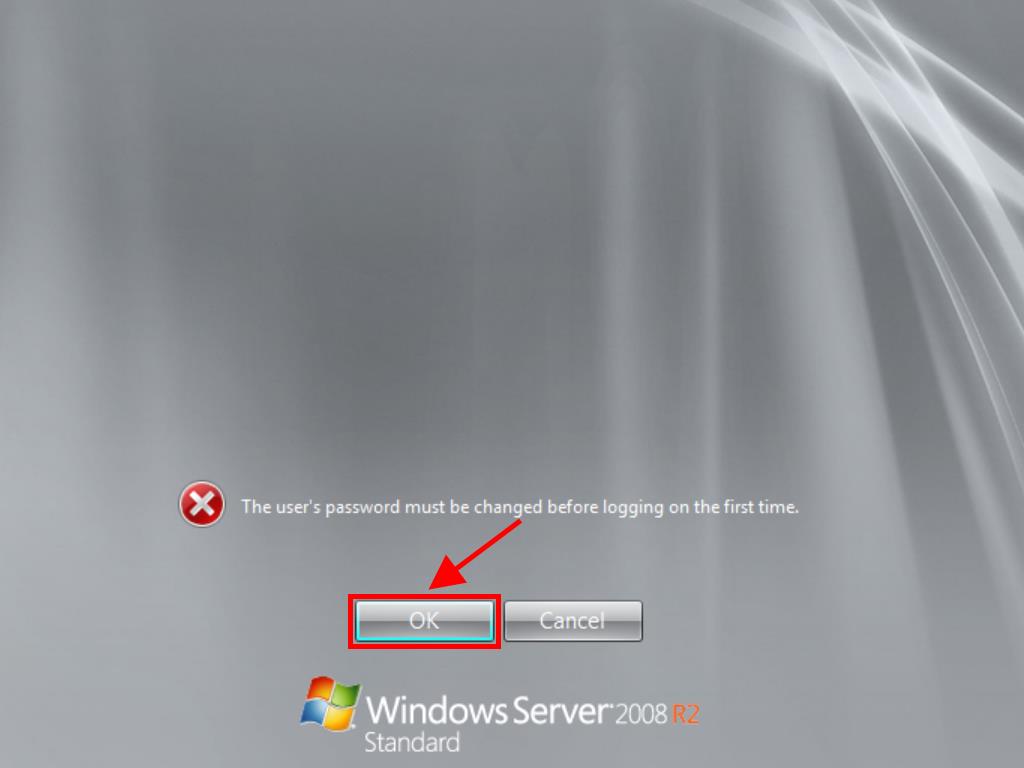
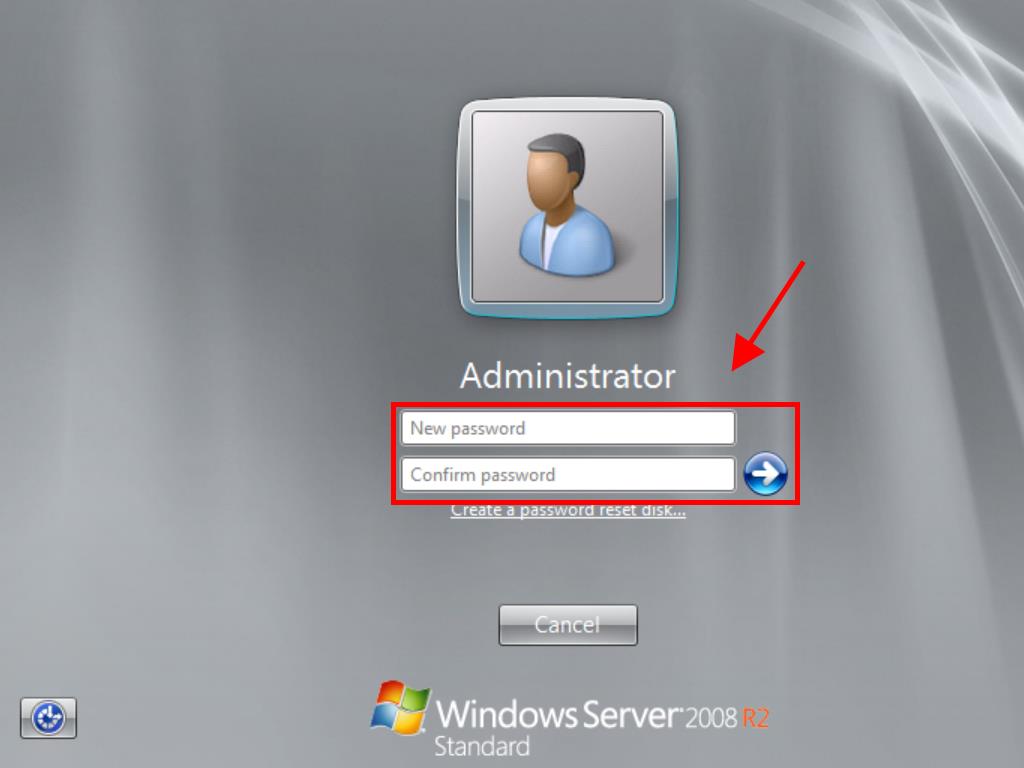
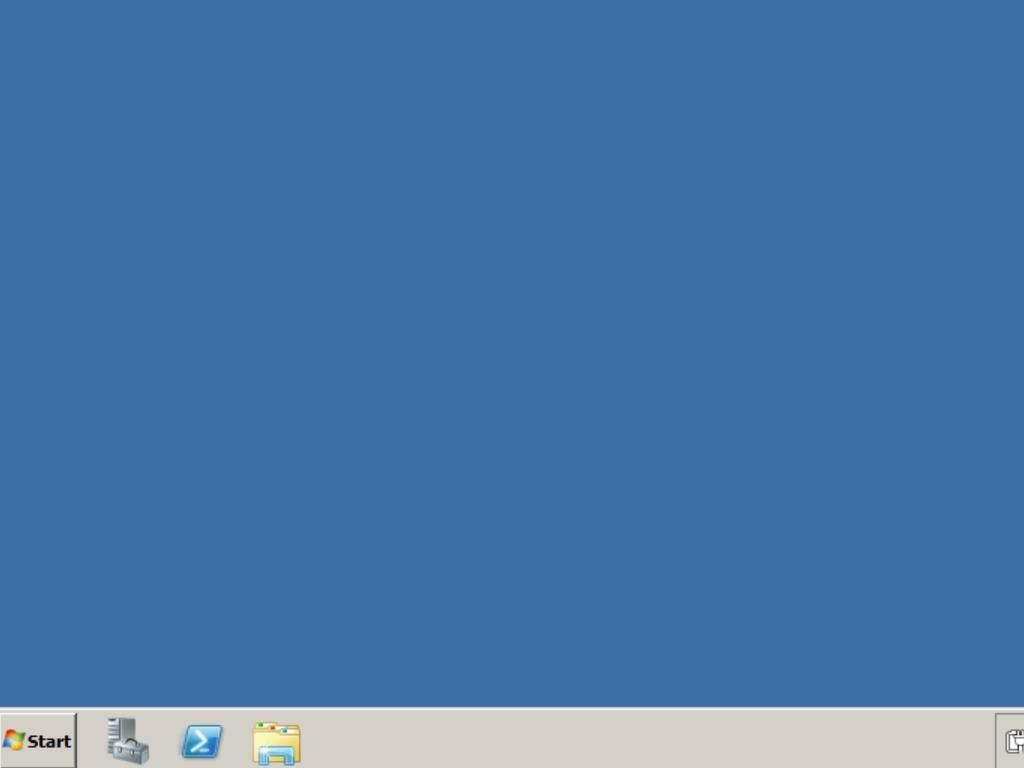
 Sign In / Sign Up
Sign In / Sign Up Orders
Orders Product Keys
Product Keys Downloads
Downloads

 Go to notfound
Go to notfound