How do I set up Windows Server 2008 R2 on a virtual machine? (VirtualBox)
To set up VirtualBox on your computer, follow these instructions:
- Visit this link and choose the Windows Hosts option from the menu.
- The VirtualBox file will download to your computer.
- Open the VirtualBox file and begin the installation. Click Next.
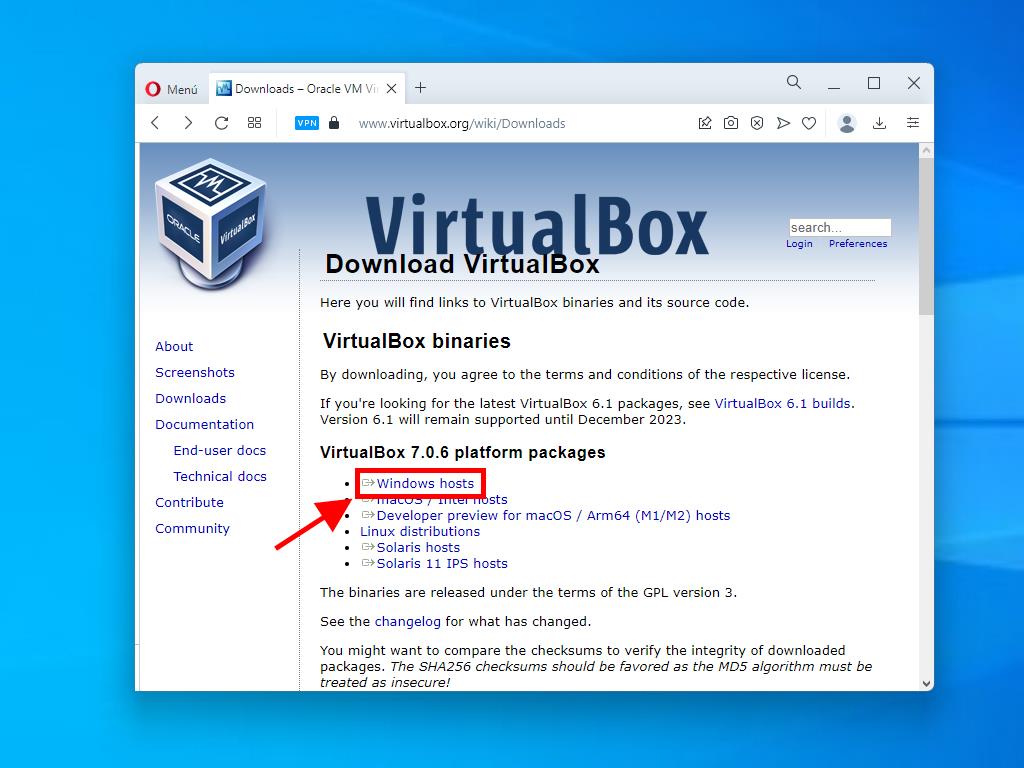
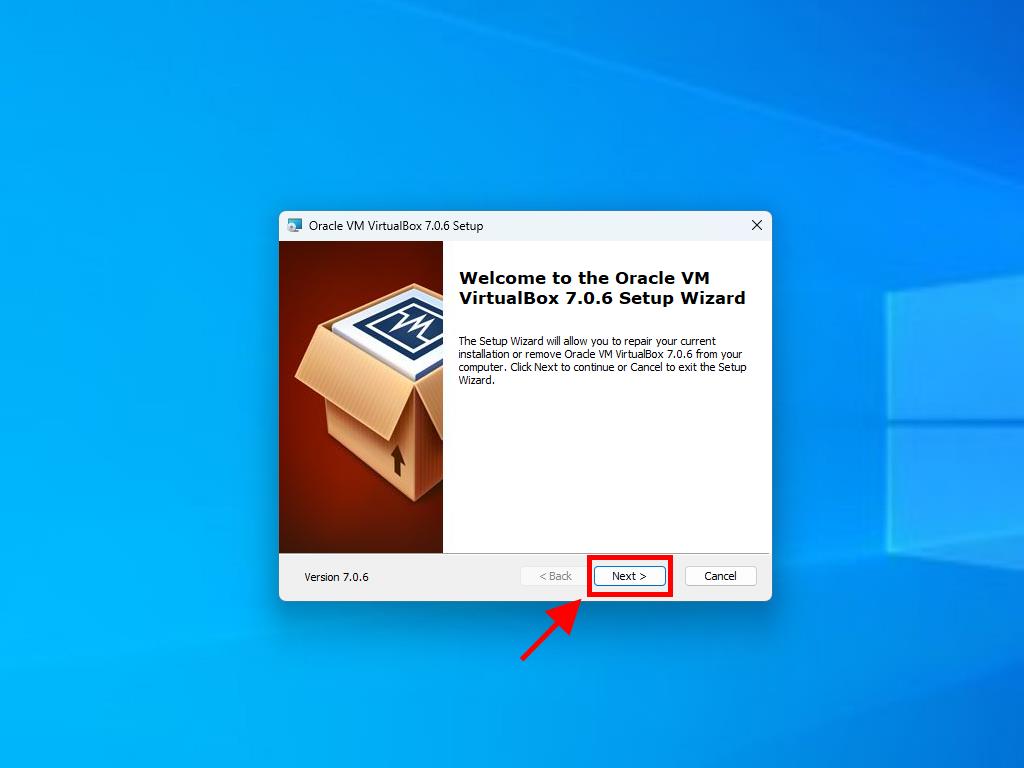
Note: If you encounter issues installing VirtualBox, try deselecting the USB features in the setup wizard.
Here’s how to create a new virtual machine (VirtualBox):
- In the Machine menu, click the New button.
- Give a name to the virtual machine, select the location of the Windows Server 2008 .iso file, and then click Next.
- Allocate at least 2 GB of RAM and click Next.
- Click on Create a Virtual Hard Disk Now (use a minimum of 30 GB for proper operation). Then click Next.
- In the Summary window, click Finish.
- In the Tools tab, select the Windows Server 2008 .iso file by clicking the button with the three dots. A drop-down menu will open, and click on Media.
- Then, go to the optical drives tab and click Add.
- Start the virtual machine by clicking Start.
- The installation of Windows Server 2008 will begin.
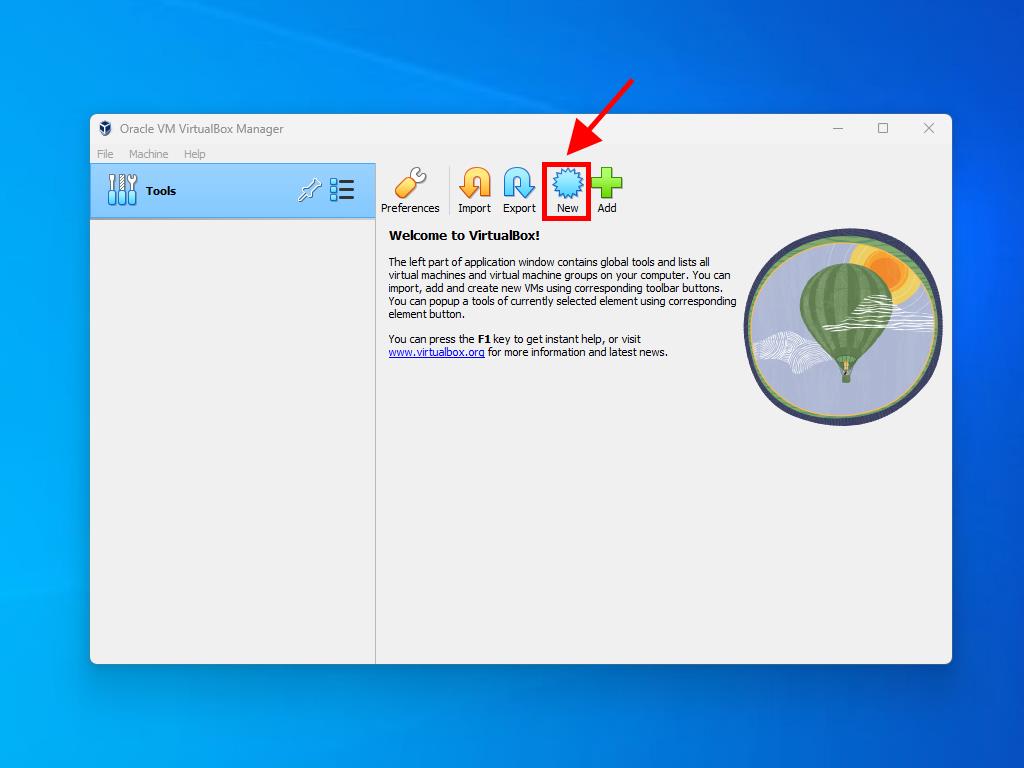
Note: Tick the box labelled Skip Unattended Installations.
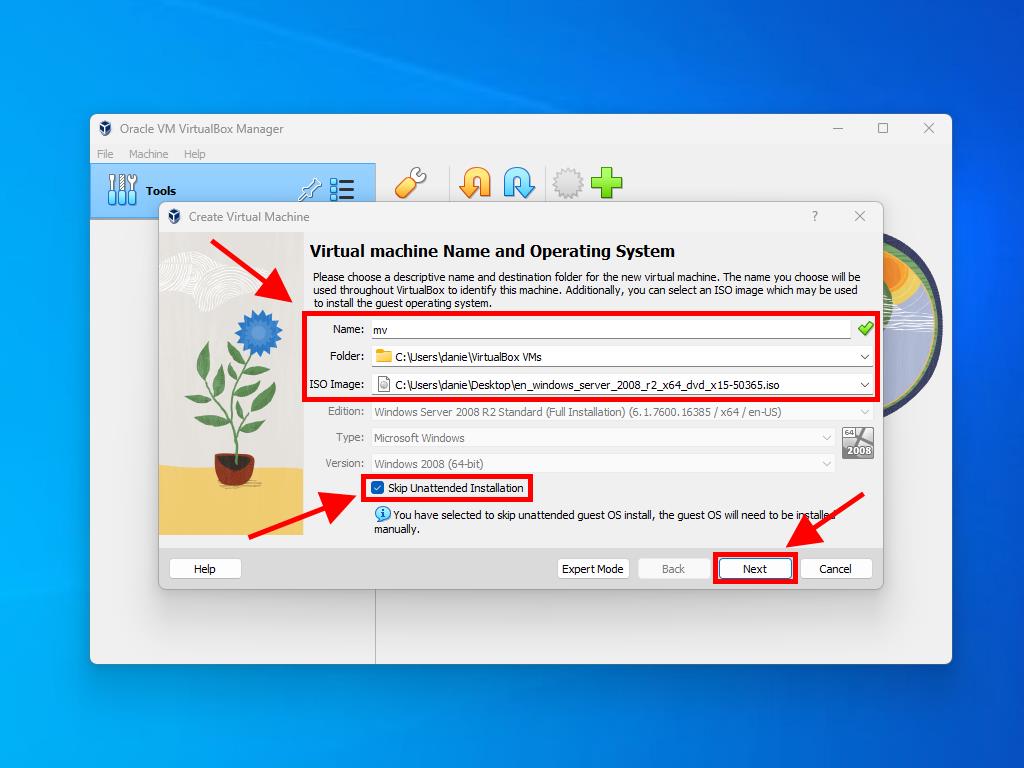
Note: You can choose any other value that meets the system requirements according to your preferences.
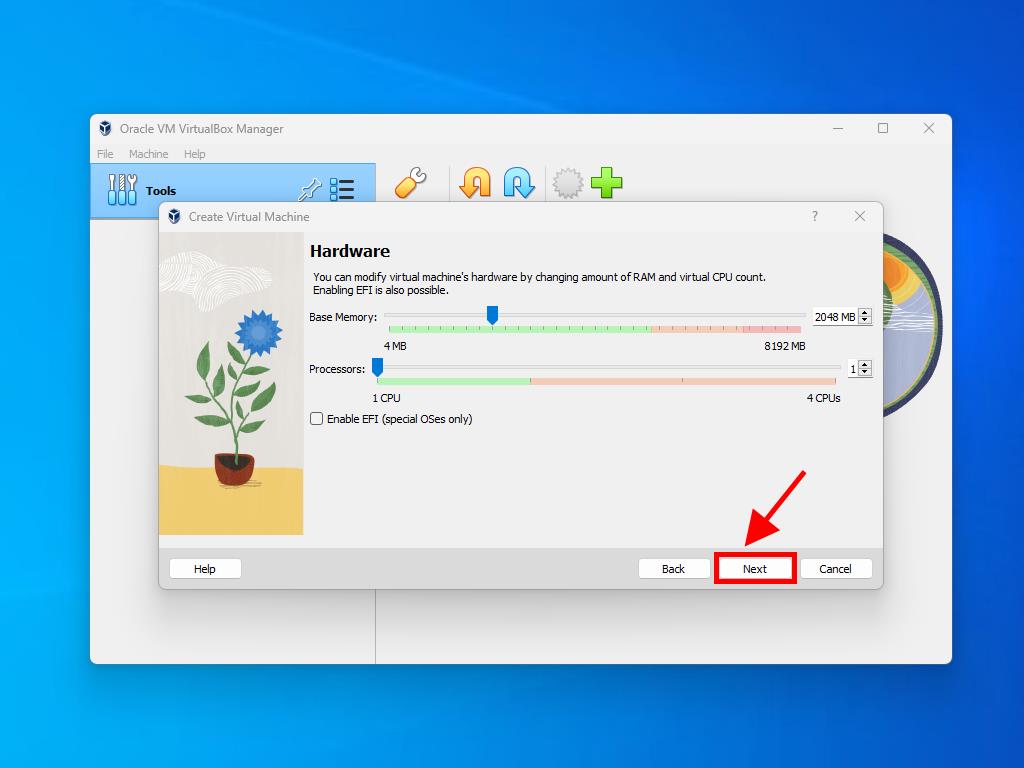
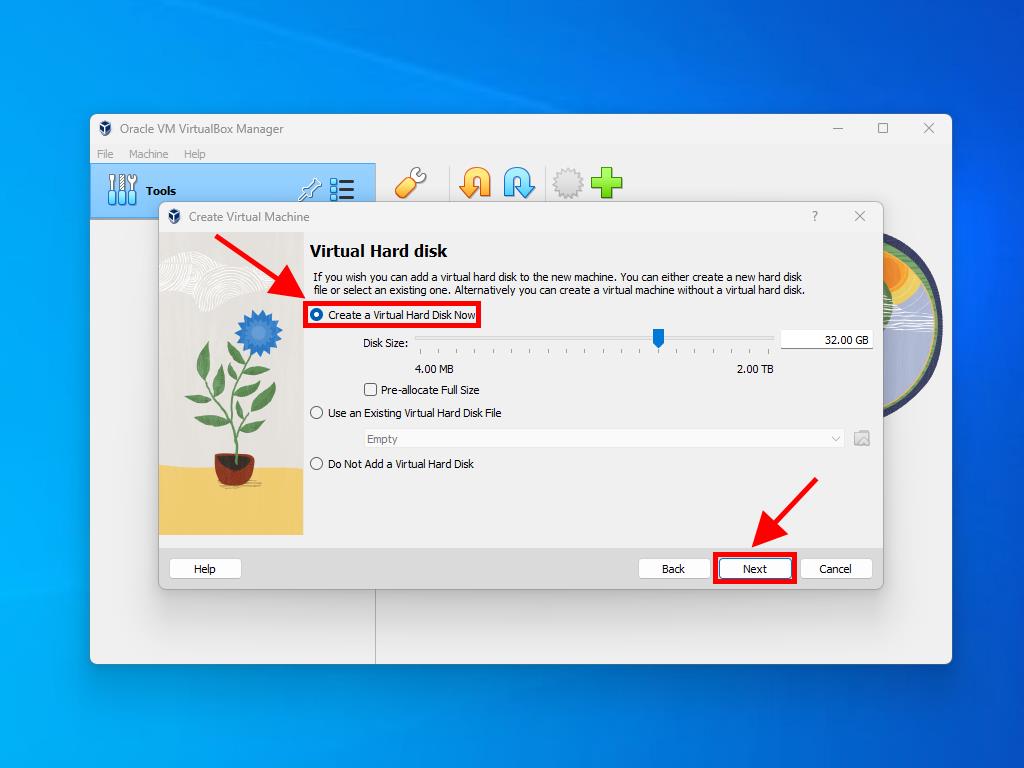
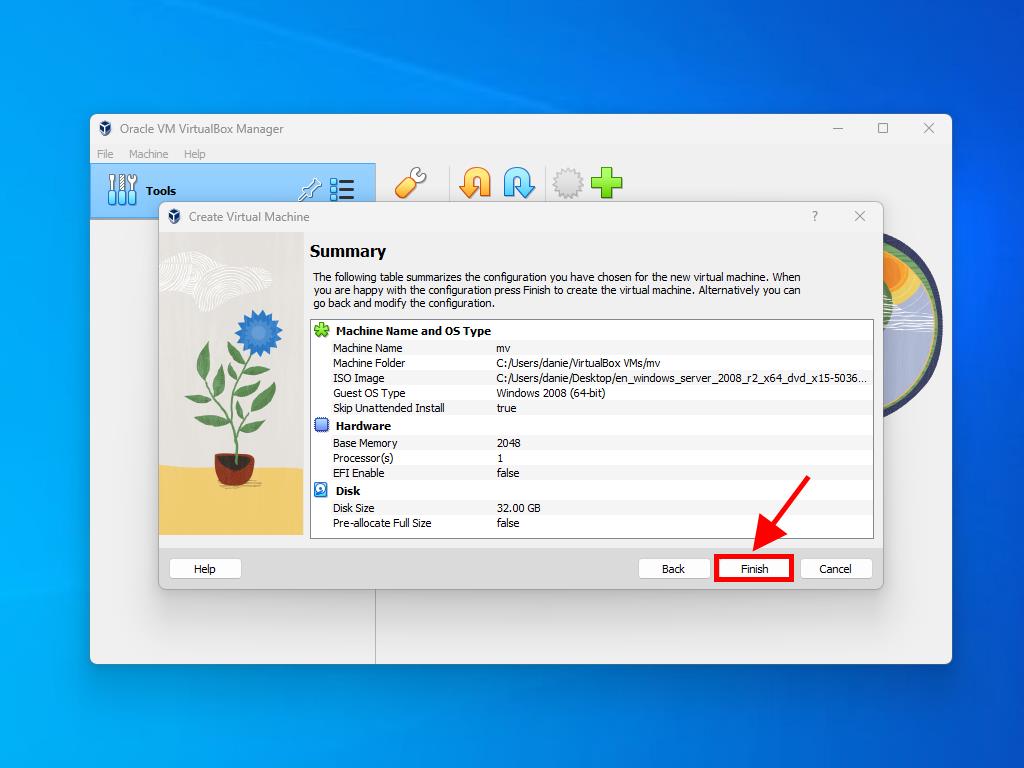
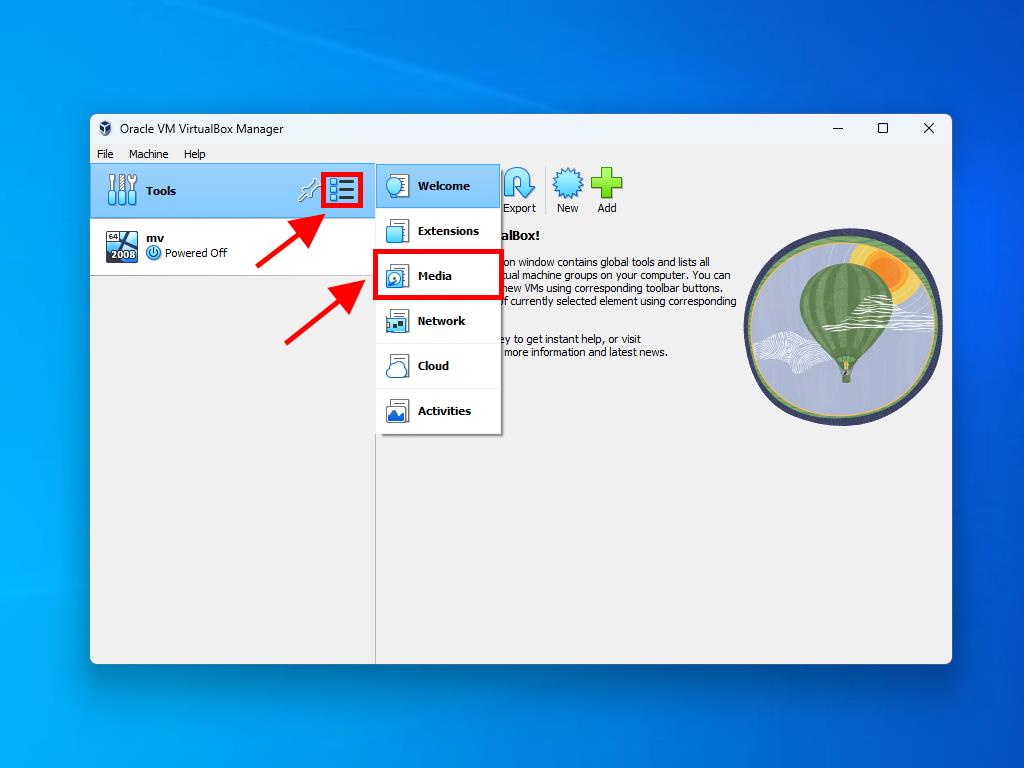
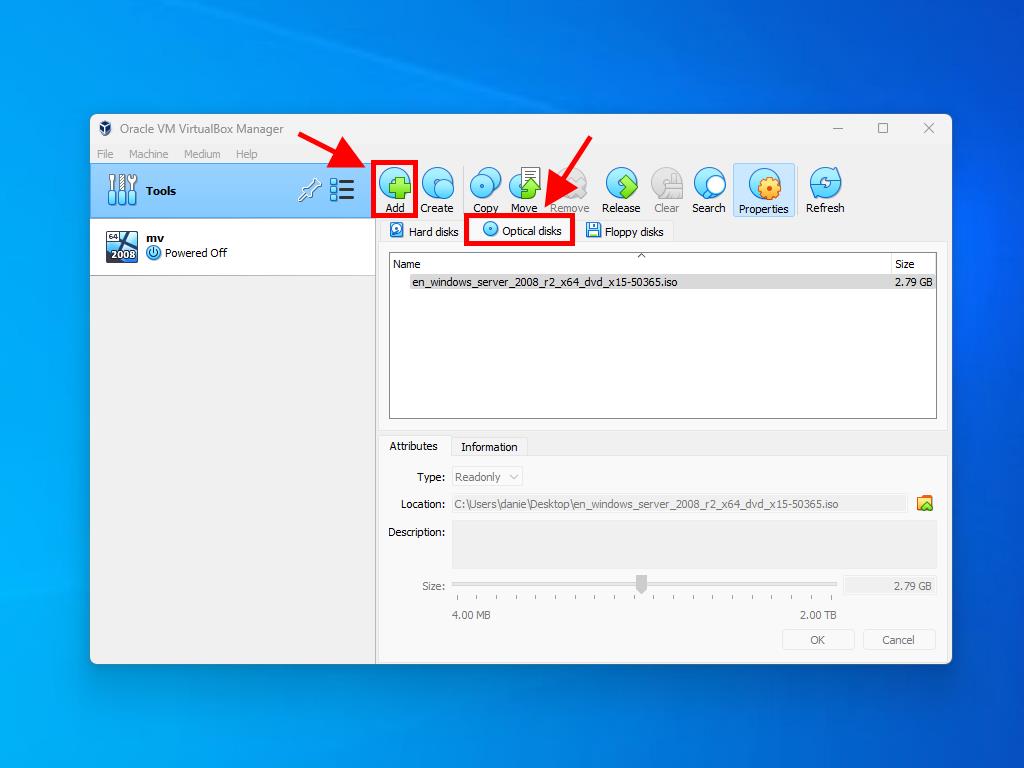
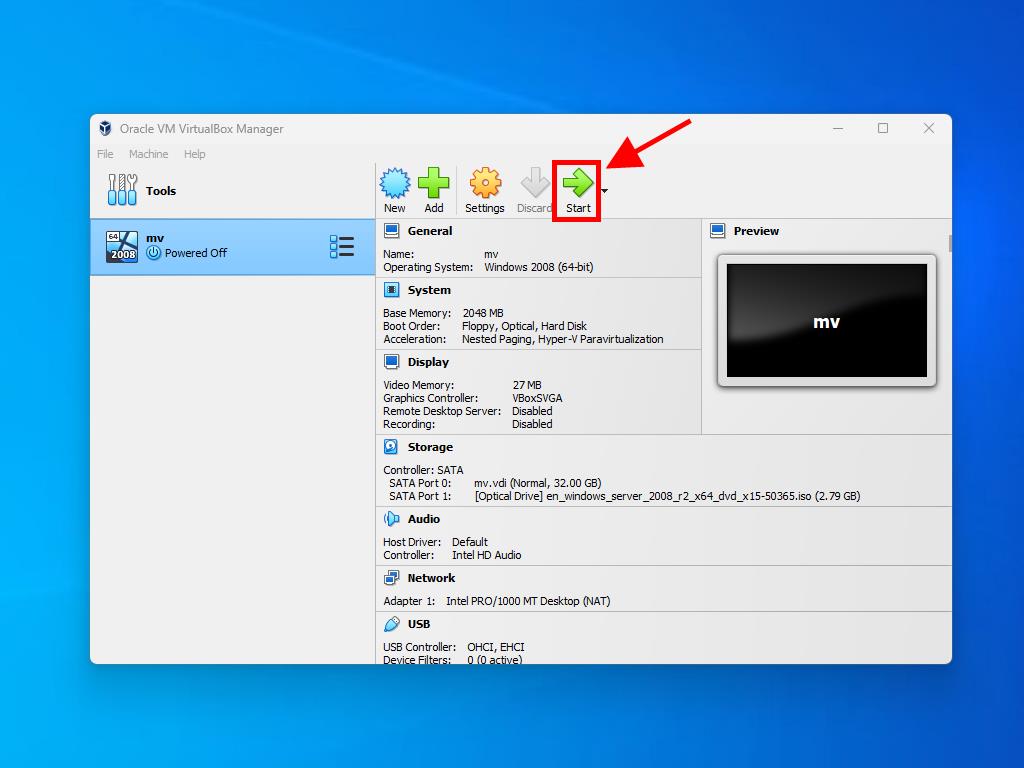
Note: For more information on how to set up Windows, see the section: How to install Windows Server 2008 R2?.
 Sign In / Sign Up
Sign In / Sign Up Orders
Orders Product Keys
Product Keys Downloads
Downloads

 Go to notfound
Go to notfound