How to Switch the Language in Windows Server 2008 R2?
Note: Ensure you download the language pack from the Microsoft website before starting.
- Click the Start button and go to Control Panel.
- Under Clock, Language, and Region, select Change display language.
- Click on Install or uninstall languages....
- Select Install display languages.
- Find the language you want, click on Browse, and choose the language file.
- Click Next.
- Agree to the license terms and click Next.
- Wait for the language pack to install.
- After installation, click Next.
- Select the installed language, check Apply display language, and click Change display language.
- Finally, click Restart now to apply the changes.
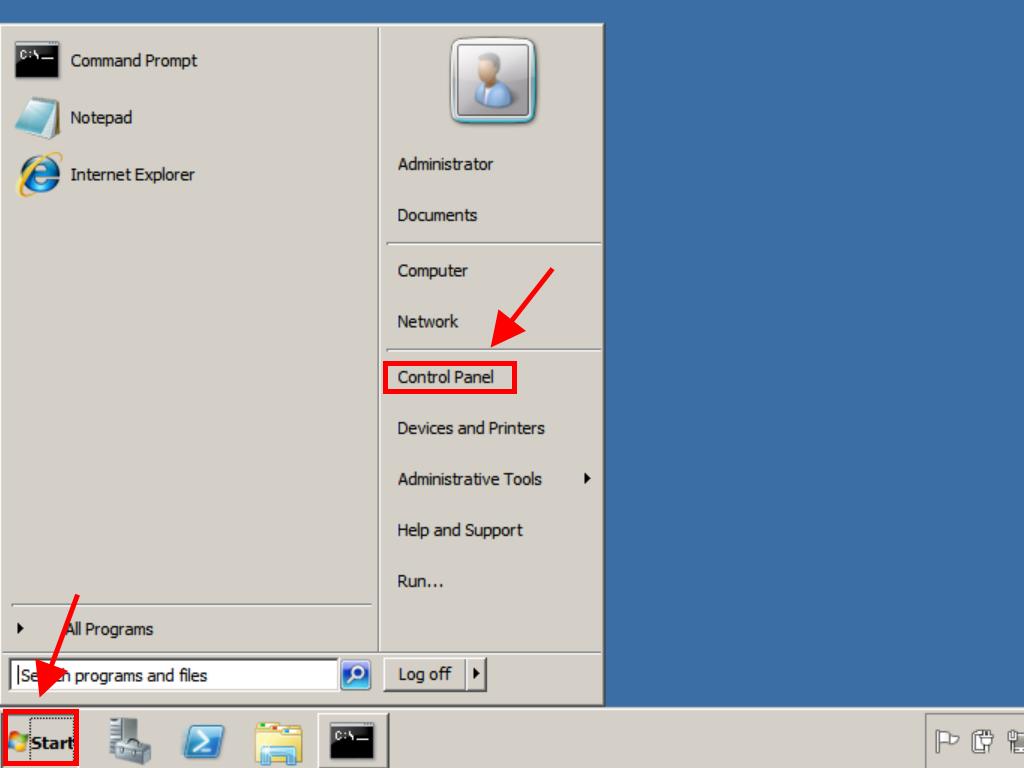
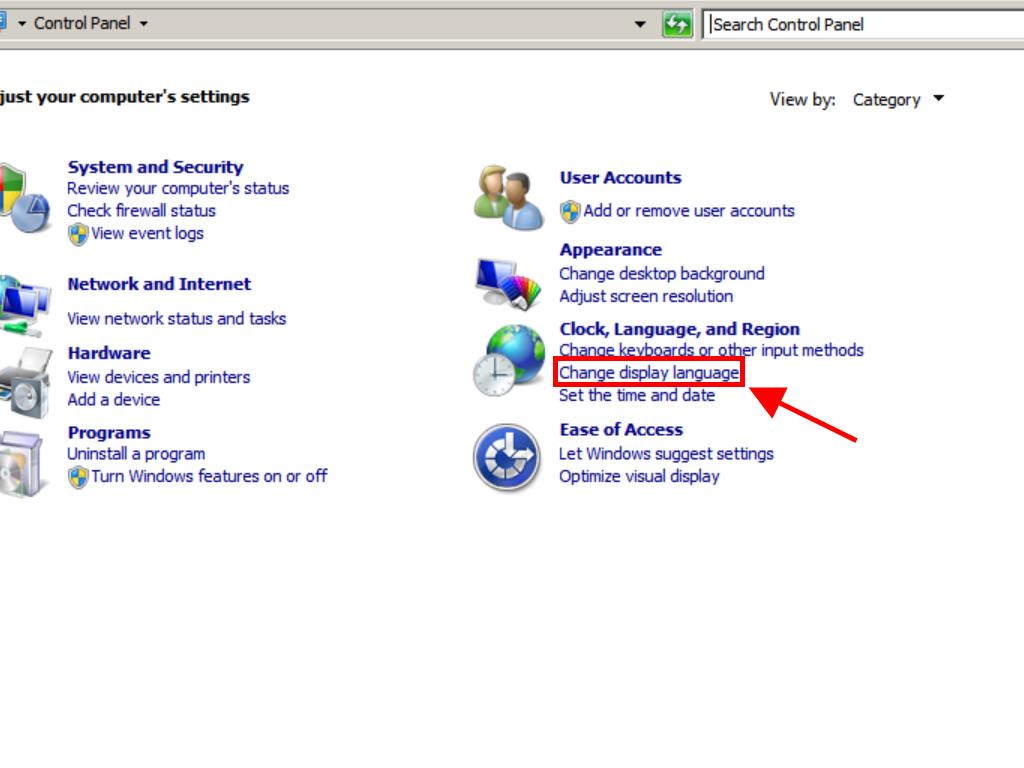
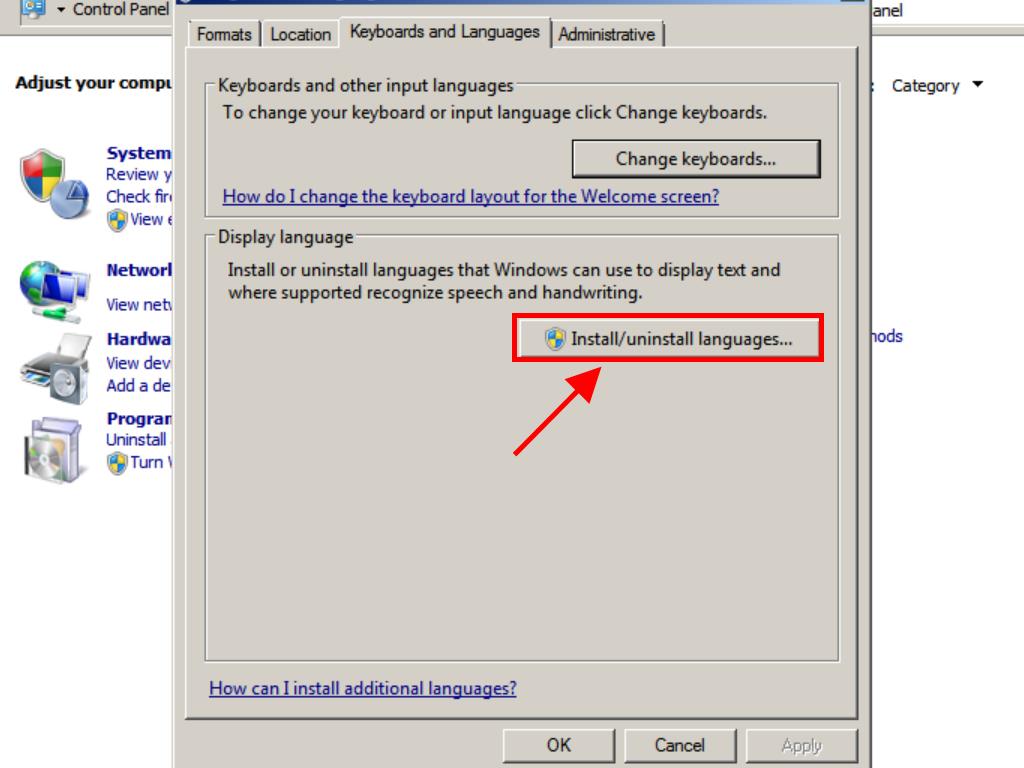
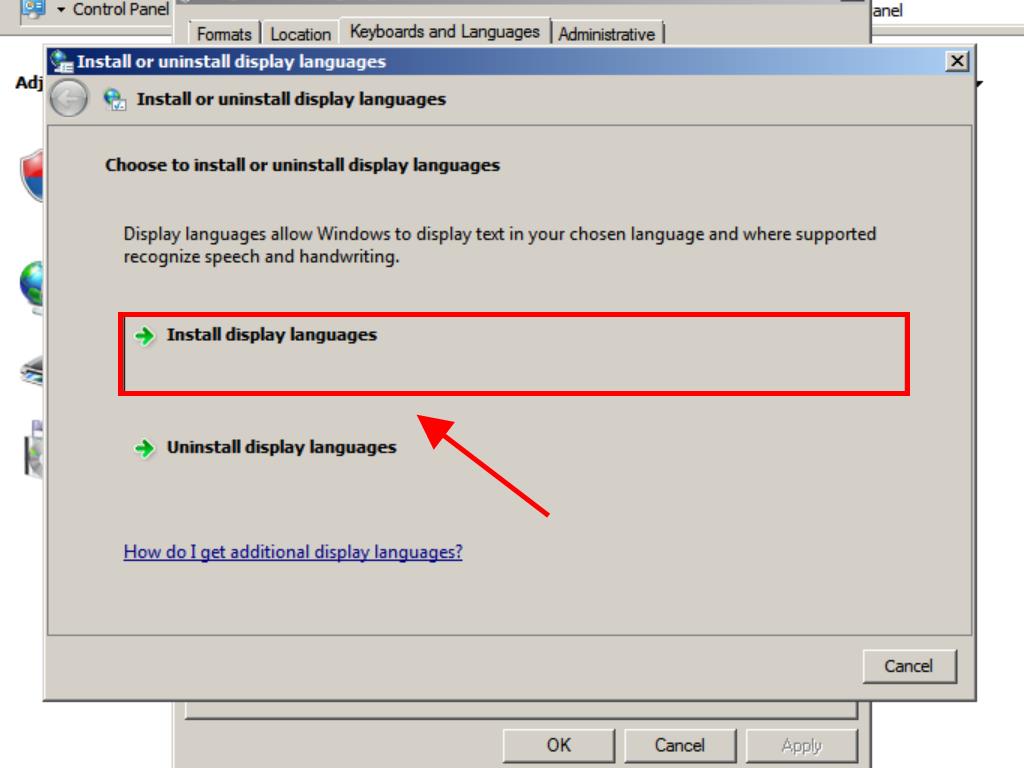
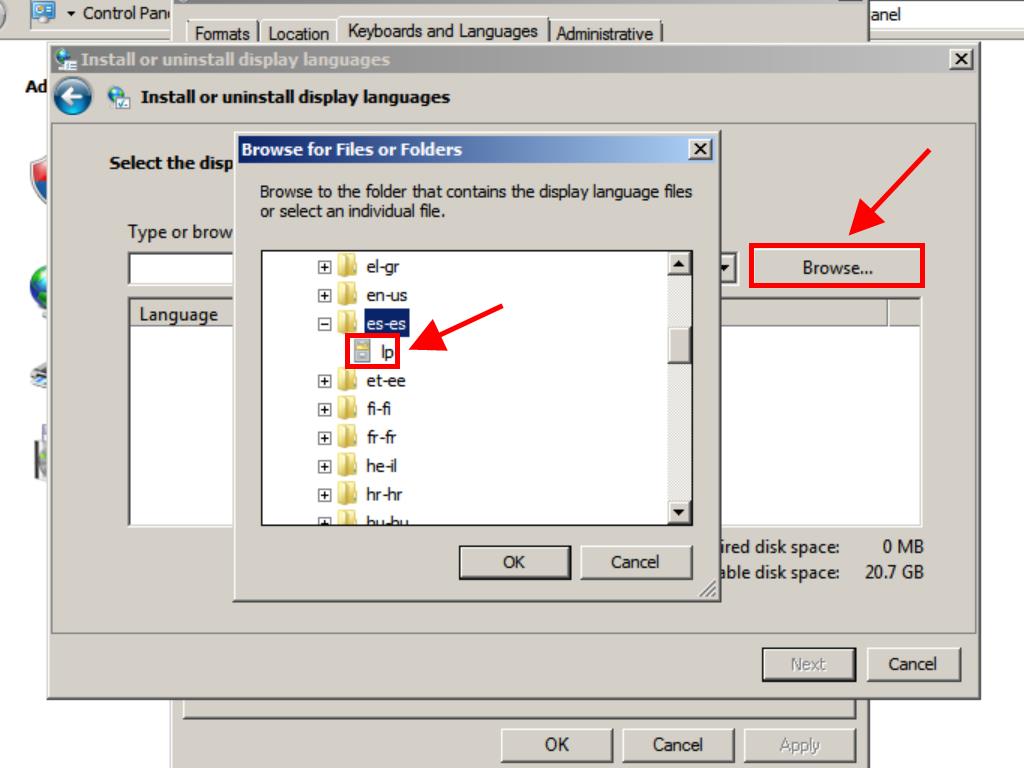
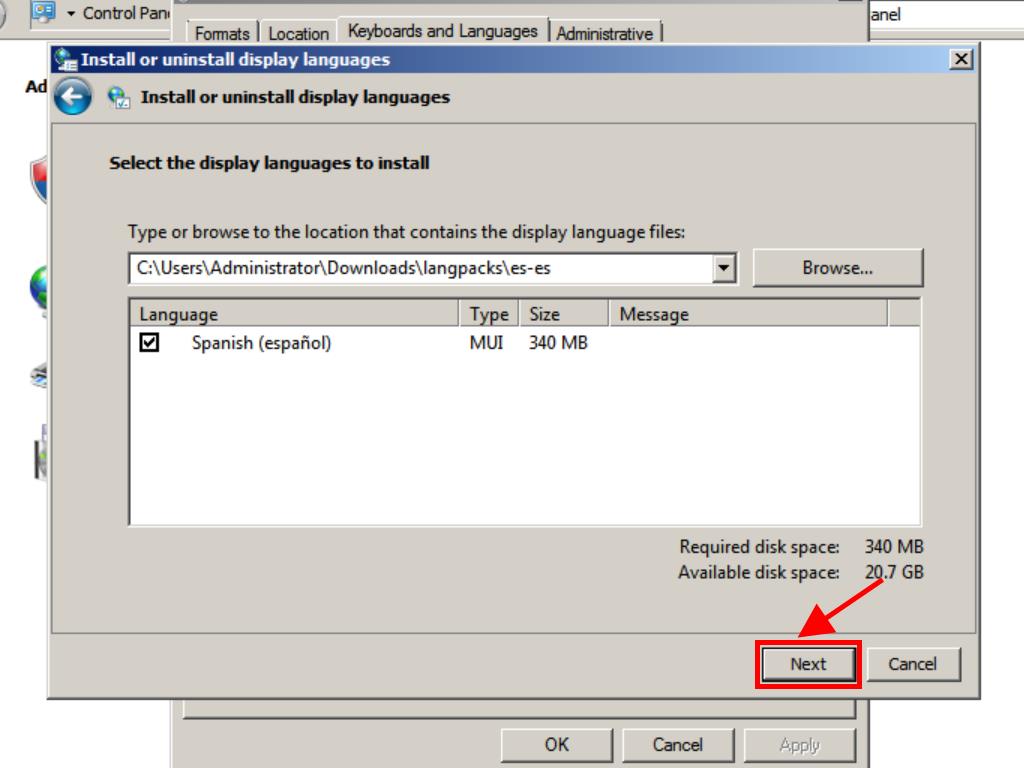
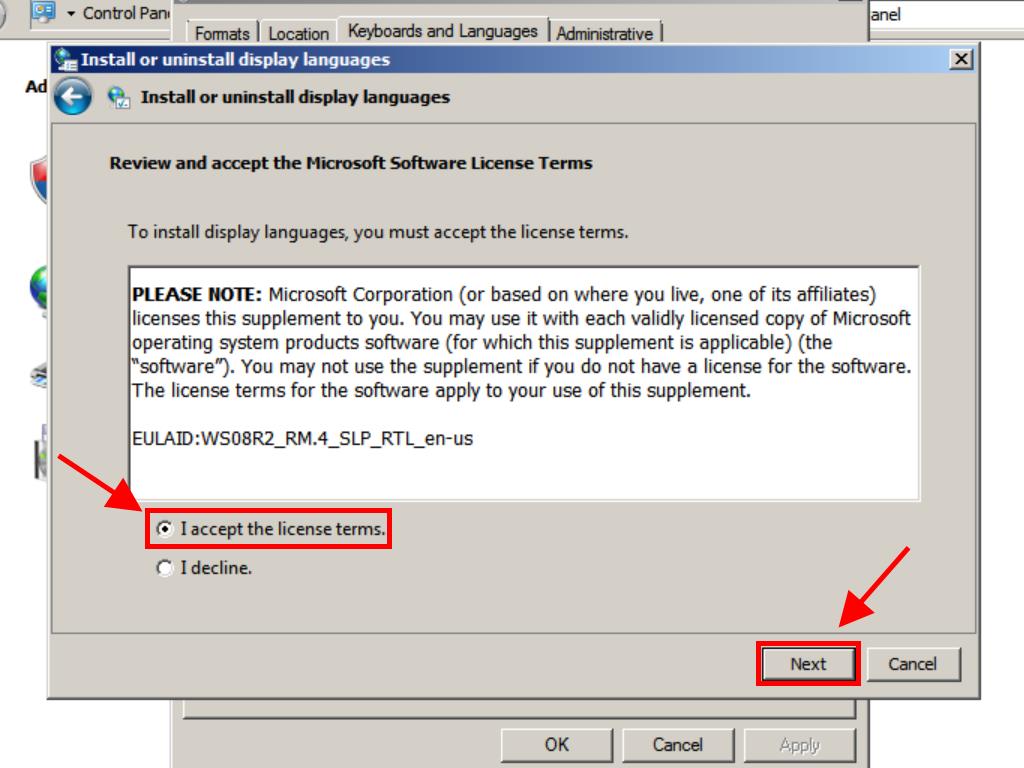
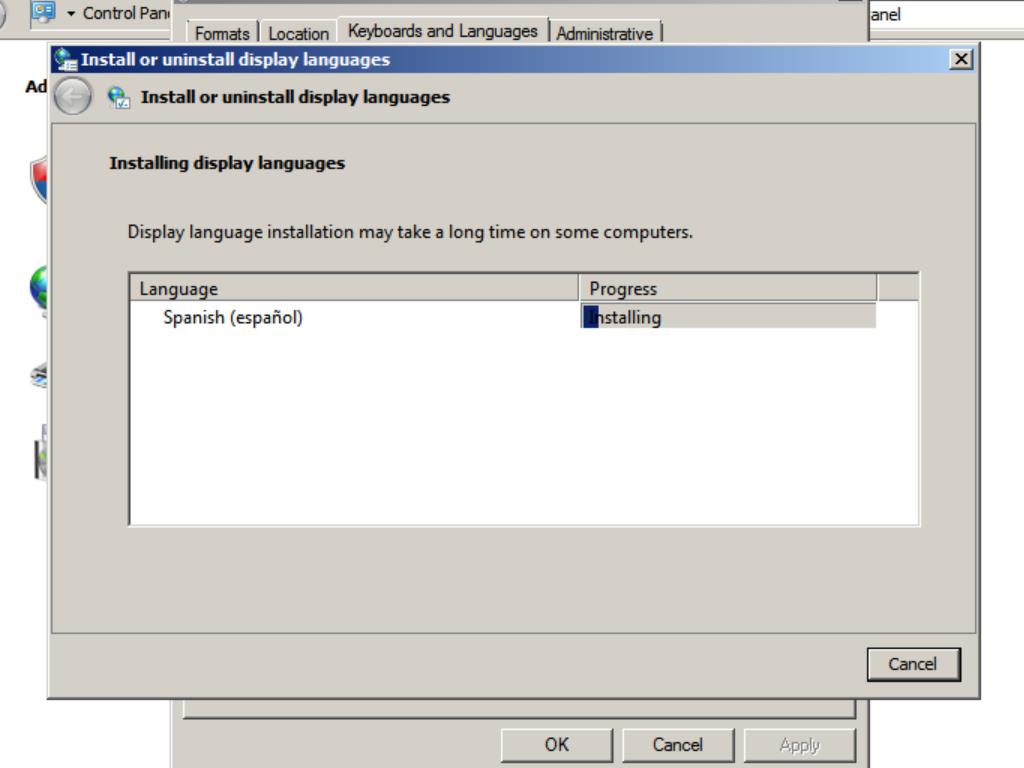
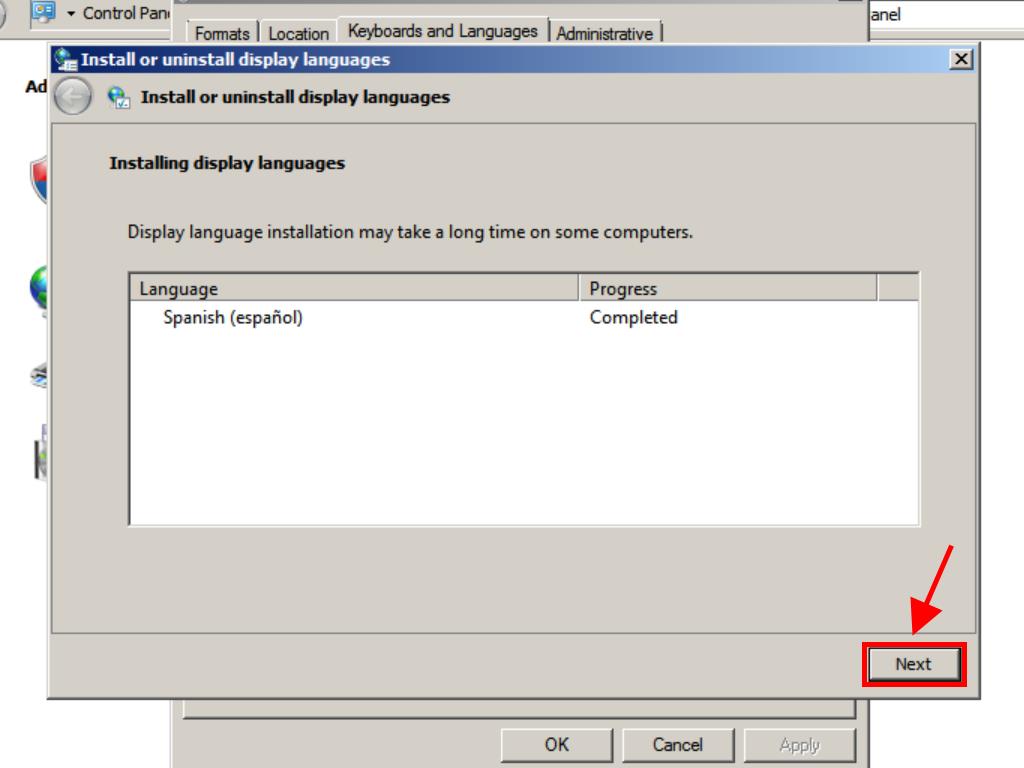
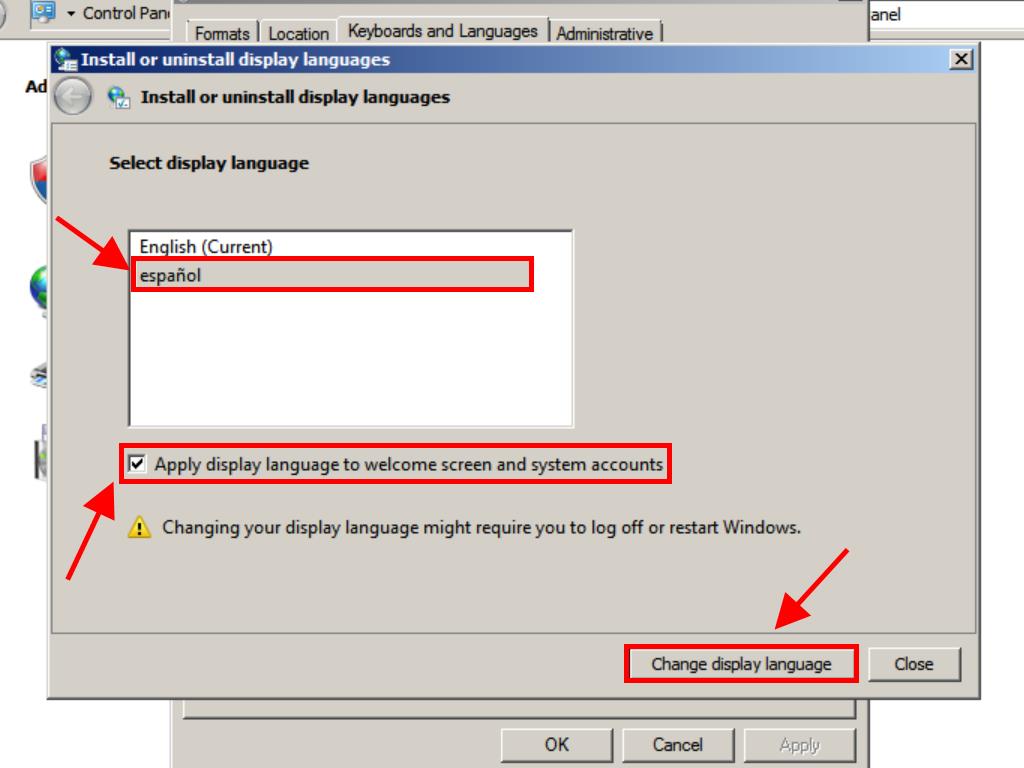
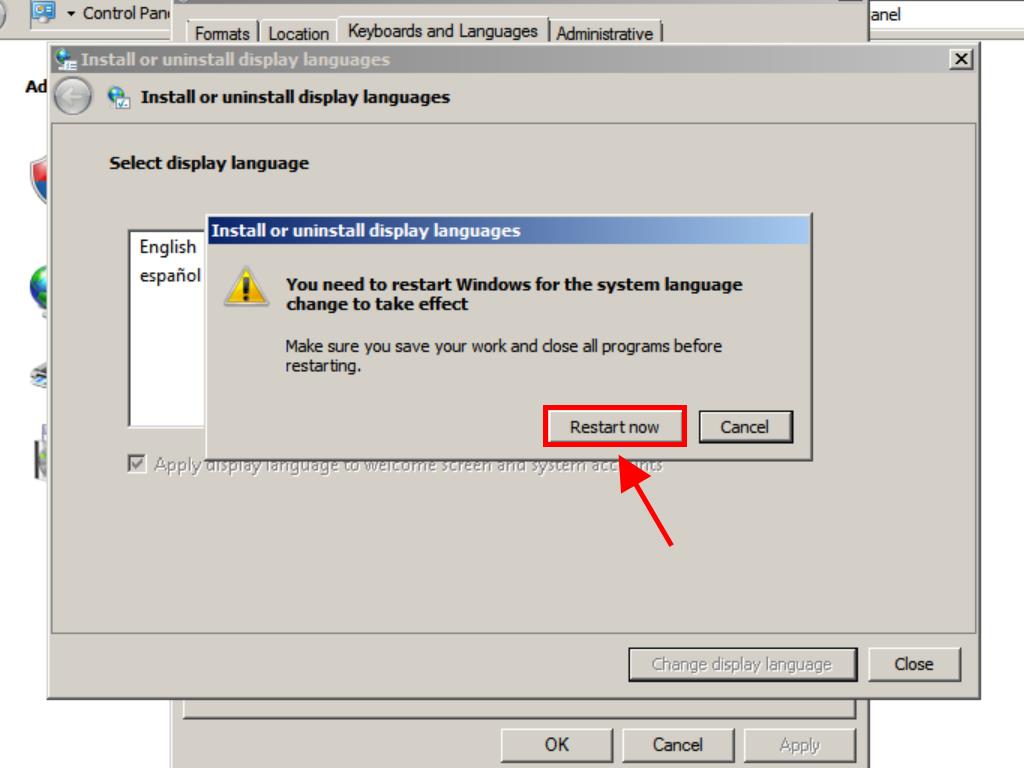
 Sign In / Sign Up
Sign In / Sign Up Orders
Orders Product Keys
Product Keys Downloads
Downloads

 Go to notfound
Go to notfound