How to Retrieve Windows Server 2016
To obtain your product, navigate to the account section on our site located in the top-right corner. Hover over Profile (without clicking), and a drop-down menu will appear.
Choose Downloads and you will see the Windows Server 2016 .iso file ready for download.
Note: An .iso file is a full copy of the original installation disc of the software in a compressed file.
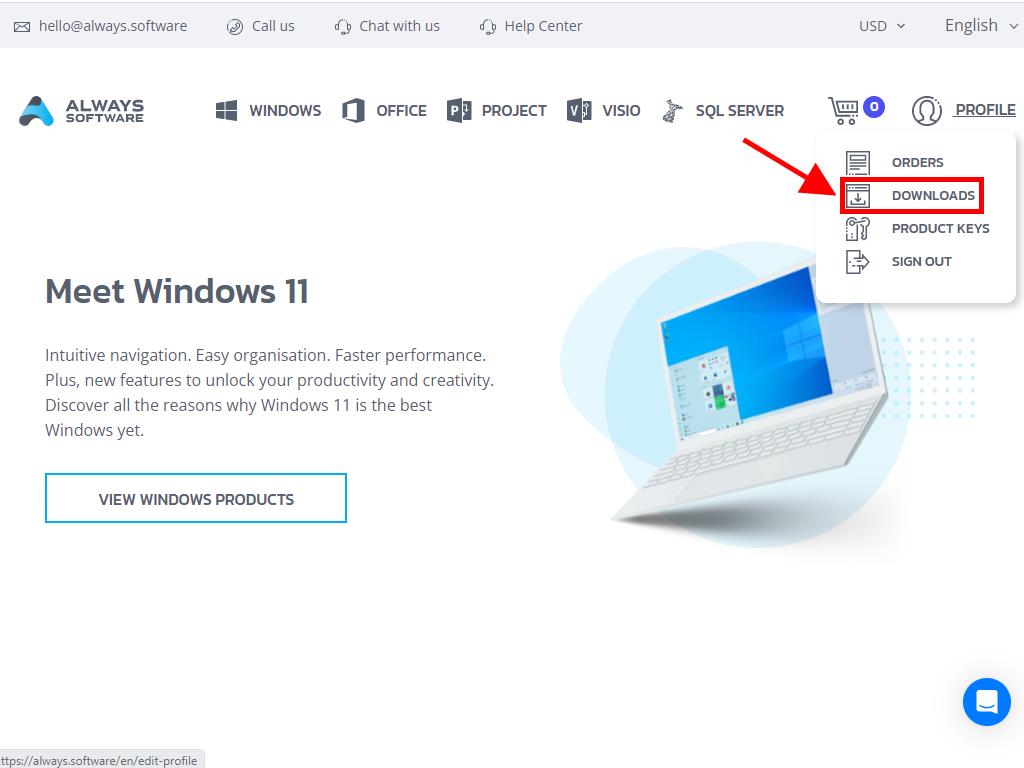
In the Downloads section, select the language and download server that suits your needs best (Microsoft / Google Drive / Mega / MediaFire / Dropbox).
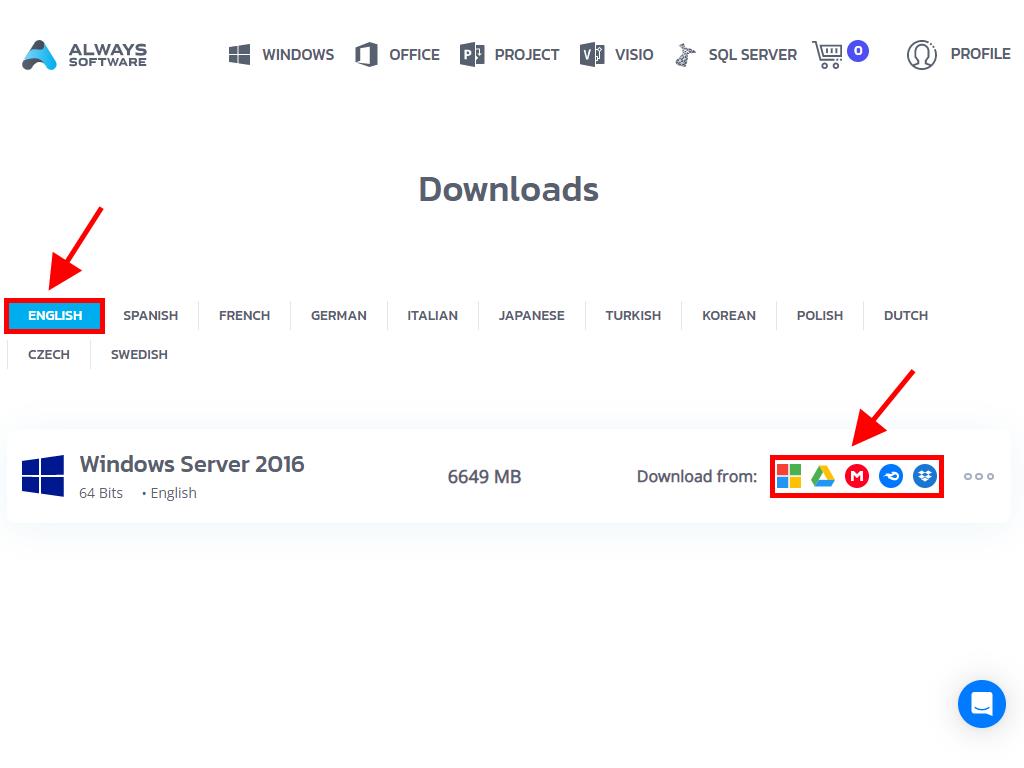
If you want to verify the file has downloaded correctly, follow these steps:
- Download the 7-Zip tool here and install it.
- Locate the .iso file of Windows Server 2016 that you've downloaded. Right-click on it and then select 7-Zip > CRC-SHA > SHA-256.
- Wait a few seconds, as the process duration will depend on the file size.
- Once you have the result, you can compare the SHA-256 with the one displayed on our site.
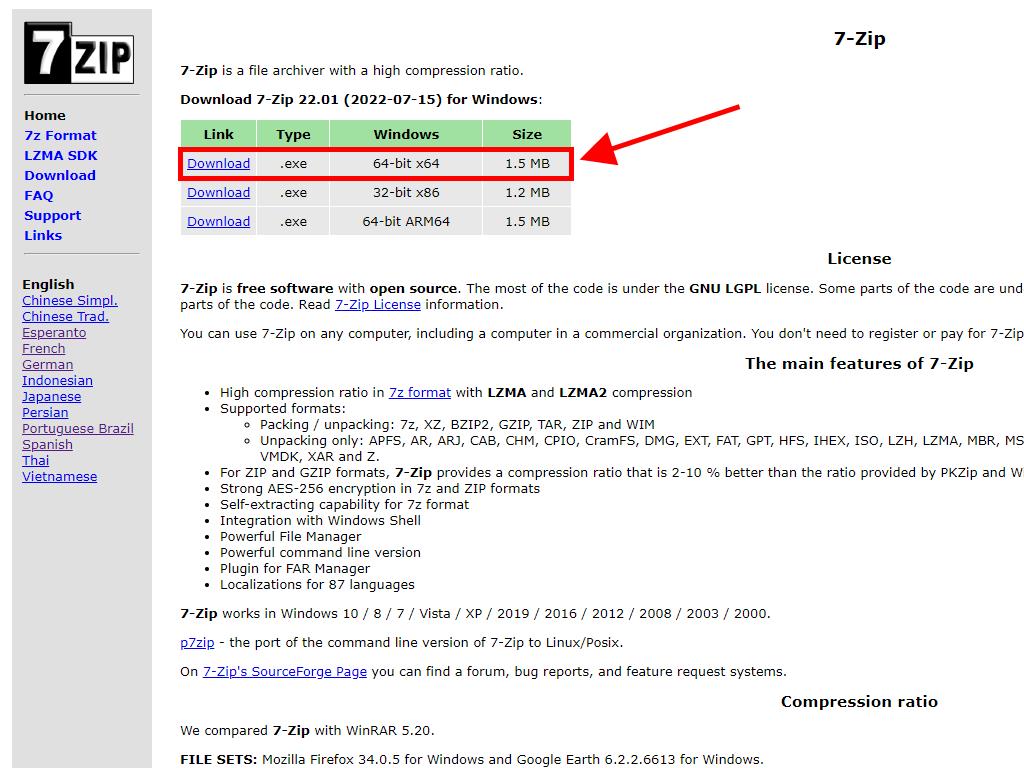
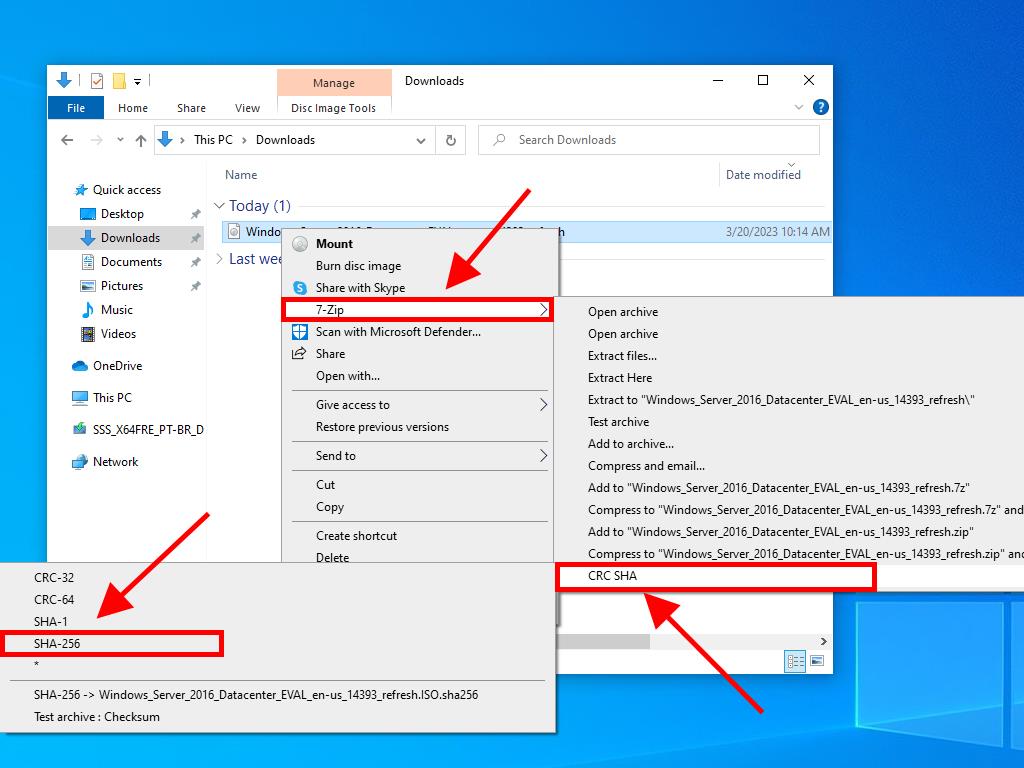
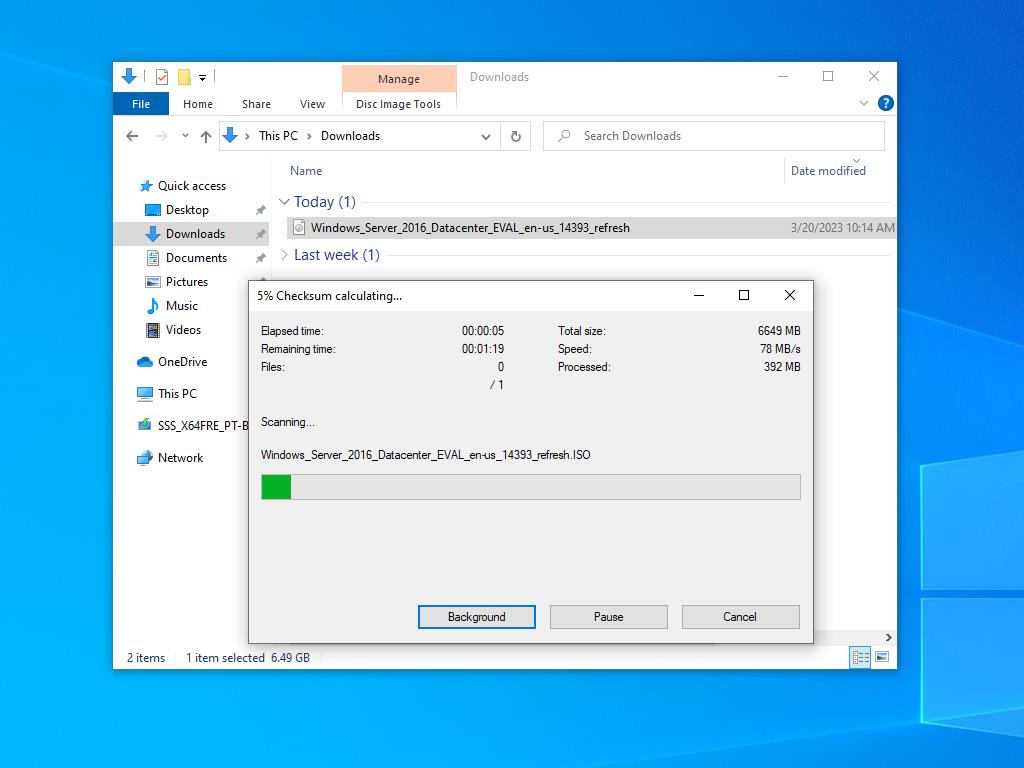
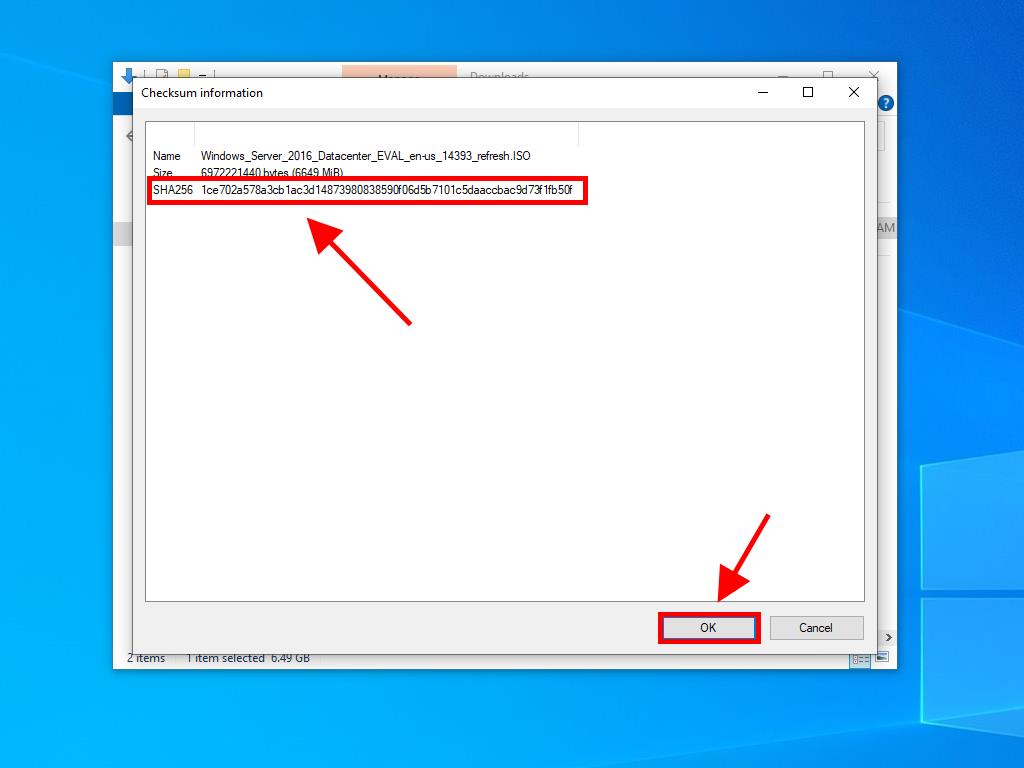
 Sign In / Sign Up
Sign In / Sign Up Orders
Orders Product Keys
Product Keys Downloads
Downloads

 Go to notfound
Go to notfound