Guide to Downloading Windows Server 2019 from Your Account
To access your product, navigate to the account section on our website in the top-right corner. Hover over Profile (without clicking) to open a dropdown menu.
Select Downloads where you'll find the Windows Server 2019 .iso file ready for download.
Note: An .iso file is a full replica of the original installation disc of the software in a compressed format.
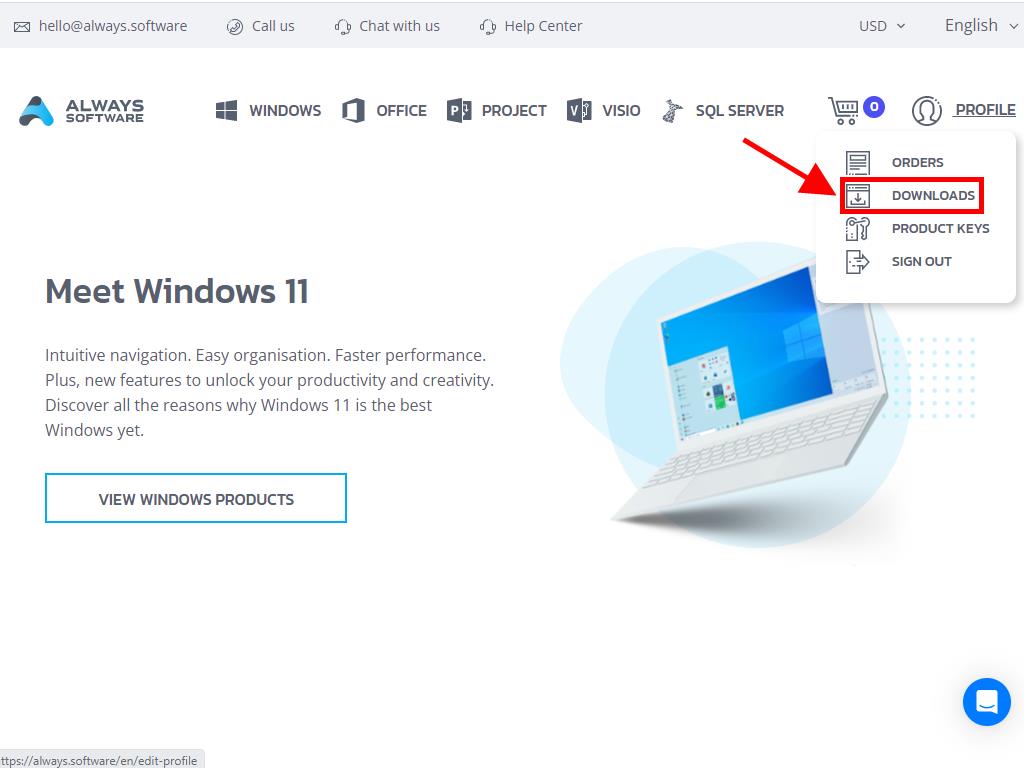
In the Downloads section, choose the language and the download server that suits you best (Microsoft / Google Drive / Mega / MediaFire / Dropbox).
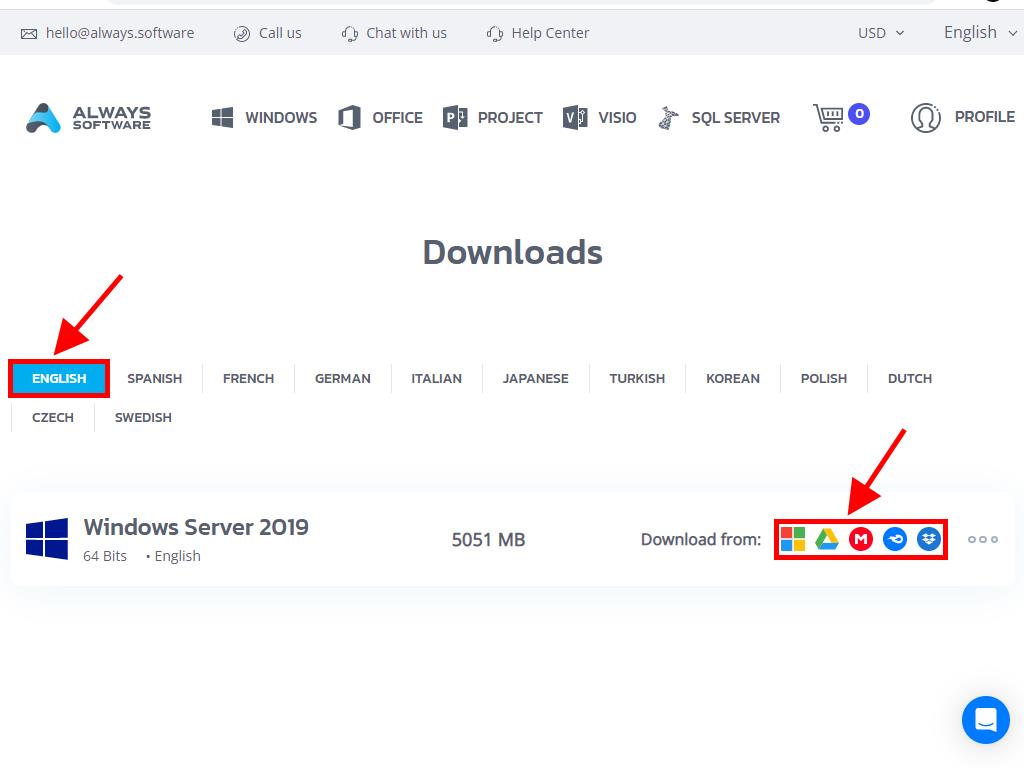
To verify the downloaded file, follow these steps:
- Download the 7-Zip tool here and install it.
- Locate the Windows Server 2019 .iso file you've downloaded. Right-click on it and select 7-Zip > CRC-SHA > SHA-256.
- Wait for a few seconds as the process may take some time depending on the file size.
- Once the process is complete, compare the SHA-256 hash with the one provided on our website.
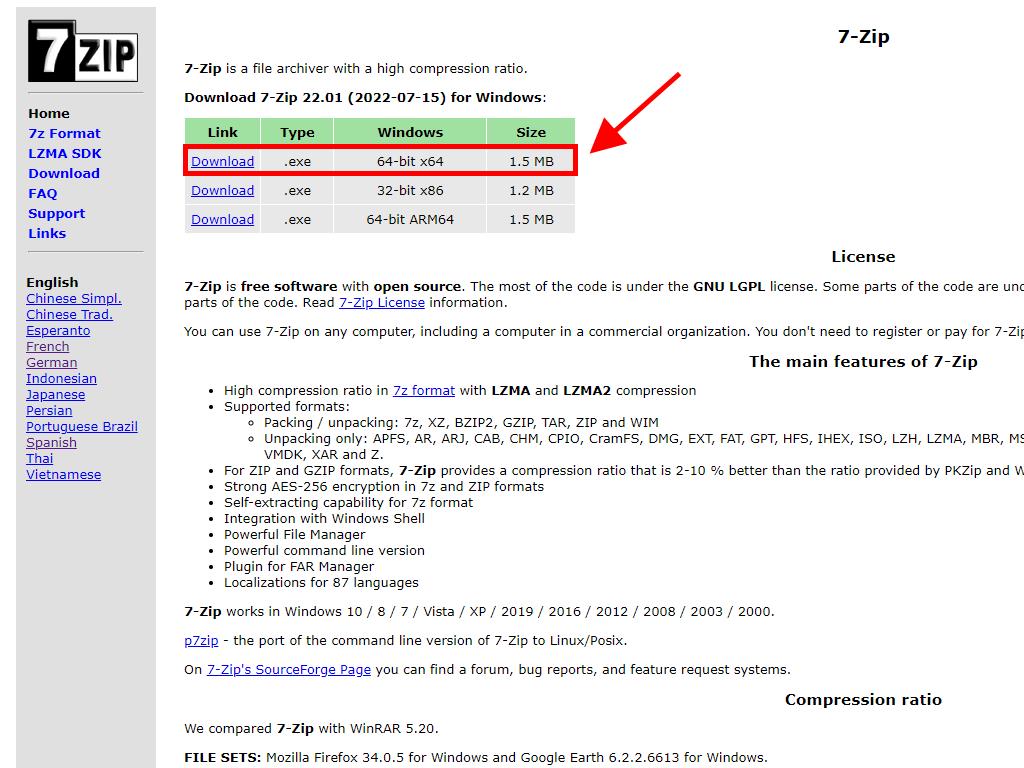
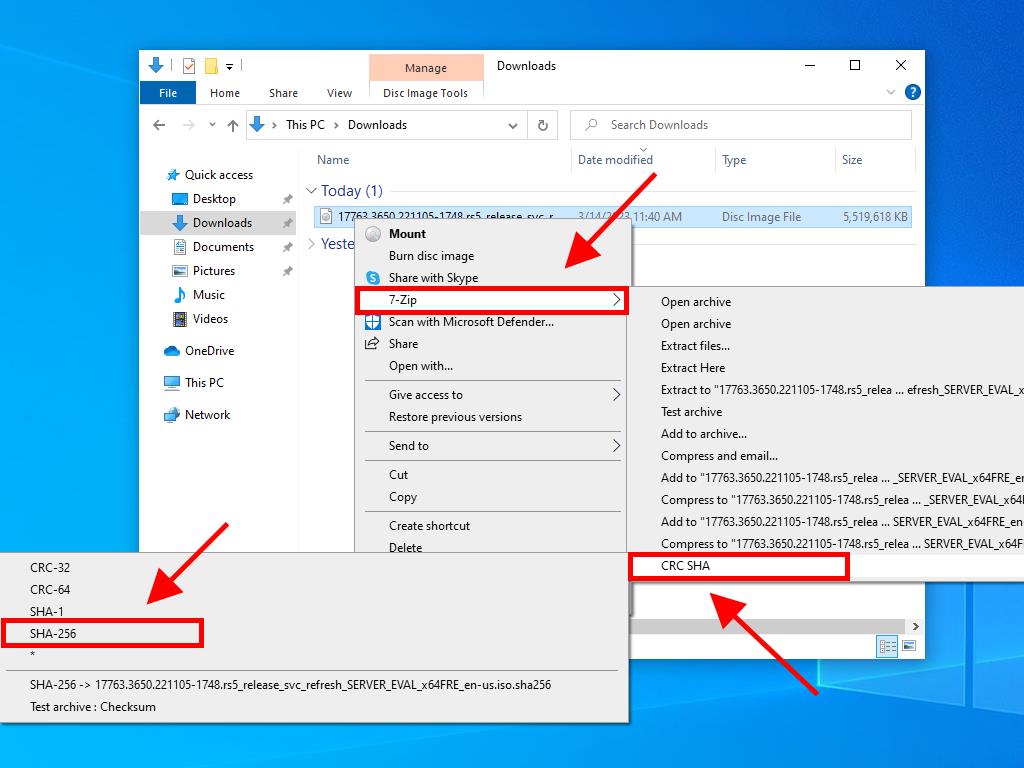
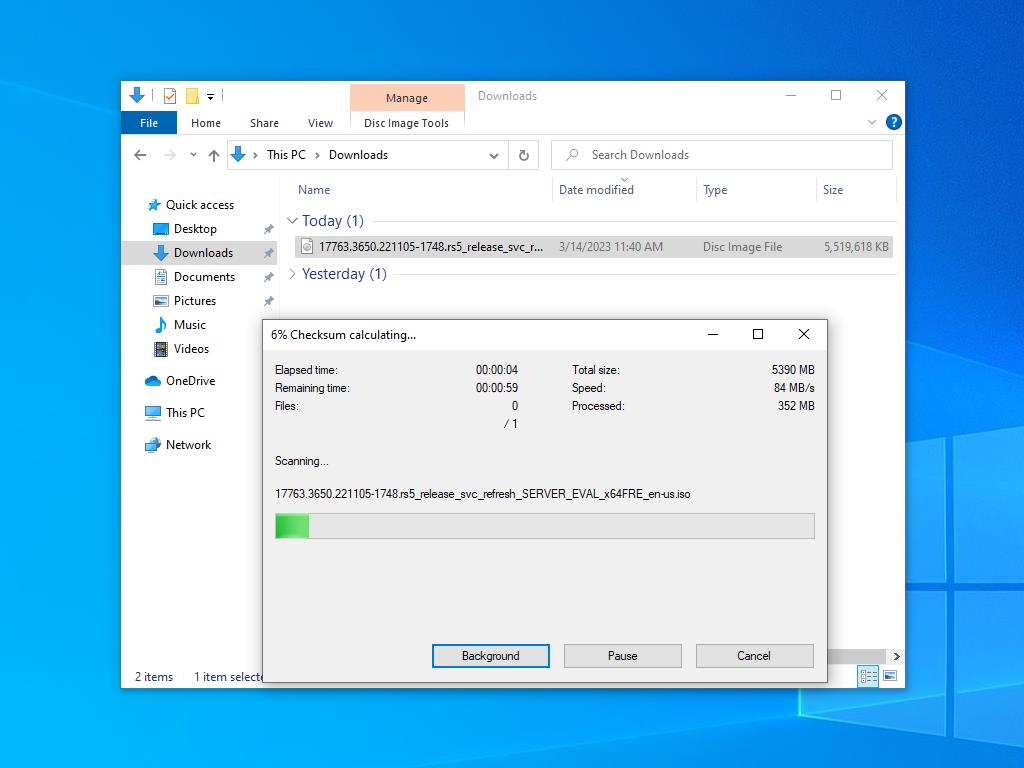
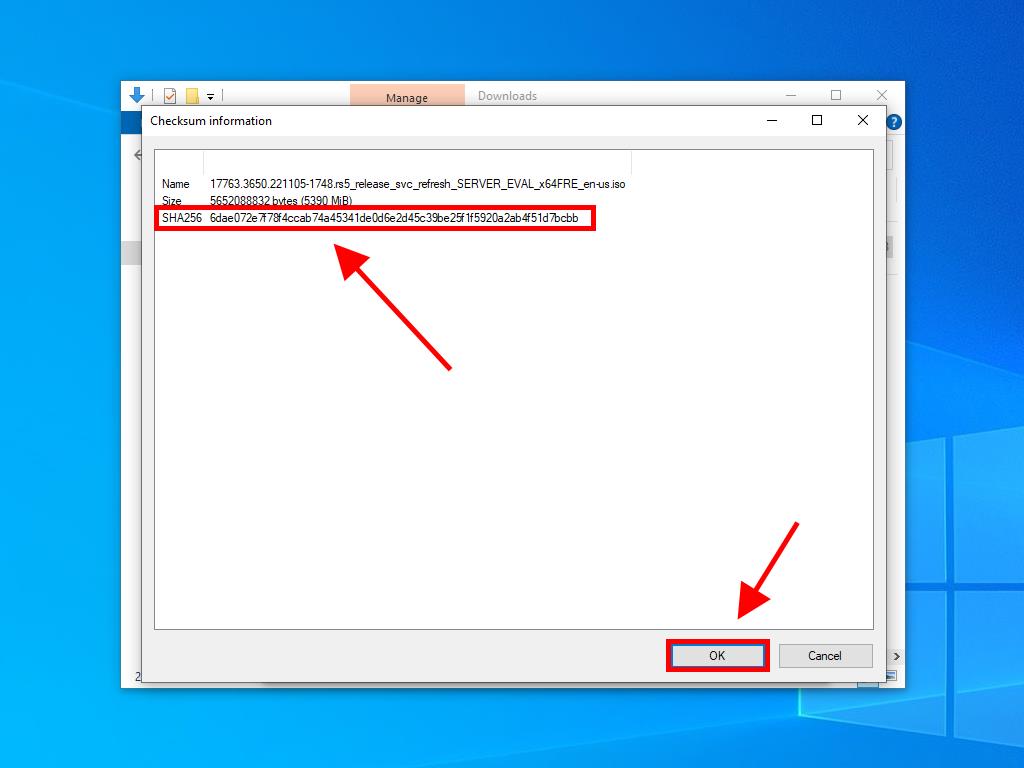
 Sign In / Sign Up
Sign In / Sign Up Orders
Orders Product Keys
Product Keys Downloads
Downloads

 Go to notfound
Go to notfound