Guide to Modify Language Preferences in Windows Server 2019
- Press the Start button and choose Settings.
- Then, select Time & Language.
- On the left panel, click Language.
- Scroll down in the Preferred languages section and hit Add a language.
- Search for your desired language and press Next.
- Select Install and wait while the language pack is downloaded.
- After the download is complete, restart your server to apply the new language settings.
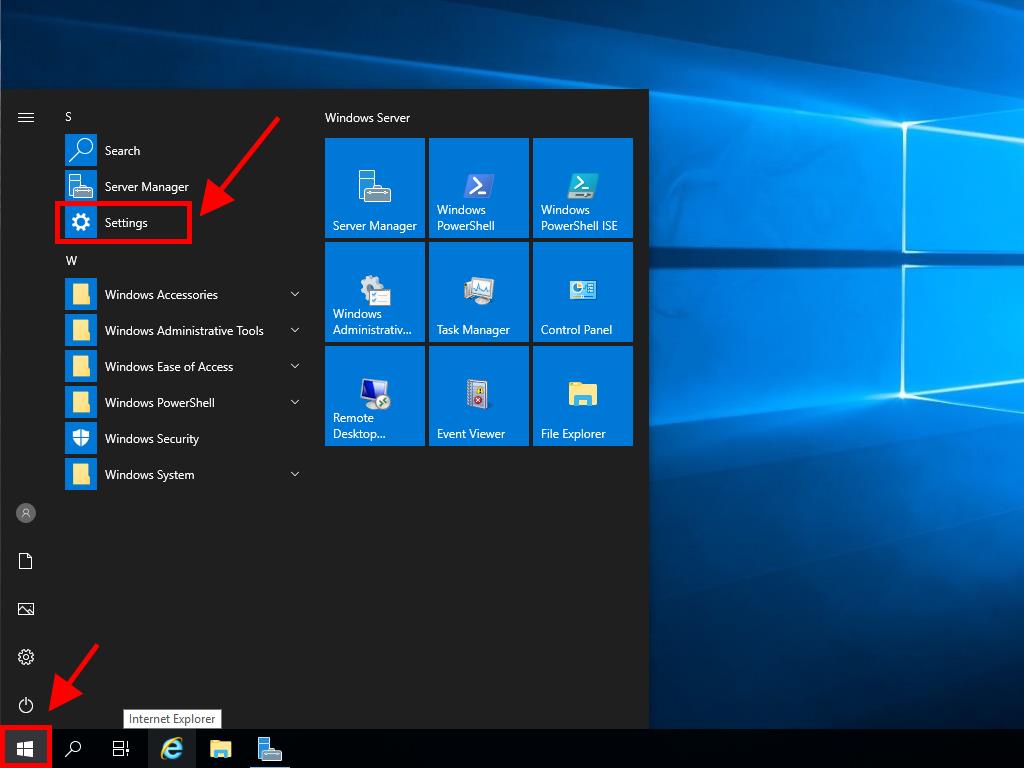
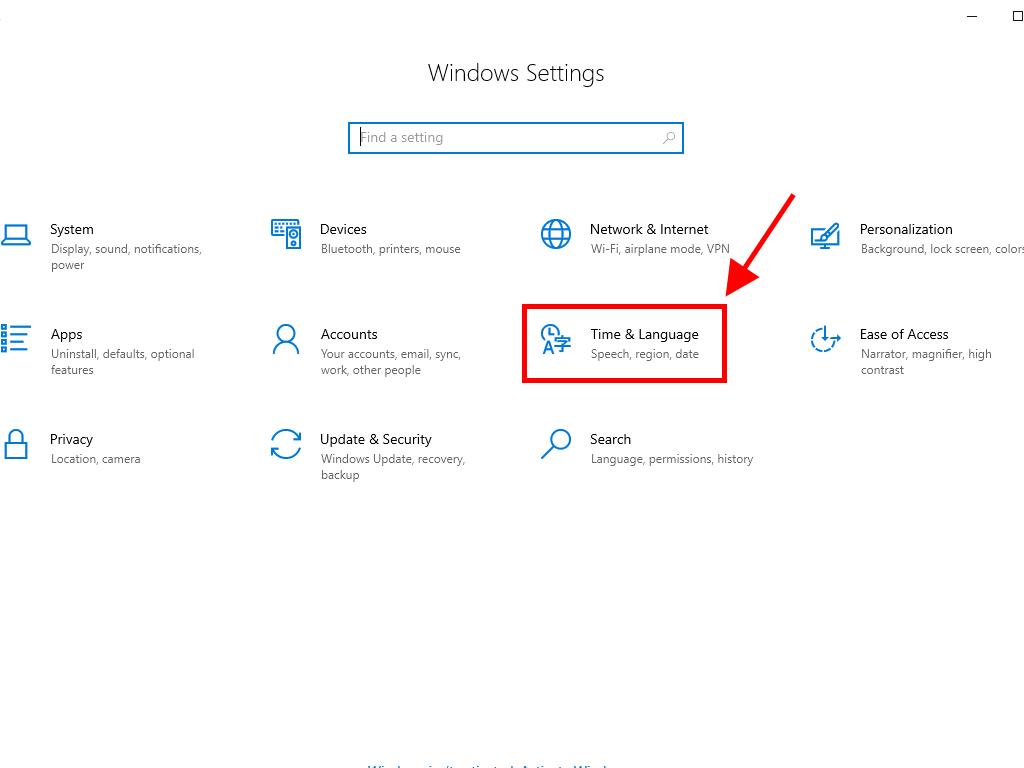
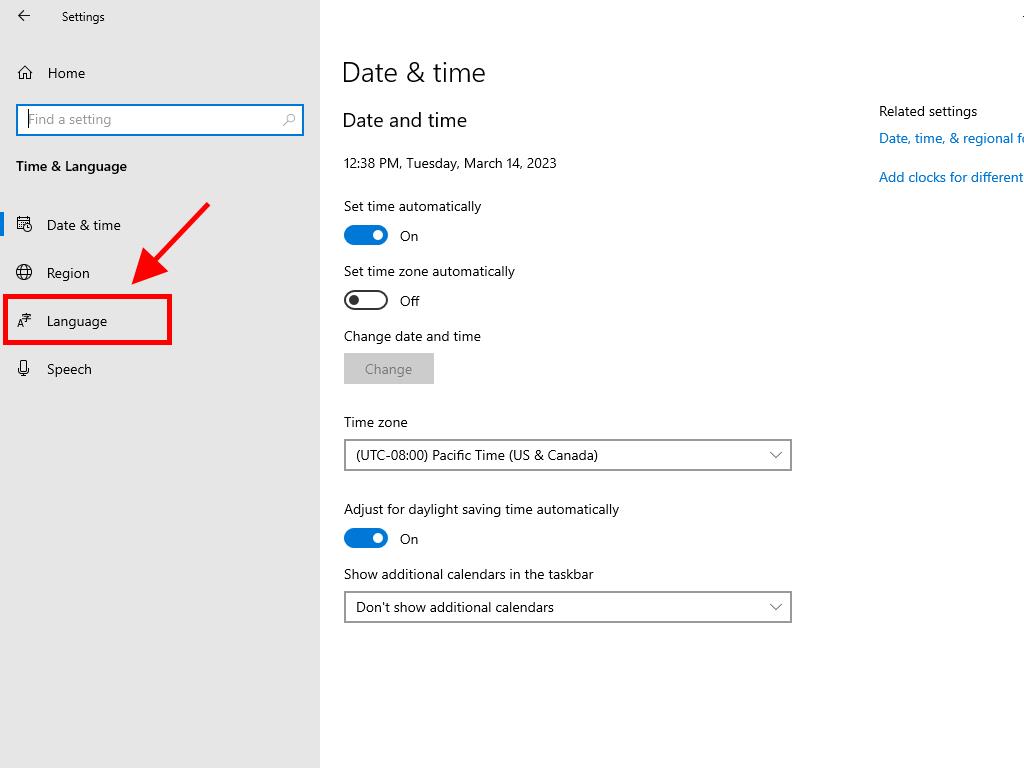
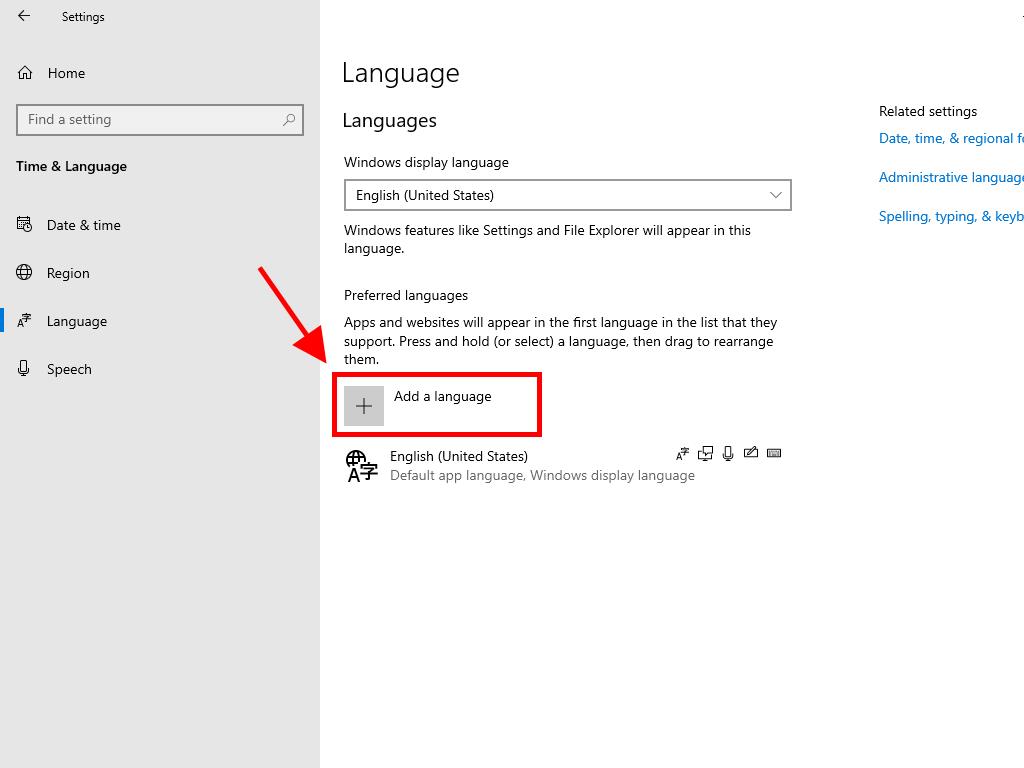
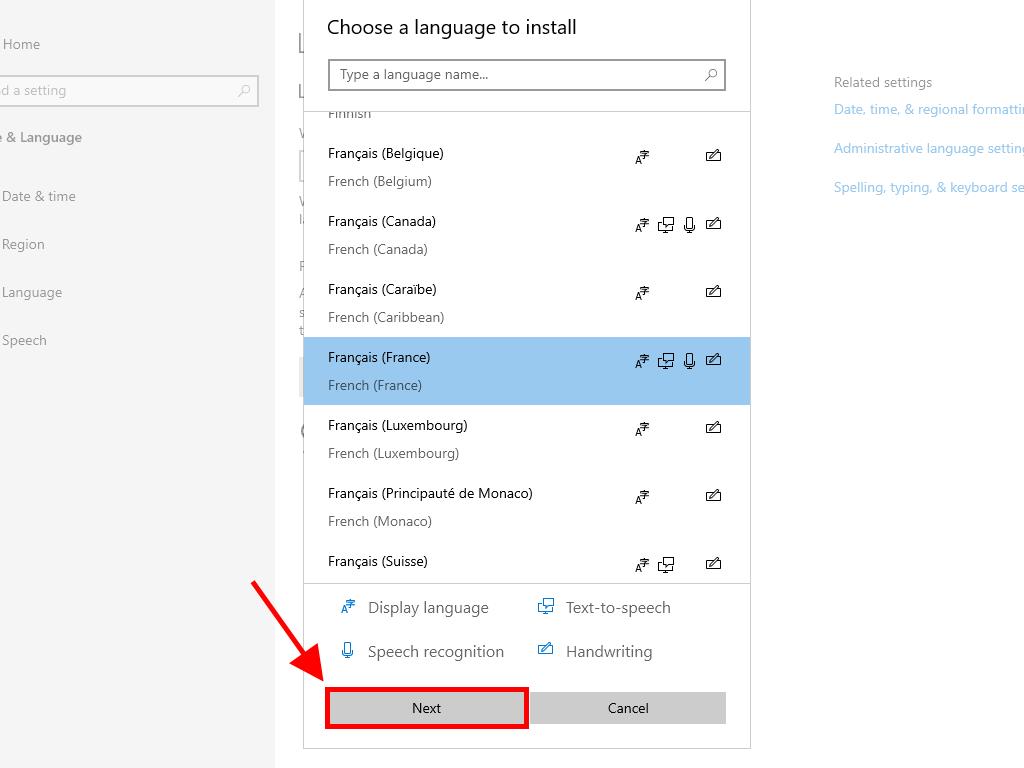
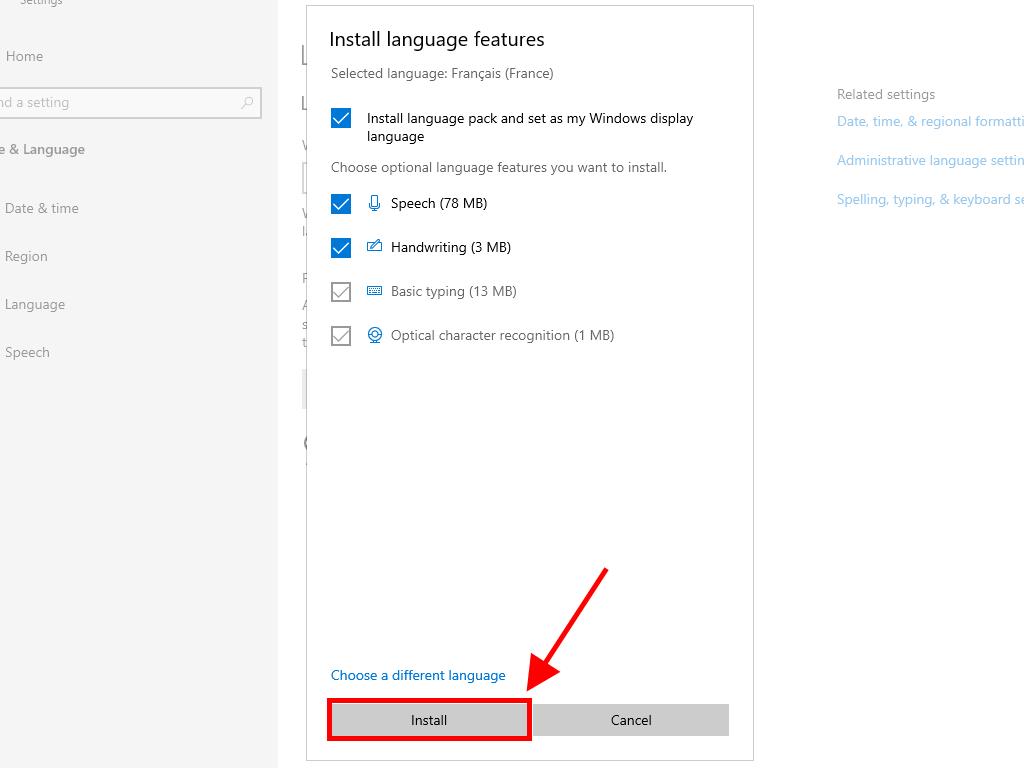
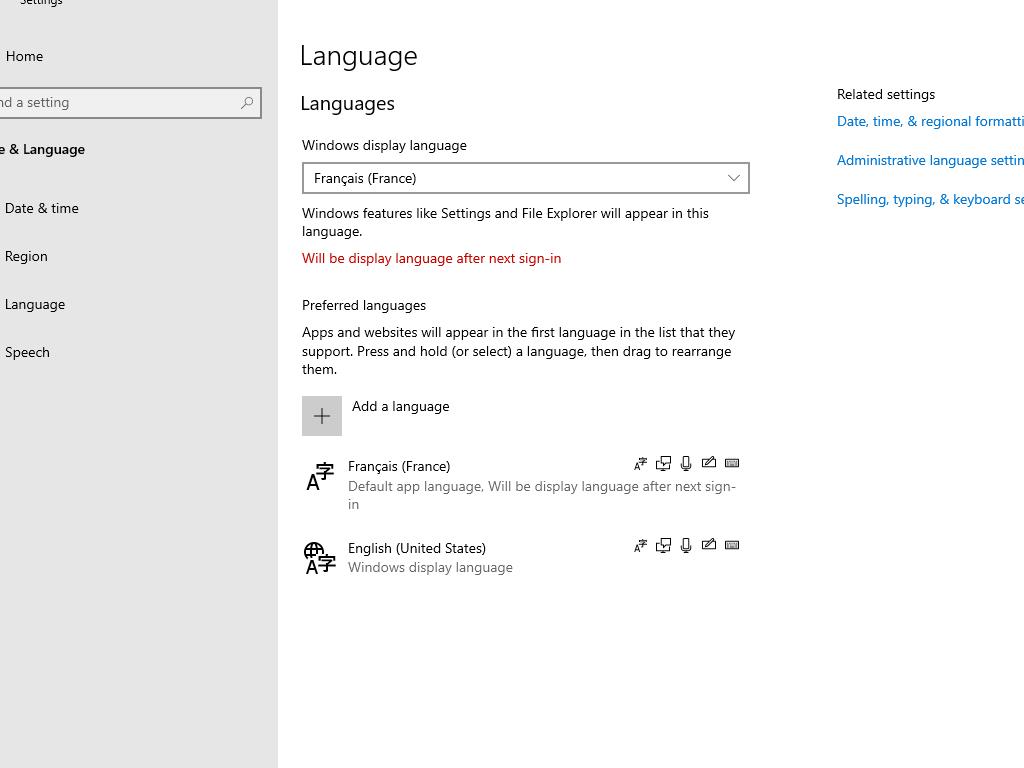
 Sign In / Sign Up
Sign In / Sign Up Orders
Orders Product Keys
Product Keys Downloads
Downloads

 Go to notfound
Go to notfound