Method for Enabling Windows Server 2019
Navigate to your account section on our website. Hover over Profile (without clicking) and a dropdown menu will appear. Select Product Keys.
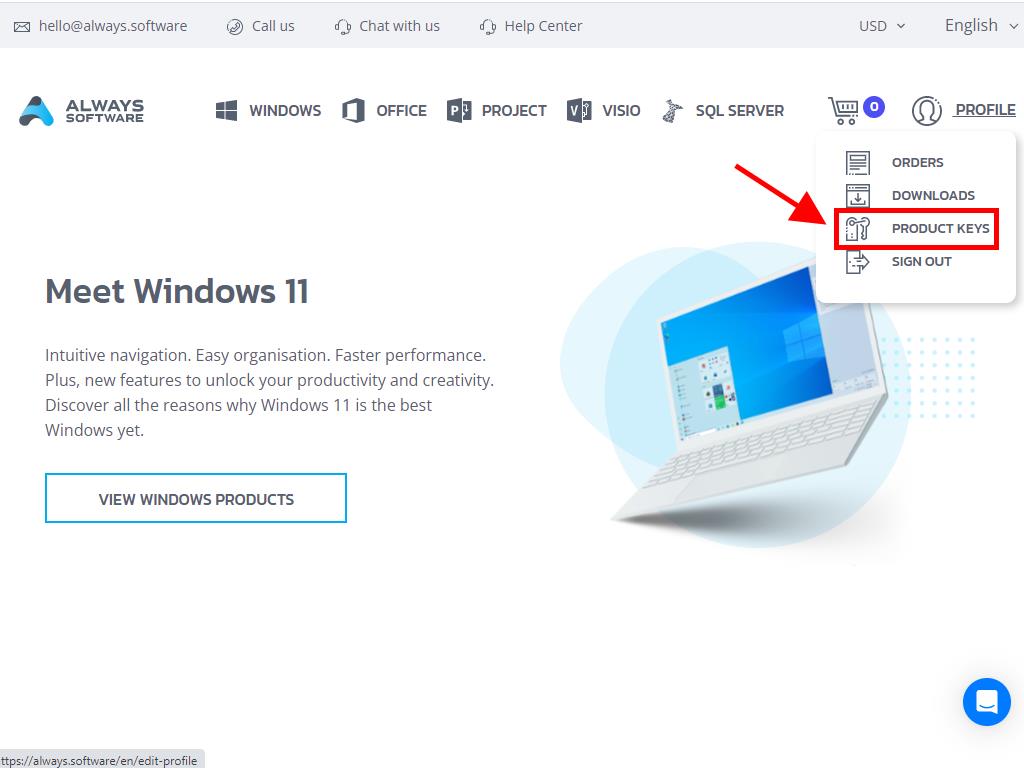
Here you will find the product key required to activate Windows Server 2019.
If you are activating an already installed Windows Server, ensure it is not in the evaluation phase and proceed as follows:
Note: We suggest downloading and installing all software updates prior to starting the activation.
- Once you have installed all available updates for Windows Server, select the Start button and click Settings.
- Next, click Update & Security.
- Click Activation.
- Then click Change product key.
- Enter your product key and click Next.
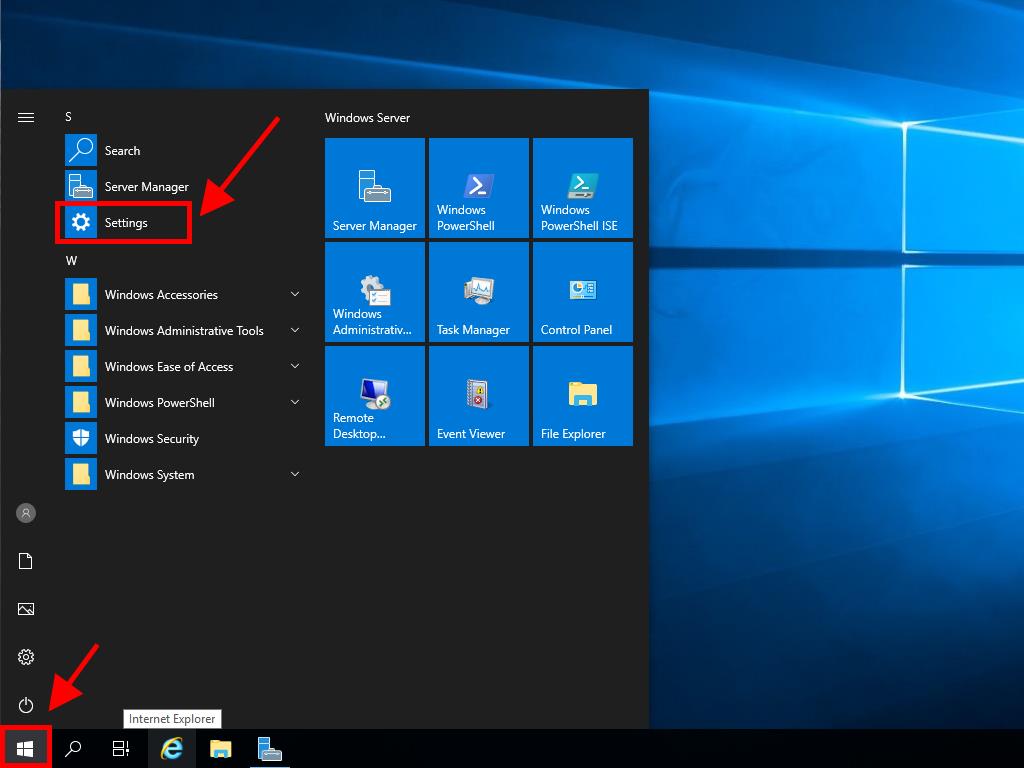
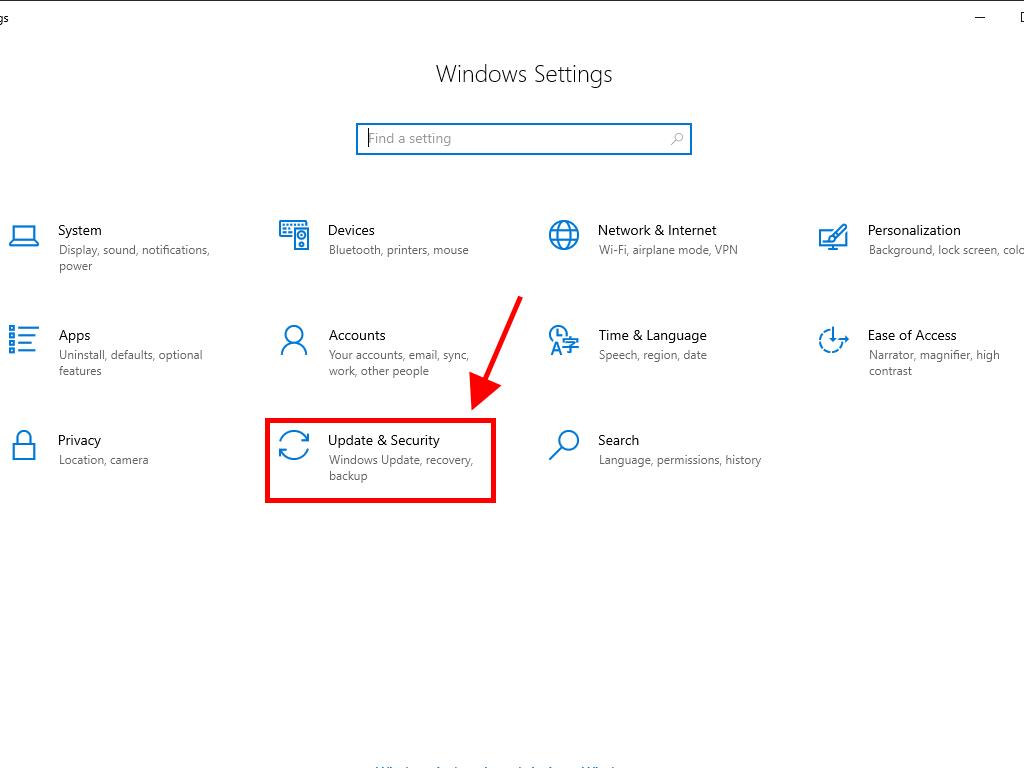
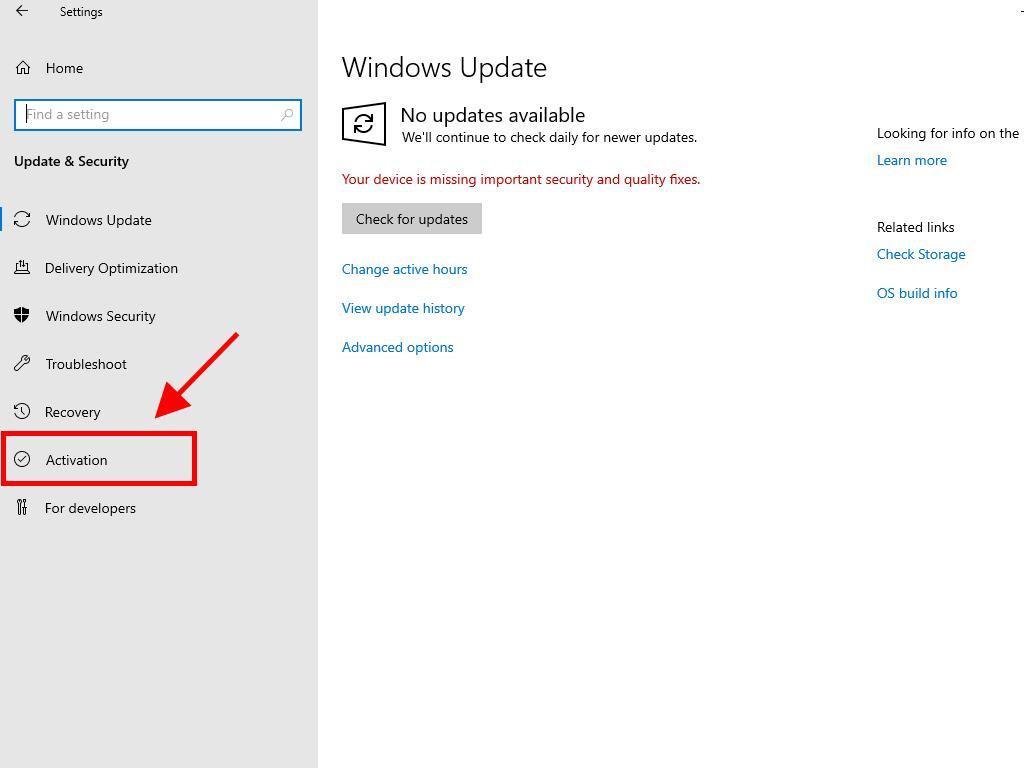
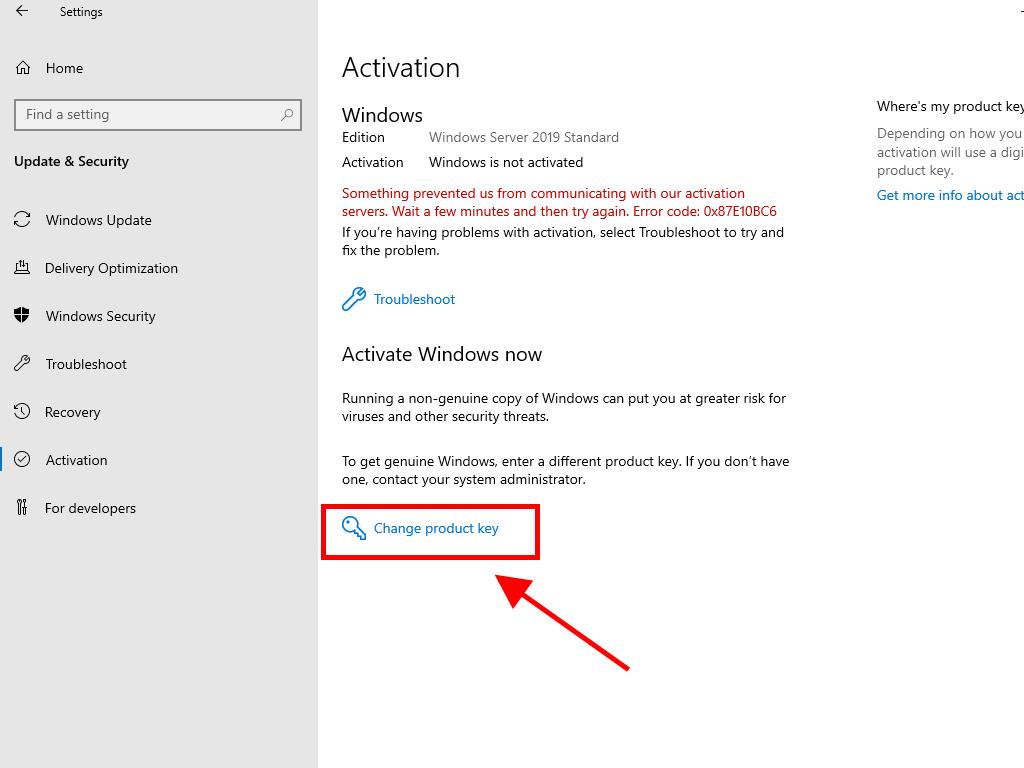
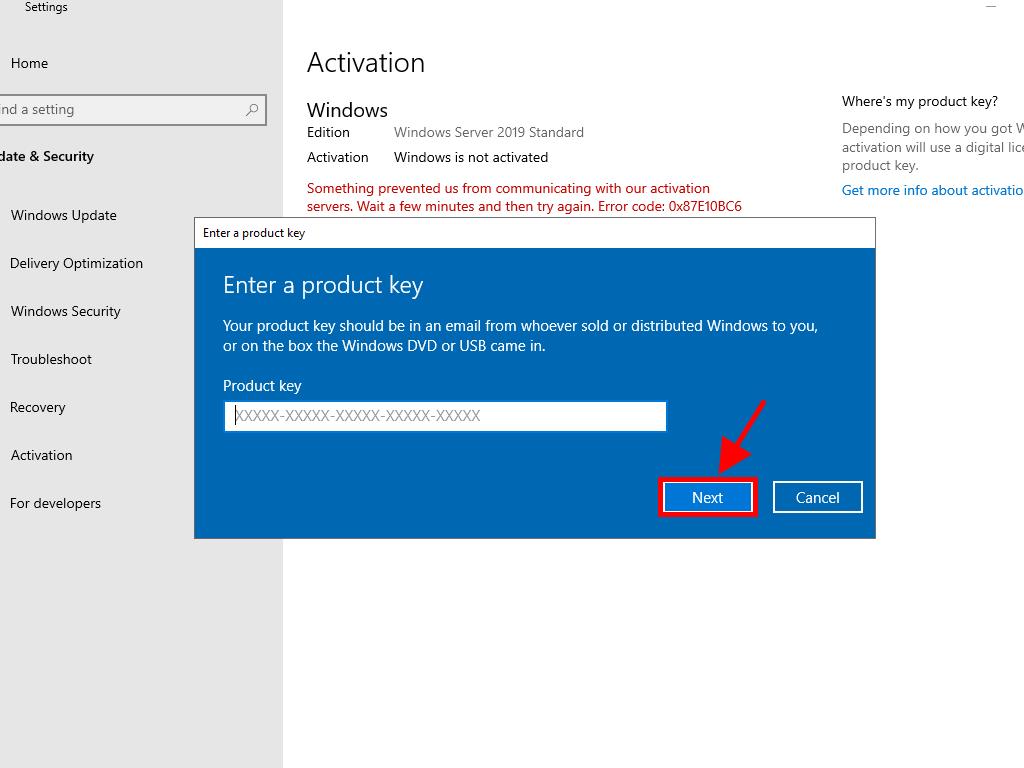
Note: If you receive the message The product key you entered did not work. Check the product key and try again, or try a different one, it is likely your system is an evaluation edition or the OS is installed on a different activation channel than your licence. Contact our agents for assistance. For personalized help, click here.
If your system is installed as an evaluation edition, follow these steps:
Note: Ensure all updates are installed, or an error will occur during activation.
- In the search box on the taskbar, type CMD. The Command Prompt will appear. Right-click and select Run as administrator.
- Type the following command: dism /online /set-edition:serverstandard /productkey:XXXXX-XXXXX-XXXXX-XXXXX-XXXXX /accepteula. Replace the Xs with your product key and press Enter.
- Once activation is complete, restart the server.
- After restarting, your Windows Server 2019 will be activated and ready for use. Confirm this by checking that the Windows Server Standard Evaluation mark no longer appears in the bottom right corner.
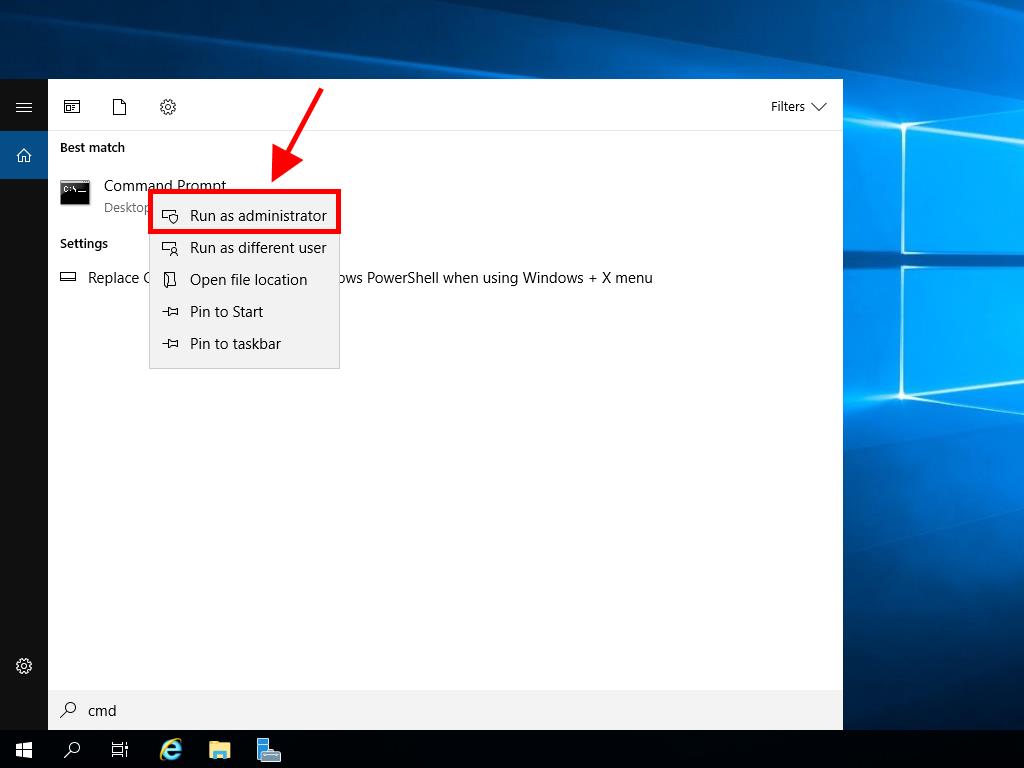
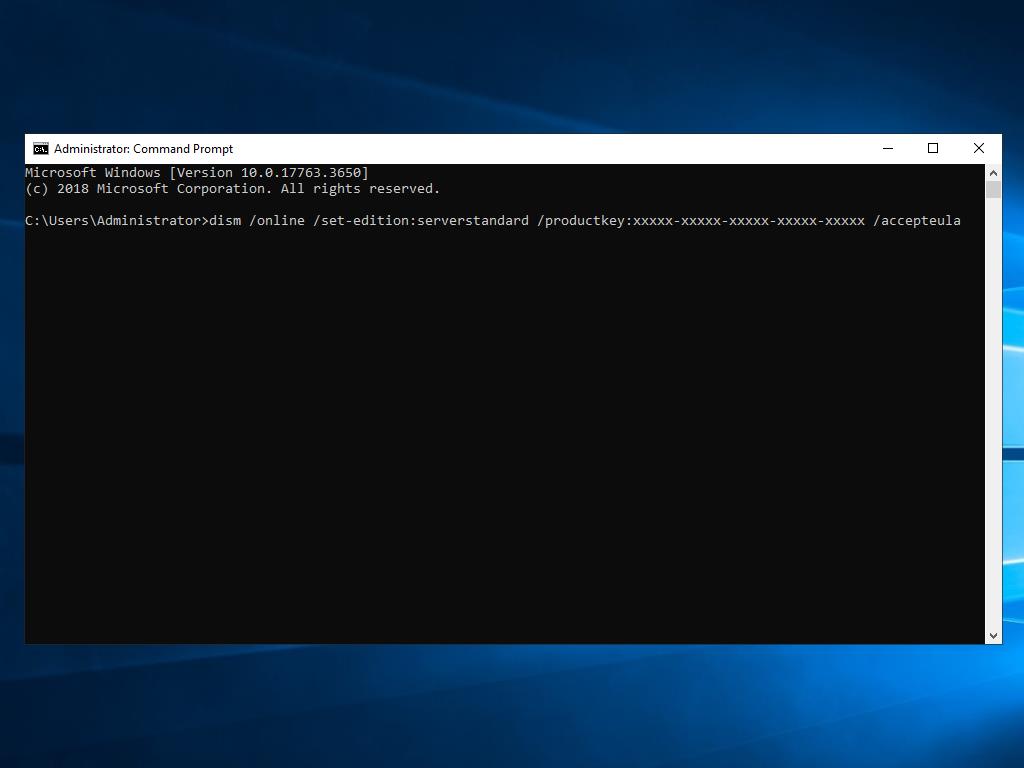
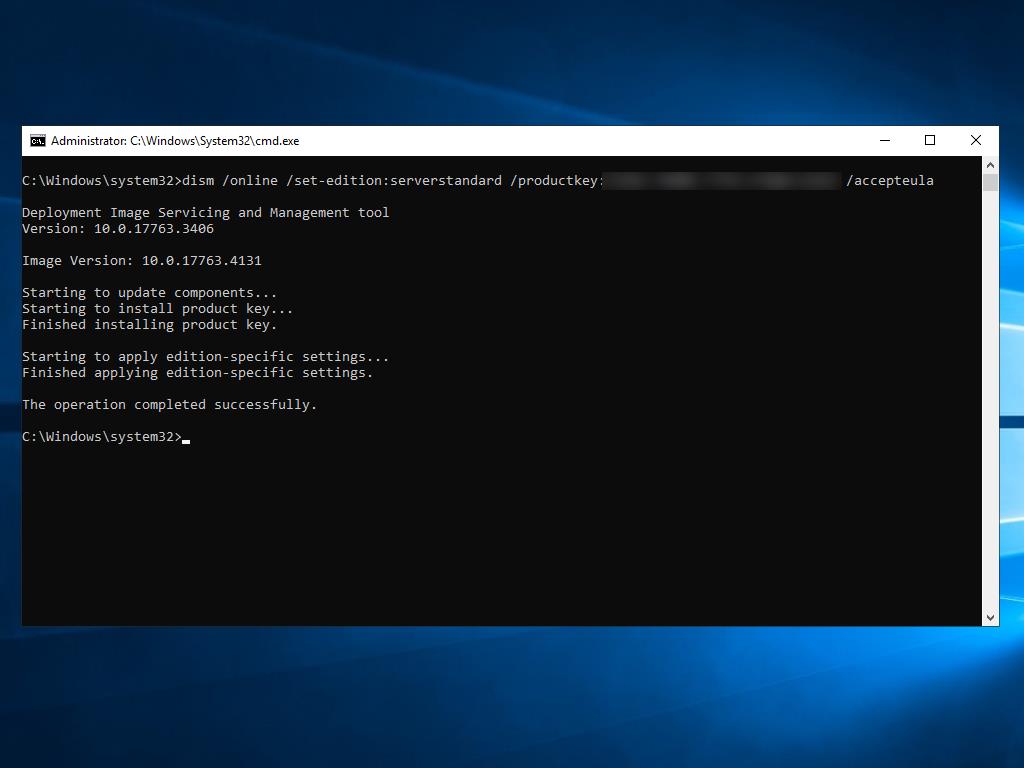
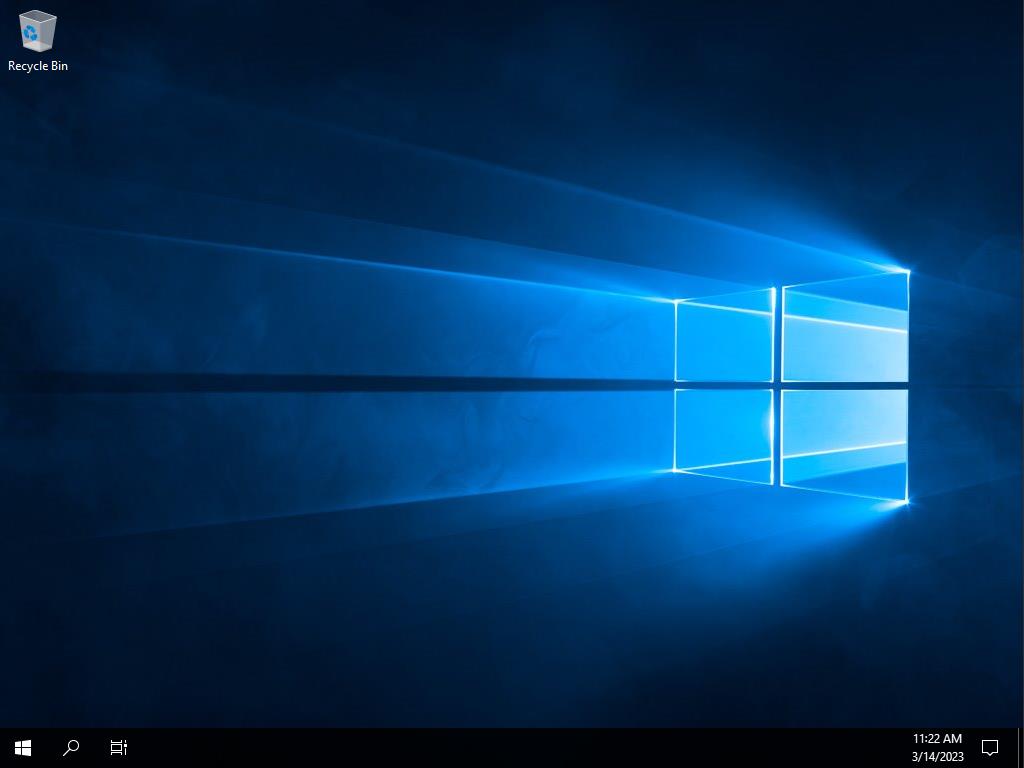
 Sign In / Sign Up
Sign In / Sign Up Orders
Orders Product Keys
Product Keys Downloads
Downloads

 Go to notfound
Go to notfound