Steps to Download Windows Server 2022 Easily
To obtain your product, visit the account area on our website in the upper-right corner. Hover over Profile (without clicking), and a dropdown menu will appear.
Select Downloads to see the Windows Server 2022 .iso file ready for download.
Note: An .iso file is a full copy of the original installation disc in a compressed format.
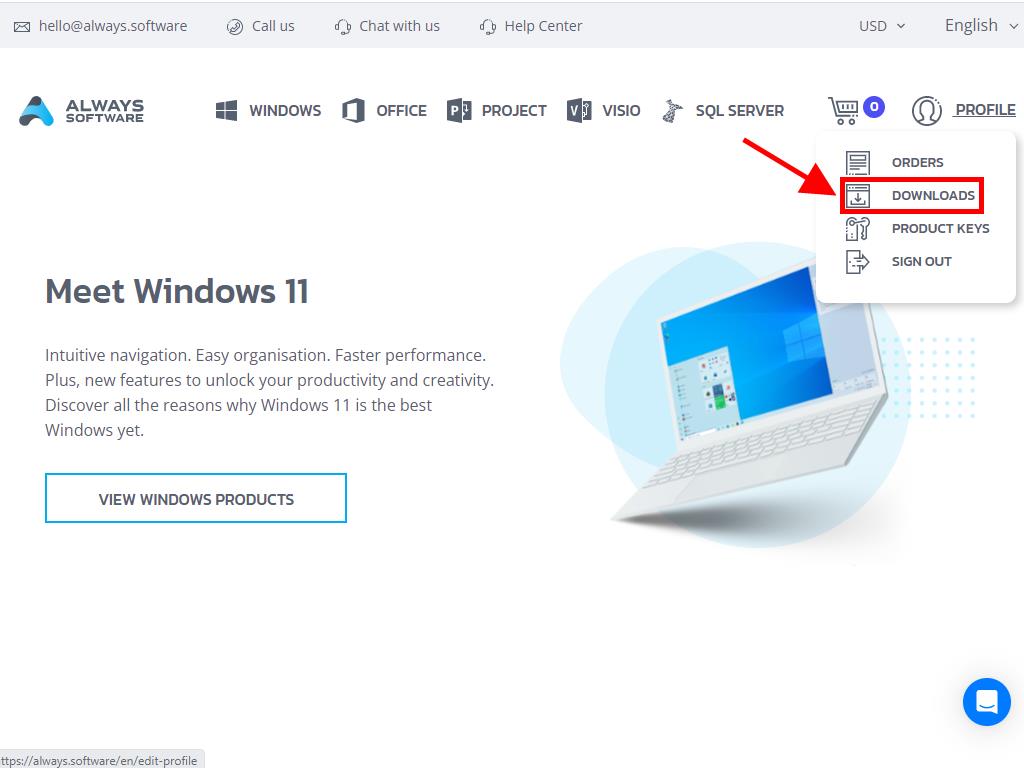
In the Downloads area, choose the language and the download server that suits you best (Microsoft / Google Drive / Mega / MediaFire / Dropbox).
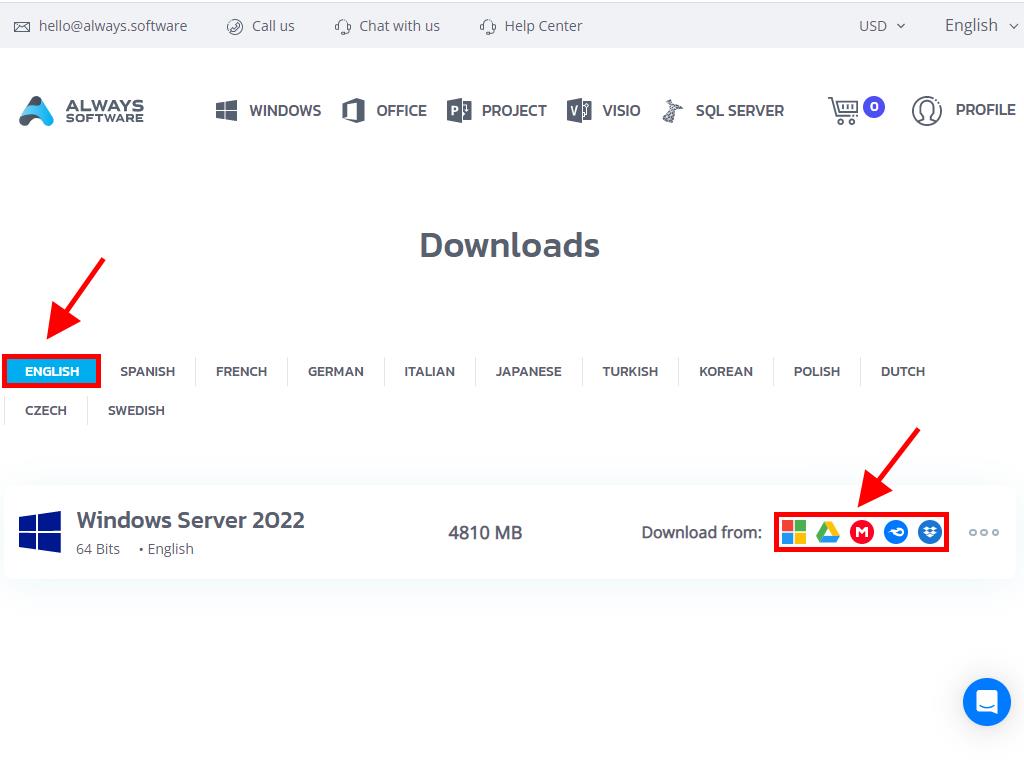
To confirm that the file has downloaded correctly, follow these steps:
- Download the 7-Zip tool here and install it.
- Locate the Windows Server 2022 .iso file you downloaded. Right-click on it and select 7-Zip > CRC-SHA > SHA-256.
- Wait a few moments, as the process time will depend on the file size.
- Once the process is complete, compare the SHA-256 hash with the one listed on our website.
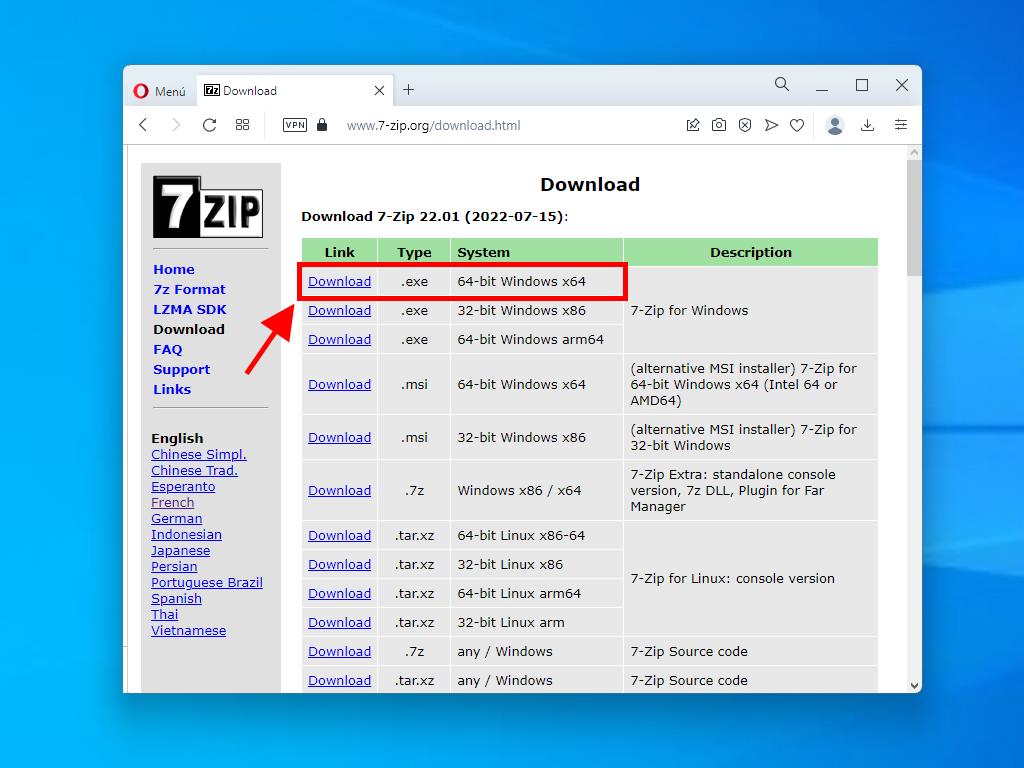
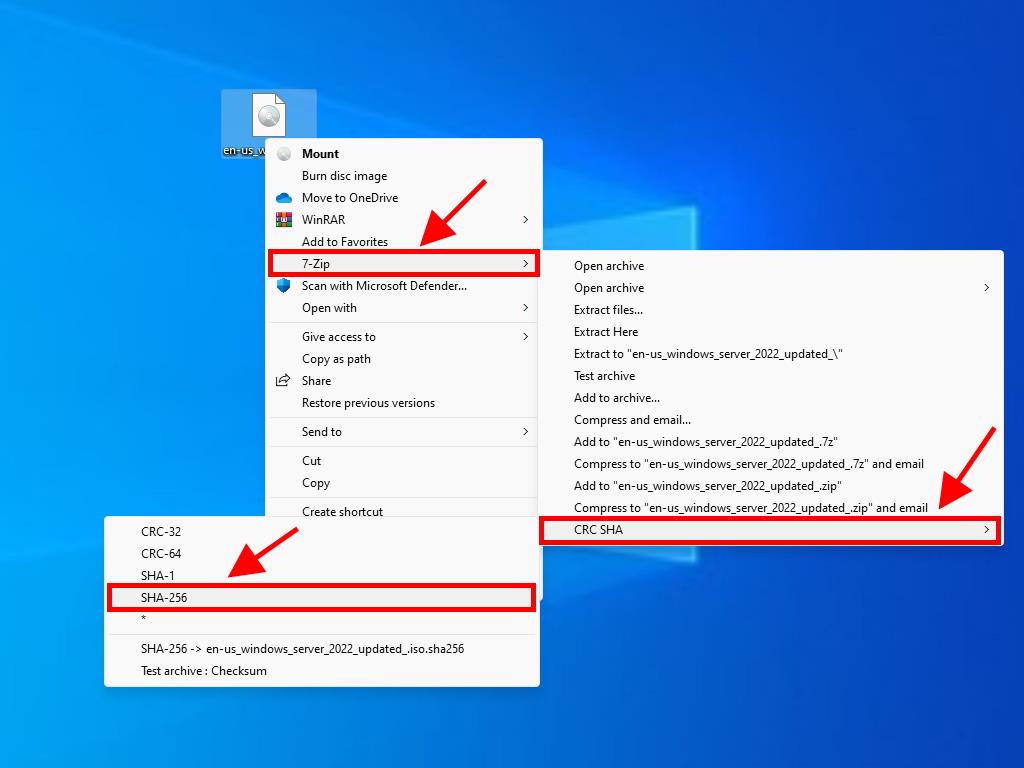
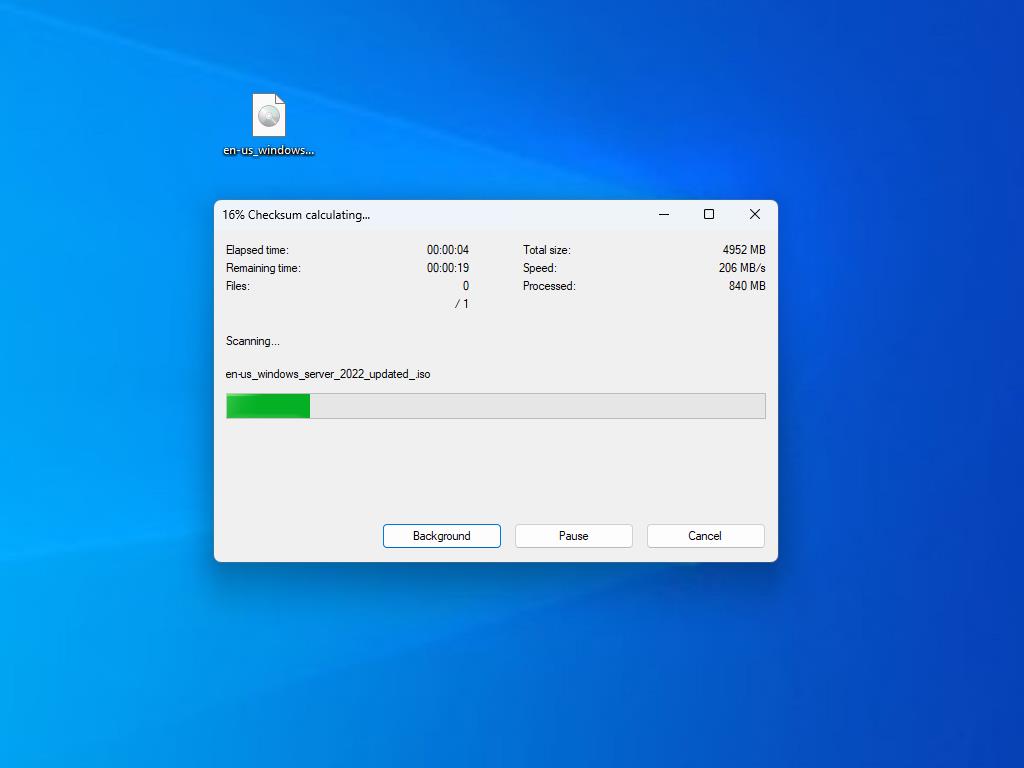
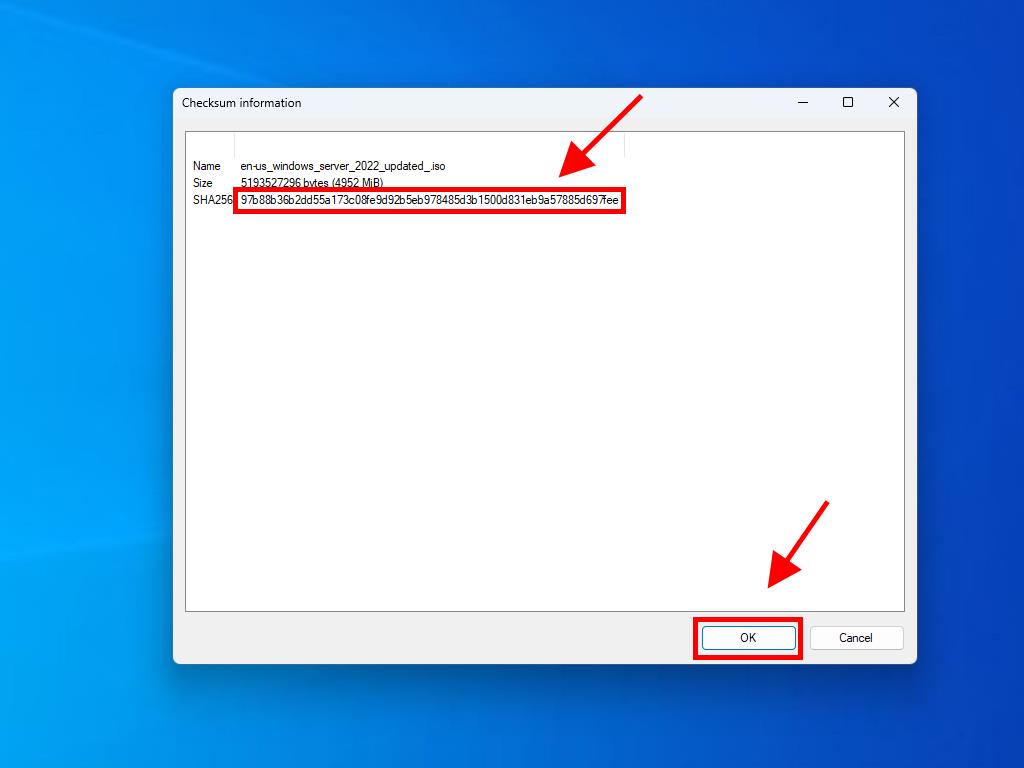
 Sign In / Sign Up
Sign In / Sign Up Orders
Orders Product Keys
Product Keys Downloads
Downloads

 Go to notfound
Go to notfound