Step-by-Step Guide to Making a Bootable Windows 8 USB Drive
Once you've downloaded the installation file (Windows 8 .iso), you need to create a bootable USB drive to perform the installation.
Note: You'll need a USB device with at least 4 GB of memory if the Windows .iso file is 32-bit, or 8 GB if the Windows .iso file is 64-bit.
You can use the following application to accomplish this:
Rufus
- Download Rufus for free here.
- Scroll down and download the latest version of Rufus from the Download section.
- Insert the USB drive and open the Rufus programme.
- Click Select and locate the Windows 8 .iso file you want to use.
- Finally, click Start and wait for the programme to create the bootable USB drive.
- Once the configuration is complete (progress bar at 100%), click Close and the USB drive will be ready for Windows 8 installation.
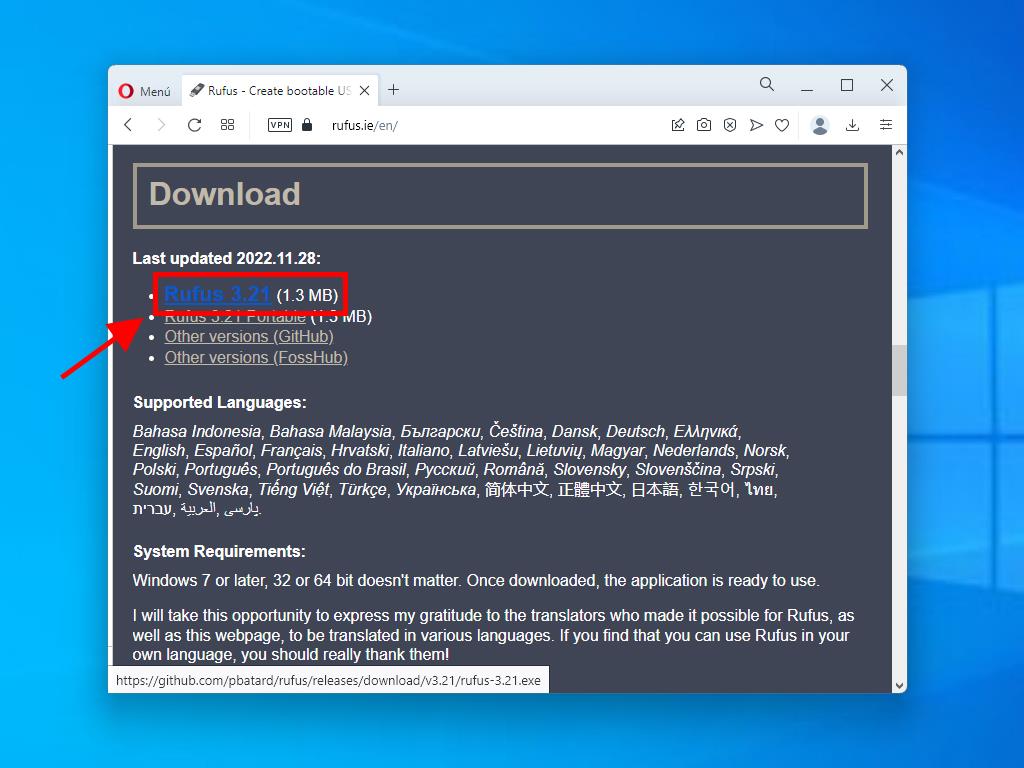
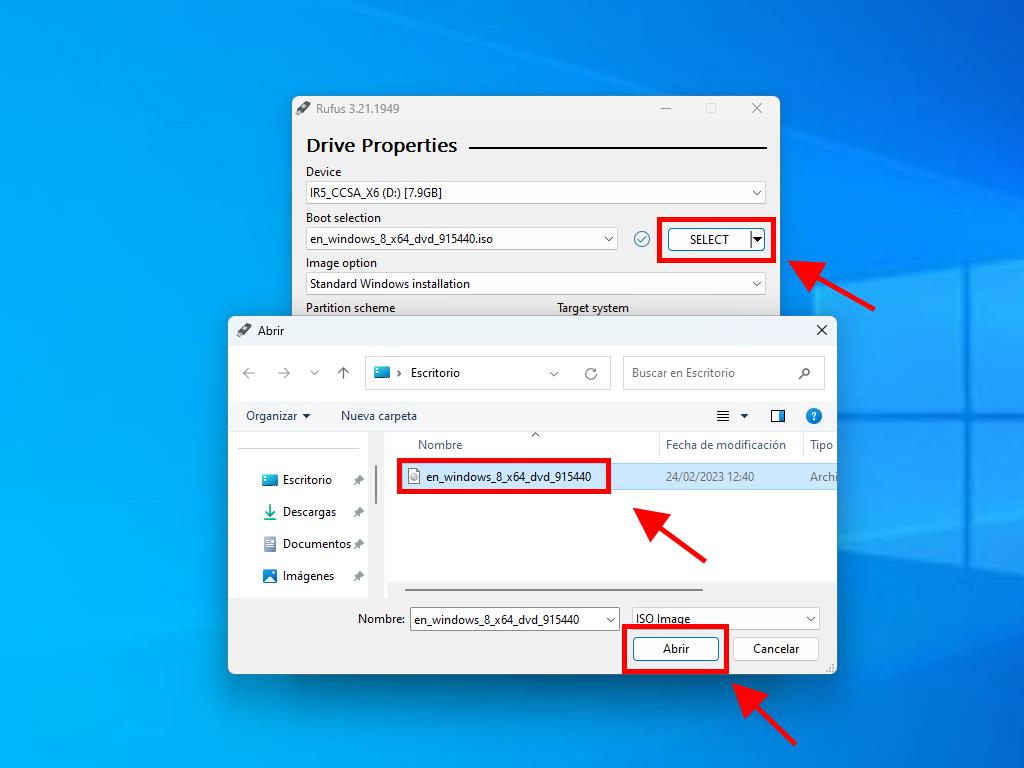
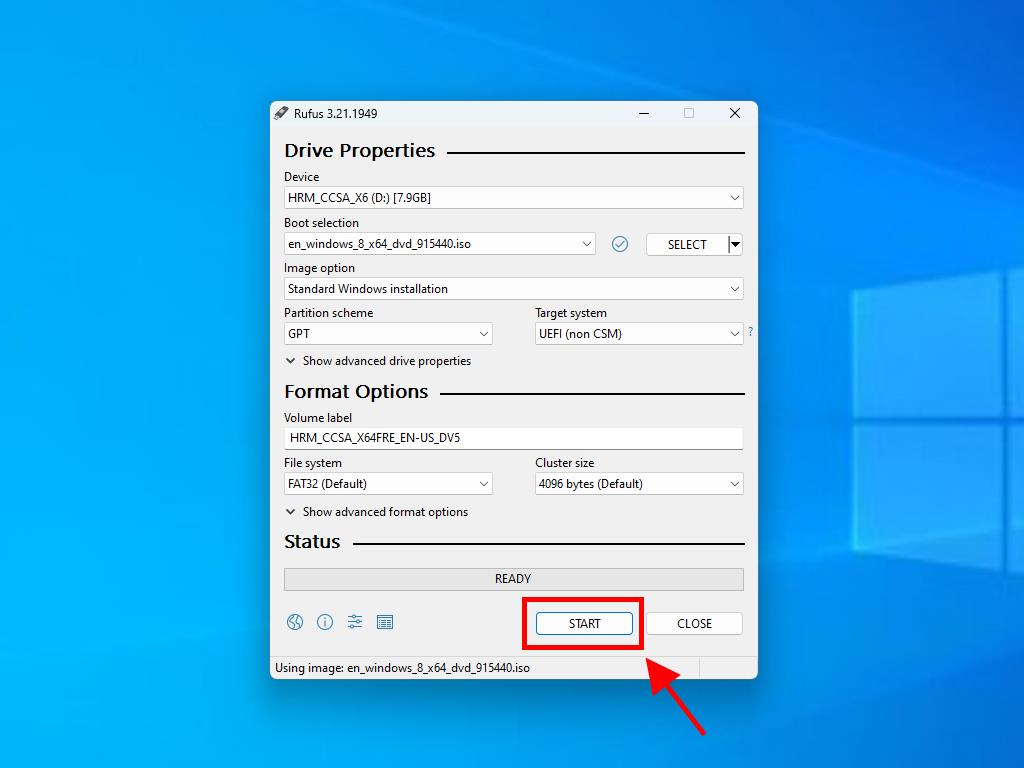
Note: If your PC model is from 2020 or later, select the GPT partition scheme option. For models from before 2020, choose MBR.
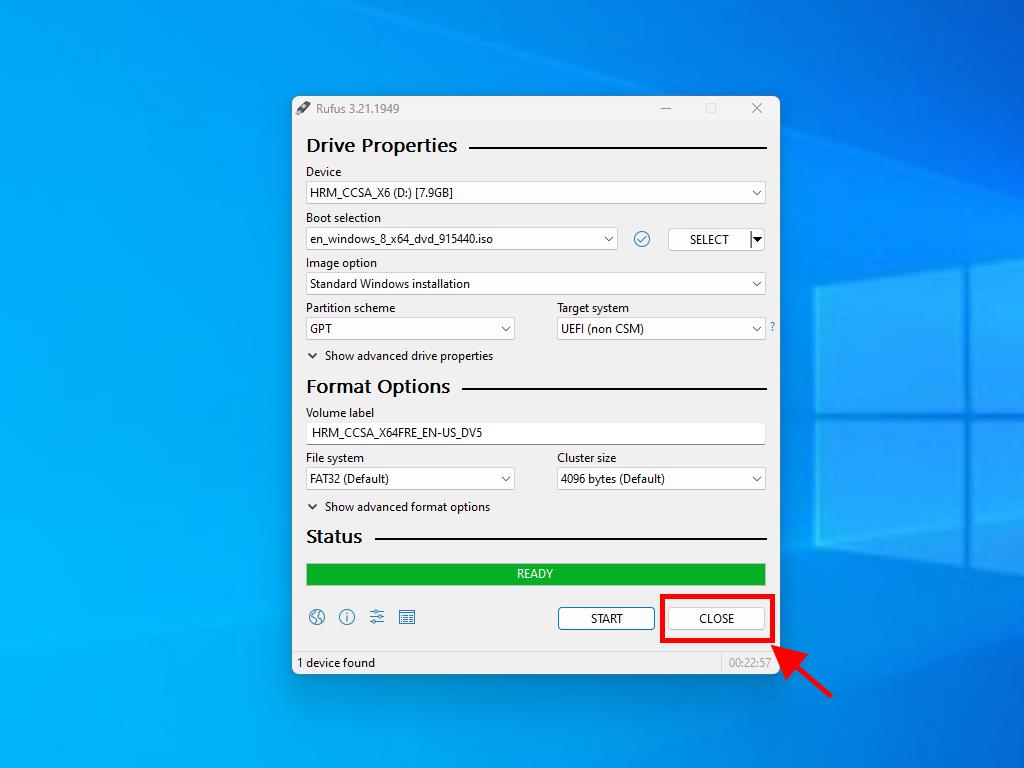
 Sign In / Sign Up
Sign In / Sign Up Orders
Orders Product Keys
Product Keys Downloads
Downloads

 Go to notfound
Go to notfound