Accessing and Verifying Your Windows 8 ISO File
To obtain your product, navigate to the account section on our website located at the top right corner. Hover over Profile (without clicking) to open a dropdown menu.
Select Downloads where you will find the Windows 8 .iso file available for download.
Note: An .iso file is a complete image of the original installation disc of the software in a compressed format.
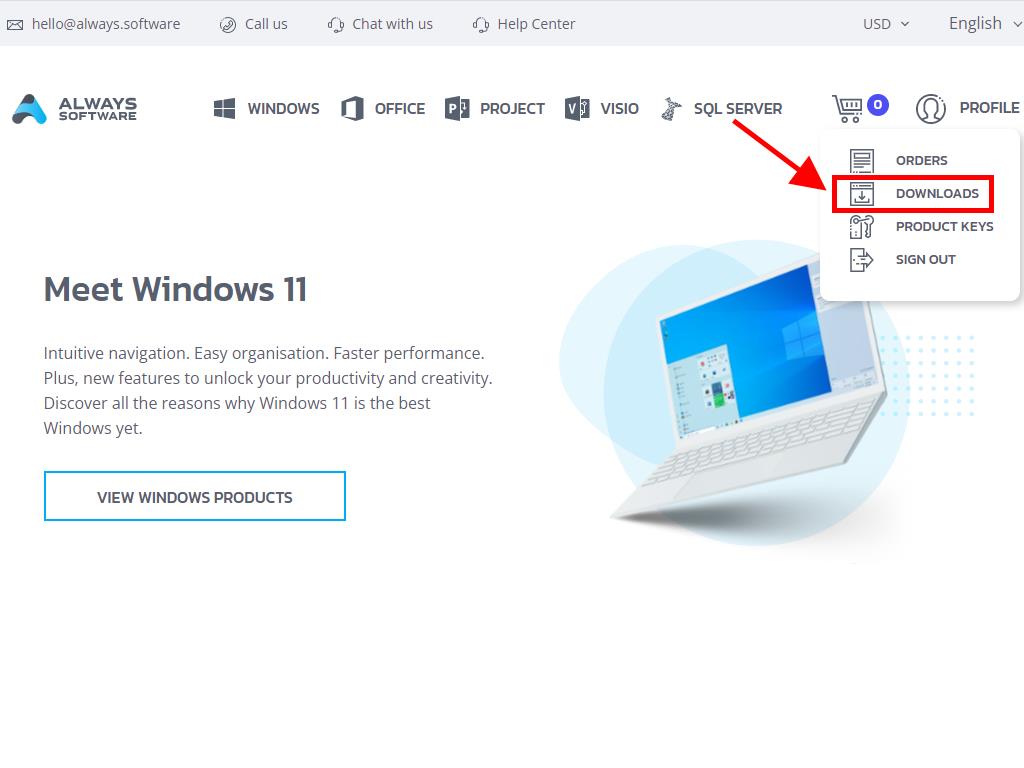
In the Downloads section, choose the language and the download server that best suits you (Microsoft / Google Drive / Mega / MediaFire / Dropbox).
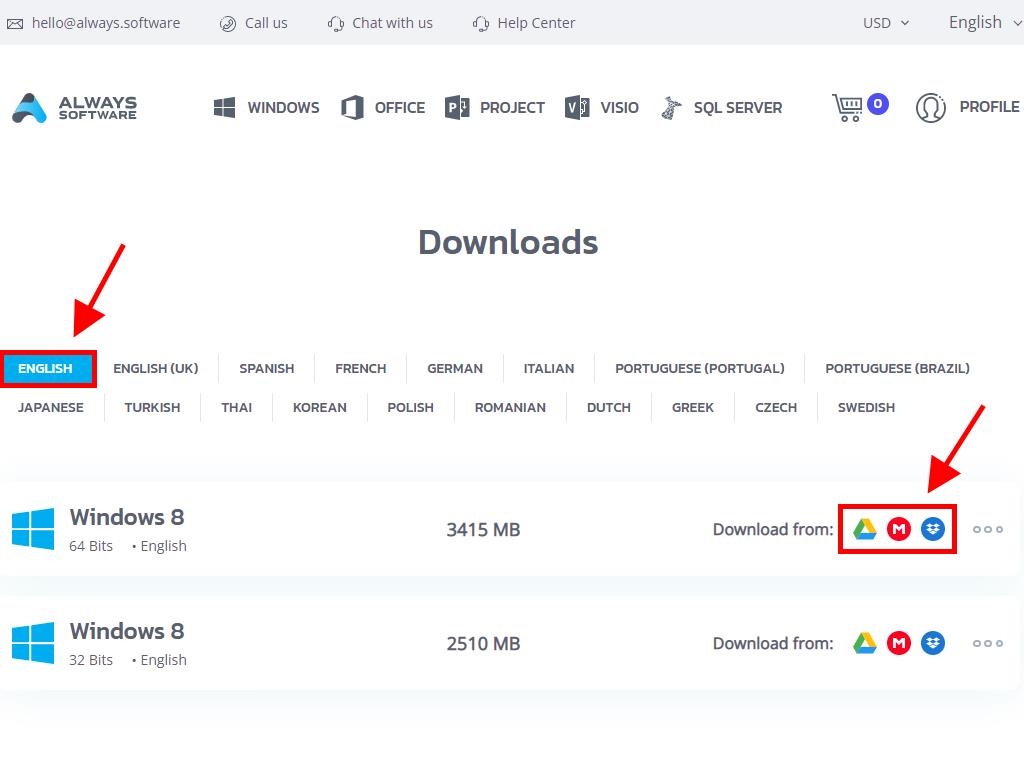
If you want to verify that the file has been downloaded correctly, follow these steps:
- Download the 7-Zip tool here and install it.
- Locate the Windows 8 .iso file you have downloaded. Right-click on it and select 7-Zip > CRC-SHA > SHA-256.
- Wait a few seconds, as the process duration will depend on the file size.
- Once you have the result of the process, compare the SHA-256 with the one listed on our website.
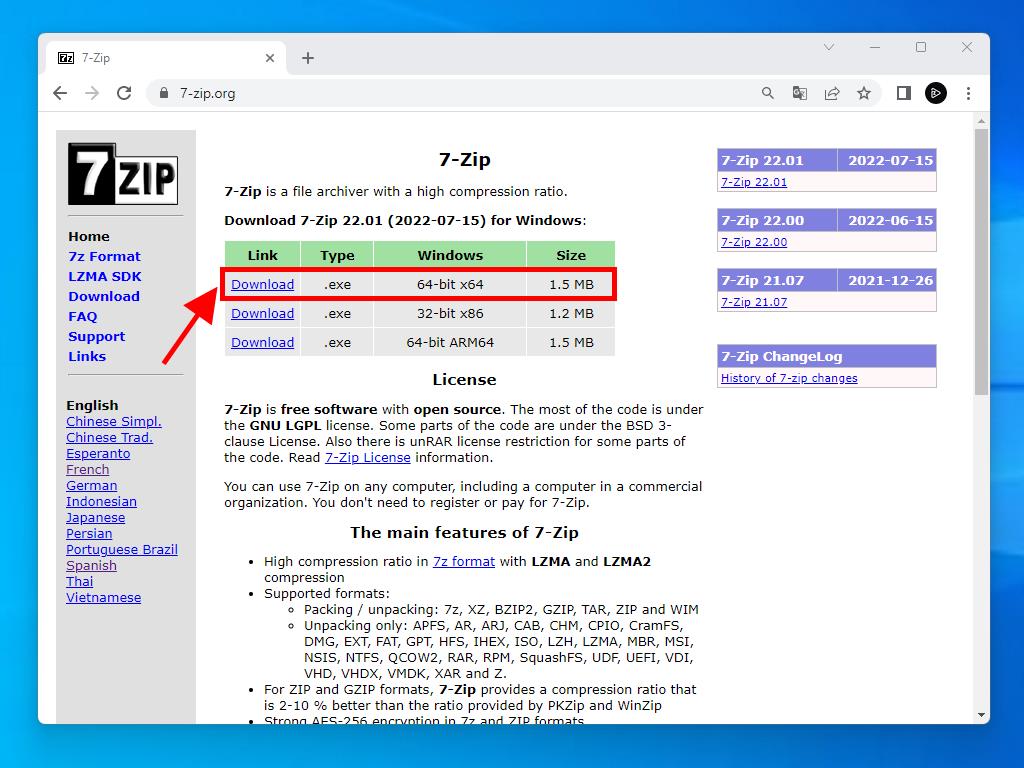
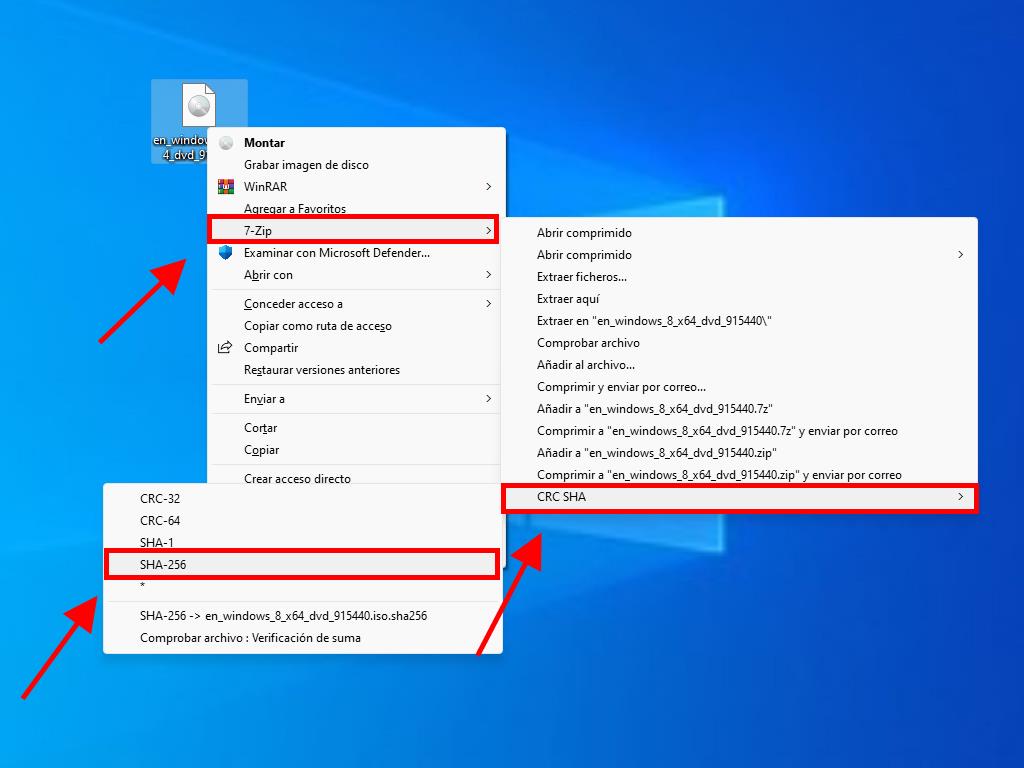
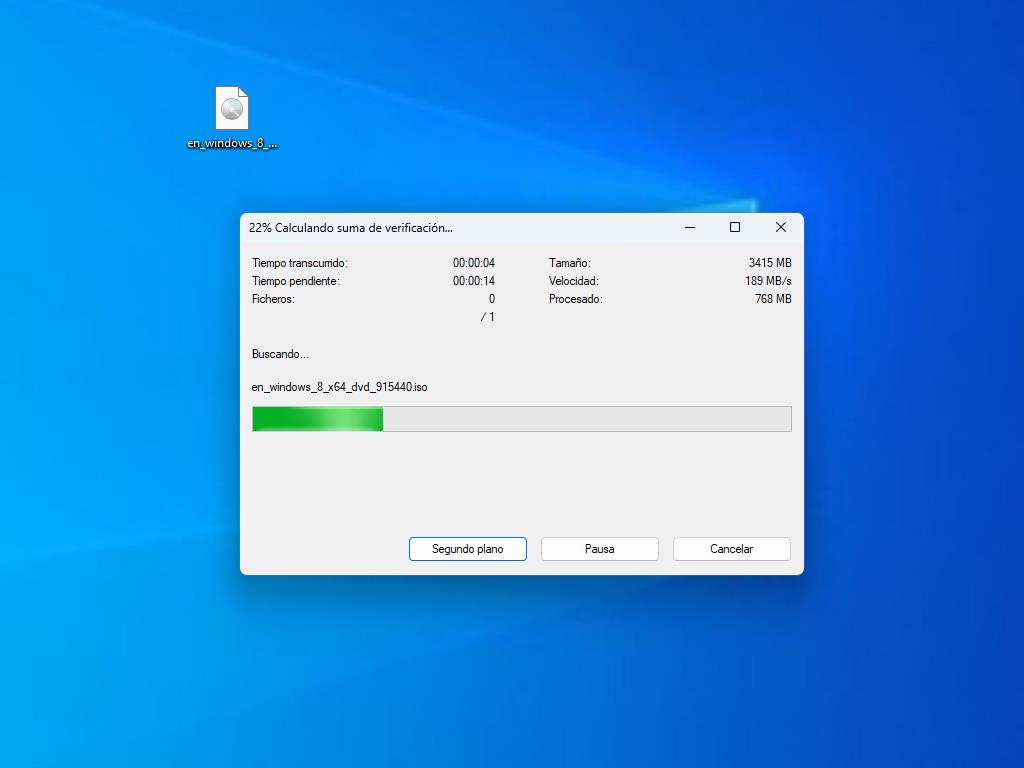
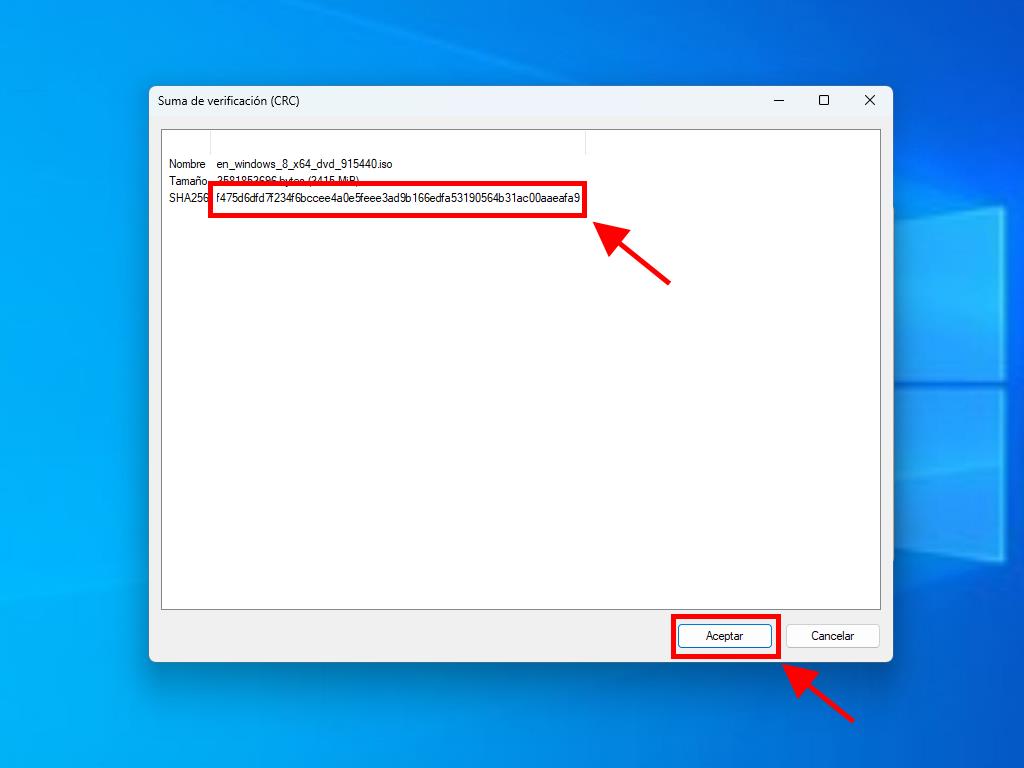
 Sign In / Sign Up
Sign In / Sign Up Orders
Orders Product Keys
Product Keys Downloads
Downloads

 Go to notfound
Go to notfound