How do I activate Windows Server 2012 R2?
Navigate to the account section on our website. Hover over Profile (do not click), and a dropdown menu will appear. Choose Product Keys.
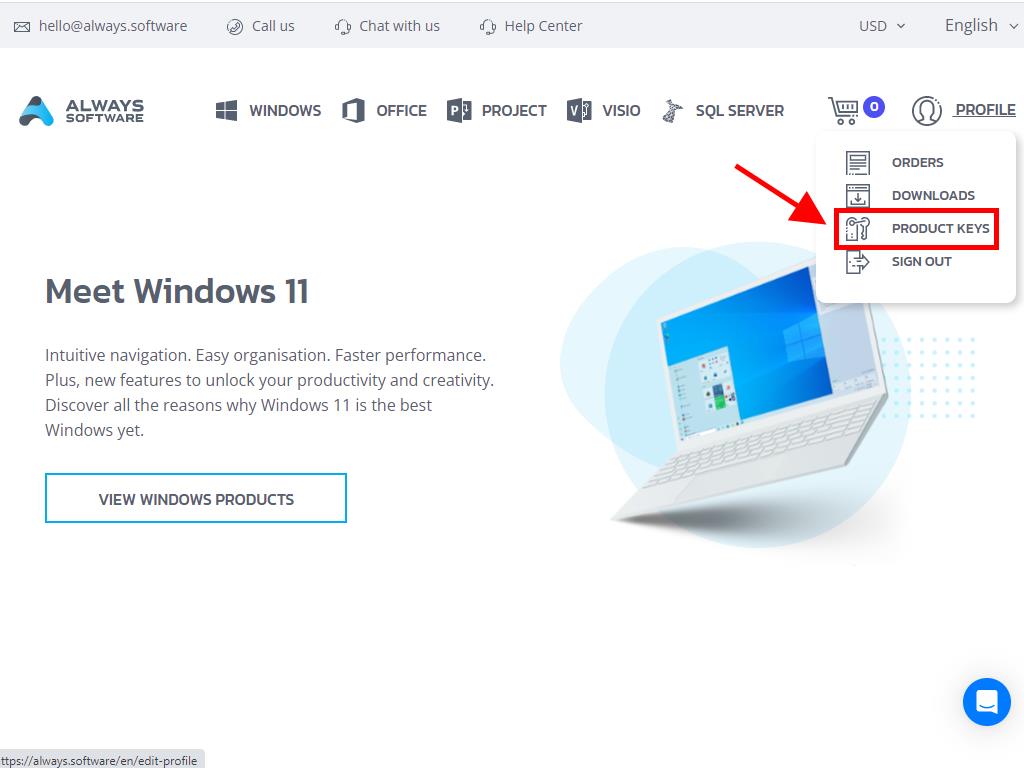
Here, you will find the product key needed to activate Windows Server 2012 R2.
If activating an already installed Windows Server, ensure it is not in evaluation mode and follow these steps:
Note: We recommend downloading and installing all software updates before beginning activation.
- Press the Windows key, right-click on the This PC icon, and select Properties.
- Then, click on Change product key.
- Enter the product key. It will be automatically recognised. Click Close.
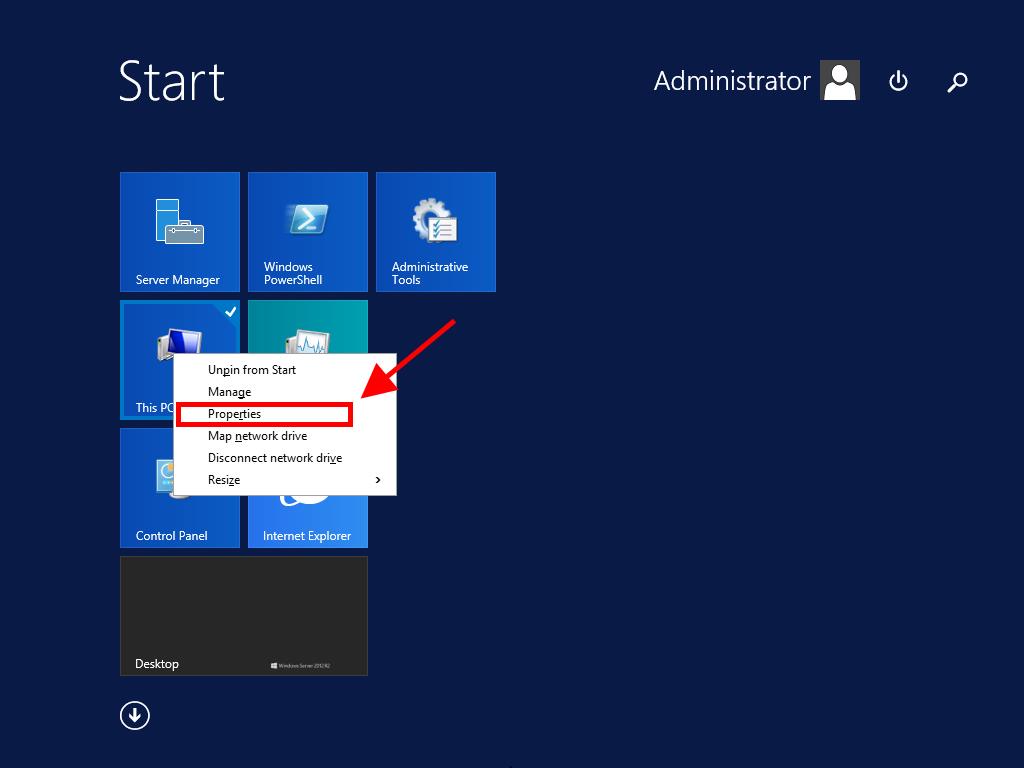
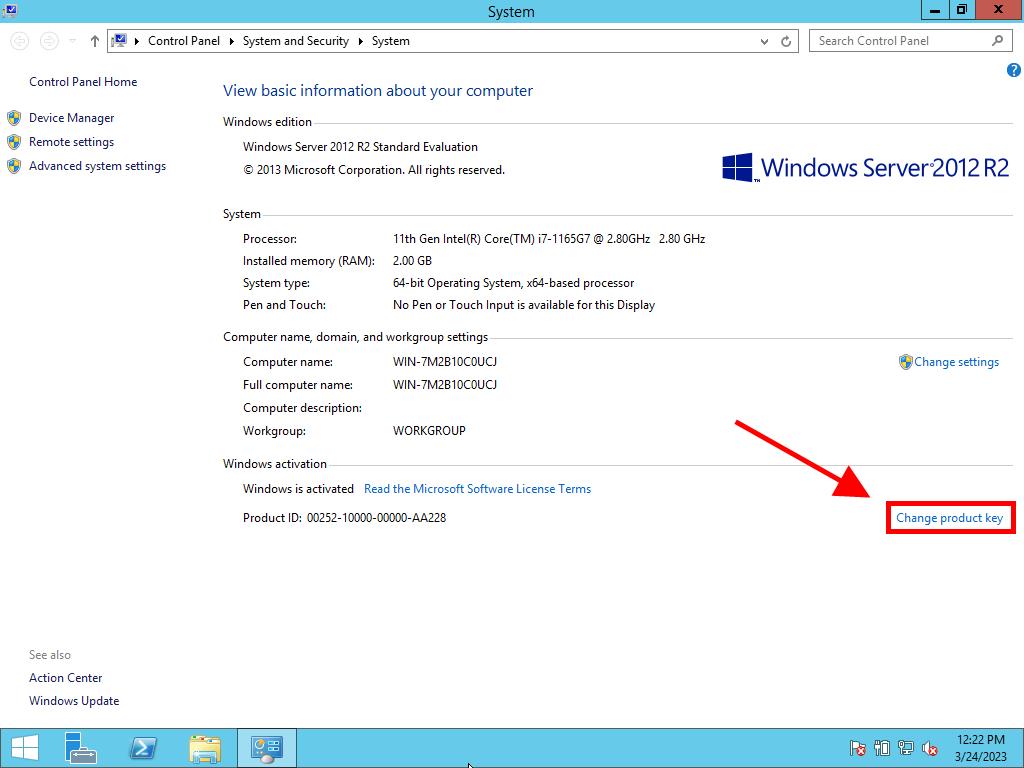
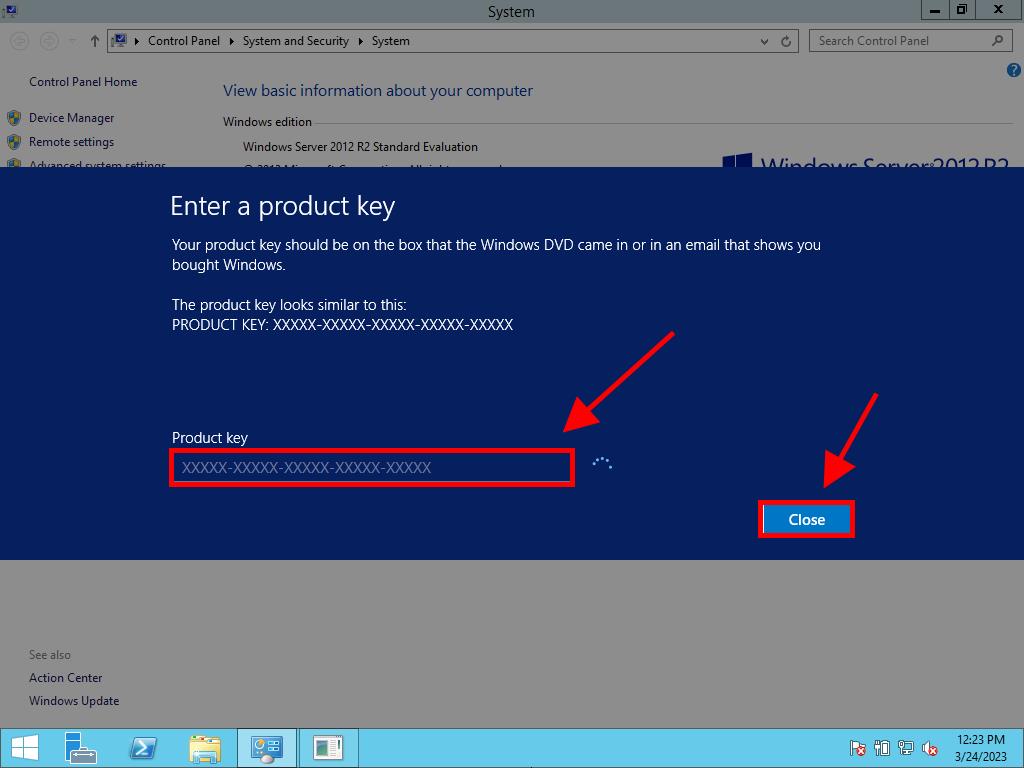
Note: If you receive the message The product key you entered didn't work. Check the product key and try again, or try a different one after entering your product key, it's likely your system is the evaluation edition or the operating system is installed on a different activation channel than the license. Contact our agents for help in identifying the issue and resolving it. For personalised support, click here.
If your system is installed as an evaluation edition, follow these steps:
Note: Ensure the server has all available updates installed, or you may encounter an error during activation.
- Press Windows + R keys to open a box. Type CMD and press Enter.
- Type the following command: dism /online /set-edition:serverstandard /productkey:XXXXX-XXXXX-XXXXX-XXXXX-XXXXX /accepteula. Replace the Xs with your product key and press Enter.
- After the activation process completes, restart the server.
- After restarting, your Windows Server 2012 R2 will be activated and ready for use. Check the bottom right corner to confirm the Windows Server Standard Evaluation mark is gone.
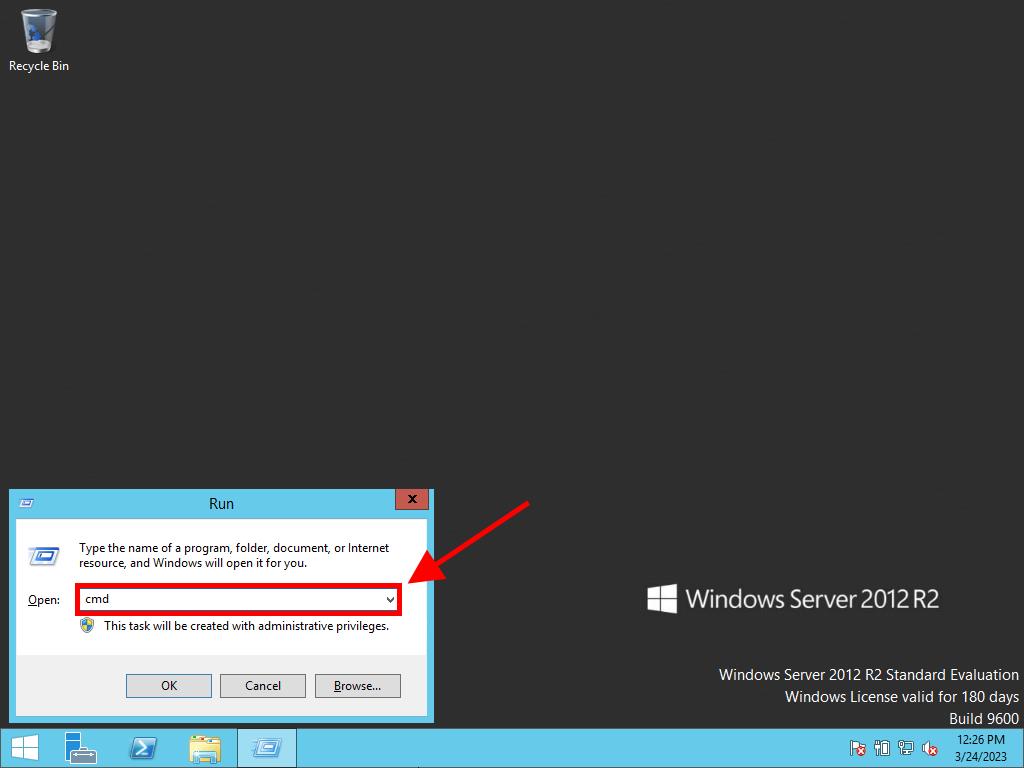
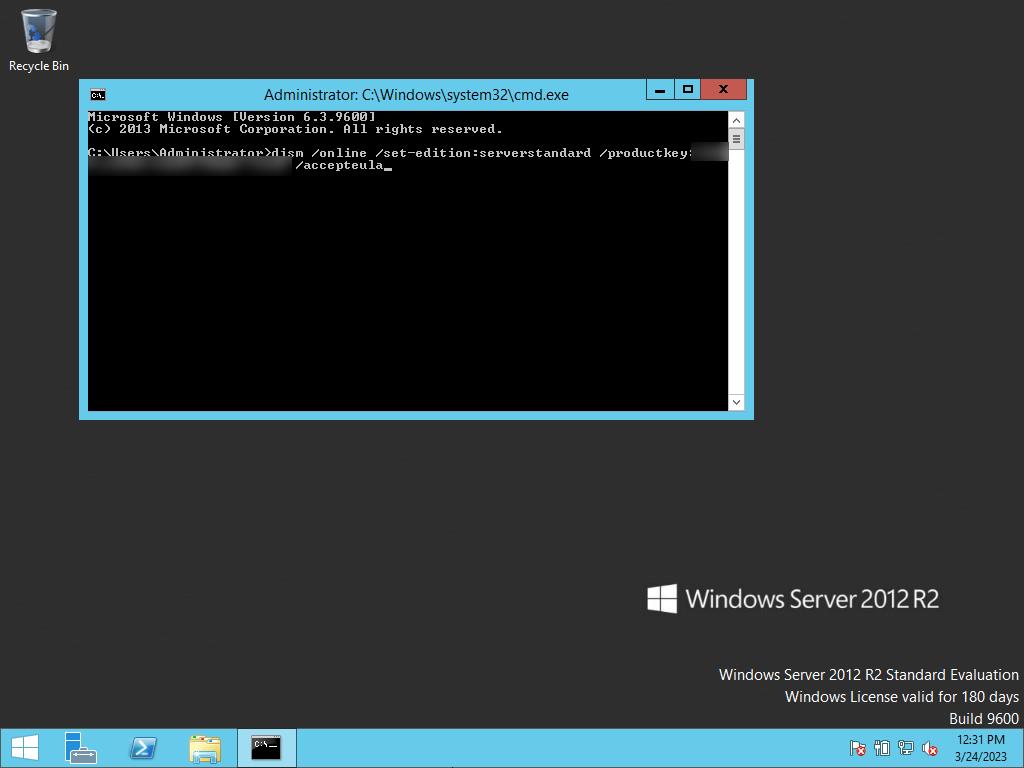
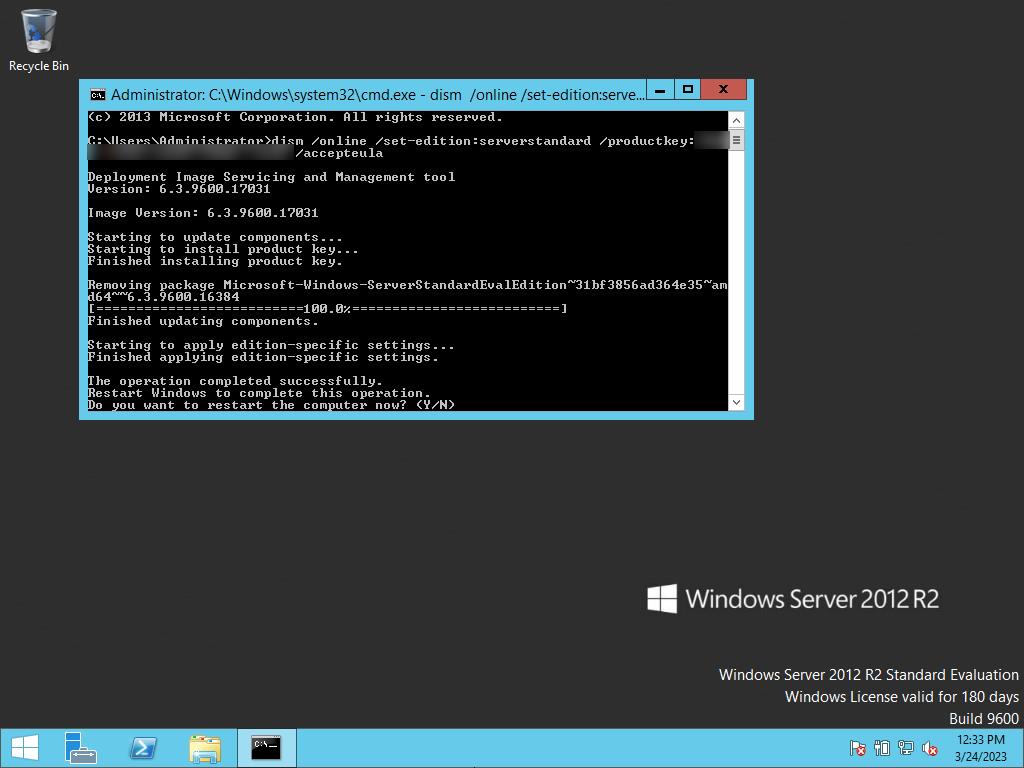
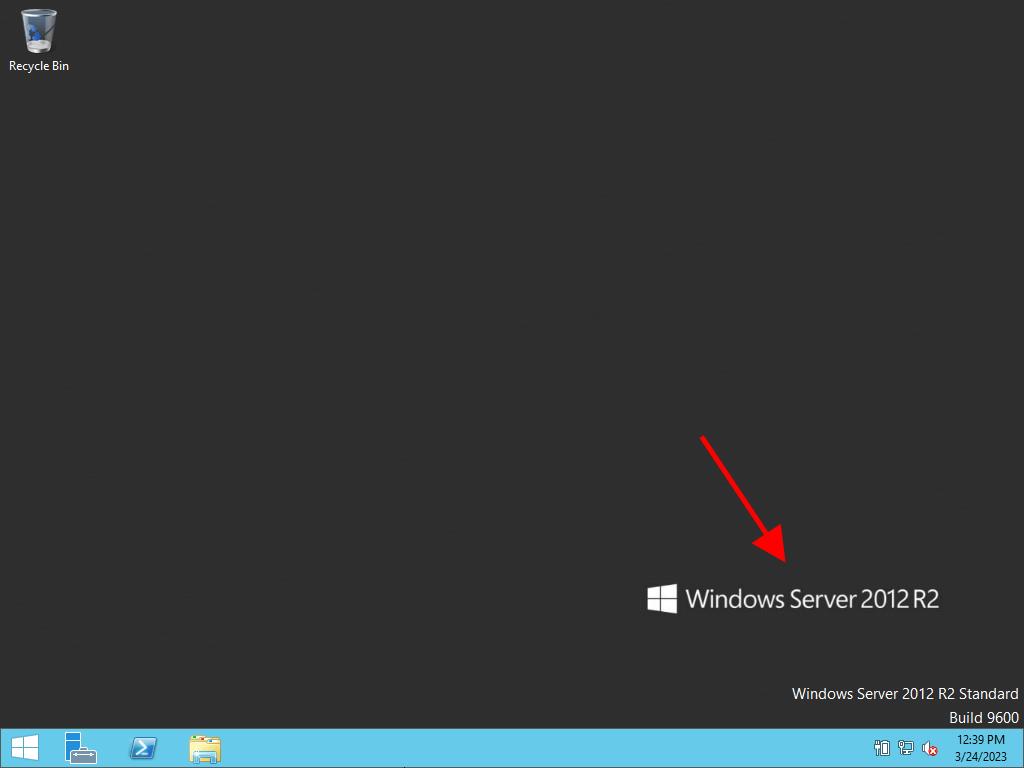
 Sign In / Sign Up
Sign In / Sign Up Orders
Orders Product Keys
Product Keys Downloads
Downloads

 Go to notfound
Go to notfound