How to Set Up Windows Server 2012 R2 on a Virtual Machine (VirtualBox)
To install VirtualBox on your PC, follow these steps:
- Click here and choose the Windows Hosts option.
- The VirtualBox file will start downloading.
- Run the VirtualBox installer and complete the setup.
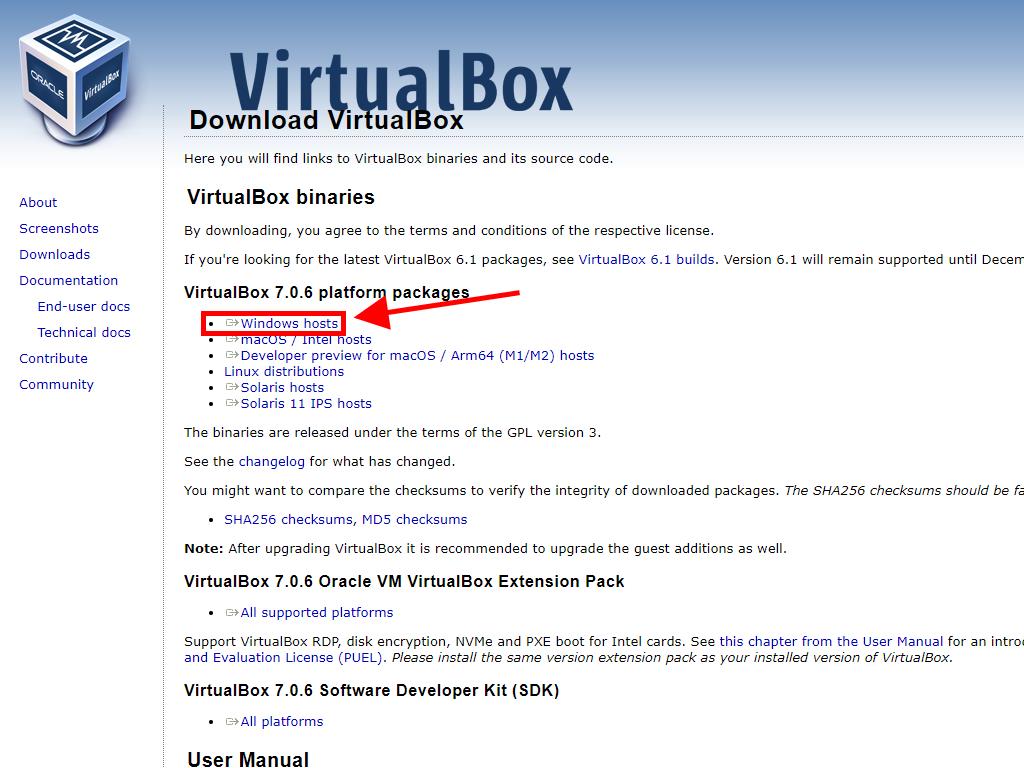
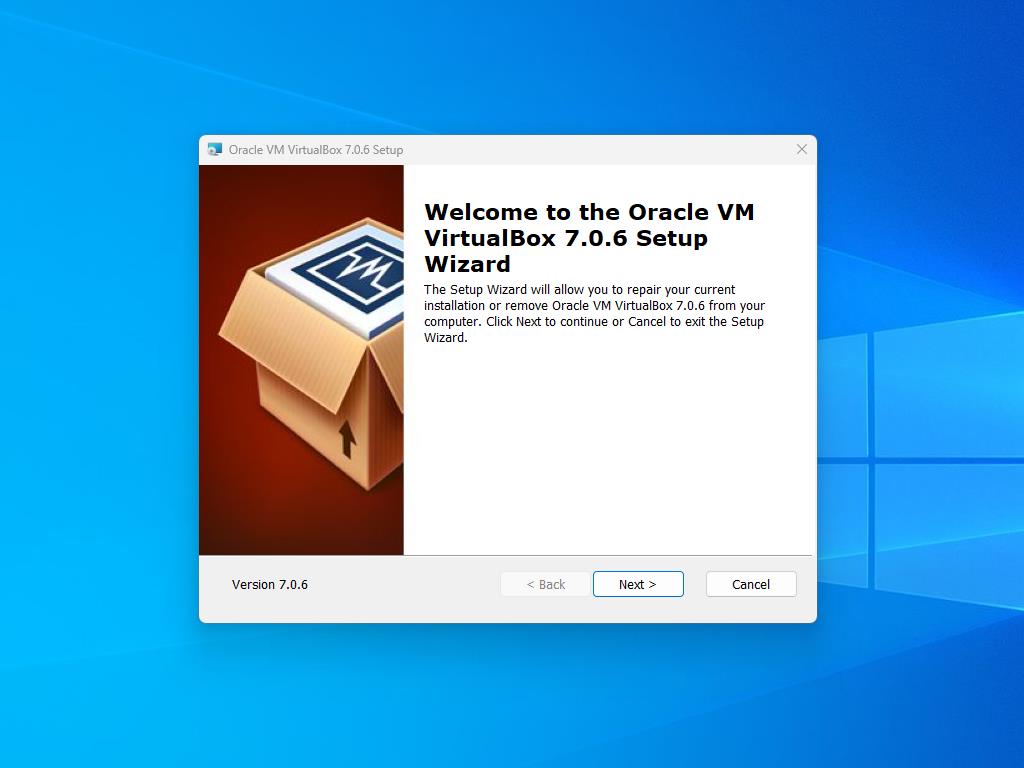
Note: If you encounter issues during installation, disable the USB features in the installer.
To create a new virtual machine (VirtualBox):
- In the Machine menu, click New.
- Enter a name for the VM, choose the Windows Server 2012 R2 .iso file location, and click Next.
- Allocate at least 4 GB of RAM and click Next.
- Select the option to create a virtual hard disk now (at least 50 GB recommended) and click Next.
- Click Finish in the Summary window.
- Under the Tools tab, select the Windows Server 2012 R2 .iso file by clicking the three-dot button. A dropdown menu will appear, select Media.
- Then, open the optical disks tab and click Add.
- Start the virtual machine by clicking Start.
- The Windows Server 2012 R2 installation process will start.
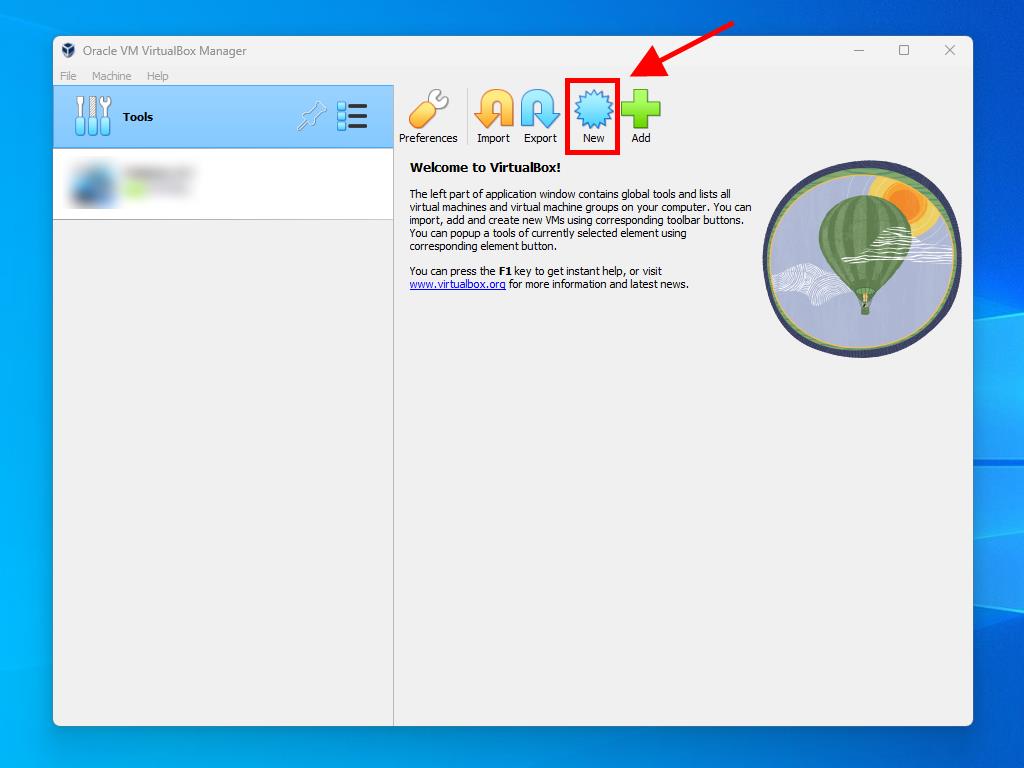
Note: Tick the Skip Unattended Installations box.
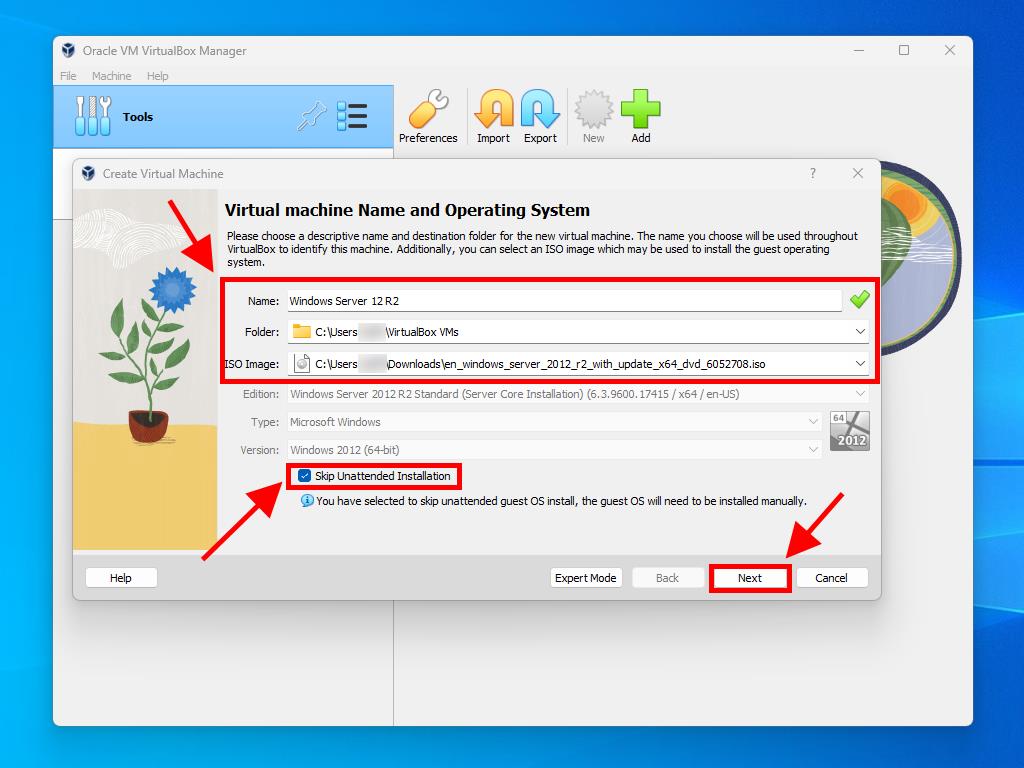
Note: You can adjust this value based on your needs as long as it meets the system requirements.
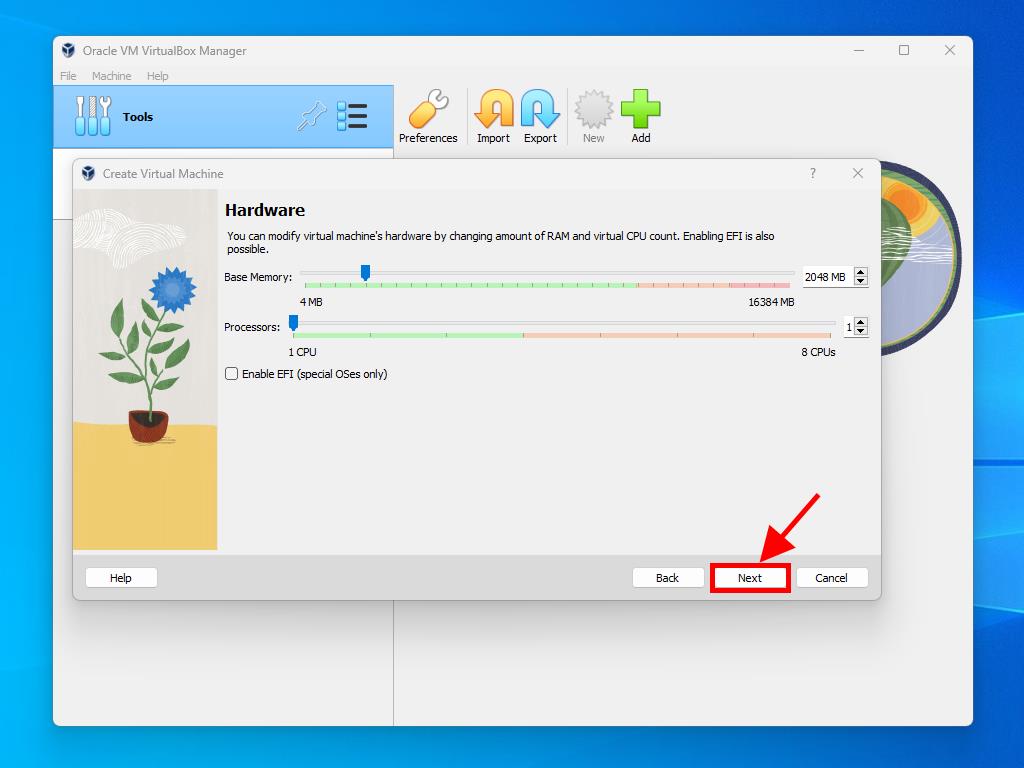
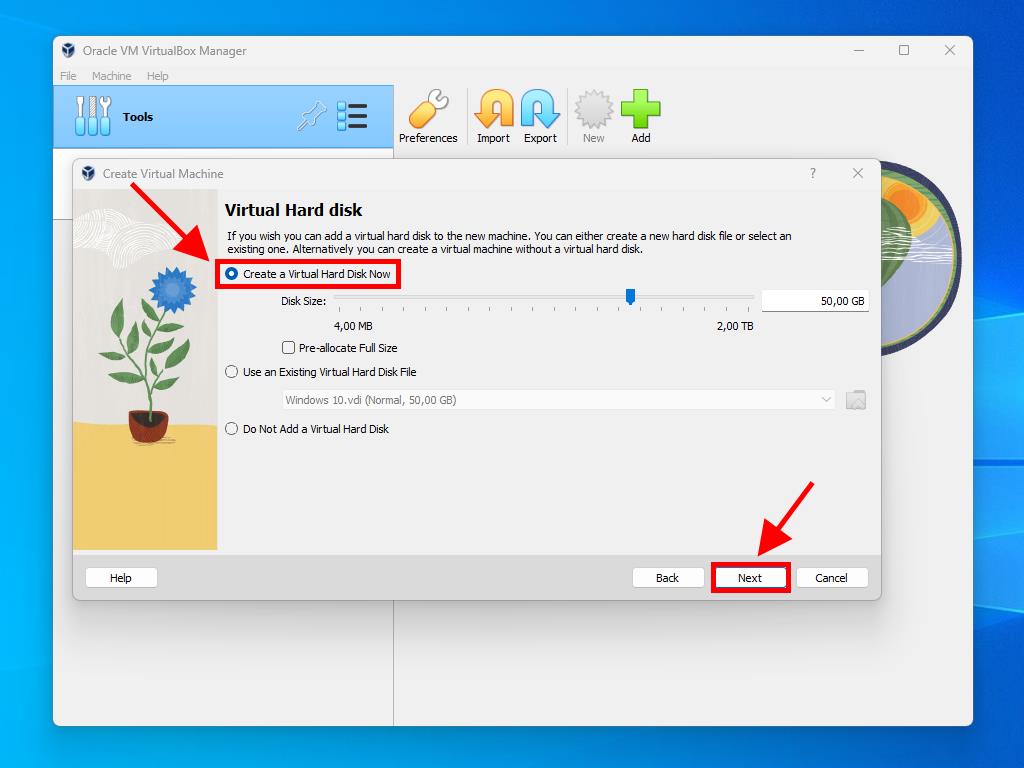
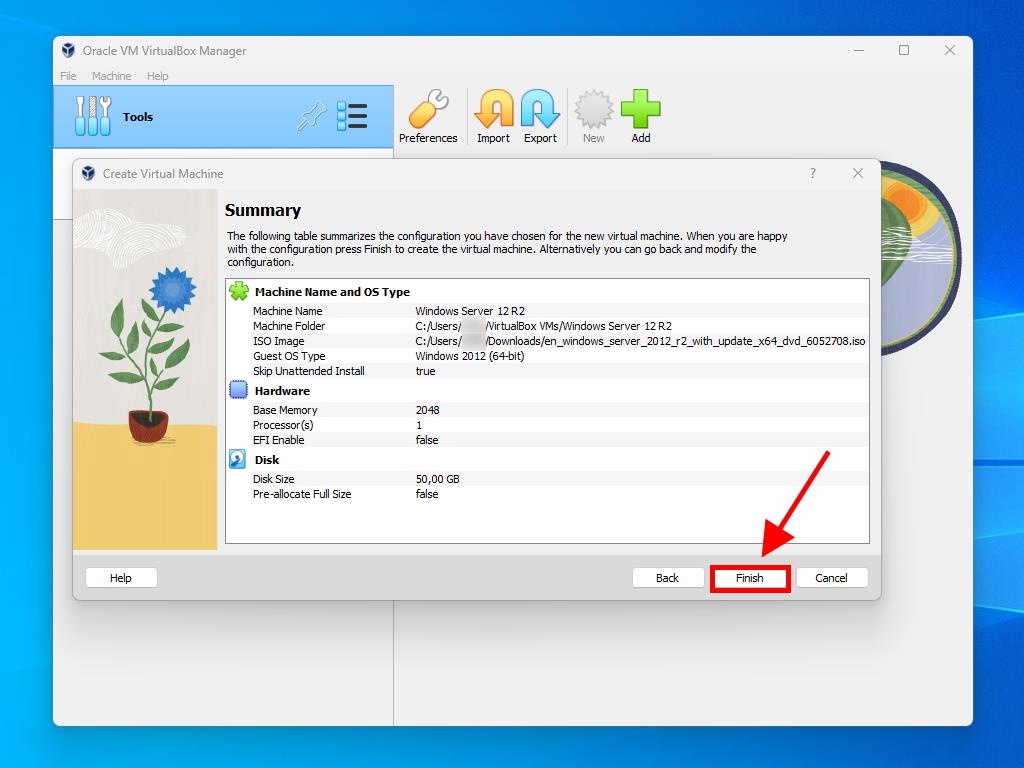
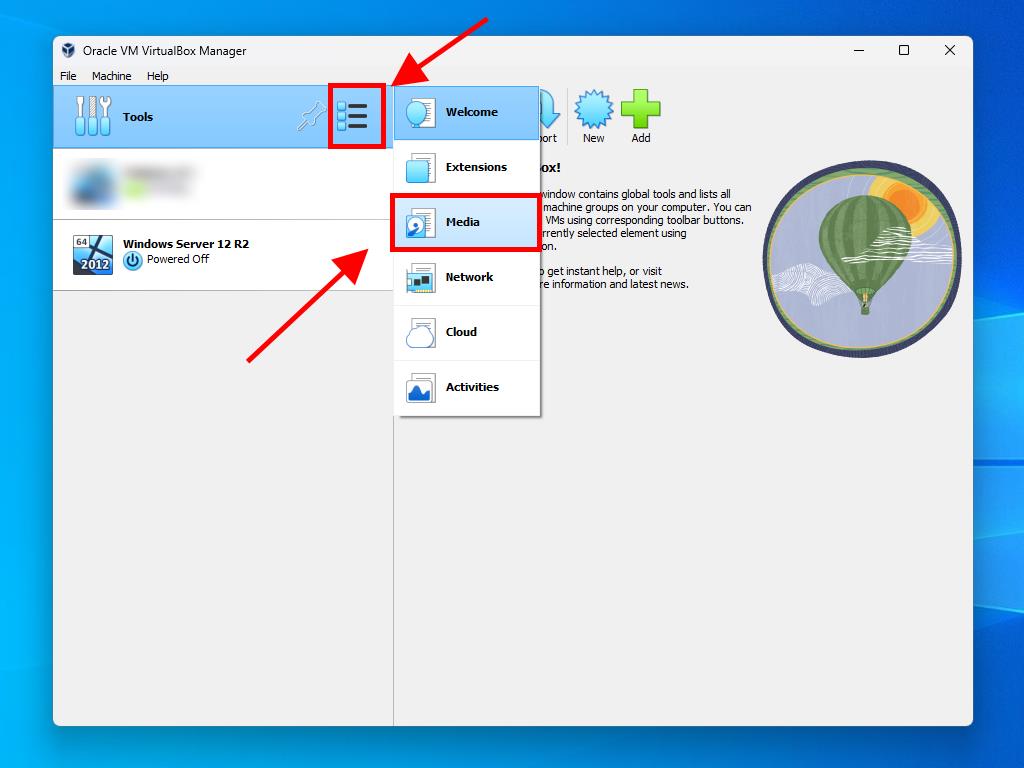
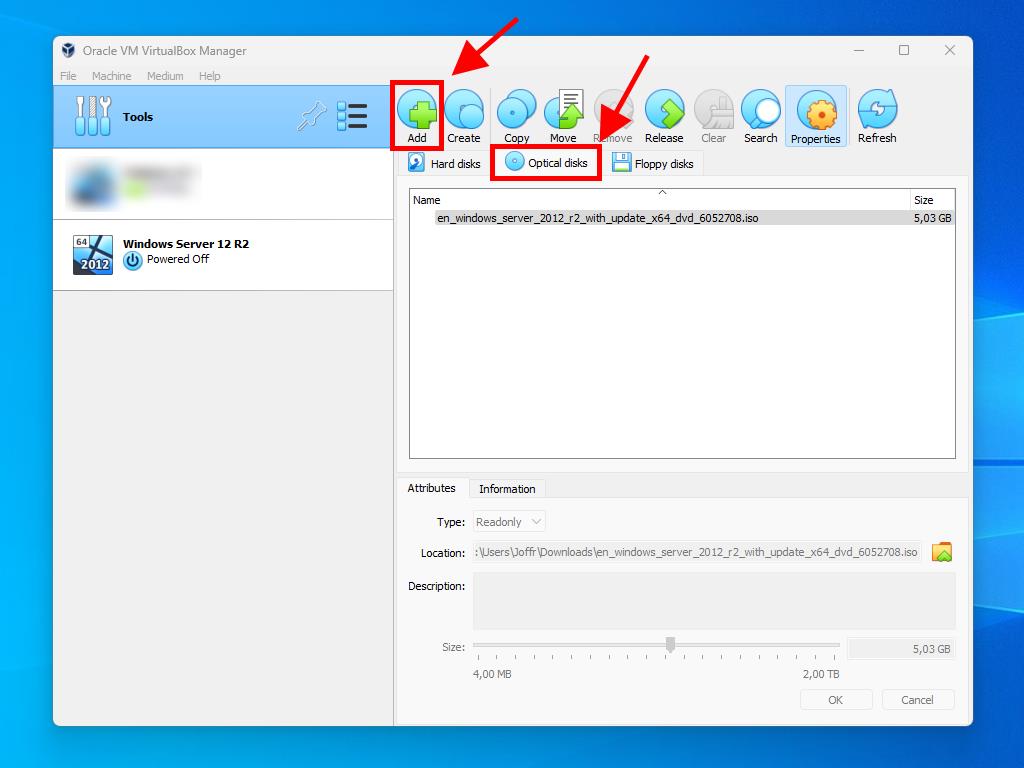
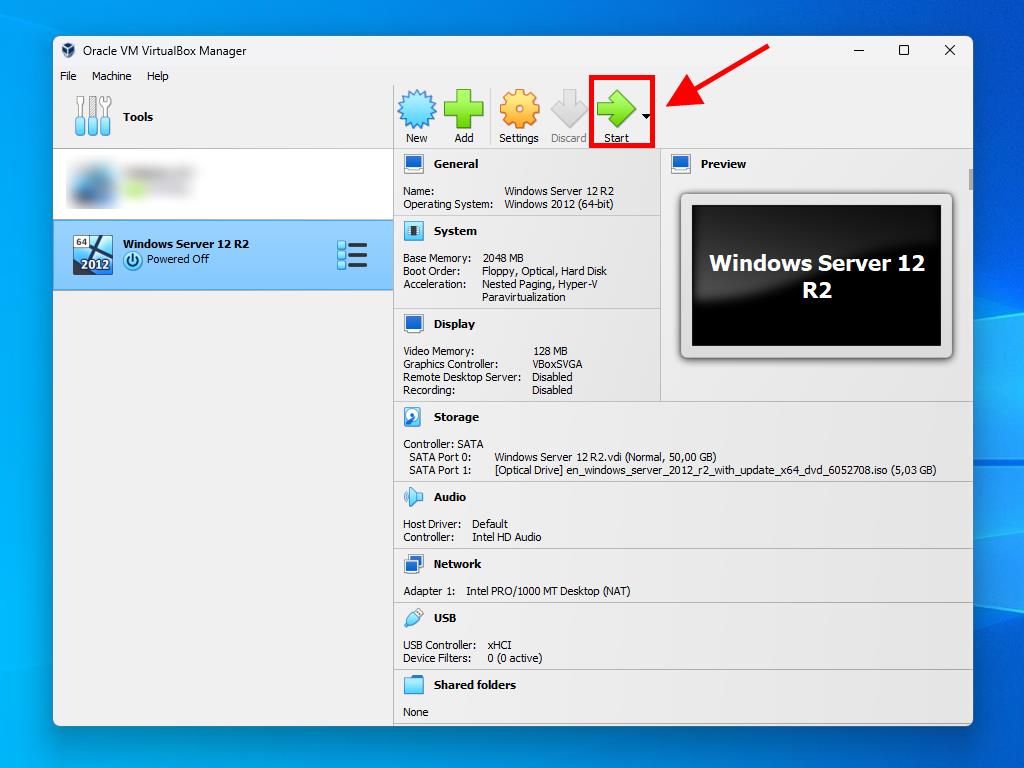
Note: For detailed instructions on setting up Windows, visit: How do I install Windows Server 2012 R2?.
 Sign In / Sign Up
Sign In / Sign Up Orders
Orders Product Keys
Product Keys Downloads
Downloads

 Go to notfound
Go to notfound