How to Create a Bootable USB for Windows Server 2012 R2
After downloading the Windows Server 2012 R2 .iso file, you need to create a bootable USB drive for the installation process.
Note: Ensure you have a USB drive with at least 16 GB of space.
The recommended tool for this task is:
Rufus
- Download Rufus here.
- Scroll to the Download section and get the latest version of Rufus.
- Plug in your USB drive and launch Rufus.
- Select the Windows Server 2012 R2 .iso file by clicking on Select.
- Click Start to begin creating the bootable USB drive.
- Once the process completes (progress bar shows Ready), click Close and you can proceed to install Windows Server 2012 R2.
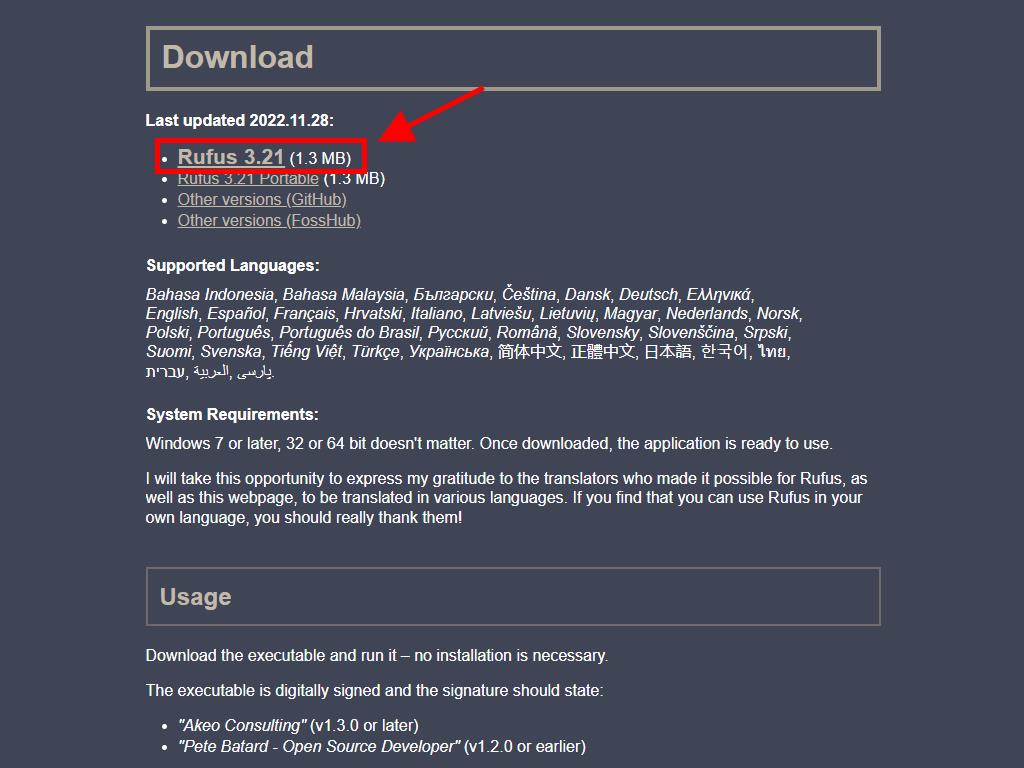
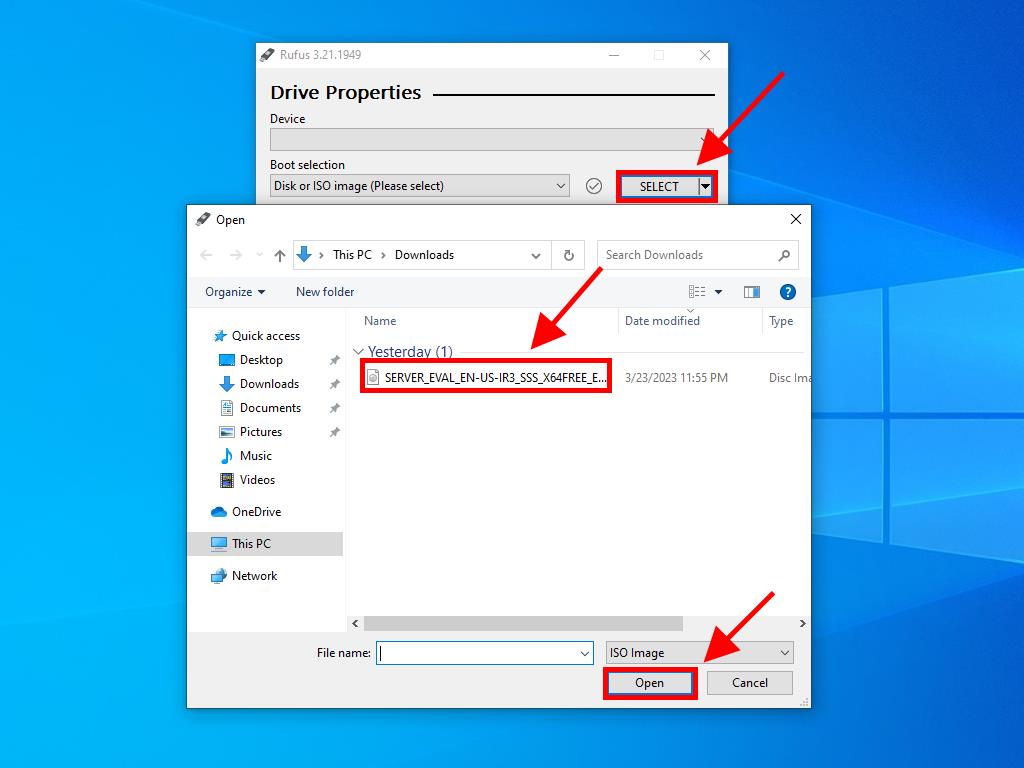
Note: A window named Customise Windows Installation will appear, select Disable Data Collection and wait for the process to finish.
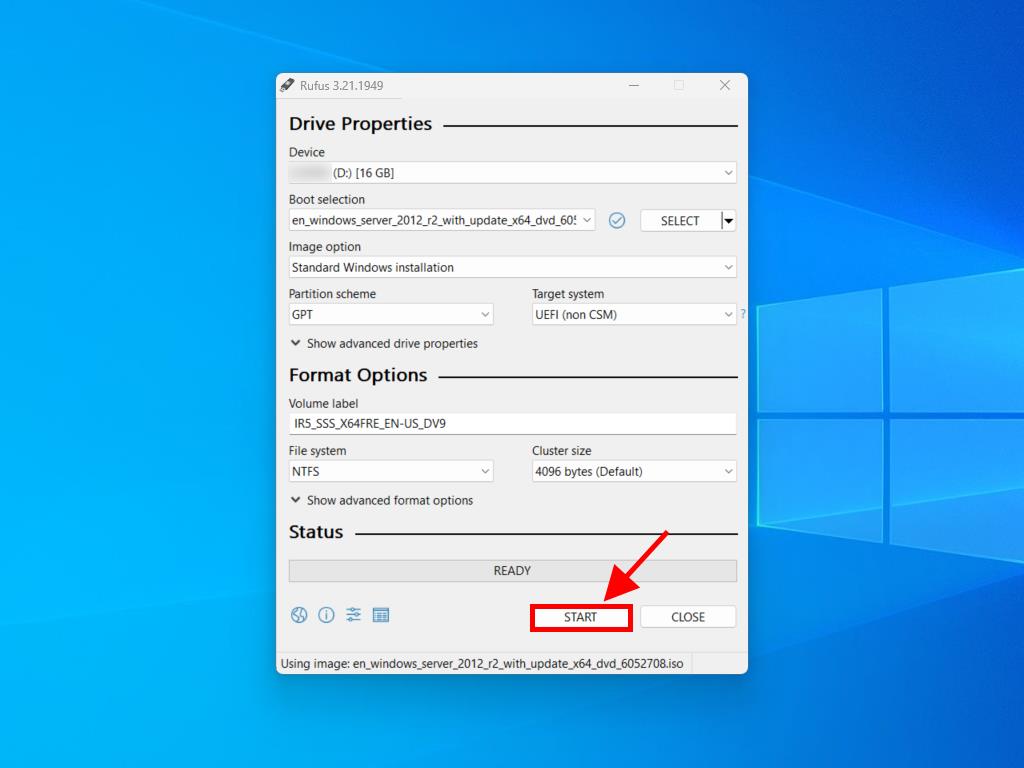
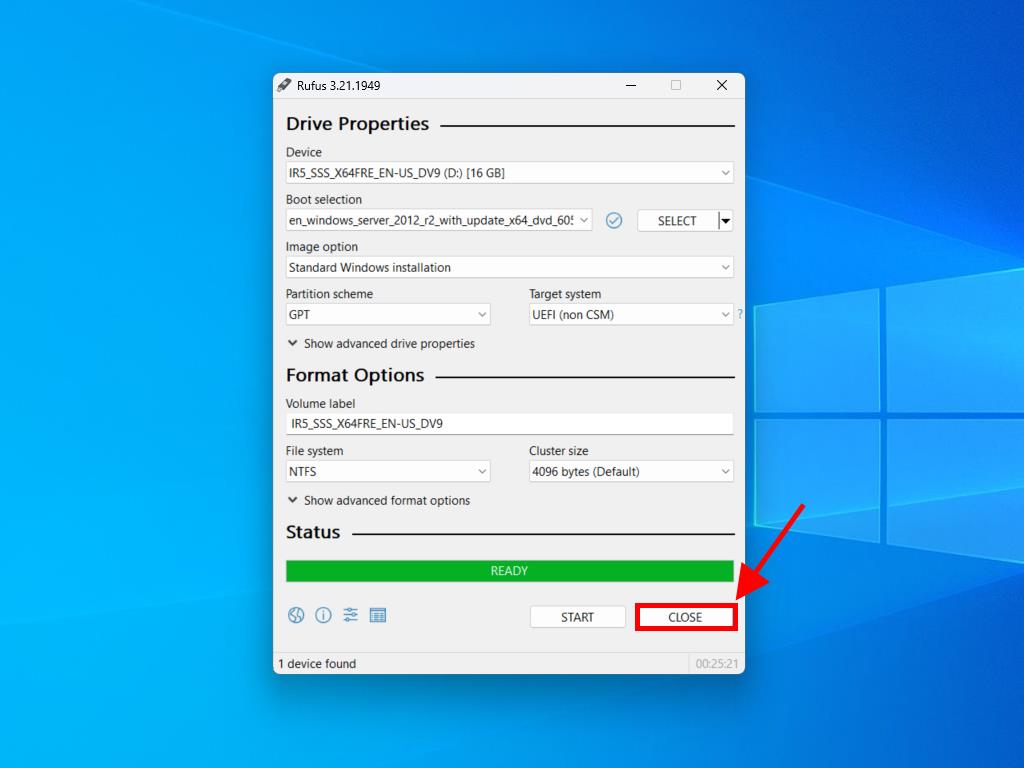
 Sign In / Sign Up
Sign In / Sign Up Orders
Orders Product Keys
Product Keys Downloads
Downloads

 Go to notfound
Go to notfound