How to switch the language in Windows Server 2012 R2?
- Press the Start button, then go to Control Panel.
- Under the Clock, Language, and Region section, select Add a Language.
- Click on Add a language once more.
- Scroll down to locate your desired language.
- Select the language you wish to install and hit Open.
- After adding the language, click Options next to it.
- Select Download and install language pack.
- Wait a few minutes for the language pack to download and install.
- After installation, click Options again.
- Click Make this the primary language.
- Lastly, click Sign out now to apply the changes and enjoy Windows Server 2012 R2 in your chosen language.
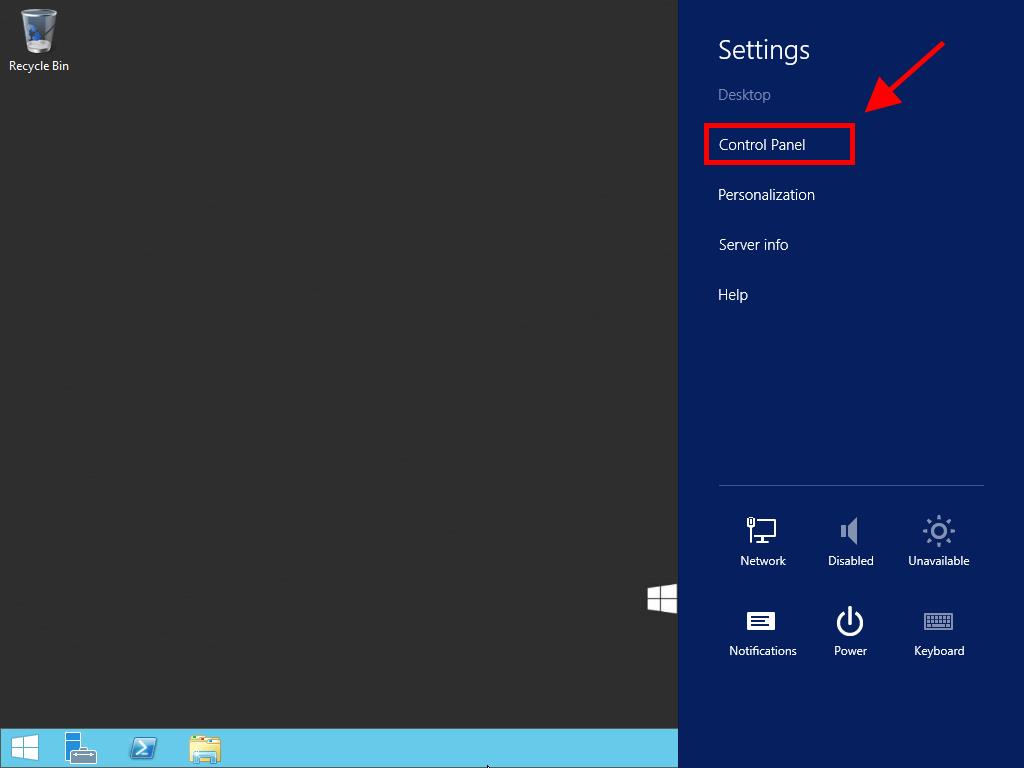
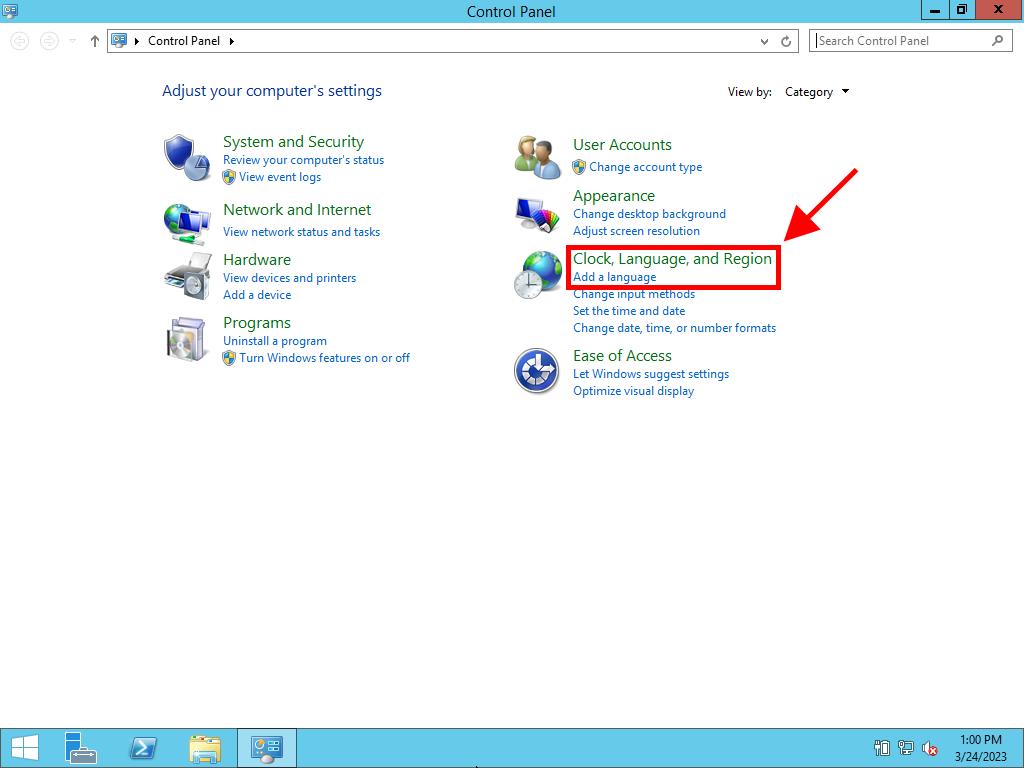
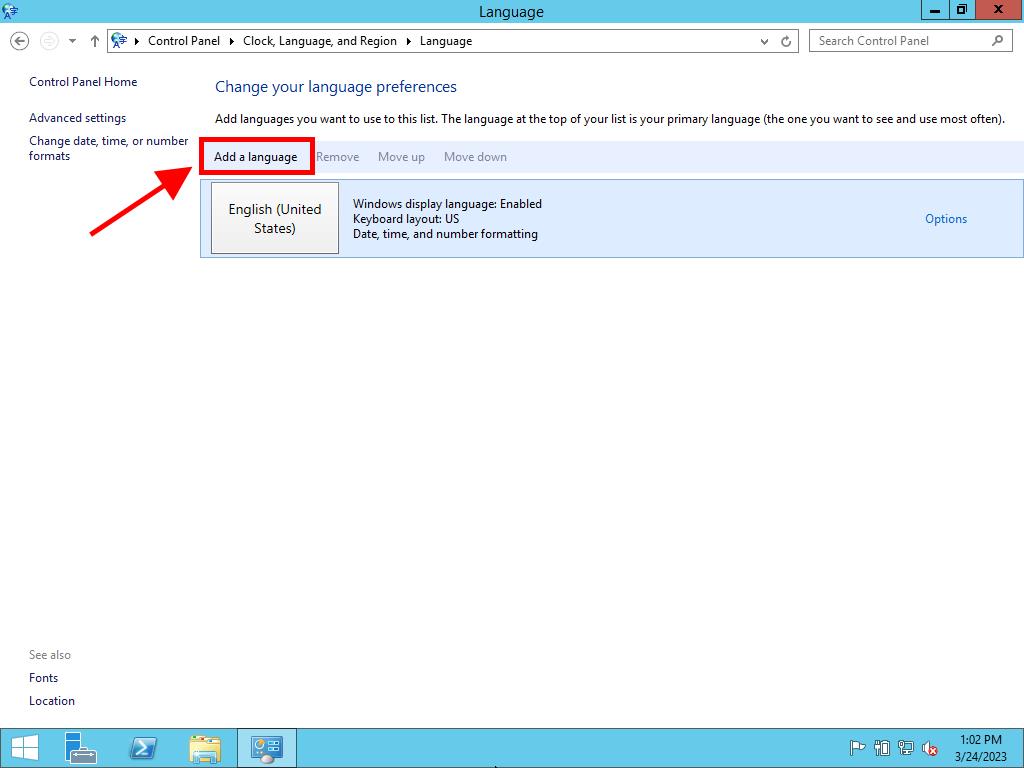
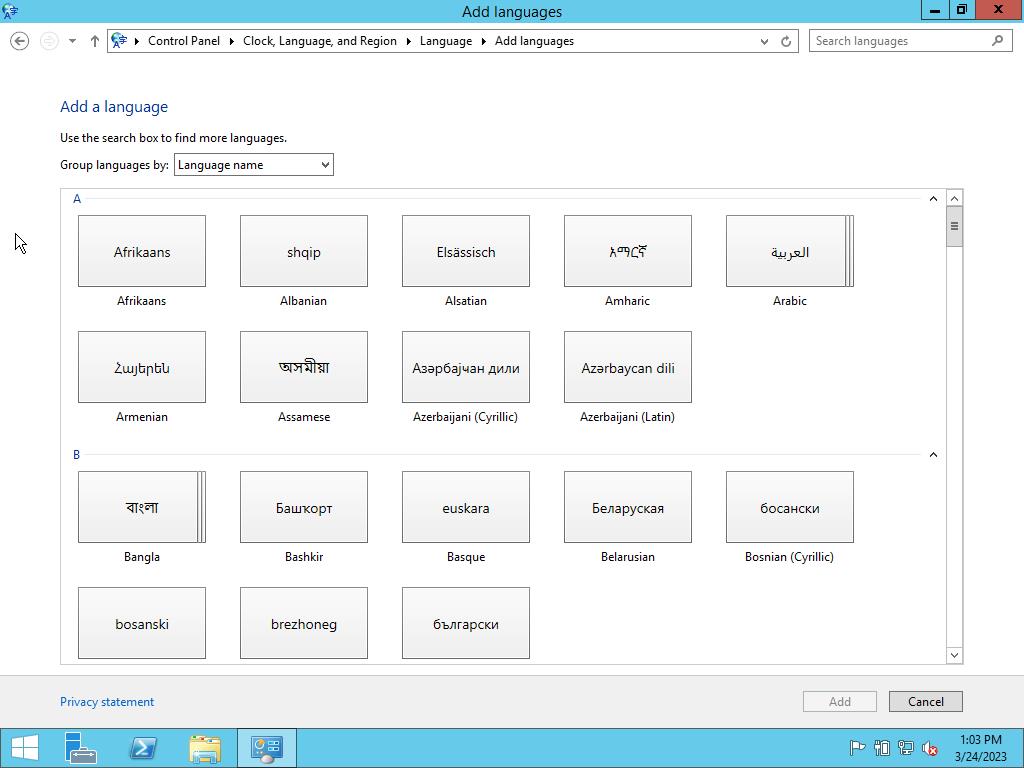
Note: Some languages have regional variations. Select the variant you need and click Add.
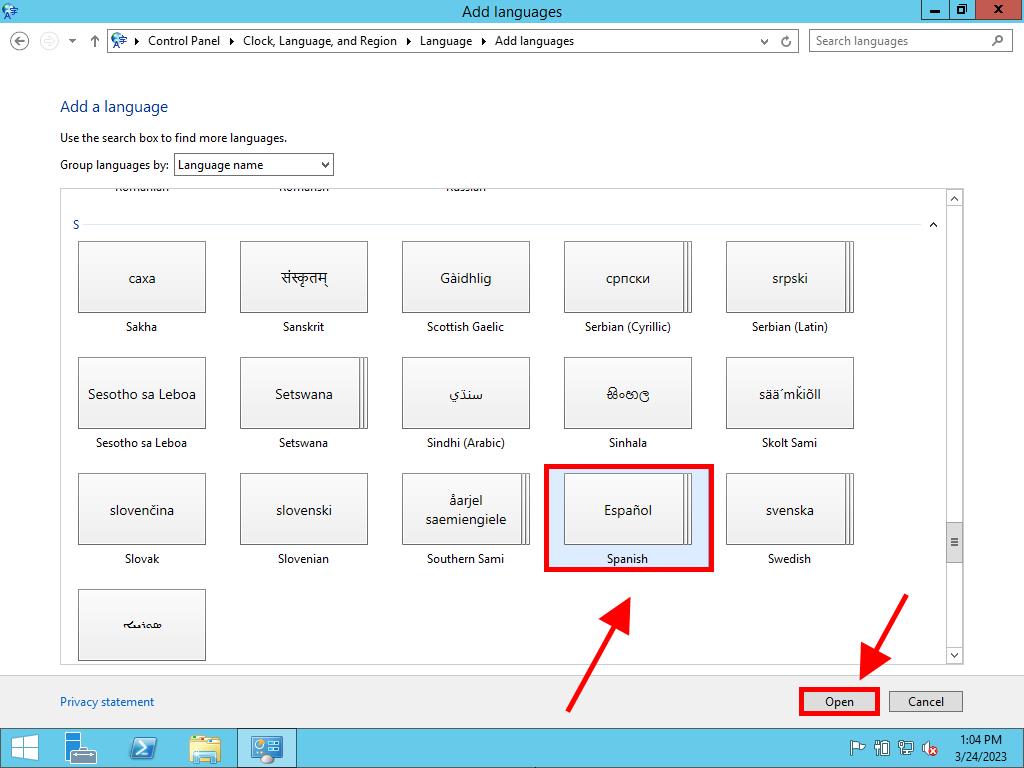
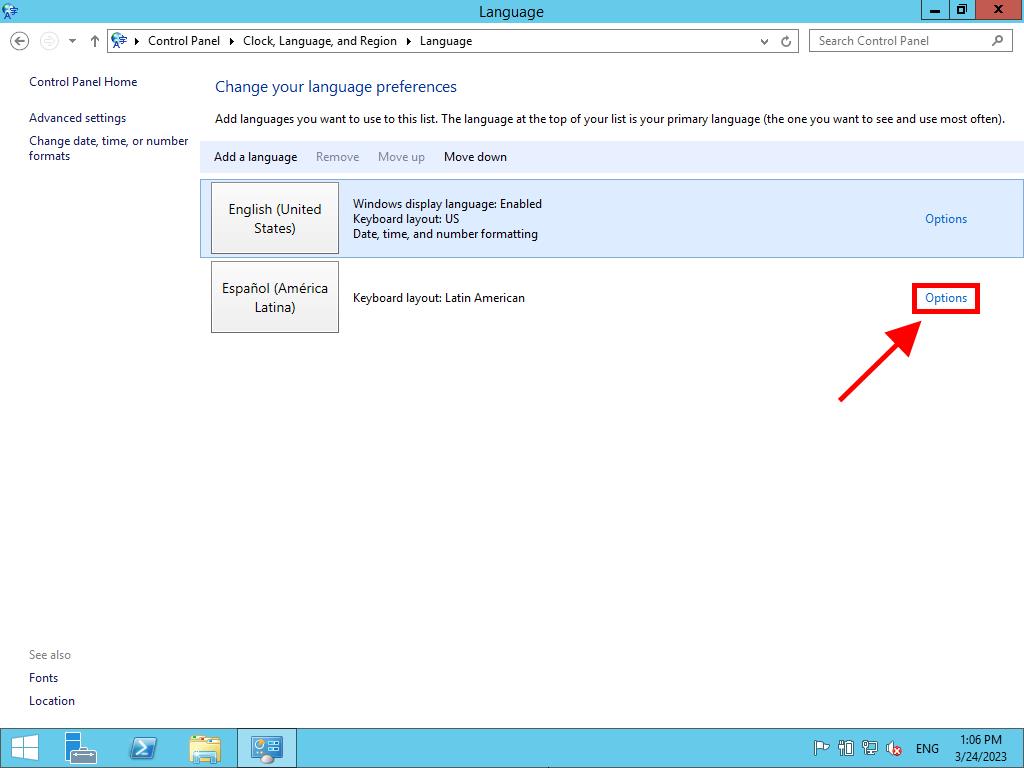
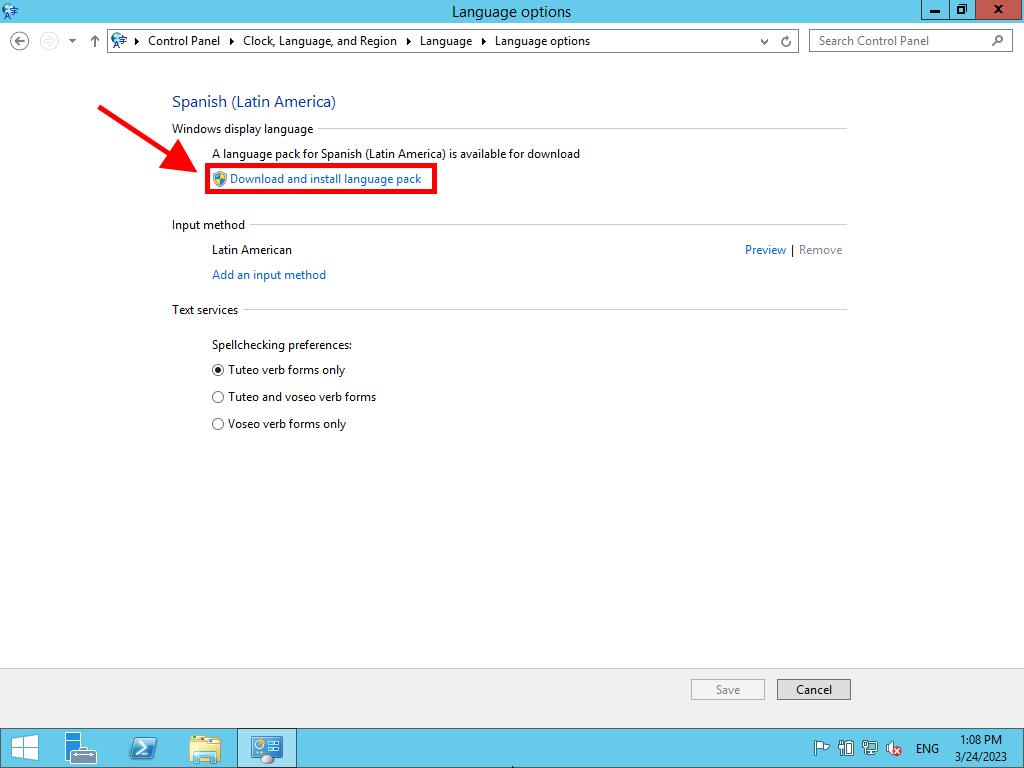
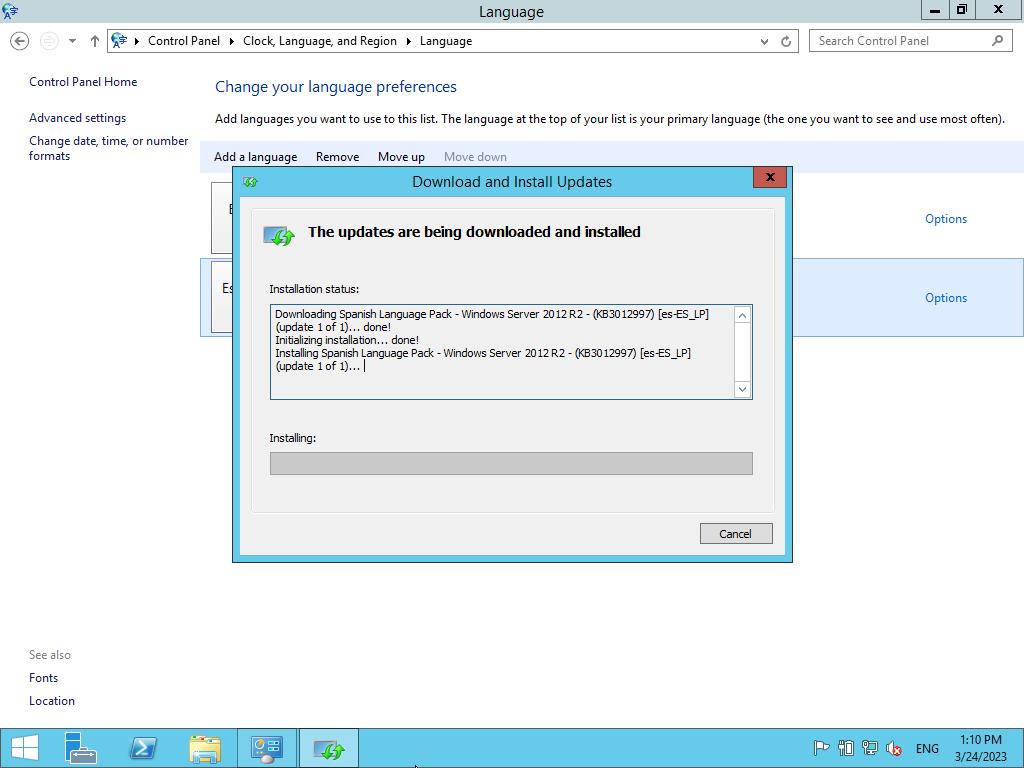
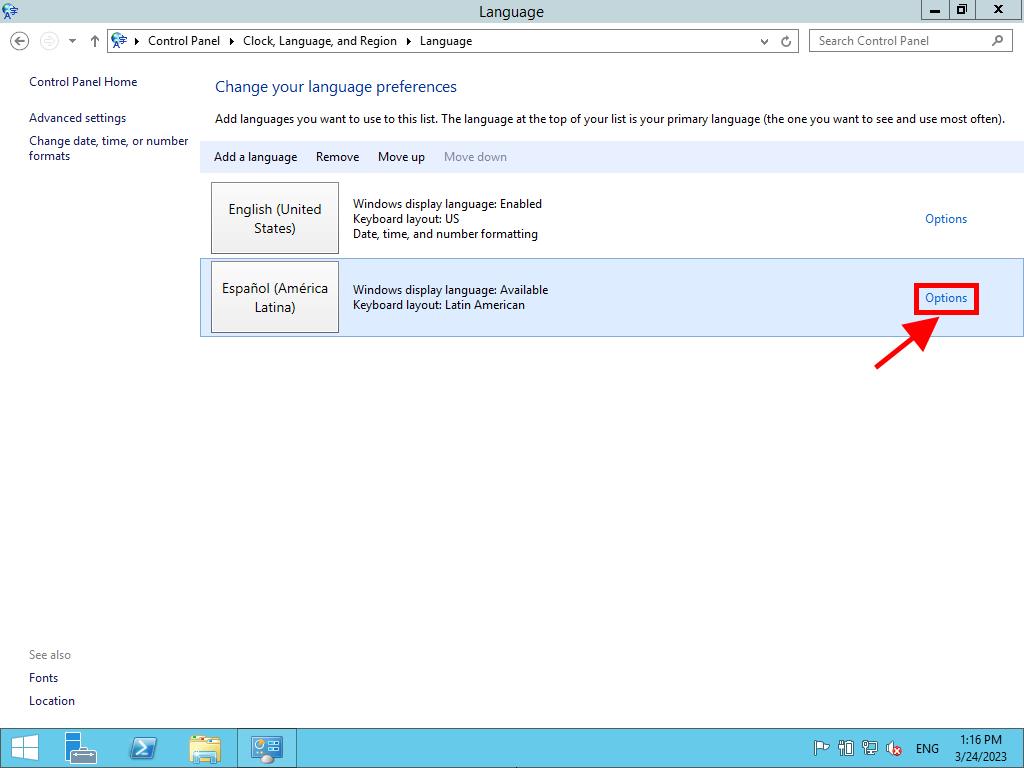
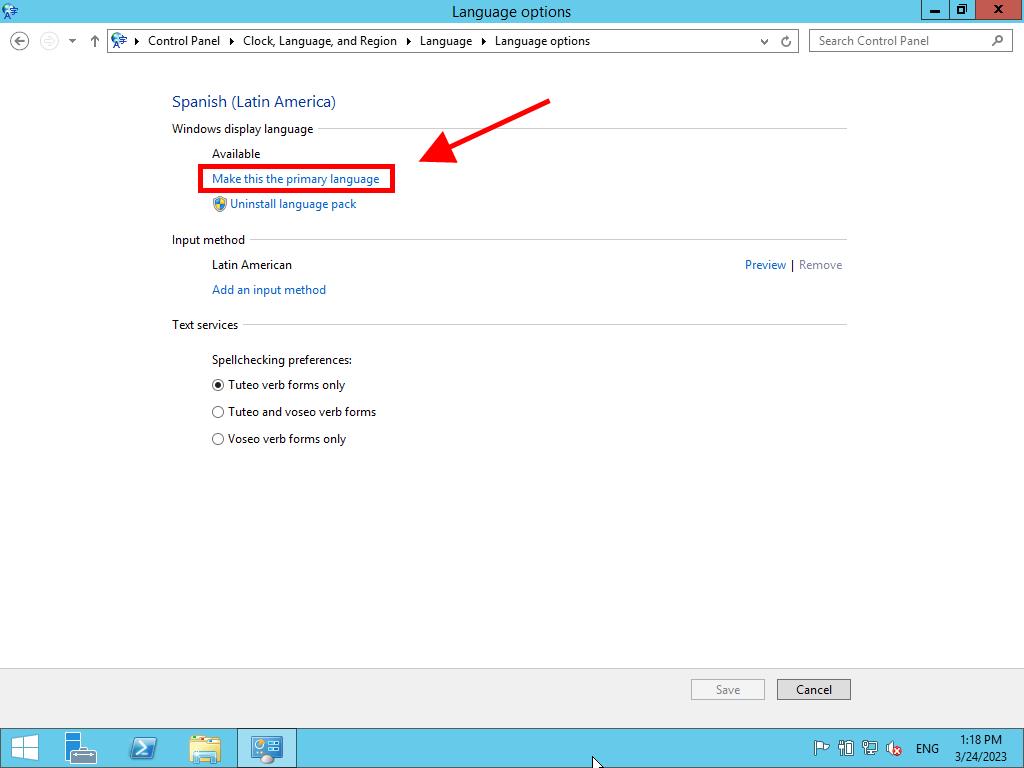
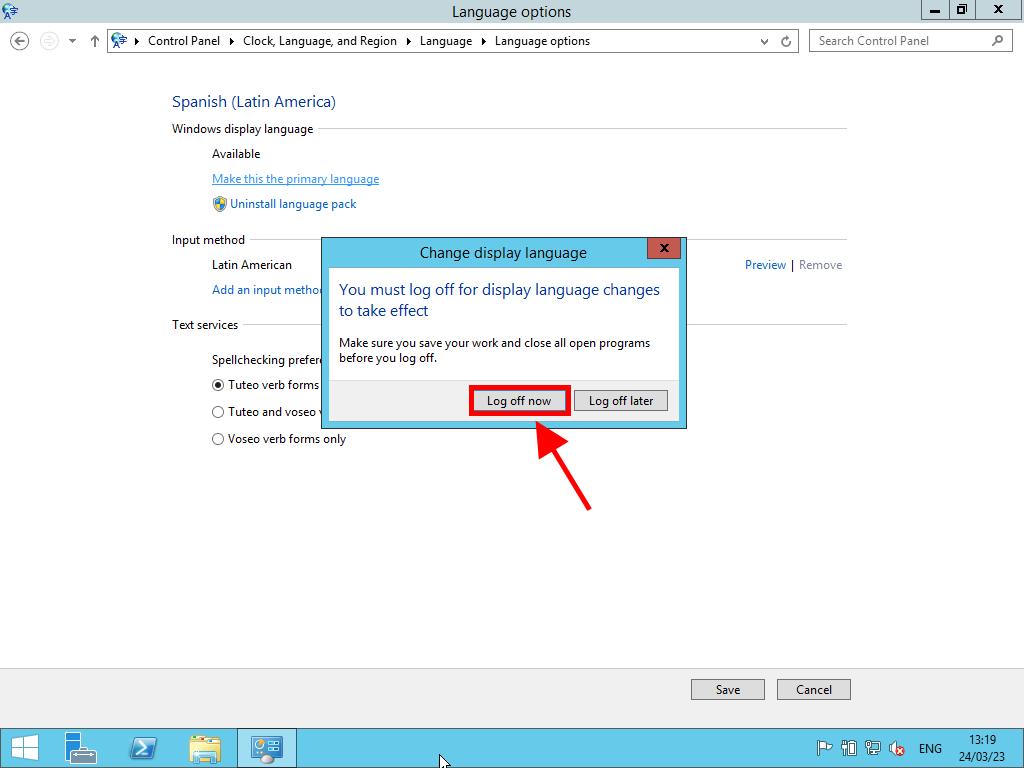
 Sign In / Sign Up
Sign In / Sign Up Orders
Orders Product Keys
Product Keys Downloads
Downloads

 Go to notfound
Go to notfound